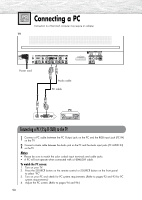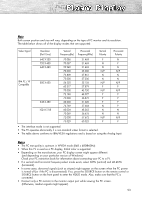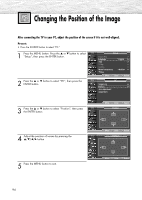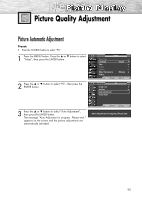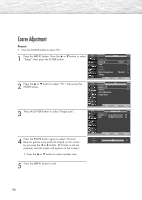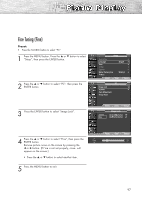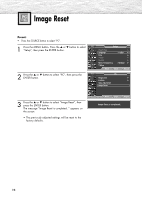Samsung R4232 User Manual (ENGLISH) - Page 93
Samsung R4232 - SP - 42" Plasma TV Manual
 |
UPC - 036725242357
View all Samsung R4232 manuals
Add to My Manuals
Save this manual to your list of manuals |
Page 93 highlights
Note Both screen position and size will vary, depending on the type of PC monitor and its resolution. The table below shows all of the display modes that are supported: Video Signal Resolution (Dot X Line) Vertical Horizontal Frequency(Hz) Frequency(KHz) Vertical Polarity Horizontal Polarity 640 X 350 720 X 400 640 X 480 IBM PC / AT Compatible 800 X 600 848 X 480 1024 X 768 70.086 70.087 59.940 70.000 72.809 75.000 56.250 60.317 70.000 72.188 75.000 60.000 74.769 60.004 70.069 72.000 75.029 31.469 31.469 31.469 35.000 37.861 37.500 35.156 37.879 43.750 48.077 46.875 31.020 37.684 48.363 56.476 57.672 60.023 P N N P N N N/P N/P N N N N N/P N/P P P N/P N/P P P P P P P N P N N N N N/P N/P P P • The interlace mode is not supported. • The TV operates abnormally if a non-standard video format is selected. • The table above conforms to IBM/VESA regulations and is based on using the Analog Input. Notes • The PC text quality is optimum in WVGA mode (848 x 480@60Hz). • When this TV is used as a PC display, 32-bit color is supported. • Depending on the manufacturer, your PC display screen might appear different. (and depending on your particular version of Windows.) Check your PC instruction book for information about connecting your PC to a TV. • If a vertical and horizontal frequency-select mode exists, select 60Hz (vertical) and 48.4KHz (horizontal). • In some cases, abnormal signals (such as stripes) might appear on the screen when the PC power is turned off (or if the PC is disconnected). If so, press the SOURCE button on the remote control or SOURCE button on the front panel to enter the VIDEO mode. Also, make sure that the PC is connected. • Connect only a PC monitor to the monitor output port while viewing the PC screen. (Otherwise, random signals might appear). 93