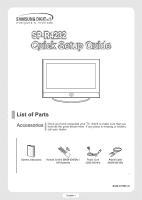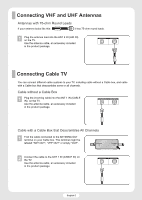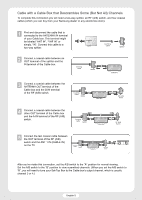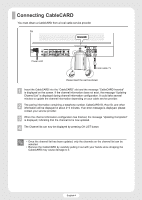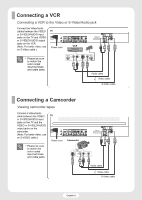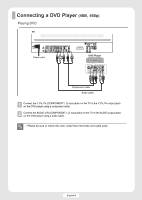Samsung R4232 Quick Guide (ENGLISH)
Samsung R4232 - SP - 42" Plasma TV Manual
 |
UPC - 036725242357
View all Samsung R4232 manuals
Add to My Manuals
Save this manual to your list of manuals |
Samsung R4232 manual content summary:
- Samsung R4232 | Quick Guide (ENGLISH) - Page 1
Once you have unpacked your TV, check to make sure that you have all the parts shown here. If any piece is missing or broken, call your dealer. Owner's Instructions Remote Control (BN59-00462A) / AAA Batteries Power Cord (3903-000144) Anynet Cable (BN39-00518A) English-1 BN68-00766E - Samsung R4232 | Quick Guide (ENGLISH) - Page 2
a Cable box that descrambles some or all channels. Cable without a Cable Box 1 Plug the incoming cable into the ANT 1 IN (CABLE IN) on the TV. Use the antenna cable, an accessory included in the product package. Cable with a Cable Box that Descrambles All Channels 1 Find the cable connected to the - Samsung R4232 | Quick Guide (ENGLISH) - Page 3
RF (A/B) switch, and four coaxial cables (which you can buy from your Samsung dealer or any electronics store). 1 Find and disconnect the cable that is terminal of the RF (A/B) switch and the ANT 1 IN (CABLE IN) on the TV. After you've made this connection, set the A/B switch to the "A" position for - Samsung R4232 | Quick Guide (ENGLISH) - Page 4
Connecting CableCARD You must obtain a CableCARD from a local cable service provider. TV Power cord From cable TV Please insert the card as shown. 1 Insert the CableCARD into the "CableCARD" slot and the message "CableCARD Inserted" is displayed on the screen. If the channel information does not - Samsung R4232 | Quick Guide (ENGLISH) - Page 5
Connecting a VCR Connecting a VCR to the Video or S-Video/Audio jack Connect the Video/Audio cables between the VIDEO TV or S-VIDEO/AUDIO input jacks on the TV and VIDEO or S-VIDEO/AUDIO output jacks on the VCR. (Note: For better video, use Power cord VCR an S-Video cable.) • Please be - Samsung R4232 | Quick Guide (ENGLISH) - Page 6
Component cable Audio cable 1 Connect the Y, PB, PR (COMPONENT1, 2) input jacks on the TV to the Y, PB, PR output jacks on the DVD player using a component cable. 2 Connect the AUDIO L/R (COMPONENT1, 2) input jacks on the TV to the AUDIO output jacks on the DVD player using a audio cable. • Please - Samsung R4232 | Quick Guide (ENGLISH) - Page 7
Connecting a DTV Receiver (480p, 720p, 1080i) This TV displays the optimum picture in 720p mode. Watching DTV TV Power cord DTV Receiver Component cable Audio cable HDMI/DVI cable 1 Connect the cable or antenna to the antenna input jack on the DTV. 2 Connect - Samsung R4232 | Quick Guide (ENGLISH) - Page 8
Box (480p, 720p, 1080i) By inputting a high-bandwidth digital content protection High-Definition picture source to the HDMI input jack on the TV, High-Definition pictures can be displayed on the screen in their digital form. Connecting to HDMI (High Definition Multimedia Interface)/DVI Compatible - Samsung R4232 | Quick Guide (ENGLISH) - Page 9
is shown below. For more information, see your audio system owner's manual. TV Power cord Digital Audio System Coaxial cable Optical cable 1 If both coaxial and optical digital audio inputs, SAMSUNG recommends you use the optical digital output on the TV. Do not connect both optical and coaxial - Samsung R4232 | Quick Guide (ENGLISH) - Page 10
OUT (AUDIO L/R)" terminals: Decrease the gain (volume) of the audio amplifier, and adjust the volume level with the volume control on the TV. Power cord Audio cable Analog Amplifier Connecting a PC Connection to a Macintosh computer may require an adapter. Connecting a PC (15p D-SUB) to the - Samsung R4232 | Quick Guide (ENGLISH) - Page 11
Remote Control Buttons Remote Control Œ POWER button Turns the TV on and off. ´ GUIDE button Press to display the on-screen Electronic Program Guide CH LIST button Displays the channel list. Ò MODE button Selects a target device to be controlled by the Samsung remote control (i.e., TV, STB, VCR, - Samsung R4232 | Quick Guide (ENGLISH) - Page 12
after about two minutes or you can press the MENU or EXIT button on your remote control to exit the menu. Move Enter Return Displaying Status Information Press the INFO button on the remote control. The TV will display the mode, Sound mode, MTS, V-Chip, and Current Time. English-12 AIR 28 Mono - Samsung R4232 | Quick Guide (ENGLISH) - Page 13
memorizing the channels (automatic) and adding and deleting channels (manual). Selecting a broadcast source Before your television can begin channels, you must specify the type of signal source that is connected to the TV (i.e., an antenna or a cable system). 1 Press the MENU button. Press the - Samsung R4232 | Quick Guide (ENGLISH) - Page 14
. Move Enter Return TV Auto Program Select the TV systems. Contact your local cable company to identify the type of cable system that exists in your particular area. At this point the signal source has been selected. Proceed to "Storing Channels in Memory" on page 43 of the instruction manual - Samsung R4232 | Quick Guide (ENGLISH) - Page 15
is deleted from the memory, you can always tune to that channel directly by using the number buttons on the remote control. Move Enter Return TV Auto Program Select the cable system. Digital Channel : STD √ Analog Channel : STD √ Start Move Enter Return Auto Program Auto Program - Samsung R4232 | Quick Guide (ENGLISH) - Page 16
. If none of these troubleshooting tips apply, then call your nearest service center. Problem Poor picture. No picture or sound. Poor sound quality. Your remote control does not operate the TV. The TV won't turn on. There is no screen image. The image is too light or too dark. The image is too
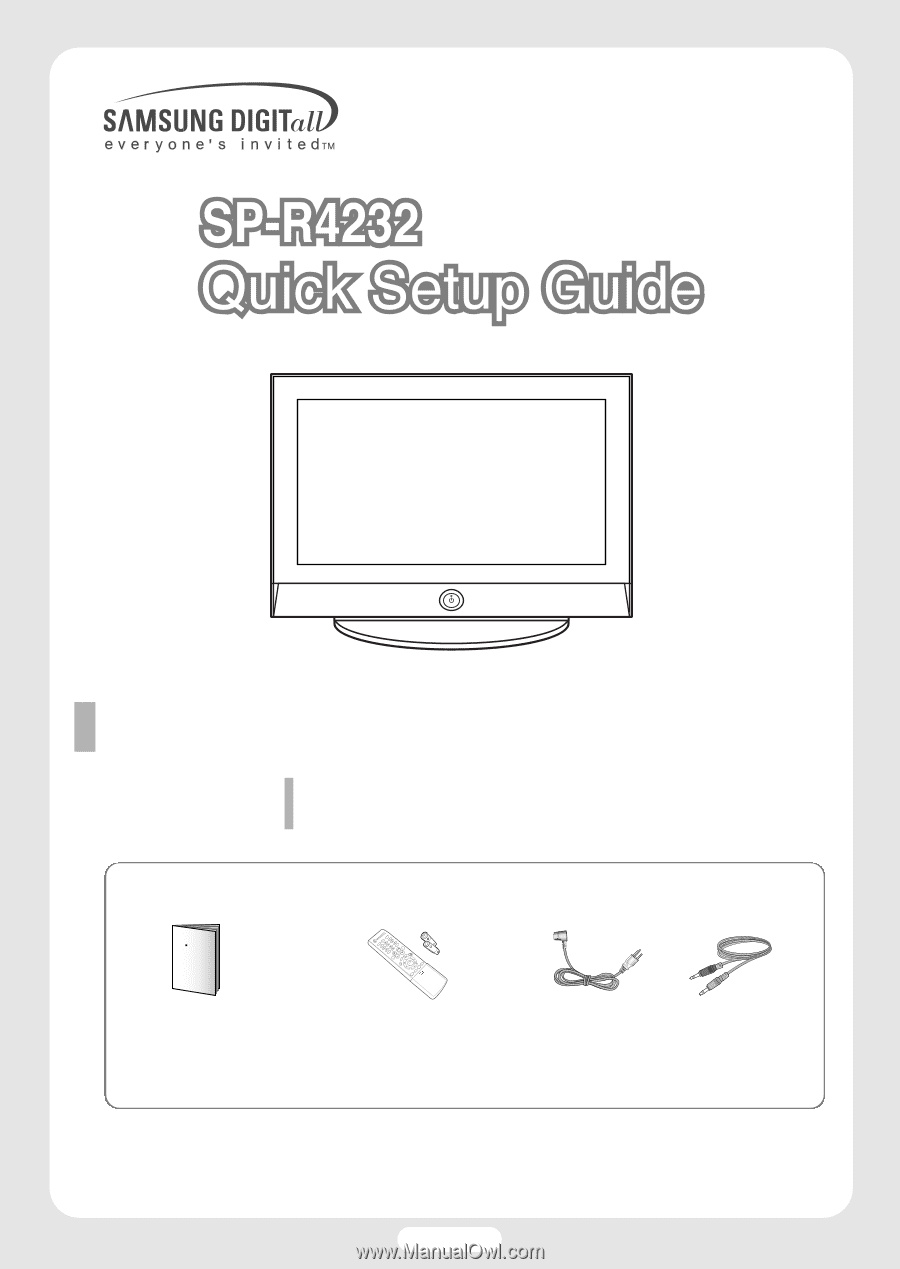
English-1
Once you have unpacked your TV, check to make sure that you
have all the parts shown here. If any piece is missing or broken,
call your dealer.
Accessories
List of Parts
BN68-00766E-00
Power Cord
(3903-000144)
Anynet Cable
(BN39-00518A)
Owner’s Instructions
Remote Control (BN59-00462A) /
AAA Batteries