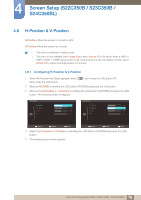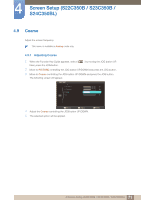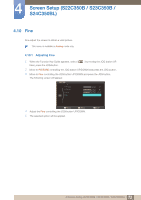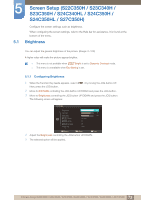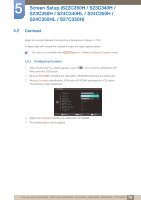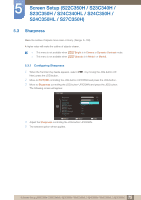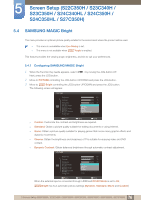Samsung S24B350H User Manual Ver.1.0 (English) - Page 74
Screen Setup S22C350H / S23C340H / S23C350H / S24C340HL / S24C350H / S24C350HL / S27C350H
 |
View all Samsung S24B350H manuals
Add to My Manuals
Save this manual to your list of manuals |
Page 74 highlights
5 Screen Setup (S22C350H / S23C340H / S23C350H / S24C340HL / S24C350H / S24C350HL / S27C350H) 5.2 Contrast Adjust the contrast between the objects and background. (Range: 0~100) A higher value will increase the contrast to make the object appear clearer. This menu is not available when SAMSUNG MAGIC Bright is in Cinema or Dynamic Contrast mode. 5.2.1 Configuring Contrast 1 When the Function Key Guide appears, select [ ] by moving the JOG button UP. Next, press the JOG button. 2 Move to PICTURE controlling the JOG button UP/DOWN and press the JOG button. 3 Move to Contrast controlling the JOG button UP/DOWN and press the JOG button. The following screen will appear. PICTURE Brightness Contrast Sharpness SAMSUNG MAGIC Bright SAMSUNG MAGIC Angle SAMSUNG MAGIC Upscale Image Size Custom Off Off Wide Return Adjust Enter 4 Adjust the Contrast controlling the JOG button UP/DOWN. 5 The selected option will be applied. 74 5 Screen Setup (S22C350H / S23C340H / S23C350H / S24C340HL / S24C350H / S24C350HL / S27C350H)