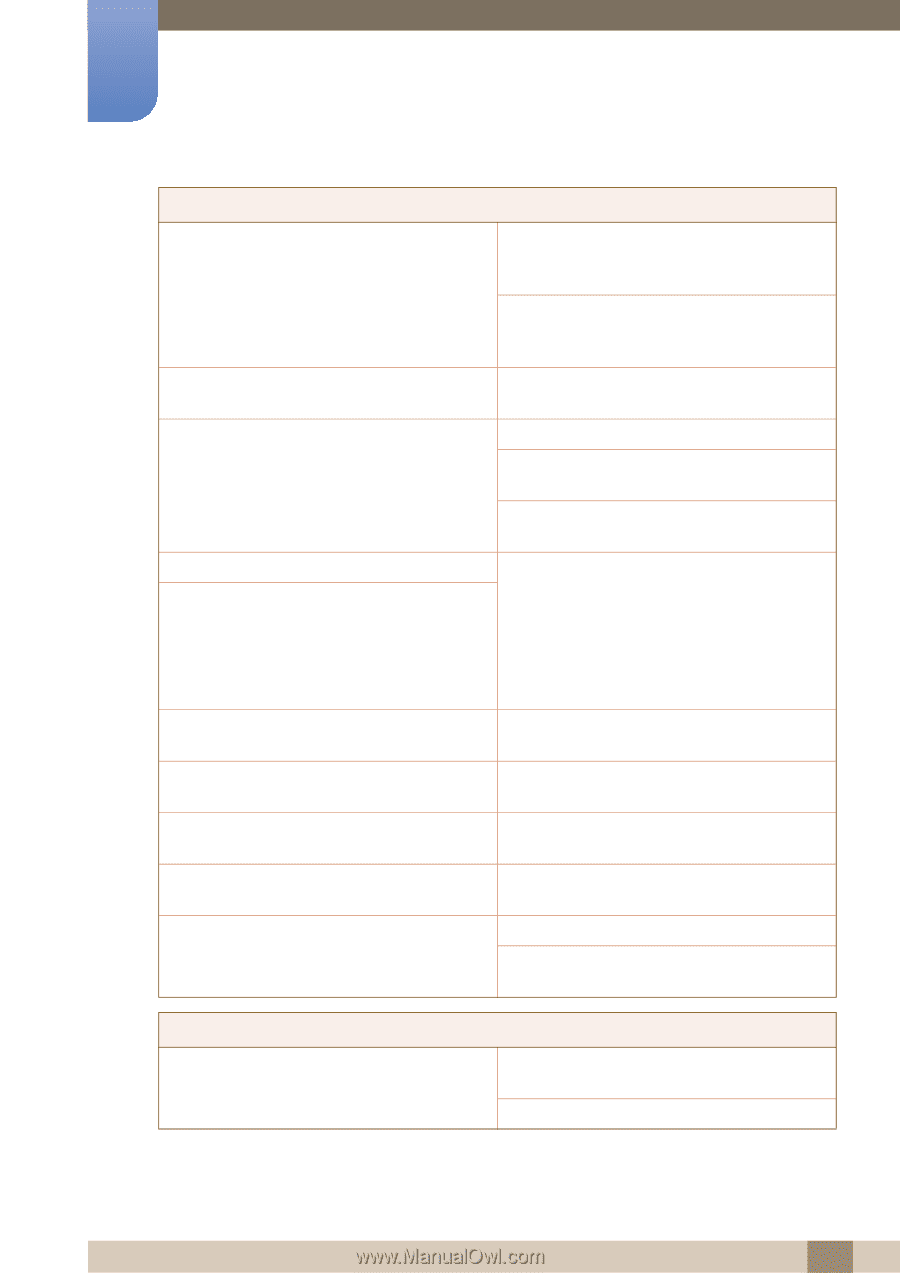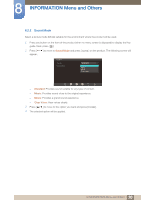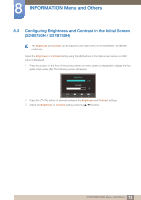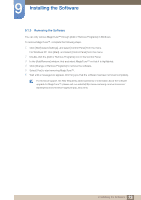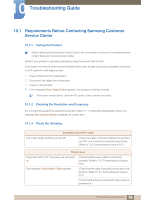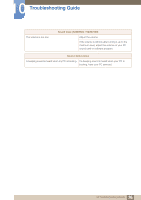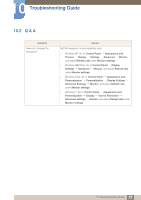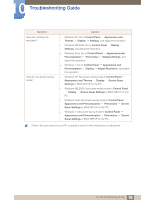Samsung S27B750V User Manual Ver.1.0 (English) - Page 75
Standard Signal Mode Table in
 |
View all Samsung S27B750V manuals
Add to My Manuals
Save this manual to your list of manuals |
Page 75 highlights
10 Troubleshooting Guide Screen issue "Not Optimum Mode" is displayed. The images on the screen look distorted. The screen is not clear. The screen is blurry. This message appears if the signal from the graphics card exceeds the maximum resolution or frequency for the product. Change the maximum resolution and frequency to suit the product performance, referring to Standard Signal Mode Table (page 82). Check the cable connection to the product (Refer to "3.3 Connecting and Using a PC") Adjust Coarse (page 44) and Fine (page 45). The screen appears unstable and shaky. There are shadows or ghost images left on the screen. The screen is too bright. The screen is too dark. Screen color is inconsistent. Remove any accessories (video extension cable, etc.) and try again. Set the resolution and frequency to the recommended level. (Refer to "11.1 General") Check that the resolution and frequency for the PC are within the range of resolution and frequency compatible with the product. Next, if required, change the settings, referring to Standard Signal Mode Table (page 82) in this manual and the INFORMATION menu on the product. Adjust Brightness (page 39) and Contrast (page 40). Change the COLOR settings. (Refer to " Configuring Tint") The colors on the screen have a shadow and are Change the COLOR settings. distorted. (Refer to " Configuring Tint") White does not really look white. Change the COLOR settings. (Refer to " Configuring Tint") There is no image on the screen and the power LED blinks every 0.5 to 1 second. The product is operating in power-saving mode. Press any key on the keyboard or move the mouse to return to normal operating mode. There is no sound. Sound issue (S24B750V / S27B750V) Check the connection of the audio cable or adjust the volume. Check the volume. 75 10 Troubleshooting Guide