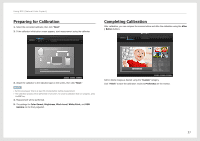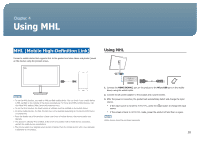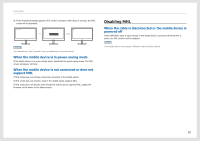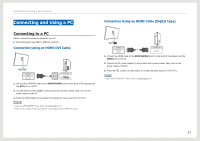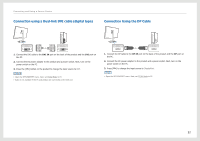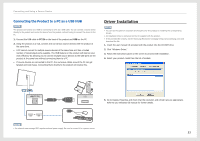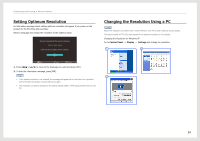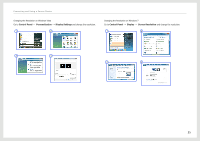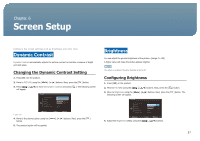Samsung S27B970D User Manual Ver.1.0 (English) - Page 32
Connection using a Dual-link DVI cable digital type, Connection Using the DP Cable, DVI IN, DP
 |
View all Samsung S27B970D manuals
Add to My Manuals
Save this manual to your list of manuals |
Page 32 highlights
Connecting and Using a Source Device Connection using a Dual-link DVI cable (digital type) Connection Using the DP Cable DVI IN DVI OUT 1. Connect the DVI cable to the DVI IN port on the back of the product and the DVI port on the PC. 2. Connect the DC power adapter to the product and a power socket. Next, turn on the power switch on the PC. 3. Press the [ ] button on the product to change the input source to DVI. NOTE • O pen the SETUP&RESET menu. Next, set PC/AV Mode to PC. • A udio is not available if the PC and product are connected via the DVI port. DP IN DP OUT 1. Connect the DP cable to the DP IN port on the back of the product and the DP port on the PC. 2. Connect the DC power adapter to the product and a power socket. Next, turn on the power switch on the PC. 3. Press [ ] to change the input source to DisplayPort. NOTE • O pen the SETUP&RESET menu. Next, set PC/AV Mode to PC. 32