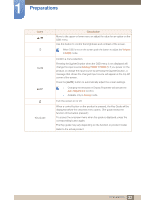Samsung S27C750P User Manual Ver.1.0 (English) - Page 22
Icons, Description
 |
View all Samsung S27C750P manuals
Add to My Manuals
Save this manual to your list of manuals |
Page 22 highlights
1 Preparations Icons AUTO Key Guide Description Move to the upper or lower menu or adjust the value for an option on the OSD menu. Use this button to control the brightness and contrast of the screen. When OSD is not on the screen,push the button to adjust the Volume in HDMI mode. Confirm a menu selection. Pressing the [ ] button when the OSD menu is not displayed will change the input source (Analog/HDMI 1/HDMI 2). If you power on the product or change the input source by pressing the [ ] button, a message that shows the changed input source will appear at the top left corner of the screen. Press the [AUTO] button to automatically adjust the screen settings. z Changing the resolution in Display Properties will activate the Auto Adjustment function. z Available only in Analog mode. Turn the screen on or off. When a control button on the product is pressed, the Key Guide will be displayed before the onscreen menu opens. (The guide shows the function of the button pressed.) To access the onscreen menu when the guide is displayed, press the corresponding button again. The Key guide may vary depending on the function or product model. Refer to the actual product. 22 1 Preparations