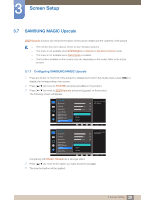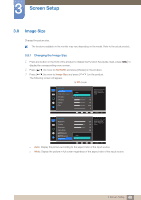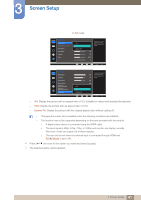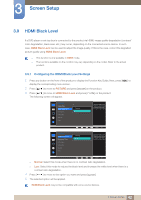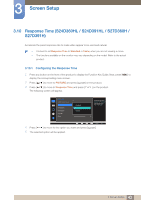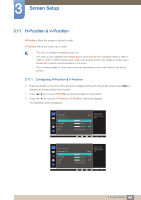Samsung S27D360H User Manual (English) - Page 44
H-Position & V-Position
 |
View all Samsung S27D360H manuals
Add to My Manuals
Save this manual to your list of manuals |
Page 44 highlights
3 Screen Setup 3.11 H-Position & V-Position H-Position: Move the screen to the left or right. V-Position: Move the screen up or down. This menu is available in Analog mode only. This menu is only available when Image Size is set to Screen Fit in AV Mode. When a 480P or 576P or 720P or 1080P signal is input in AV mode and the monitor can display normally, select Screen Fit to adjust horizontal position in 0-6 levels. The functions available on the monitor may vary depending on the model. Refer to the actual product. 3.11.1 Configuring H-Position & V-Position 1 Press any button on the front of the product to display the Function Key Guide. Next, press [MENU] to display the corresponding menu screen. 2 Press [ ] to move to PICTURE and press [ ] on the product. 3 Press [ ] to move to H-Position or V-Position, and press [ ]. The following screen will appear. PICTURE BImriagghetnSesizse CHoDnMtrIaBstlack Level SHh-Paropsniteiosns GV-aPmoesiMtioonde SMCAoAMaSGrUsINeCG Bright SMFAinAMeSGUINCG Angle SMAAMSGUINCG Upscale W1i0d0e 75 650 O5f0f Cus2t2o0m0 Of0f Off AMdojuvesttthheeimbraigghetness ldeivsepll.aVyaeldueosn cthloeser to 1s0cr0emeneatontahebrleigfthoterr sricgrhete. n. AUTO PICTURE HDMI Black Level Response Time H-Position V-Position Coarse Fine Faster 50 50 2200 0 Move the image displayed on the screen to the left or right. AUTO 44 3 Screen Setup