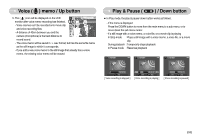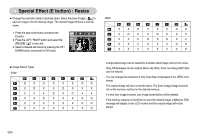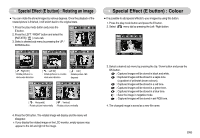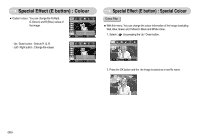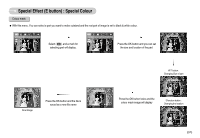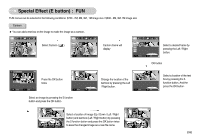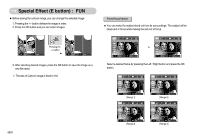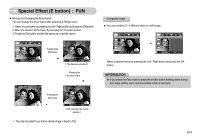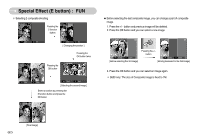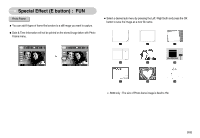Samsung S630R User Manual - Page 59
Special Effect E button : Image editing
 |
View all Samsung S630R manuals
Add to My Manuals
Save this manual to your list of manuals |
Page 59 highlights
Special Effect (E button) : Image editing 1. Press the play back button and press the E button. 2. Select menu tab by pressing the Left / Right button. ● Brightness control : You can change the brightness of image. 1. Select by pressing the Up / Down button and a bar for selecting the brightness will display. 2. Change the brightness by pressing the Left / Right button. 3. Press the OK button and the image will be saved as a new file name. Brightness Move OK Set ● Contrast control : You can change the contrast of image. 1. Select by pressing the Up / Down button and a bar for selecting the contrast will display. 2. Change the contrast by pressing the Left / Right button. 3. Press the OK button and the image will be saved as a new file name. Contrast Move OK Set ● Saturation control : You can change the saturation of image. 1. Select by pressing the Up / Down button and a bar for selecting the saturation will display. 2. Change the saturation by pressing the Left / Right button. 3. Press the OK button and the image will be saved as a new file name. Saturation Move OK Set ● Noise Effect : You can add noise on the image to make the image be old-photo. 1. Select by pressing the Up / Down button. 2. Press the OK button and the image will be saved as a new file name. Add Noise OK Set E Back 《58》