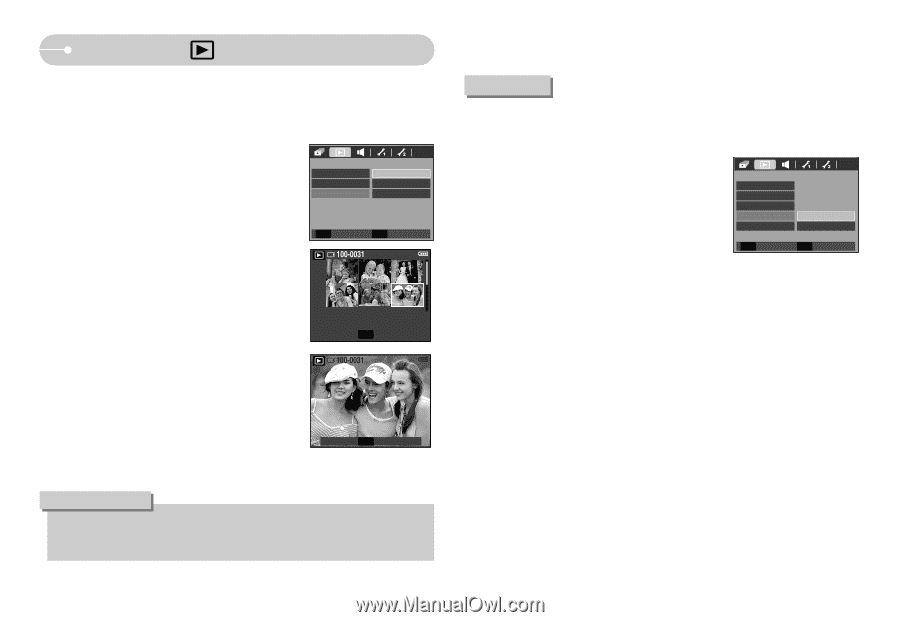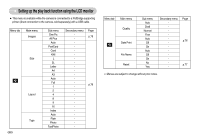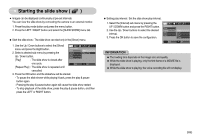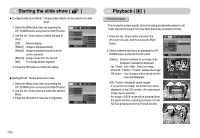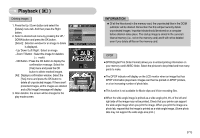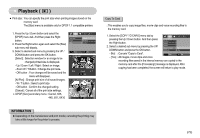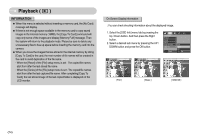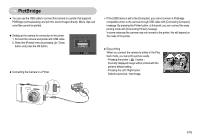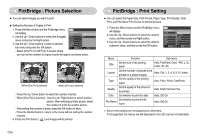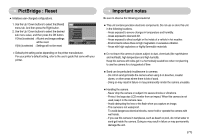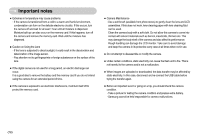Samsung S730R User Manual - Page 74
Zoom W / T Button : Change the print size.
 |
View all Samsung S730R manuals
Add to My Manuals
Save this manual to your list of manuals |
Page 74 highlights
Playback ( ) ■ Print size : You can specify the print size when printing images stored on the memory card. The [Size] menu is available only for DPOF 1.1 compatible printers. 1. Press the Up / Down button and select the [DPOF] menu tab. And then press the Right button. 2. Press the Right button agian and select the [Size] sub menu will dispaly. 3. Select a desired sub menu by pressing the UP / DOWN button and press the OK button. [Select] : Selection window for an image to be changed printed size is displayed. - Up / Down / Left / Right : Select an image. - Zoom W / T Button : Change the print size. - OK button : Your changes will be saved and the menu will disappear. [All Pics] : Change print size of all saved images. - W / T button : Select a print size - OK button : Confirm the changed setting. [Cancel] : Cancel all of the print size settings. ※ DPOF [Size] secondary menu : Cancel, 3X5, 4X6, 5X7, 8X10 PLAYBACK Standard Index Size Select All Pics Cancel ◀ Back OK Set W Cancel T OK Set W Cancel T OK Set Copy To Card : This enables you to copy image files, movie clips and voice recording files to the memory card. 1. Select the [COPY TO CARD] menu tab by pressing the Up / Down button. And then press the Right button. 2. Select a desired sub menu by pressing the UP/ DOWN button and press the OK button. PLAYBACK Protect Delete DPOF Copy To Card No OSD Info Yes - [No] : Cancels "Copy to Card". - [Yes] : All images, movie clips and voice Back OK Set recording files saved in the internal memory are copied to the memory card after the [Processing!] message is displayed. After copying has been completed, the screen will return to play mode. INFORMATION ● Depending on the manufacturer and print model, cancelling the printing may take a little longer for the printer to process. 《73》