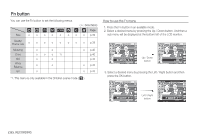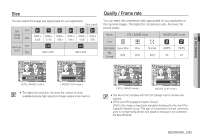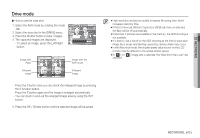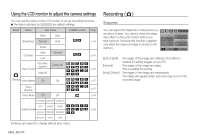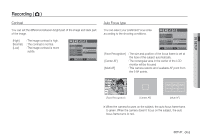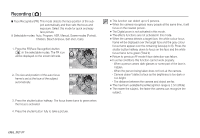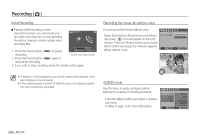Samsung S85 User Manual Ver.1.0 (English) - Page 44
Exposure compensation, White balance
 |
UPC - 044701008453
View all Samsung S85 manuals
Add to My Manuals
Save this manual to your list of manuals |
Page 44 highlights
02 RECORDING White balance Ê Using the Custom White Balance White balance settings may vary slightly depending on the shooting environment. You can select the most appropriate white balance setting for a given shooting environment by setting up the custom white balance. 1. Select the CUSTOM ( Å ) menu of the White Balance and place a sheet of white paper in front of the camera so that the LCD monitor shows only white. 2. MENU/OK button : selects previous cus- tom white balance. Shutter button : saves new custom White paper white balance. - The custom white balance value will be applied, starting with the next picture you take. - The user configured white balance will be remain effective until it is overwritten. Exposure compensation This camera automatically adjusts the exposure according to the ambient lighting conditions. You can also select the exposure value by using the Fn button. Ê Compensating Exposure 1. Press the Fn button, and then use the UP and DOWN buttons to select the exposure compensation icon ( Â ). The exposure compensation menu bar will appear as shown. EXPOSURE VALUE 2. Use the LEFT and RIGHT buttons to set the desired exposure compensation factor. 3. Press the Fn button again. The value you set will be saved and the Exposure Compensation setup mode will close. If you change the exposure value, the exposure indicator ( Â ) will be displayed on the bottom of the LCD monitor. Ä A negative exposure compensation value reduces the exposure. Note that a positive exposure compensation value increases the exposure and the LCD monitor will appear white or you may not get good pictures. RECORDING_ 43