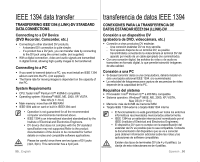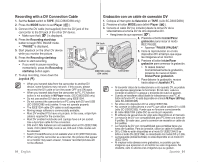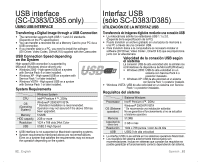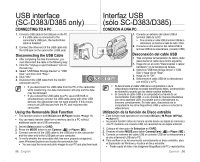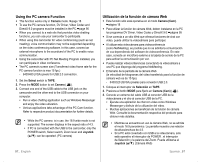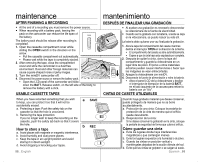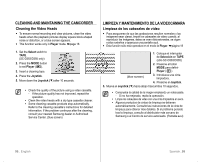Samsung SC-D385 User Manual (ENGLISH) - Page 98
SelecciÓn Del Dispositivo Usb, Usb Connect ConexiÓn Usb, Selecting The Usb Device Usb Connect
 |
View all Samsung SC-D385 manuals
Add to My Manuals
Save this manual to your list of manuals |
Page 98 highlights
USB interface (SC-D383/D385 only) Interfaz USB (sólo SC-D383/D385) Selecting the USB Device (USB Connect) SELECCIÓN DEL DISPOSITIVO USB (USB CONNECT (CONEXIÓN USB)) • USB connect function works only in M.Player mode. ➥page 18 • La función USB Connect (Conexión USB) sólo está operativa en • Using the USB cable, you can connect your camcorder to a computer to copy your moving images and photo images from the el modo M.Player (M.Play). ➥página 18 • Con el cable USB, puede conectar su videocámara a una PC para memory card, or to a printer to print your images. copiar sus fotografías y secuencias desde la tarjeta de memoria, o conectarla a una impresora para 1. Set the Select switch to Card. CARD TAPE MODE imprimir las imágenes. 2. Press the MODE button to set Player ( ). 3. Press the MENU button. • The menu list will appear. 4. Move the Joystick (▲/▼) up or down to select "System", then press the Joystick. 5. Move the Joystick (▲/▼) up or down to select "USB Connect", then press the Joystick. 6. Move the Joystick (▲/▼) up or down to select "Computer" or "Printer", then press the Joystick. • You can select "Computer" to use the camcorder as a PC camera, USB Stream or removable disk. • You can select "Printer" to use the Pictbridge feature. ➥page 88 7. To exit, press the MENU button. CHG BATT. M.Player Mode System Clock Set Remote Beep Sound USB Connetct Language 1/3 � On � On � Computer � English Move Select MENU Exit M.Player Mode System Clock Set Remote Beep Sound USB Connetct Language 1/3 Computer ✔ Printer 1. Coloque el interruptor de Selección en CARD. 2. Presione el botón MODE para definir Player ( ). 3. Presione el botón MENU. • Aparece la lista del menú. 4. Mueva el Joystick (▲/▼) hacia arriba o hacia abajo para seleccionar "System (Sistema)" y presione el Joystick. 5. Mueva el Joystick (▲/▼) hacia arriba o hacia abajo para seleccionar "USB Connect (Conexión USB)" y presione el Joystick. 6. Mueva el Joystick (▲/▼) hacia arriba o hacia abajo para seleccionar "Computer (Ordenador)" o "Printer (Impresora)" y presione el Joystick. • Puede seleccionar "Computer (Ordenador)" para utilizar la videocámara como una Cámara Web, USB Stream o disco extraíble. • Puede seleccionar "Printer (Impresora)" para utilizar la función Pictbridge. ➥página 88 7. Para salir, presione el botón MENU. Move Select MENU Exit 94_ English Spanish _94