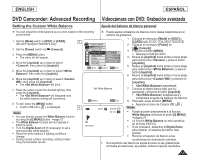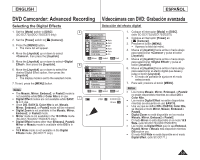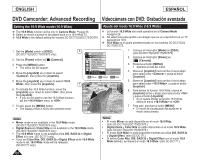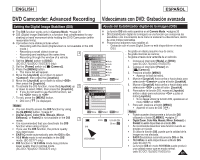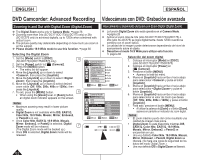Samsung SC-DC171 User Manual (ENGLISH) - Page 57
Setting the Custom White Balance
 |
View all Samsung SC-DC171 manuals
Add to My Manuals
Save this manual to your list of manuals |
Page 57 highlights
ENGLISH ESPAÑOL DVD Camcorder: Advanced Recording Videocámara con DVD: Grabación avanzada Setting the Custom White Balance Ajuste del balance de blanco personal You can adjust the white balance as you wish based on the recording environment. Puede ajustar el balance de blancos como desee basándose en el entorno de grabación. 1. Set the [Mode] switch to [DISC] or [CARD]. 6 (SC-DC173(U)/DC175/DC575 only) 2. Set the [Power] switch to [ (Camera)]. 3. Press the [MENU] button. The menu list will appear. 4. Move the [Joystick] up or down to select , then press the [Joystick]. 5. Move the [Joystick] up or down to select , then press the [Joystick]. Camera Mode ►Camera Program AE White Balance Auto A Digital Effect Indoor Shutter Outdoor Exposure Custom WB 16:9 Wide ▼ Move OK Select MENU Exit 1. Coloque el interruptor [Mode] en [DISC] o [CARD].(sólo SC-DC173(U)/DC175/DC575) 2. Coloque el interruptor [Power] en [ (Camera)]. 3. Presione el botón [MENU]. Aparece la lista del menú. 4. Mueva el [Joystick] hacia arriba o hacia abajo para seleccionar y pulse el botón [Joystick]. 5. Mueva el [Joystick] hacia arriba o hacia abajo para seleccionar y pulse el botón [Joystick]. 6. Mueva el [Joystick] hacia arriba o hacia abajo 6. Move the [Joystick] up or down to select , then press the [Joystick]. The will blink. 7. Place the subject under the desired lighting, then press the [Joystick]. The will disappear and the white balance setting will commence. 8. To exit, press the [MENU] button. Custom WB icon ( ) is displayed. 8 Notes You can directly access the White Balance function by using the [Q.MENU] button. page 27 The White Balance function will not operate in EASY.Q mode. Turn the Digital Zoom off (if necessary) to set a more accurate white balance. Reset the white balance if lighting conditions change. During normal outdoor recording, setting to Auto may provide better results. para seleccionar y presione el [Joystick]. Set White Balance parpadeará. 7. Coloque el objeto blanco bajo una luz apropiada y presione el botón [Joystick]. desaparecerá y comenzará el ajuste de balance de blancos. OK Select MENU Exit 8. Para salir, pulse el botón [MENU]. Aparece el icono de Custom WB ( ). STBY SP 0:00:00 -RW 30 min VR Notas Puede acceder directamente a la función White Balance utilizando el botón [Q.MENU]. página 27 La función White Balance no está operativa 16:9 Wide en el modo EASY.Q. Si es necesario, desactive el Digital Zoom para obtener un balance de blanco más preciso. Reinicie el balance de blanco si las condiciones de iluminación cambian. Si el equilibrio del blanco se ajusta en Auto en las grabaciones normales en exteriores, se pueden obtener mejores resultados. 57