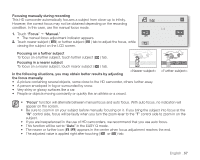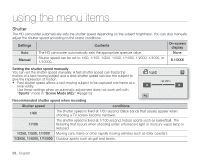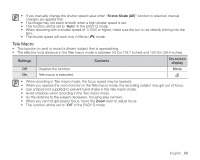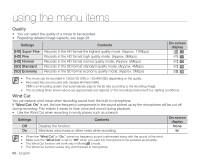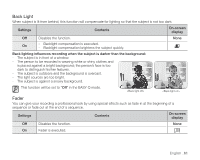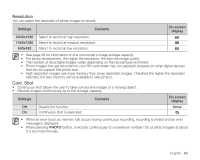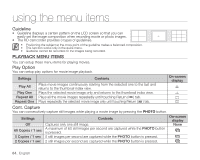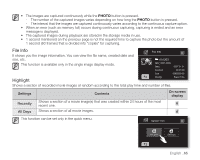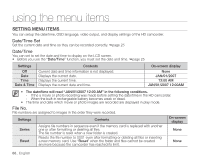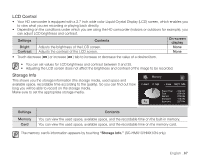Samsung SC-HMX10C User Manual (user Manual) (ver.1.0) (English) - Page 74
Digital Zoom, Anti-Shake EIS
 |
View all Samsung SC-HMX10C manuals
Add to My Manuals
Save this manual to your list of manuals |
Page 74 highlights
using the menu items Fade in Press the Recording start/stop button when "Fader" is set to "On." Recording starts with a dark screen and then the image and sound are faded in. (fade in). Fade in (approx. 3 seconds) Fade out When you want to stop recording with fade out, set "Fader" to "On" again during recording. Press the Recording start/stop button. Recording stops as the image and sound are faded out. (fade out). Fade out (approx. 3 seconds) Digital Zoom You can select the maximum zoom level in case you want to zoom to a level greater than 10X (the default setting) during recording. Note that the image quality decrease when you use the digital zoom. 10 This right side of the bar shows the digital zooming factor. The zooming zone appears when you select the zooming level. Settings Off On Contents Up to 10X zoom is performed optically. Up to 10X zoom is performed optically, and after that, up to 2X zoom is performed digitally. (Zooming more than 10x is achieved digitally, up to 20x when combined with optical zoom.) On-screen display None None • The image quality may deteriorate depending on how much you zoom in on the subject. • Maximum zooming may result in lower image quality. • This function will be set to "Off" in the EASY Q mode. • Digital Zoom function is not available when "Anti-Shake (EIS)" is "On." But, when setting "Anti-Shake (EIS)" to "On" with Digital Zoom on, Digital Zoom is released automatically. • Digital Zoom is released automatically when Component or HDMI cable is connected. 62_ English