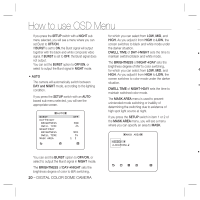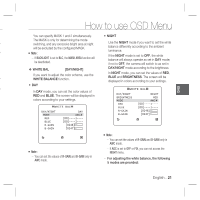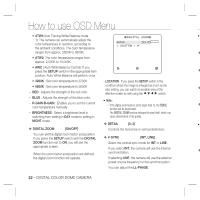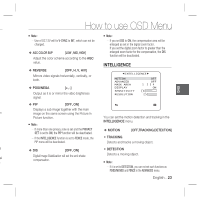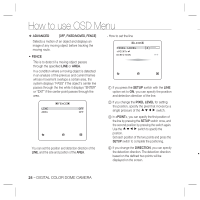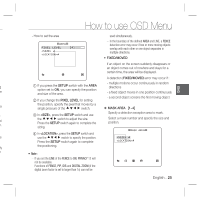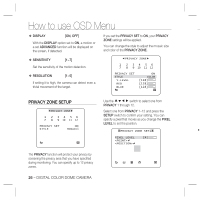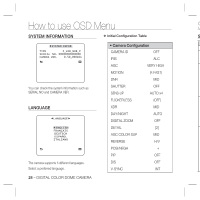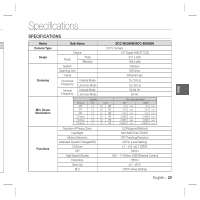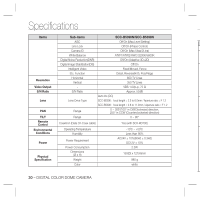Samsung SCC-B5398 User Manual - Page 25
Fence, Privacy, Digital Zoom
 |
UPC - 836164370143
View all Samsung SCC-B5398 manuals
Add to My Manuals
Save this manual to your list of manuals |
Page 25 highlights
How to use OSD Menu ENG - How to set the area AREA PIXEL LEVEL [4] used simultaneously. - In the boundary of the defined AREA and LINE, a FENCE detection error may occur if two or more moving objects overlap with each other or one object separates in multiple directions. • FIXED/MOVED If an object on the screen suddenly disappears or an object comes out of nowhere and stays for a certain time, the area will be displayed. A detection (FIXED/MOVED) error may occur if : - multiple motions occur continuously in random E on ① If you press the SETUP switch with the AREA option set to ON, you can specify the position and size of the area. directions - a fixed object moves in one position continuously ② If you change the PIXEL LEVEL for setting - a second object screens the first moving object a the position, specify the pixel that moves by a single pressure of the cdef switch. ❖ MASK AREA [1~4] f d n. ③ In , press the SETUP switch and use the cdef switch to adjust the size. Press the SETUP switch again to complete the sizing. Specify a detection exception area to mask. Select a mask number and specify the size and position. MASK AREA ④ In , press the SETUP switch and e use the cdef switch to specify the position. Press the SETUP switch again to complete fy the positioning. n Note : - If you set the LINE of the FENCE to ON, PRIVACY 12 will not be available. Functions of FENCE, PIP, DIS and DIGITAL ZOOM (if the digital zoom factor is set to larger than 1x) can not be English - 25