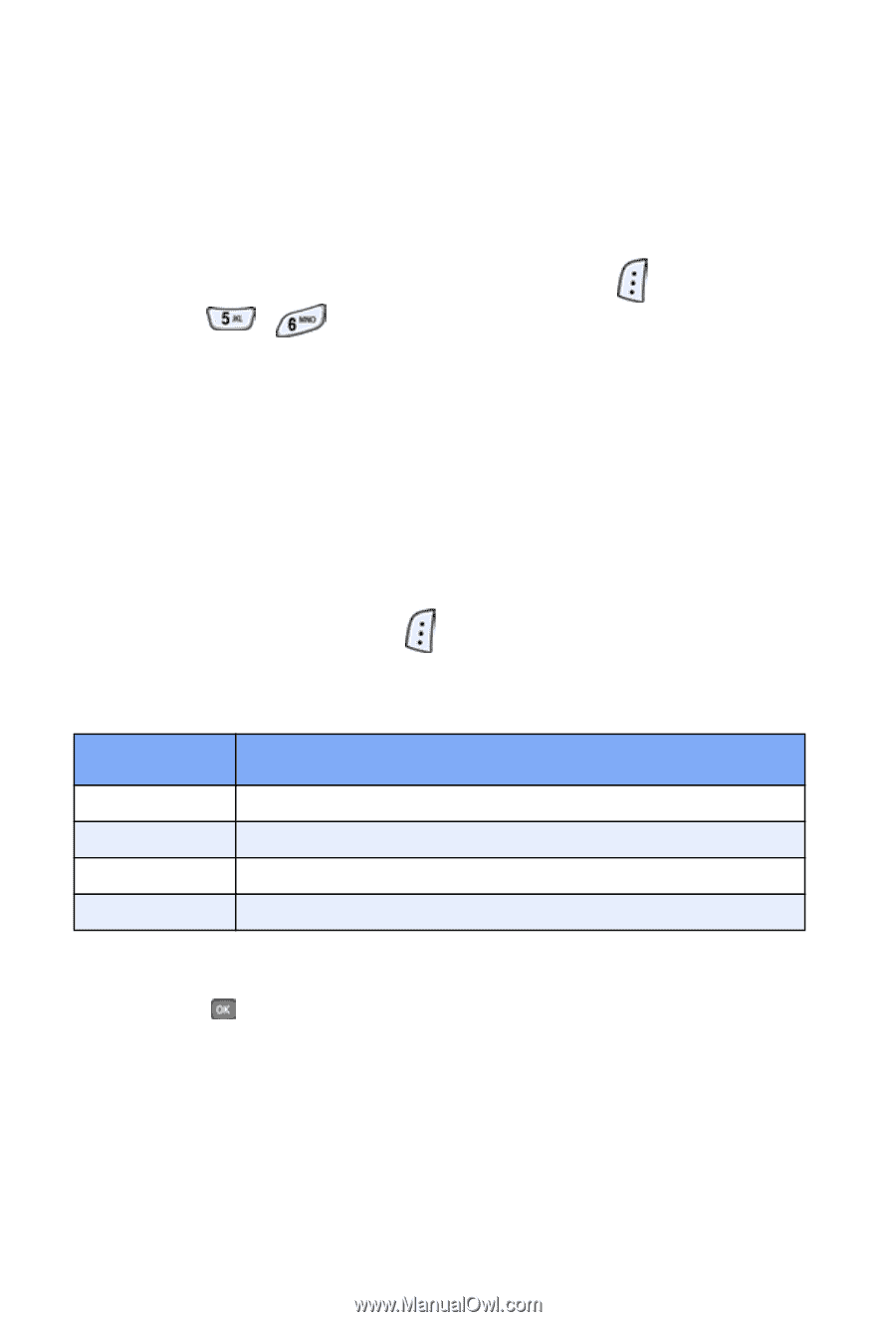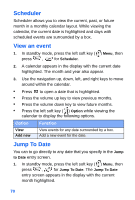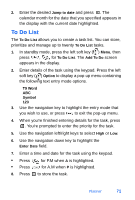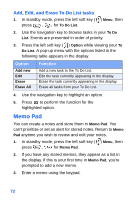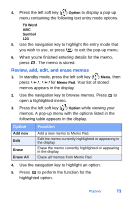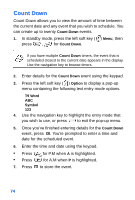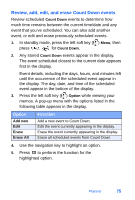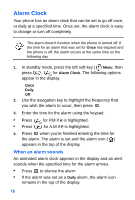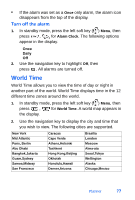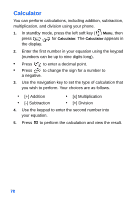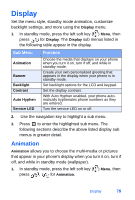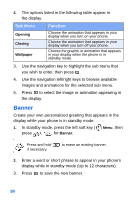Samsung SCH-A650 User Manual (user Manual) (ver.1.0) (English) - Page 83
Event details, including the days, hours
 |
View all Samsung SCH-A650 manuals
Add to My Manuals
Save this manual to your list of manuals |
Page 83 highlights
Review, add, edit, and erase Count Down events Review scheduled Count Down events to determine how much time remains between the current time/date and any event that you've scheduled. You can also add another event, or edit and erase previously scheduled events. 1. In standby mode, press the left soft key ( ) Menu, then press , for Count Down. 2. Any stored Count Down events appear in the display. The event scheduled closest to the current date appears first in the display. Event details, including the days, hours, and minutes left until the occurrence of the scheduled event appear in the display. The day, date, and time of the scheduled event appear in the bottom of the display. 3. Press the left soft key ( ) Option while viewing your memos. A pop-up menu with the options listed in the following table appears in the display. Option Add new Edit Erase Erase All Function Add a new event to Count Down. Edit the event currently appearing in the display. Erase the event currently appearing in the display. Erase all scheduled events from Count Down. 4. Use the navigation key to highlight an option. 5. Press to perform the function for the highlighted option. Planner 75