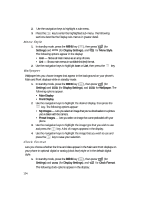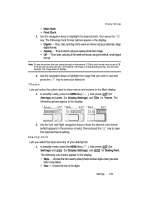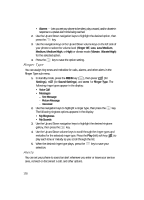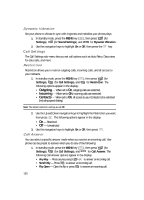Samsung SCH A870 User Manual (ENGLISH) - Page 124
Theme, Dialing Font
 |
View all Samsung SCH A870 manuals
Add to My Manuals
Save this manual to your list of manuals |
Page 124 highlights
Display Settings • Main Clock • Front Clock 2. Use the navigation keys to highlight the desired clock, then press the key. The following clock format options appear in the display: • Digital - Time, date, and day of the week are shown using an alternate, large digital format. • Analog - Time is shown using an analog clock face image. • Off - Time, date, and day of the week are shown using the default, small digital format. Note: To view the picture (non-pre loaded picture) on the external LCD the clock format must be set to Off. If the picture you took was set to the external LCD image in a digital/analog format, only the clock displays. The image does not display. 3. Use the navigation keys to highlight the image that you wish to use and press the key to save your selection. Theme Lets you select the colors used to show menus and screens in the Main display. 1. In standby mode, press the MENU key ( ), then press (for wxyz Settings) and abc (for Display Settings), and ghi for Theme. The following options appear in the display: 2. Use the Left and Right navigation keys to show the desired color theme (which appears in the preview screen), then pressed the key to save the selected theme setting. Dialing Font Lets you select the style and color of your dialing font. 1. In standby mode, press the MENU key ( ), then press (for wxyz Settings) and abc (for Display Settings), and jkl for Dialing Font. The following sub-menus appear in the display: • Style - Choose the font used to show phone number digits when you enter them to be dialed. • Size - Choose the size of the digits. Settings 125