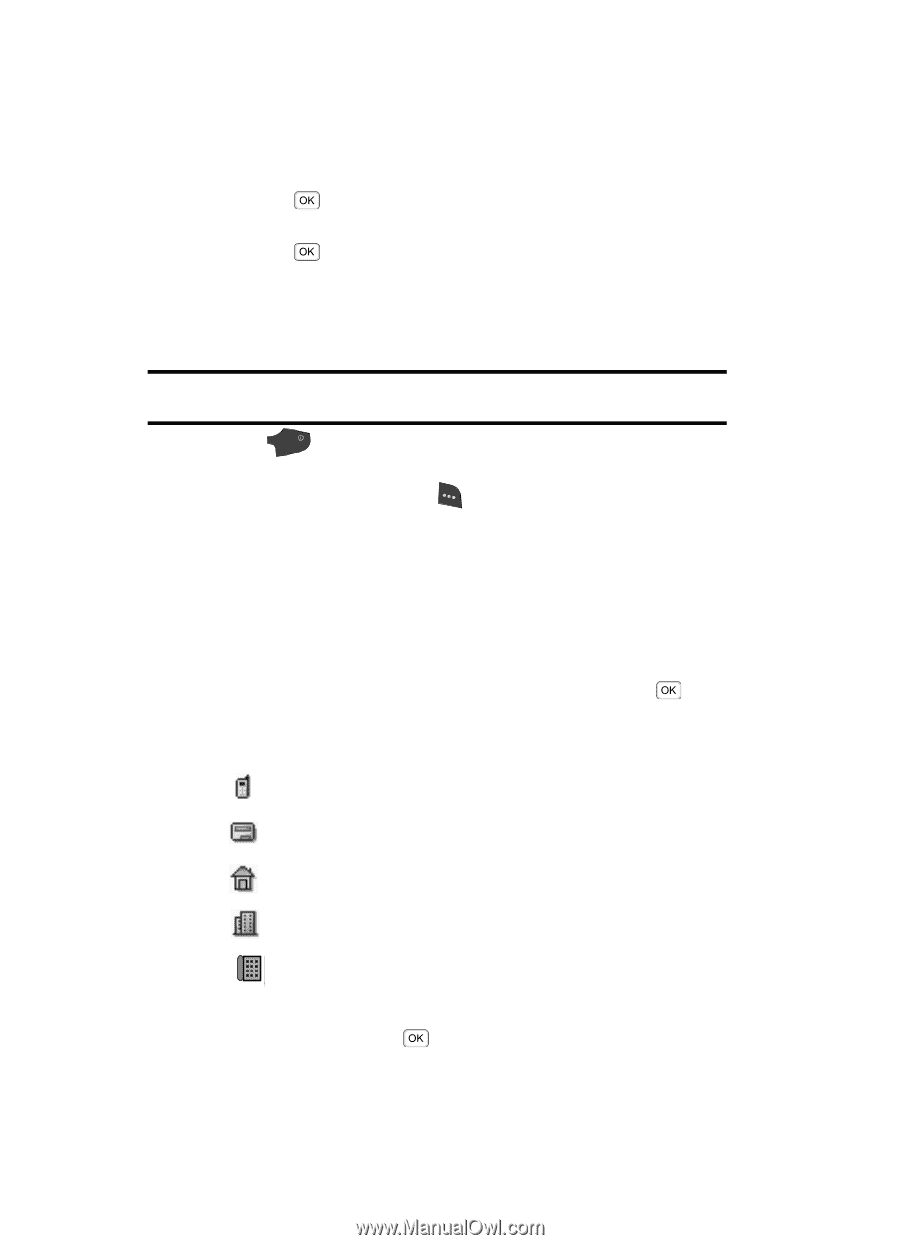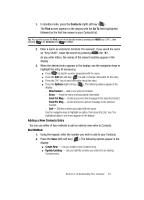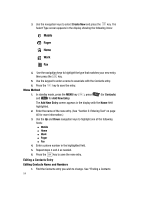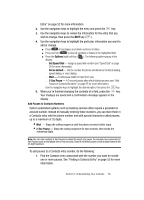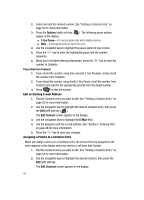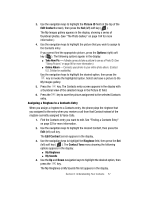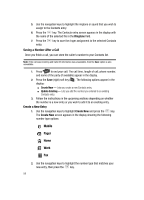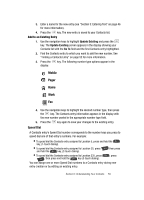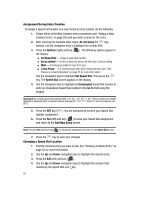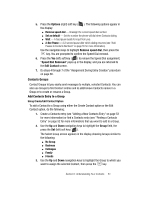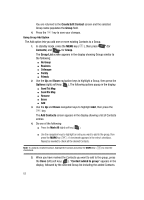Samsung SCH A870 User Manual (ENGLISH) - Page 58
Saving a Number After a Call, Create a New Entry, Ringtone, Create New
 |
View all Samsung SCH A870 manuals
Add to My Manuals
Save this manual to your list of manuals |
Page 58 highlights
5. Use the navigation keys to highlight the ringtone or sound that you wish to assign to the Contacts entry. 6. Press the key. The Contacts entry screen appears in the display with the name of the selected file in the Ringtone field. 7. Press the entry. key to save the ringer assignment to the selected Contacts Saving a Number After a Call Once you finish a call, you can store the caller's number to your Contacts list. Note: If the call was incoming and Caller ID information was unavailable, then the Save option is also unavailable. 1. Press END to end your call. The call time, length of call, phone number, and name of the party (if available) appear in the display. 2. Press the Save (right) soft key ( ). The following options appear in the display: ⅷ Create New - Lets you create a new Contacts entry. ⅷ Update Existing - Lets you add the number you entered to an existing Contacts entry. 3. Follow the instructions in the upcoming sections depending on whether the number is a new entry or you wish to add it to an existing entry. Create a New Entry 1. Use the navigation keys to highlight Create New and press the key. The Create New screen appears in the display showing the following number type options: Mobile Pager Home Work Fax 2. Use the navigation keys to highlight the number type that matches your new entry, then press the key. 58