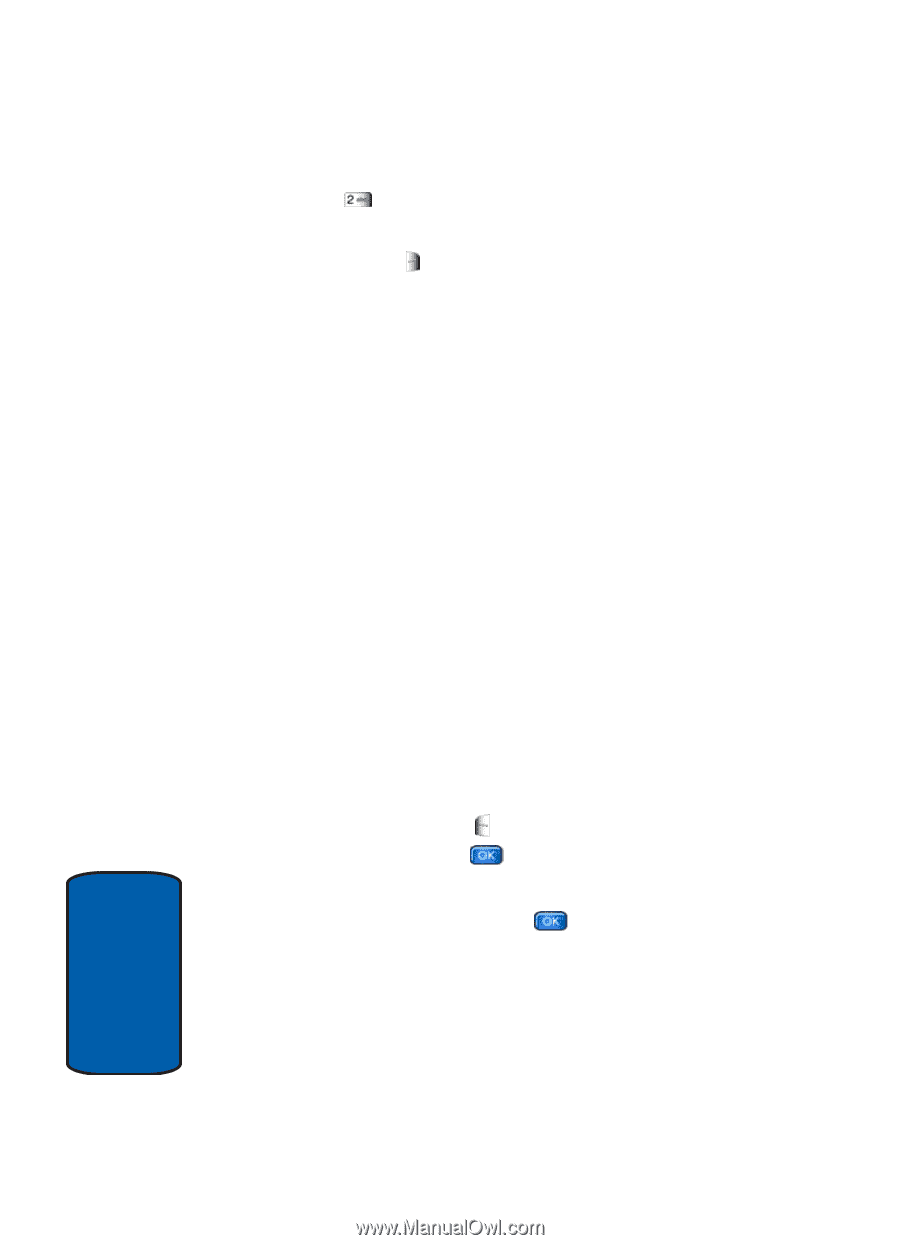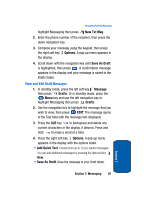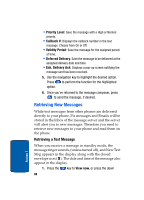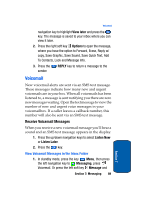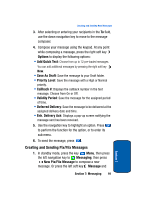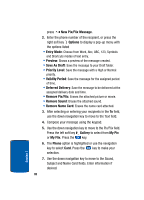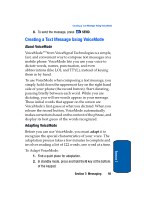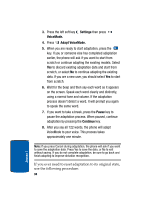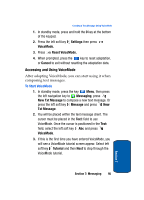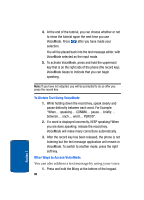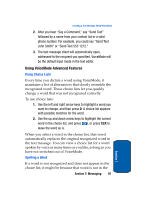Samsung SCH-A970 User Manual (ENGLISH) - Page 92
New Pix/Flix Message, Save As Draft
 |
View all Samsung SCH-A970 manuals
Add to My Manuals
Save this manual to your list of manuals |
Page 92 highlights
press New Pix/Flix Message. 2. Enter the phone number of the recipient, or press the right soft key Options to display a pop-up menu with the options listed • Entry Mode: Choose from Word, Abc, ABC, 123, Symbols and Shortcuts modes of text entry. • Preview: Shows a preview of the message created. • Save As Draft: Save the message to your Draft folder. • Priority Level: Save the message with a High or Normal priority. • Validity Period: Save the message for the assigned period of time. • Deferred Delivery: Save the message to be delivered at the assigned delivery date and time. • Remove Pix/Flix: Erases the attached picture or movie. • Remove Sound: Erases the attached sound. • Remove Name Card: Erases the name card attached. 3. After selecting or entering your recipients in the To field, use the down navigation key to move to the Text field. 4. Compose your message using the keypad. 5. Use the down navigation key to move to the Pix/Flix field. Press the left soft key Gallery to select from My Pix or My Flix. Press the key. 6. The Phone option is highlighted or use the navigation key to select Card. Press the key to make your selection. 7. Use the down navigation key to move to the Sound, Subject and Name Card fields. Enter information if desired. 92 Section 7