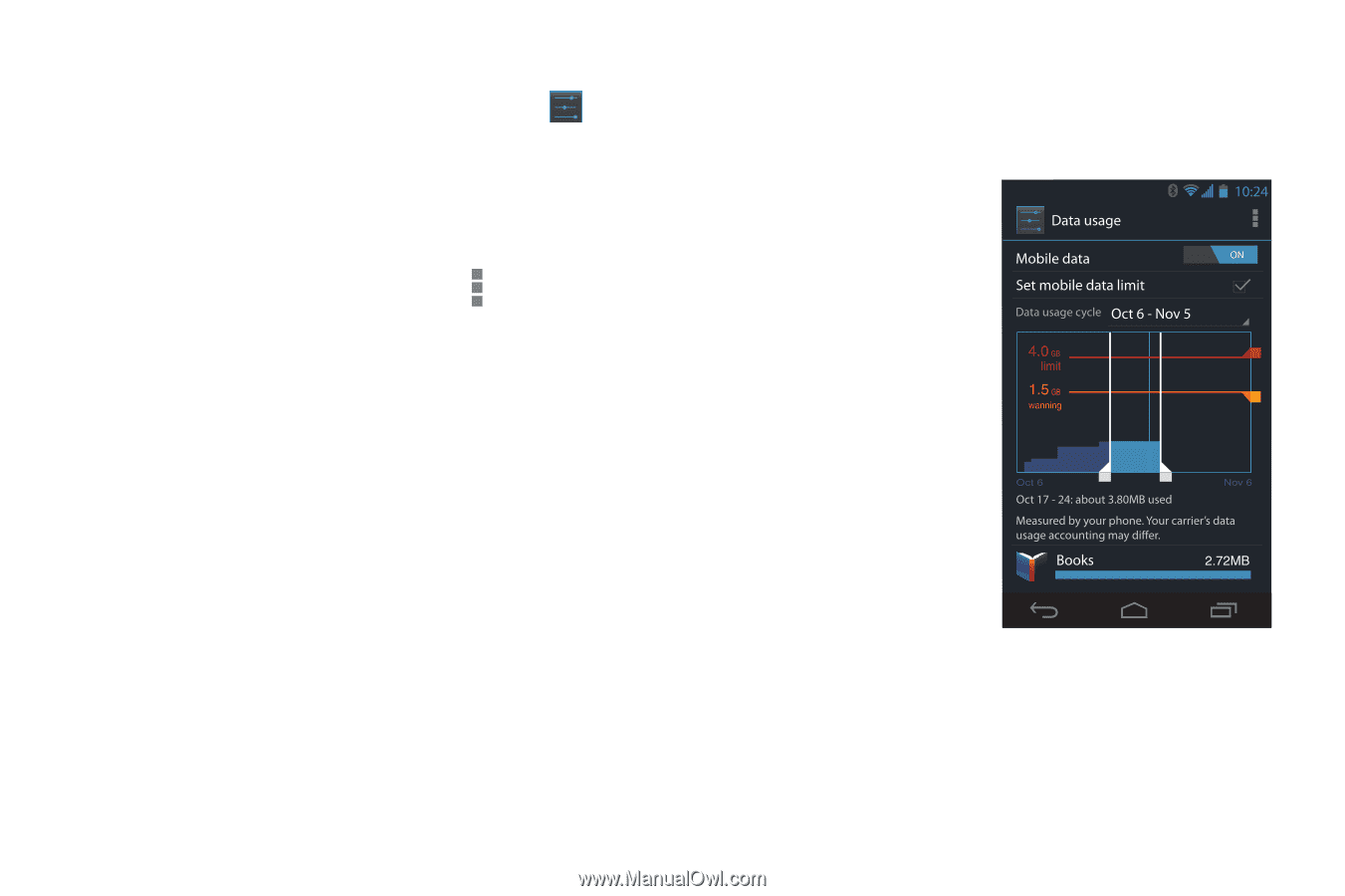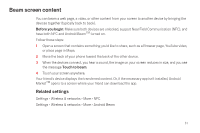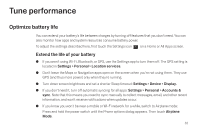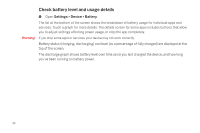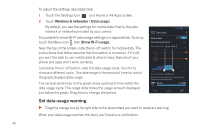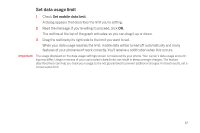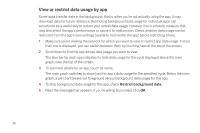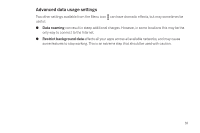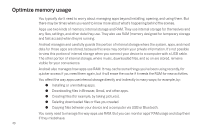Samsung SCH-I515 User Manual (user Manual) (ver.f4) (English) - Page 39
Set data usage warning, the graph displays data usage.
 |
View all Samsung SCH-I515 manuals
Add to My Manuals
Save this manual to your list of manuals |
Page 39 highlights
To adjust the settings described here: 1 Touch the Settings icon on a Home or All Apps screen. 2 Touch Wireless & networks > Data usage. By default, you see the settings for mobile data: that is, the data network or networks provided by your carrier: It's possible to show Wi-Fi data usage settings in a separate tab. To do so, touch the Menu icon , then Show W-Fi usage. Near the top of the screen, note the on-off switch for mobile data. The instructions that follow assume that this switch is turned on. If it's off, you won't be able to use mobile data at all and many features of your phone and apps won't work correctly. Just below the on-off switch, note the data usage cycle. Touch it to choose a different cycle. This date range is the period of time for which the graph displays data usage. The vertical white lines on the graph show a period of time within the data usage cycle. This range determines the usage amount displayed just below the graph. Drag lines to change the period. Set data usage warning S Drag the orange line by its right side to the level where you want to receive a warning. When your data usage reaches this level, you'll receive a notification. 36