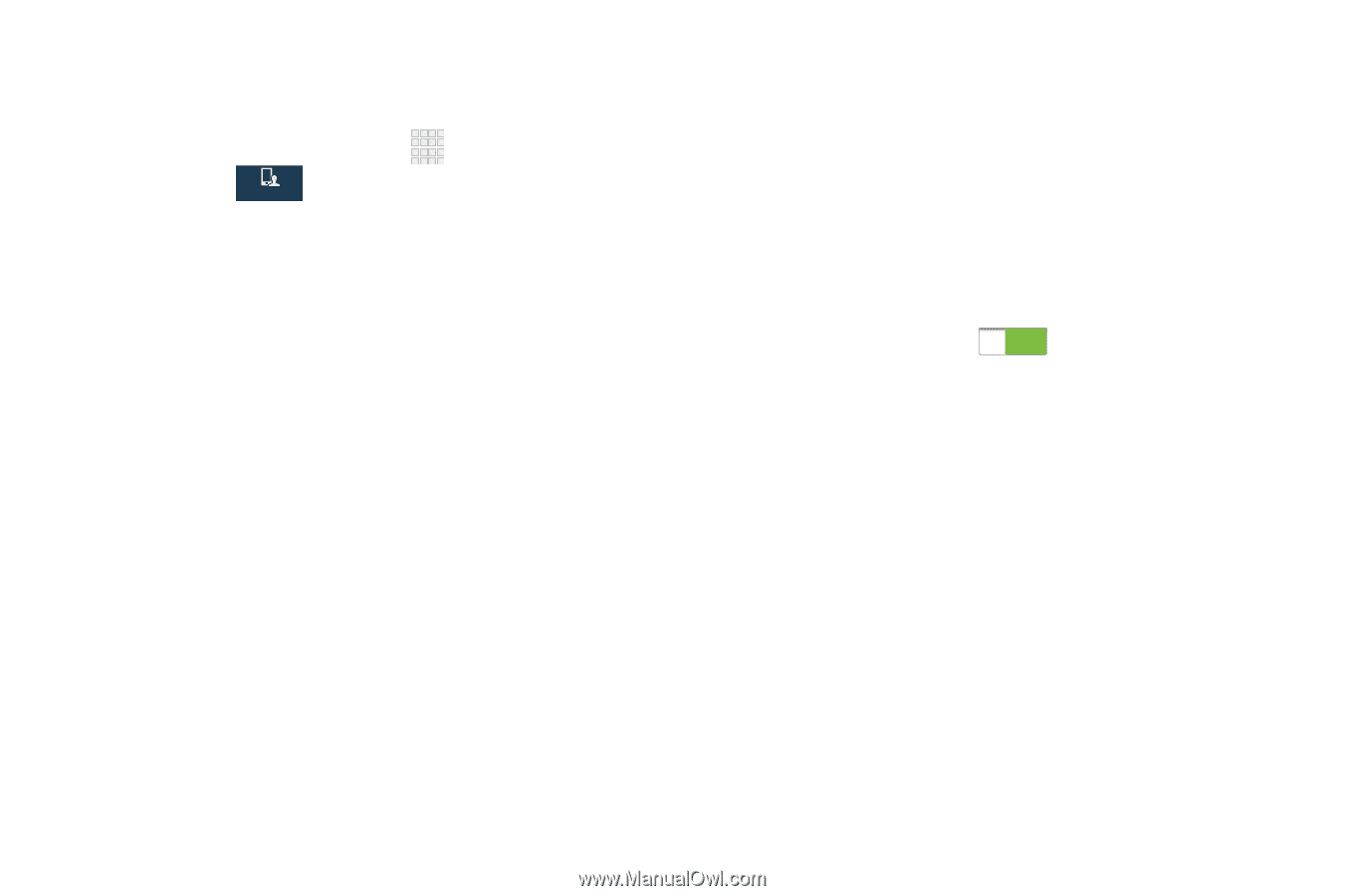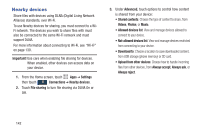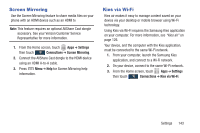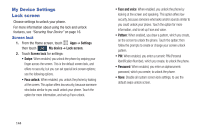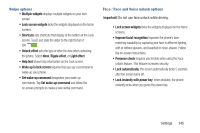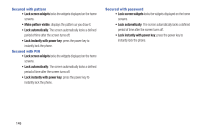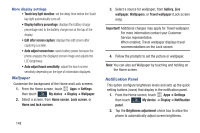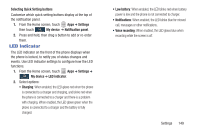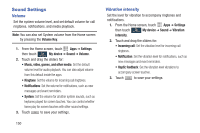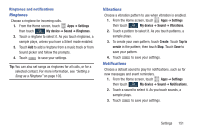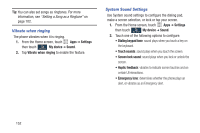Samsung SCH-I545 User Manual Verizon Wireless Sch-i545 Galaxy S 4 English User - Page 153
Display Settings, Screen mode - lcd
 |
View all Samsung SCH-I545 manuals
Add to My Manuals
Save this manual to your list of manuals |
Page 153 highlights
Display Settings Use this menu to change display settings. Ⅲ From the Home screen, touch Apps ➔ Settings then touch My device ➔ Display. My device Select from the following options: • Wallpaper: set the Wallpaper for the Home screen, Lock screen, or both. For more information, refer to "Wallpaper" on page 39. • Notification panel: set the notification panel brightness level and also select the quick setting buttons to display at the top of the notification panel. For more information, refer to "Notifications" on page 32. • Multi window: tap this option to enable/disable the automatic Multi window feature. For more information, refer to "Multi Window Feature" on page 30. • Screen mode: allows you to select from several different color modes. • Brightness: configures the LCD Brightness levels. Tap Automatic brightness to allow the phone to self-adjust or drag the slider and tap OK. • Auto-rotate screen: allows you to switch the display orientation automatically when you rotate the phone. • Screen timeout: adjusts the delay time before the screen automatically turns off. Selections are: 15 seconds, 30 seconds, 1 minute, 2 minutes, 5 minutes, and 10 minutes. • Daydream: allows you to control what your screen does when your device is docked or sleeping. Tap the OFF / ON icon next to Daydream to turn it on . Follow the on-screen instructions. • Font style: set the font style used on the phone display. Touch Get fonts online to choose from a wider selection. • Font size: select the size of the font the phone displays. Settings 147