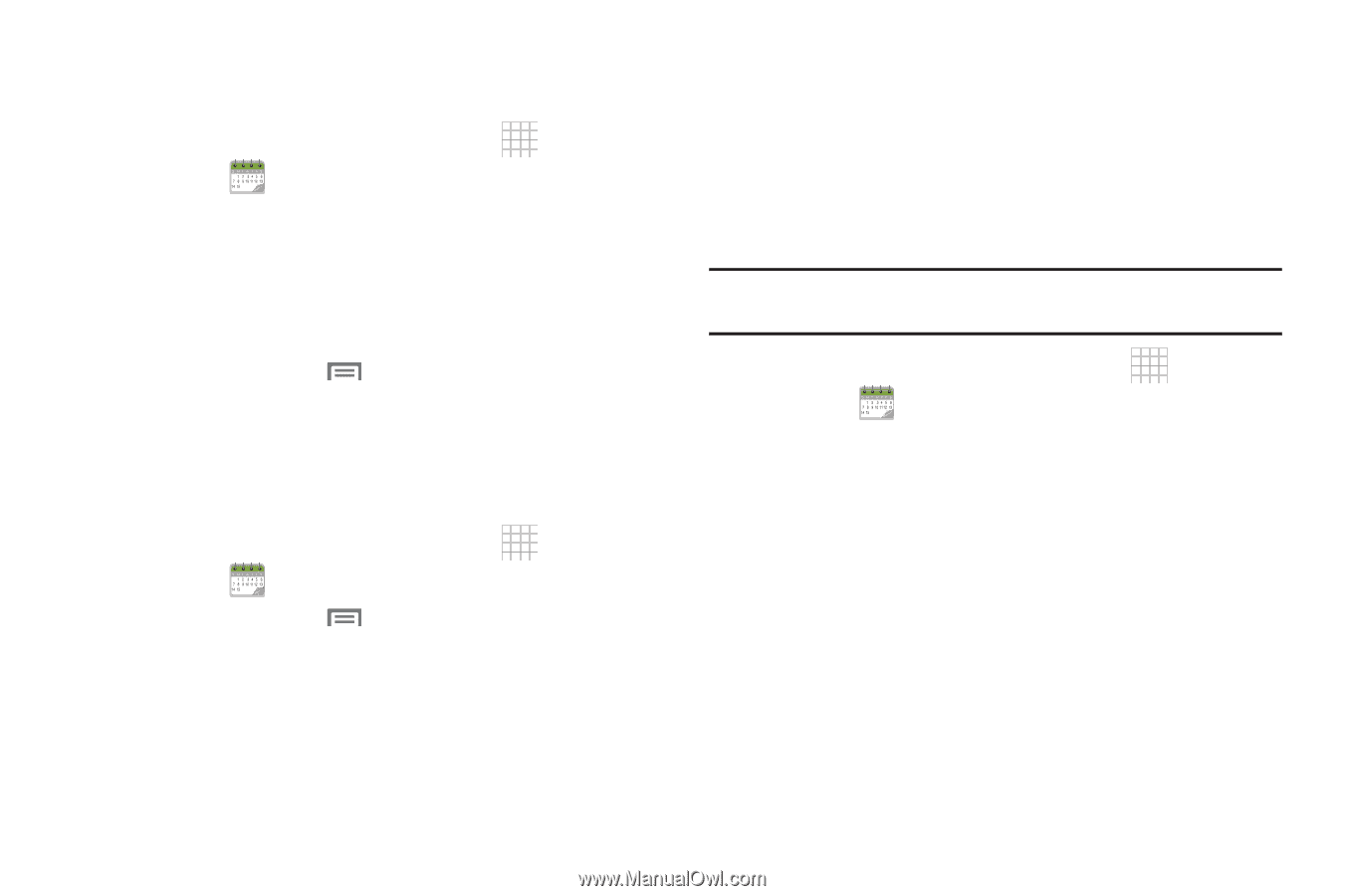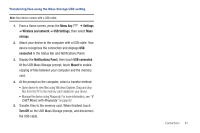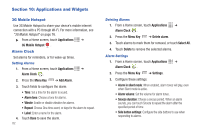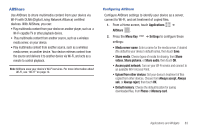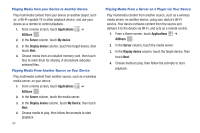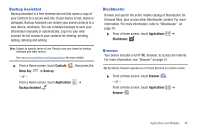Samsung SCH-I800 User Manual (user Manual) (ver.f6) (English) - Page 92
Calendar, Pairing with a Bluetooth Device, Composing and, Sending Email, Creating and Sending
 |
View all Samsung SCH-I800 manuals
Add to My Manuals
Save this manual to your list of manuals |
Page 92 highlights
Calendar Record events and appointments to manage your schedule. 1. From a Home screen, touch Applications ➔ Calendar . 2. Touch a tab to choose a calendar view: • Month: Display the current month, and scroll to other months. • Week: Display the current week, and scroll to other weeks. • Day: Display today's schedule, and scroll to other days. • List: Display events in a chronological list. 3. Press the Menu Key for these options: • Go to: Display a specific date. • Delete: Delete an event. • Settings: Customize the calendar. Customizing the Calendar 1. From a Home screen, touch Applications ➔ Calendar . 2. Press the Menu Key ➔ Settings to configure settings: • View settings: - Calendars: View all your calendars. - Calendar sync: Synchronize calendars from multiple accounts. - First day of week: Choose a day to begin each week. - Hide declined events: Enable or disable display of events. 86 • Notification settings: - Vibrate: Set vibration behavior for calendar notifications. - Select alarm tone: Choose a tone for calendar notifications. Sending Calendar Events Send events as vCalendar files via Bluetooth, or as attachments to messages or Email. Note: Depending on the type of event, the Send via option may not be available. 1. From a Home screen, touch Applications ➔ Calendar . 2. Touch an event, then touch Send via. 3. Choose a sending method: • Bluetooth: For more information about pairing and sending via Bluetooth, see "Pairing with a Bluetooth Device" on page 78. • Email: For more information, see see "Composing and Sending Email" on page 47. • Messaging: For more information, see "Creating and Sending Messages" on page 43.