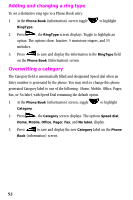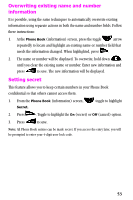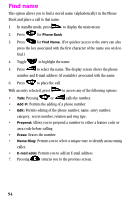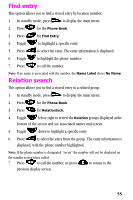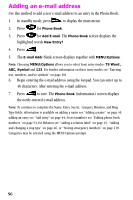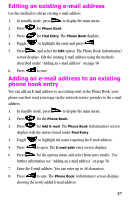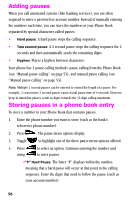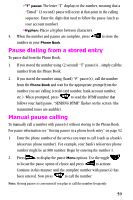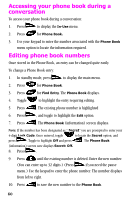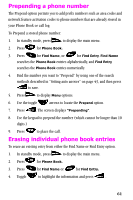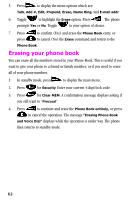Samsung SCH-N150LV User Manual (user Manual) (ver.3.0) (English) - Page 57
Editing an existing e-mail address, Adding an e-mail address to an existing phone book entry
 |
View all Samsung SCH-N150LV manuals
Add to My Manuals
Save this manual to your list of manuals |
Page 57 highlights
Editing an existing e-mail address Use this method to edit an existing e-mail address. 1. In standby mode, press to display the main menu. 2. Press for Phone Book. 3. Press for Find Entry. The Phone Book displays. 4. Toggle to highlight the entry and press . 5. Press , and select the Edit option. The Phone Book (information) screen displays. Edit the existing E-mail address using the methods described under "Adding an e-mail address" on page 50 6. Press to save. Adding an e-mail address to an existing phone book entry You can add an E-mail address to an existing entry in the Phone Book, your phone can then send a message via the network service provider to the e-mail address. 1. In standby mode, press to display the main menu. 2. Press for the Phone Book. 3. Press for Add E-mail. The Phone Book (information) screen displays with the entries found under Find Entry. 4. Toggle to highlight the name requiring the E-mail address. 5. Press to open. The E-mail addr entry screen displays. 6. Press for the options menu and select from entry modes For further information see "Adding an e-mail address" on page 50. 7. Enter the E-mail address. You can enter up to 48 characters. 8. Press to save. The Phone Book (information) screen displays showing the newly added E-mail address. 57