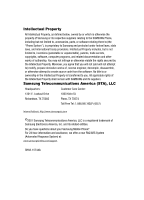Samsung SCH-R610 User Manual (user Manual) (ver.f3) (English)
Samsung SCH-R610 Manual
 |
View all Samsung SCH-R610 manuals
Add to My Manuals
Save this manual to your list of manuals |
Samsung SCH-R610 manual content summary:
- Samsung SCH-R610 | User Manual (user Manual) (ver.f3) (English) - Page 1
SCH-r610 Series PORTABLE TRI-MODE MOBILE PHONE User Manual Please read this manual before operating your phone, and keep it for future reference. - Samsung SCH-R610 | User Manual (user Manual) (ver.f3) (English) - Page 2
below, owned by or which is otherwise the property of Samsung or its respective suppliers relating to the SAMSUNG Phone, including but not limited to, accessories, parts, or software relating there to (the "Phone System"), is proprietary to Samsung and protected under federal laws, state laws, and - Samsung SCH-R610 | User Manual (user Manual) (ver.f3) (English) - Page 3
Trademark of Openwave, Inc. T9 Text Input is licensed by Tegic Communications and is covered by U.S. Pat. 5,818,437; U.S. Pat. 5,953,541; U.S. Pat. INSTRUCTION MANUAL SHALL BE CONSTRUED TO CREATE AN EXPRESS OR IMPLIED WARRANTY OF ANY KIND WHATSOEVER WITH RESPECT TO THE PRODUCT. IN ADDITION, SAMSUNG - Samsung SCH-R610 | User Manual (user Manual) (ver.f3) (English) - Page 4
Section 1: Getting Started 4 Understanding this User Manual 4 Activating Your Phone 5 Charging the Battery 7 Setting Up Your Voicemail 8 Section 2: Understanding Your Phone 9 Features of Your Phone 9 Closed View of Your Phone 10 Open View (Front) of Your Phone 11 Open View (Back) of Your - Samsung SCH-R610 | User Manual (user Manual) (ver.f3) (English) - Page 5
Wallpaper ...85 Clock Format ...85 Theme ...86 Dialing Font ...86 Banner ...87 Backlight ...87 Section 10: Sounds 88 Volume ...88 Ringer Type ...89 Alerts ...89 Key Tone ...90 Section 11: Camera-Camcorder 91 Taking Pictures and Videos 91 Screen Layouts ...94 Saving Pictures and Videos 97 Camera - Samsung SCH-R610 | User Manual (user Manual) (ver.f3) (English) - Page 6
My Ringtones ...116 My Sounds ...117 Music Library ...120 Section 13: Tools 125 Tools Menu ...125 Voice Service ...126 Bluetooth ...131 Calendar ...133 Information 155 Samsung Mobile Products and Recycling 157 UL Certified Travel Adapter 157 Consumer Information on Wireless Phones 157 Road - Samsung SCH-R610 | User Manual (user Manual) (ver.f3) (English) - Page 7
Section 1: Getting Started Understanding this User Manual Topics Covered • Understanding this User Manual • Activating Your Phone • Charging the Battery • Setting Up Your Voicemail This section explains how to start using your phone by activating your service, setting up your voicemail, or getting - Samsung SCH-R610 | User Manual (user Manual) (ver.f3) (English) - Page 8
Cellular and follow their instructions for obtaining service, if necessary. We suggest that you read this guide to fully understand the services your phone supports. Install the Battery Note: Your phone comes packaged with a partially charged rechargeable standard Li-Ion battery and travel adapter - Samsung SCH-R610 | User Manual (user Manual) (ver.f3) (English) - Page 9
press for less than one second, the phone will not power off. This prevents your phone from being turned off accidentally. Remove the Battery Important!: You must unplug the Travel Adapter (if it is connected) before removing the battery from the phone during charging to avoid damage. 1. If your - Samsung SCH-R610 | User Manual (user Manual) (ver.f3) (English) - Page 10
and lift the battery cover (2) away from the phone. 3. Lift the battery (3) up and away from the phone, top end first. 3 Charging the Battery Your phone is powered by a rechargeable standard Li-Ion battery. Only use Samsung-approved charging devices and batteries. Samsung accessories are designed to - Samsung SCH-R610 | User Manual (user Manual) (ver.f3) (English) - Page 11
smaller end of the Travel Adapter into the charger/ accessory connector at the bottom end of your phone. Setting Up Your Voicemail Note: With the phone turned OFF, a discharged battery recharges fully in approximately 3 hours. Low battery indicator + The battery indicator ( ) in the upperright - Samsung SCH-R610 | User Manual (user Manual) (ver.f3) (English) - Page 12
(PIM) Functions • Picture Messaging • Video Messaging • Text Messaging • Stereo Music Player (MP3 compatible) • microSD™ Memory Card Slot • VGA (1.3 Mega Pixel) Camera with Flash • Advanced Speech Recognition • Speakerphone • Bluetooth® Wireless Technology** ** The SCH-r610 supports the wireless - Samsung SCH-R610 | User Manual (user Manual) (ver.f3) (English) - Page 13
Closed View of Your Phone 4. Memory Card Slot 6. Camera Key 5. Power/Accessory Connector Features 1. Earpiece/Speaker - Lets you hear the other caller. 2. Front Display - Indicates the status of your phone, including numbers dialed, feature and function screens, status icons, message indicators - Samsung SCH-R610 | User Manual (user Manual) (ver.f3) (English) - Page 14
Keys 8. Memory Card Slot 12. Power/Accessory Connector 9. Special Function Keys 11. Voice Recognition Key 10. Microphone Features 1. Earpiece - Lets you hear the other caller. 2. Display - Indicates the status of your phone, including numbers dialed, feature and function screens, status icons - Samsung SCH-R610 | User Manual (user Manual) (ver.f3) (English) - Page 15
previous menu or screen when navigating features on your phone. 8. Memory Card Slot - Lets you insert a microSD™ Memory Card for additional storage of 12. Power/Accessory Connector - Used to plug in charging accessories and to connect a headset or any available accessory cables to your phone. 13. - Samsung SCH-R610 | User Manual (user Manual) (ver.f3) (English) - Page 16
Flash 3. Battery Cover 4. Camera Key 5. Power Accessory Connector 8. Speakers 7. Volume Key 6. Memory Card Slot Features 1. Mirror - Lets you position the Camera Lens to take self portraits. 2. Camera Lens - The lens of your built-in camera. 3. Battery Cover - Lets you access your phone's battery - Samsung SCH-R610 | User Manual (user Manual) (ver.f3) (English) - Page 17
microSD™ Memory Card for additional storage music. 9. Flash - Lets you take pictures or videos with your phone's CameraCamcorder feature in low light. Command Keys the Contacts (right) soft key ( ) to open the Contacts list (Find screen). • When the right soft key function is Back, press the Back ( - Samsung SCH-R610 | User Manual (user Manual) (ver.f3) (English) - Page 18
calls. 2. Enter a number and briefly press to make a call. 3. Briefly press in standby mode to display a list of recent calls to and from your phone. 4. Press twice in standby mode to call the most recent number. 5. Press to pick up a waiting call. Press the other call. again to switch back - Samsung SCH-R610 | User Manual (user Manual) (ver.f3) (English) - Page 19
the Display Screen 1. The top line of your phone's main display 1 contains icons that indicate network status, battery power, signal Right soft key ( ) will show the Contacts list, Find screen. Display Screen Icons Your SCH-r610 phone can show you definitions of the icons that appear on the top - Samsung SCH-R610 | User Manual (user Manual) (ver.f3) (English) - Page 20
time set in the Backlight menu. Note: During a phone call, the display backlights dim and turn off after ten seconds to conserve battery power, regardless of the Backlight setting. See "Display" . While at any text entry screen, press the Left soft key ( ), then choose the input mode from the 17 - Samsung SCH-R610 | User Manual (user Manual) (ver.f3) (English) - Page 21
page 147 for more information.) Standby Mode Standby mode is the state of the phone once it has found service and is idle. The phone goes into standby mode: • After you power the phone on. • When you press after a call or from within a menu. In standby mode, you will see the time, day, and - Samsung SCH-R610 | User Manual (user Manual) (ver.f3) (English) - Page 22
Off • Vibrate • Low • Low/Medium • Medium • Medium/High • High • Vibrate/High 2. When you are satisfied with the setting, press the SET ( ) key. Your phone returns to standby mode. Tip: You can also select the Voice Calls value by pressing the MENU key ( ), then pressing the , , and keys. Use the - Samsung SCH-R610 | User Manual (user Manual) (ver.f3) (English) - Page 23
's Modes Camera Mode Camera mode lets you activate your phone's camera to take pictures. In Camera mode, you can also adjust the resolution and appearance of your pictures. See "Camera-Camcorder" on page 91 for more information. • Entering Camera Mode - In standby mode, press and hold the Camera - Samsung SCH-R610 | User Manual (user Manual) (ver.f3) (English) - Page 24
Section 3: Call Functions Topics Covered • Making a Call - Number Entry Dialing • Making a Call - Speed Dialing • Making a Call - key to place the call. Dialing Emergency Numbers To place an emergency call: 1. With the phone on, enter 911 using the keypad. 2. Press the key to place the call. You can - Samsung SCH-R610 | User Manual (user Manual) (ver.f3) (English) - Page 25
phone as a primary method of calling 911 or for any other essential or emergency communications. Dialing International Numbers Call Another Country - Manual . Note: Puerto Rico and Canada are on the North American dialing plan. Making calls to Puerto Rico and Canada is similar to making calls within - Samsung SCH-R610 | User Manual (user Manual) (ver.f3) (English) - Page 26
systems (like banking services), you are often required to enter a password or account number. Instead of manually entering the numbers each number. Making a Call - Speed Dialing You can store phone numbers and contact names in your phone's Contacts list. Speed Dialing lets you quickly and easily - Samsung SCH-R610 | User Manual (user Manual) (ver.f3) (English) - Page 27
complete. • If you speed dial a contact that contains (hard) W pause(s), wait for the appropriate prompt(s) from the number you are calling (credit card number, bank account number, and so on) and enter the appropriate response(s). Making a Call - Quick Search Dialing Use the Quick Search feature to - Samsung SCH-R610 | User Manual (user Manual) (ver.f3) (English) - Page 28
key. The Contact List screen appears showing the desired Contact name, as shown. 3. If needed, use the Up and Down navigation keys to highlight the Contact you wish to call. 4. Press to call the highlighted Contact. Making a Call - Voice Dialing Your r610 mobile phone includes state-of-the-art - Samsung SCH-R610 | User Manual (user Manual) (ver.f3) (English) - Page 29
Making a Call - Voice Dialing If Voice Dial is not sure which name you said, it displays a choice list of up to three names and prompts you with "Did you say?" followed by the first name on the list. 4. Say "Yes" to confirm the name or "No" to hear the next name, or use the keypad to select the - Samsung SCH-R610 | User Manual (user Manual) (ver.f3) (English) - Page 30
that contains (hard) P pause(s), wait for the appropriate prompt(s) from the number you are calling (credit card number, bank account number, and so on) and enter the appropriate response(s). Answering a Call Your phone notifies you of a call in the following ways: • A ring tone sounds and/or your - Samsung SCH-R610 | User Manual (user Manual) (ver.f3) (English) - Page 31
for more information.) • Contacts - The Contacts Find screen appears in the display. • Recent Calls - View, Volume key is on the left side of phone. Calls Log The Calls log retains information about last call and the time totals for all calls. Review the Calls Log 1. In standby mode, press the - Samsung SCH-R610 | User Manual (user Manual) (ver.f3) (English) - Page 32
cases where there is a Contacts match for a Calls log entry, the name associated with the number appears in the display instead of the number. Outgoing Calls Your phone retains information about the last 90 outgoing calls and stores them in the Outgoing calls log. You can review the - Samsung SCH-R610 | User Manual (user Manual) (ver.f3) (English) - Page 33
Incoming Calls Your phone retains information about the last 90 Incoming calls and stores them in the Incoming call log. You can review the Incoming a text message to the selected calling number. • Picture Message - Lets you send a picture message to the selected calling number. • Video Message - Samsung SCH-R610 | User Manual (user Manual) (ver.f3) (English) - Page 34
phone retains information about the last 90 missed calls (calls that were never picked up) and stores them in the Missed call log. You can review send a text message to the selected called number. • Picture Message - Lets you send a picture message to the selected called number. • Video Message - - Samsung SCH-R610 | User Manual (user Manual) (ver.f3) (English) - Page 35
text message to the selected calling/called number. • Picture Message - Lets you send a picture message to the selected calling/ called number. • Video . Data Call Your phone retains information about the last 10 data calls and stores them in the Data call log. You can review the Data call log - Samsung SCH-R610 | User Manual (user Manual) (ver.f3) (English) - Page 36
perform the highlighted option's function. Call Timer View the duration of your last call, total calls, and calls made during the life cycle of you phone using the Call Timer feature. Note: Call Timer is not for billing purposes. 1. At the Calls menu, press appear in the display: for Call Timer - Samsung SCH-R610 | User Manual (user Manual) (ver.f3) (English) - Page 37
never be erased. Roaming What is Roaming? Roaming lets you use your r610 phone when you travel outside of your Wireless Provider's coverage area. The Roaming while roaming. Roaming also consumes additional power from the battery requiring more frequent recharging. Contact your Wireless Provider for - Samsung SCH-R610 | User Manual (user Manual) (ver.f3) (English) - Page 38
• Automatic - Your Wireless Provider's Preferred Roaming List (PRL) of networks is used to acquire service. If no preferred networks are found, any digital system is acquired. 35 - Samsung SCH-R610 | User Manual (user Manual) (ver.f3) (English) - Page 39
Section 4: Menu Navigation Menu Navigation Topics Covered • Menu Navigation • Menu Shortcuts • Navigation Key Shortcuts • Navigate Using a Shortcut • Menu Shortcuts Outline This section explains the menu navigation for your phone. It also includes an outline of all the available menus associated - Samsung SCH-R610 | User Manual (user Manual) (ver.f3) (English) - Page 40
Menu Shortcuts Use shortcuts to quickly access menus and sub menus. Press the MENU key ( ), then press the number to the left of the menu to jump to the desired menu, sub menu, or feature. For example, to jump to the Outbox sub menu, press the MENU key ( ), then press (for Messages) and for Outbox. - Samsung SCH-R610 | User Manual (user Manual) (ver.f3) (English) - Page 41
2.3 Missed Calls 2.4 All Calls 2.5 Data Call 2.6 Call Timer 2.7 Data Counter 3 Messages 3.1 Send Message 3.1.1 Text Message 3.1.2 Picture Message 3.1.3 Video Message 3.2 Inbox 3.3 Outbox 3.4 Drafts 3.5 Voicemail 3.6 Erase Messages 3.6.1 Inbox 3.6.2 Outbox 3.6.3 Drafts 3.6.4 All Messages 3.7 Msg - Samsung SCH-R610 | User Manual (user Manual) (ver.f3) (English) - Page 42
Auto View 3.7.2.2 Signature 3.7.2.3 Auto Scroll Picture/Video Message 3.7.3.1 Auto Receive 3.7.3.2 Signature 4 easyedgeSM 4.1 easyedgeSM 5 Display 5.1 Menu Style 5.2 Wallpaper 5.2.1 My Images 5.2.2 My Videos 5.2.3 Preset Images 5.3 Clock Format 5.4 Theme 5.5 Dialing Font 5.5.1 Style 5.5.2 Size - Samsung SCH-R610 | User Manual (user Manual) (ver.f3) (English) - Page 43
6.2.1.2 My Sounds 6.2.2 Messages 6.2.2.1 Text Message 6.2.2.2 6.2.2.1.1 My Ringtones 6.2.2.1.2 My Sounds Picture/Video Message 6.2.2.3 6.2.2.2.1 My Ringtones 6.2.2.2.2 My Sounds Voicemail 6.2.2.3.1 My Ringtones 6.2.2.3.2 My Sounds 6.3 Alerts 6.3.1 Minute Beep 6.3.2 Roaming 6.3.3 Call - Samsung SCH-R610 | User Manual (user Manual) (ver.f3) (English) - Page 44
8.1 Voice SVC 8.1.1 Voice Commands 8.1.2 Voice Settings 8.1.2.1 Choice Lists 8.1.2.2 Sensitivity 8.1.2.3 Digit Dialing 8.1.2.4 8.1.2.3.1 Adapt Digits 8.1.2.3.2 Reset Digits Sound 8.1.2.5 8.1.2.6 8.1.2.4.1 Prompts 8.1.2.4.2 Digits 8.1.2.4.3 Names 8.1.2.4.4 Name Settings Voice Launch About - Samsung SCH-R610 | User Manual (user Manual) (ver.f3) (English) - Page 45
9.2.4 TTY Mode 9.2.5 Voice Privacy 9.2.6 Data Settings 9.2.7 International_Dialing 9.3 Phone Settings 9.3.1 Airplane Mode 9.3.2 Shortcut Key 9.3.3 Language 9.3.4 Security 9.3.4.1 Lock Phone 9.3.4.2 Change Lock 9.3.4.3 Emergency # 9.3.4.4 9.3.4.3.1 911 9.3.4.3.2 *911 9.3.4.3.3 #911 Reset - Samsung SCH-R610 | User Manual (user Manual) (ver.f3) (English) - Page 46
Images 9.4.1.2 Videos 9.4.2 Phone Memory 9.4.2.1 Memory Usage 9.4.2.2 My Images 9.4.2.3 My Videos 9.4.2.4 My Ringtones 9.4.2.5 My Sounds 9.4.3 Card Memory 9.4.3.1 Memory Usage 9.4.3.2 My Images 9.4.3.3 My Videos 9.4.3.4 My Music 9.4.3.5 Format Card 9.5 Phone Info 9.5.1 Phone Number 9.5.2 Icon - Samsung SCH-R610 | User Manual (user Manual) (ver.f3) (English) - Page 47
Covered • Changing the Text Entry Mode • Using T9® Mode • Using Abc Mode • Entering Symbols • Entering Numbers This section outlines how to select the desired text input mode when entering characters into your phone - Enter all upper case letters - abc - Enter all lower case letters Press the key to - Samsung SCH-R610 | User Manual (user Manual) (ver.f3) (English) - Page 48
indicated in the lower part of a text entry screen. To change the Message. 2. Enter the phone number of the recipient, then press . The Create Txt Msg screen appears in the display. word for the numeric sequence you just entered is "Samsung". If more than one word shares the same numeric sequence - Samsung SCH-R610 | User Manual (user Manual) (ver.f3) (English) - Page 49
standby mode, press the Message (left) soft key ( ), then press (for Send Message) and for Text Message. 2. Enter the phone number of the recipient, then press . The Create Txt Msg screen appears in the display. 3. If needed, repeatedly press and hold the label changes to Abc. key until the Left - Samsung SCH-R610 | User Manual (user Manual) (ver.f3) (English) - Page 50
In standby mode, press the Message (left) soft key ( ), then press (for Send Message) and for Text Message. 2. Enter the phone number of the recipient, then press . The Create Txt Msg screen appears in the display. 3. Repeatedly press and hold the changes to 123. key until the left soft key label - Samsung SCH-R610 | User Manual (user Manual) (ver.f3) (English) - Page 51
Your Contacts List Section 6: Understanding Your Contacts Topics Covered • Your Contacts List • Adding a New Contacts Entry • Finding 500 entries, with each contact having up to five associated phone numbers, an e-mail address, and a picture ID. Each phone number can be up to 32 digits in length, - Samsung SCH-R610 | User Manual (user Manual) (ver.f3) (English) - Page 52
options appear in the display: • Find - Find a phone number by entering a Contact name. (For more information, see for Add New Entry. The Add New Entry screen appears in the display with the Name field 6. If desired, select a unique Ringtone to identify this new Contact. (For more information - Samsung SCH-R610 | User Manual (user Manual) (ver.f3) (English) - Page 53
1. After you press the key to end a call, the call time, length of call, phone number, and name of the other party (if available) appear in the display. 2. Press the Save (right) soft key ( ). The Save screen appears in the display showing the following options: • Create New - Lets you create a new - Samsung SCH-R610 | User Manual (user Manual) (ver.f3) (English) - Page 54
number to an existing Contacts entry: 5. Use the Up and Down navigation keys to highlight Update Existing, then press the key. The Update Existing screen appears in the display showing your current Contacts list. 6. Enter the first few characters of the Contacts entry name under which you will store - Samsung SCH-R610 | User Manual (user Manual) (ver.f3) (English) - Page 55
Contacts list by saying the name. Note: The Contacts command shows the requested contact information in the display but does not dial any phone numbers for the contact. To look up information for a specific contact: 1. In standby mode, press the key to launch VoiceSignal. "Say a Command" appears - Samsung SCH-R610 | User Manual (user Manual) (ver.f3) (English) - Page 56
On, enter the numbers that correspond to the first few letters of the Contacts entry's name, then press the Up navigation key. The Contact List screen appears in the display listing the Contacts entries whose names match the numbers you entered. Now, skip to Step 3. Example: If you saved a contact - Samsung SCH-R610 | User Manual (user Manual) (ver.f3) (English) - Page 57
in the display. for Group. The Group List screen 2. Use the Up and Down navigation keys to current group. - Send PIC Msg - Lets you send a picture message to selected contact(s) in the current group. - Send find a Contacts list entry by one of its phone numbers. 1. In standby mode, enter the - Samsung SCH-R610 | User Manual (user Manual) (ver.f3) (English) - Page 58
a text message to the entered number. • Send PIC Msg - Lets you send a picture message to the entered number. • Send Video Msg - Lets you send a video message Search option, then press the key. The Find screen appears in the display listing all phone numbers in your Contacts list that contain the - Samsung SCH-R610 | User Manual (user Manual) (ver.f3) (English) - Page 59
services), you are often required to enter a password or account number. Instead of manually find Contacts list entries by their phone numbers. • 2-Sec Pause - PIC Msg - Lets you send a picture message to the entered number. • Send screen appears in the display with the contact name - Samsung SCH-R610 | User Manual (user Manual) (ver.f3) (English) - Page 60
Entry" on page 49 and "Finding a Contacts Entry" on page 52.) 2. In the Add New Entry screen or Edit Contact screen, use the Up and Down navigation keys to highlight one of this Contact's phone numbers. 3. Press the Options (right) soft key ( ). The following menu options appear in the display - Samsung SCH-R610 | User Manual (user Manual) (ver.f3) (English) - Page 61
Using the Speed Dial Menu 1. At the Contacts menu, press for Speed Dial. The Speed Dial screen appears in the display. 2. Enter, or use the Up and Down navigation keys to select, an entry has only one phone number, you are simply prompted to confirm the assignment. Understanding Your Contacts 58 - Samsung SCH-R610 | User Manual (user Manual) (ver.f3) (English) - Page 62
• If the selected Contacts entry has more than one phone number, the Speed Dial - Choose Number screen appears in the display. - Use the Up and Down navigation keys to select the phone number to receive the Speed Dial number assignment. - Press the OK key ( ) to assign the new Speed Dial number to - Samsung SCH-R610 | User Manual (user Manual) (ver.f3) (English) - Page 63
Speed Dial number to this Contacts entry. • Set As Default - your phone automatically dials this number when you Find this Contacts entry and press the you). Set Speed Dial is highlighted. 8. Press the key. The Speed Dial screen appears in the display. 9. Enter, or use the Up and Down navigation - Samsung SCH-R610 | User Manual (user Manual) (ver.f3) (English) - Page 64
prompted to confirm the assignment. • If the selected Contacts entry has more than one phone number, the Speed Dial - Choose Number screen appears in the display. - Use the Up and Down navigation keys to select the phone number to receive the Speed Dial number assignment. - Press the OK key ( ) to - Samsung SCH-R610 | User Manual (user Manual) (ver.f3) (English) - Page 65
all contacts in the selected Group. • Send PIC Msg - Lets you send a picture message to all contacts in the selected Group. • Send Video Msg - Lets you keys to highlight Rename, then press the key. 4. The Rename Group screen appears in the display. The current name of the selected group shows with - Samsung SCH-R610 | User Manual (user Manual) (ver.f3) (English) - Page 66
Lets you send a text message to the selected contact. • Send PIC Msg - Lets you send a picture message to the selected contact. • Send Video Msg - Lets you send a video message to the selected contact. • Send V-card - Lets you send one or more Contacts list entries to another device over a Bluetooth - Samsung SCH-R610 | User Manual (user Manual) (ver.f3) (English) - Page 67
Messages Topics Covered • Types of Messages • Create and Send Text Messages • Send Picture Messages in Camera Mode • Send Picture Messages in screen appears in the display showing the following options: • Text Message - Create and send simple text messages to compatible phones. • Picture Message - Samsung SCH-R610 | User Manual (user Manual) (ver.f3) (English) - Page 68
, press the Messages (left) soft key ( ), then press (for Send Message) and for Text Message. The Create Txt Msg screen appears in the display. 2. Enter one or more recipient phone numbers, then press the key. 3. Enter the text content of your message using the keypad. (See "Entering Text" on page - Samsung SCH-R610 | User Manual (user Manual) (ver.f3) (English) - Page 69
, see "Camera-Camcorder" on page 91. 3. Press the key. The Create Pic Msg screen appears in the display with the Send To tab highlighted. 4. Enter the phone number(s) or e-mail address(s) of the recipient of the Picture message. Tip: Press the Add (right) soft key ( ) to display a pop-up menu that - Samsung SCH-R610 | User Manual (user Manual) (ver.f3) (English) - Page 70
press the key. 9. If you wish to insert a sound into your Picture message, follow the instructions in steps 10 through 12. Otherwise, proceed to step 13. 10. /or sound files saved and/or preloaded on your phone. Note: You can record and insert a voice memo of up to 60 seconds in length - Samsung SCH-R610 | User Manual (user Manual) (ver.f3) (English) - Page 71
memo, ring tone, or downloaded ring tone. 1. In standby mode, press the Messages (left) soft key ( ), then press (for Send Message) and for Picture Message. The Create Pic Msg screen appears in the display with the Send To tab highlighted. 2. Enter the phone number(s) or e-mail address(s) of - Samsung SCH-R610 | User Manual (user Manual) (ver.f3) (English) - Page 72
screen appears in the display. 10. Use the navigation keys to highlight a photo to insert into your picture message, then press the key. 11. If you wish to insert a sound into your Picture message, follow the instructions of voice memos and/or sound files saved and/or preloaded on your phone. 69 - Samsung SCH-R610 | User Manual (user Manual) (ver.f3) (English) - Page 73
a sound. You can now send or preview the Picture message. 15. To preview the Picture message before sending, press the Options (right) soft key Text, Lock, Add To Contacts, Message Info. • View Later - Returns your phone to standby mode. The message is saved to your Inbox where you can view - Samsung SCH-R610 | User Manual (user Manual) (ver.f3) (English) - Page 74
(left) soft key ( ), then press (for Inbox) to open your Inbox and view the picture/video message. For more information on viewing your Inbox messages, see "Inbox" on page 71. Message Folders Your phone stores messages in any one of three folders. The subsections that follow describe each message - Samsung SCH-R610 | User Manual (user Manual) (ver.f3) (English) - Page 75
options appear in the display: • Play Again - Picture Messages Only - Replay this message. • Forward - to compose a reply message. Outbox Your phone stores messages in the Outbox, regardless of whether 65 for more information on delivery acknowledgements. Review Messages in the Outbox 1. In standby - Samsung SCH-R610 | User Manual (user Manual) (ver.f3) (English) - Page 76
Send Message. The following options appear in the display: • Text Message • Picture Message • Video Message 2. Use the Up and Down navigation keys to Create Text / Pic / Video Msg screen appears in the display with the Send To tab highlighted. 3. Enter the phone number of the recipient, then press - Samsung SCH-R610 | User Manual (user Manual) (ver.f3) (English) - Page 77
the Messages (left) soft key ( ), then press for Drafts. The Draft screen appears in the display showing a list of any draft messages that you've you wish to edit, then press the EDIT key ( ). The Create Text Msg screen appears in the display with the message Text field showing. 3. Use the keypad - Samsung SCH-R610 | User Manual (user Manual) (ver.f3) (English) - Page 78
5. Press the Down navigation key until the PIC/Video field is highlighted to add a picture/video to the message or to change the picture/video. 6. Press the My PIC/My Video (left) soft key ( ). The Images/Videos screen appears in the display. 7. Do one of the following: • Use the navigation keys to - Samsung SCH-R610 | User Manual (user Manual) (ver.f3) (English) - Page 79
- Defer delivery of the message to some particular time. - Delivery Ack - Enable/disable confirmation of message delivery. - Remove PIC - Delete the picture currently included in the message. - Remove Sound - Delete the sound file currently included in the message. - Remove Video - Delete the video - Samsung SCH-R610 | User Manual (user Manual) (ver.f3) (English) - Page 80
( ) or the messages. key to keep the Message Settings Use the Msg Settings menu to define general message settings and specific settings for text and picture messages. 77 - Samsung SCH-R610 | User Manual (user Manual) (ver.f3) (English) - Page 81
Msg Settings. The Msg Settings screen appears in the display. 2. Use the navigation keys to highlight General, Text Message, or Picture/ Video Message. 3. Use the instructions in the following subsections to change You cannot edit the preloaded Quick Text entries included in your phone. Messaging 78 - Samsung SCH-R610 | User Manual (user Manual) (ver.f3) (English) - Page 82
display. 2. Use the navigation keys to highlight the desired setting. Press the key to enter the highlighted option's sub menu. Picture/Video Message Settings 1. With Picture Message highlighted in the Msg Settings sub menu, press the key. The following options appear in the display: • Auto Receive - Samsung SCH-R610 | User Manual (user Manual) (ver.f3) (English) - Page 83
Section 8: easyedgeSM easyedgeSM Features Topics Covered • easyedgeSM Features • Accessing easyedgeSM With easyedgeSM, you can download full featured applications over the air including games, personalized ring tones, pictures, and more. You can send and receive instant messages and email, or - Samsung SCH-R610 | User Manual (user Manual) (ver.f3) (English) - Page 84
the instructions in your phone's display. Note: Please check with U.S. Cellular for easyedgeSM menu in a list or icon format. • Screen Savers - View downloaded screensavers. • Data Charge - Enable/ change settings. Using On-line Help The Help sub menu within easyedgeSM is a short - Samsung SCH-R610 | User Manual (user Manual) (ver.f3) (English) - Page 85
highlight the desired Help subject. 4. Press the key to view the selected Help information. Buying New Applications To buy new and exciting I pay? When you buy an application, you will be charged for the purchase cost of the application and the data usage to download it. Charges will also apply - Samsung SCH-R610 | User Manual (user Manual) (ver.f3) (English) - Page 86
Applications You can install new applications even if the memory of your phone is full by partially removing (disabling) applications you haven't used want to restore from the Main Menu. You will be guided through the restoration process. Expired Applications Applications that were purchased - Samsung SCH-R610 | User Manual (user Manual) (ver.f3) (English) - Page 87
in the background of your phone's display while your phone is closed or in standby mode. • Clock Format - Lets you select the format your phone will use to present the current time in your phone's display. • Theme - Lets you select the color theme used to display menu screens and pop-up menus and - Samsung SCH-R610 | User Manual (user Manual) (ver.f3) (English) - Page 88
of icons. • List - Shows the main menu in scrollable list (text) format. 2. Use the Navigation key to highlight Icon or List, then press the key you've recorded or downloaded as a wallpaper image. • Preset Images - Lets you select an image that came preloaded with your phone as a wallpaper image. - Samsung SCH-R610 | User Manual (user Manual) (ver.f3) (English) - Page 89
of the display. 2. Use the navigation keys to highlight the desired clock format and press the key. A "Clock Set" message appears in the the Display menu. Theme Lets you select the color theme used to display menu screens and popup menus and messages. You can choose from a variety of color themes. - Samsung SCH-R610 | User Manual (user Manual) (ver.f3) (English) - Page 90
banner, if necessary. 2. Enter a word or short phrase to appear in your phone's display while in standby mode (Up to 13 characters). (See "Entering Text" as long as the folder is open. Note: Prolonged backlight use drains your battery faster. 1. In standby mode, press the MENU key ( ), then press - Samsung SCH-R610 | User Manual (user Manual) (ver.f3) (English) - Page 91
Section 10: Sounds Volume Topics Covered • Volume • Ringer Type • Alerts • Key Tone This section shows you how to customize your phone's audio properties, such as ringers, keypad tones, alerts, shut down sounds, and more. Tip: To launch the Sounds menu using a voice command - In standby mode, - Samsung SCH-R610 | User Manual (user Manual) (ver.f3) (English) - Page 92
ringer type, then press the key. The following options appear in the display: • My Ringtones • My Sounds Note: Your phone includes preloaded ringtones and sounds. You can download additional ringtones and sounds using easyedgeSM. 3. Use the navigation keys to highlight the desired option, then - Samsung SCH-R610 | User Manual (user Manual) (ver.f3) (English) - Page 93
Key Tone • Call Connect - Sound an alert when you connect a call. • Power On/Off - Sound an alert when you turn your phone one or off. 2. Use the navigation keys to highlight a sub menu, then press the key. The following available settings appear in the display: • On • Off 3. - Samsung SCH-R610 | User Manual (user Manual) (ver.f3) (English) - Page 94
11: Camera-Camcorder Topics Covered • Taking Pictures and Videos • Screen Layouts • Saving Pictures and Videos • Camera Options • Camcorder Options • Zoom • Brightness • My Images • Point, Click, and Send Pictures and Videos Use your r610 phone to take full color digital pictures and videos, display - Samsung SCH-R610 | User Manual (user Manual) (ver.f3) (English) - Page 95
just taken so you can select the best picture(s) and discard the rest. 1. In standby mode, press and hold the Camera key ( ) on the right side of the phone. The message "Loading..." appears in the display followed by a camera view finder screen. (See "Screen Layouts" on page 94 for more information - Samsung SCH-R610 | User Manual (user Manual) (ver.f3) (English) - Page 96
appears in the display. The camera takes one picture (Manual) or multiple pictures in quick succession (Auto), then the Series Shot Select to Save screen or the Divided Shot multiple-photo screen appears in the display. • Series Shot: - To save the pictures to memory, press the Done (left) soft - Samsung SCH-R610 | User Manual (user Manual) (ver.f3) (English) - Page 97
Press the Erase (right) soft key ( ) to erase the video. Screen Layouts Camera Screen When you activate your phone's camera, the second line of the display is reserved for the current camera resolution setting and the picture counter. The center of the display shows a viewfinder image of the subject - Samsung SCH-R610 | User Manual (user Manual) (ver.f3) (English) - Page 98
Balance" on page 107 for more information.) Phone Memory - Indicates photos will be stored in the phone's memory. Card Memory - Indicates photos will be stored on a microSD Memory Card. Zoom - Enlarges the image from X0 to X9 before you take a picture. (Depending on the camera resolution setting - Samsung SCH-R610 | User Manual (user Manual) (ver.f3) (English) - Page 99
when you press the key. The number of pictures taken depends upon the Series Shot setting. Self Timer in use - Delays the camera shutter from 2 to 10 seconds after you press the key. Camcorder Screen When you activate your phone's camcorder, the first line of the display is shows current camcorder - Samsung SCH-R610 | User Manual (user Manual) (ver.f3) (English) - Page 100
is stored in the My Images folder. A video is stored in the My Videos folder. These folders are part of the phone's memory and/or part of an optional Memory Card devoted to storing, browsing, and viewing saved pictures and videos. (See "My Images" on page 111 for more information.) • Send the - Samsung SCH-R610 | User Manual (user Manual) (ver.f3) (English) - Page 101
1. In standby mode, press and hold the Camera key ( viewfinder screen appears in the display. ). The camera 2. Press the Options ( key. The camera screen appears in the display. Self Timer Self Timer lets you delay taking a picture long enough to let you join others in a picture. 1. In camera - Samsung SCH-R610 | User Manual (user Manual) (ver.f3) (English) - Page 102
sec., or 10 sec., the Self Timer icon ( the display. ) appears in the camera screen in The next time you press the key, the countdown timer indicates the time remaining before the camera takes the picture. The phone reads the countdown timer value to you beginning with two or three and continuing - Samsung SCH-R610 | User Manual (user Manual) (ver.f3) (English) - Page 103
. 3. Use the Up and Down navigation keys to highlight a Quality value, then press the key. The camera screen appears in the display. Resolution Change the size (in bytes) of your pictures using the Resolution setting. 1. In camera mode, press the Options (right) soft key ( ). The options menu bar - Samsung SCH-R610 | User Manual (user Manual) (ver.f3) (English) - Page 104
fluorescent lights. • Manual - Use this setting to manually adjust the camera's White Balance. Each option, as you highlight it, shows the effects it has on a picture. 3. Use the Up and Down navigation keys to highlight a Resolution value, then press the key. The camera viewfinder screen appears in - Samsung SCH-R610 | User Manual (user Manual) (ver.f3) (English) - Page 105
the Up and Down navigation keys to highlight the Metering setting of your choice, then press the key. You're returned to the camera viewfinder screen. When you take your next picture, the phone's display previews your subject image with the measured exposure. Camera-Camcorder 102 - Samsung SCH-R610 | User Manual (user Manual) (ver.f3) (English) - Page 106
- Stores pictures in phone memory. • Card - Stores pictures on an optional microSD Memory Card. 4. Use the Up and Down navigation keys to highlight the memory location setting of your choice, then press the key. You're returned to the camera viewfinder screen. Auto Save 1. In camera mode, press - Samsung SCH-R610 | User Manual (user Manual) (ver.f3) (English) - Page 107
mode setting of your choice, then press the key. You're returned to the camera viewfinder screen, which now shows the selected view. Shutter Sound Choose from four different sounds whenever you take a picture. Aside from being a cool sound effect, Shutter Sounds acts as an audible reminder that your - Samsung SCH-R610 | User Manual (user Manual) (ver.f3) (English) - Page 108
the display. 2. Use the Left and Right navigation keys to highlight the Camcorder icon ( ), then press the key. The Camcorder view finder screen appears in the display. Camcorder Options The Camcorder Options let you adjust the default camcorder settings to suite available lighting, the subject - Samsung SCH-R610 | User Manual (user Manual) (ver.f3) (English) - Page 109
the display: • Off • Always On • Auto 3. Use the Up and Down navigation keys to highlight the desired flash setting, then press the key. The camera screen appears in the display. Self Timer Self Timer lets you delay taking a video long enough to let you join others in the video. 1. In camcorder - Samsung SCH-R610 | User Manual (user Manual) (ver.f3) (English) - Page 110
screen appears in the display. The next time you press the key, a countdown timer in the display indicates the time remaining before the camcorder starts recording the video. The phone setting when recording videos under fluorescent lights. • Manual - Use this option to change the default settings - Samsung SCH-R610 | User Manual (user Manual) (ver.f3) (English) - Page 111
- Subjects and pictures videos as raised images. ). The Note: Choose Normal to disable Color Effects. 3. After you highlight the color tone of your choice, then press the key. You're returned to the camcorder viewfinder screen. When you record your next video, the phone's display previews your - Samsung SCH-R610 | User Manual (user Manual) (ver.f3) (English) - Page 112
- Stores videos in phone memory. • Card - Stores videos on an optional microSD Memory Card. 4. Use the Up and Down navigation keys to highlight the memory location setting of your choice, then press the key. You're returned to the camcorder viewfinder screen. Auto Save 1. In camcorder mode, press - Samsung SCH-R610 | User Manual (user Manual) (ver.f3) (English) - Page 113
1,2,3! 4. Use the Up and Down navigation keys to highlight the desired start sound, then press the key. You're returned to the camcorder viewfinder screen. End Sound Choose from two different sounds whenever you stop video recording. Aside from being a cool sound effect, End Sound acts as an audible - Samsung SCH-R610 | User Manual (user Manual) (ver.f3) (English) - Page 114
to your selected Brightness setting. My Images Saved pictures are stored in the My Images folder. You can browse the pictures one at a time (expanded mode), or view several pictures at once in thumbnail format. 1. In the Camera viewfinder screen, press the My Images (left) soft key ( ). Any - Samsung SCH-R610 | User Manual (user Manual) (ver.f3) (English) - Page 115
list. • Slide Show - Show the pictures as a full screen slide show. • Rename - Rename the currently displayed or highlighted picture. • Move - Relocate the currently displayed or highlighted picture from phone memory to a Memory Card or from a Memory Card to phone memory. • Lock / Unlock - Lock the - Samsung SCH-R610 | User Manual (user Manual) (ver.f3) (English) - Page 116
). You are prompted to send the picture(s) or video in a Picture or Video message. 4. Use the Up and Down navigation keys to highlight No and press the key. The Create Pic Msg or Create Video Msg screen appears in the display. 5. Enter the recipient's phone number or e-mail address using the keypad - Samsung SCH-R610 | User Manual (user Manual) (ver.f3) (English) - Page 117
• My Images - Lets you choose the pictures that appear in your phone's display or in picture messages. • My Videos - Lets you choose the video clips that appear in your phone's display or in video messages. • My Ringtones - Lets you assign ringtones for Ringtone (calls), Contact ID, and Alert Tone - Samsung SCH-R610 | User Manual (user Manual) (ver.f3) (English) - Page 118
the Main Wallpaper or as the Picture ID for a Contact. • Slide Show - Shows pictures in My Images folder as a series of full-screen images. • Rename - Lets you rename the picture. • Move - Lets you move a selected picture to phone memory or to a Memory Card. • Lock / Unlock - Lets you prevent/permit - Samsung SCH-R610 | User Manual (user Manual) (ver.f3) (English) - Page 119
's server. For details, contact U.S. Cellular. • Set As - Lets you assign the selected video clip as the Main Wallpaper. • Rename - Lets you rename the selected video clip. • Move - Lets you move the selected video clip between phone memory and a Memory Card. • Lock / Unlock - Lets you prevent - Samsung SCH-R610 | User Manual (user Manual) (ver.f3) (English) - Page 120
Edit Contact screen by selecting the Ringtone field, pressing the Set (left) soft key ( ), and selecting My Ringtones (see ringtone to All Msg, Text Msg, Picture Msg, or Voicemail Msg. Use the Up and Down navigation keys to highlight an option, then press the key. 4. When using a downloaded ringtone - Samsung SCH-R610 | User Manual (user Manual) (ver.f3) (English) - Page 121
screen by selecting the Ringtone Ringtone or as the Contact ID for a Contact or an Alert Tone for Text, Picture, or Voicemail messages. - Erase All - Erases all sound files. - Sound Info - Displays information about the sound file, such as the Title, File Size, and File Type. • For a downloaded - Samsung SCH-R610 | User Manual (user Manual) (ver.f3) (English) - Page 122
Record New screen appears in the display. Tip: You can also set your phone to record a Voice Memo while in a call. This lets you record the phone call. See files 2. Use the navigation keys to highlight the voice memo you wish to review. 3. Press the key to play the voice memo. • To stop the - Samsung SCH-R610 | User Manual (user Manual) (ver.f3) (English) - Page 123
Album - Send this sound file to your Online Album. (For more information, contact US Cellular.) • Rename - Change the name of this sound file. • Lock / Unlock lets you play downloaded music files (MP3) stored on a Memory Card. (For information on loading music files on a Memory Card, see "Loading - Samsung SCH-R610 | User Manual (user Manual) (ver.f3) (English) - Page 124
the Music Library Menu 1. At the Multimedia menu, press for Music Library. The Library screen appears in the display, showing the following options: • All - Lists all music files on the Memory Card and lets you play individual music files or play multiple music files by creating a temporary - Samsung SCH-R610 | User Manual (user Manual) (ver.f3) (English) - Page 125
VIEW key ( ). Use the Navigation key to highlight a music file, then press the Play (left) soft key ( ) to play the file. The Music Player screen appears in the display and the selected music file/playlist begins playing. Music Player Controls • Volume key: - To play a music file louder, press the - Samsung SCH-R610 | User Manual (user Manual) (ver.f3) (English) - Page 126
- Returns you to the Library screen. • Options (right) soft key Card into a compatible card reader. Note: Card readers vary. Follow the installation instructions included with your card reader and personal computer. 3. Open the Memory Card reader drive and the "My_Music" folder. 4. Drag or download - Samsung SCH-R610 | User Manual (user Manual) (ver.f3) (English) - Page 127
Music Library 6. Insert the Memory Card into your phone. (For more information, see "Install a Memory Card" on page 12) Multimedia 124 - Samsung SCH-R610 | User Manual (user Manual) (ver.f3) (English) - Page 128
Section 13: Tools Topics Covered • Tools Menu • Voice Service • Bluetooth • Calendar • Memo Pad • Alarm Clock • World Time • Calculator • Stop Watch • Converter • Tip Calculator This section explains how to use your phone's digital assistant functionality to schedule events, set reminders, perform - Samsung SCH-R610 | User Manual (user Manual) (ver.f3) (English) - Page 129
Service • Memo Pad - Lets you store and review useful information. • Alarm Clock - Lets you set an alarm to go off once, or daily, at a specified time. • World Time - Lets you view the current time of day or night in another part review your appointments, and more by speaking commands into your phone - Samsung SCH-R610 | User Manual (user Manual) (ver.f3) (English) - Page 130
to - Lets you access all of the Main Menus on your phone. - Check - Lets you check your phone's status (that is, network coverage, signal strength, and battery in the same report), network coverage, signal strength, battery, and phone number. Note: Speaking clearly, say the command that you want to - Samsung SCH-R610 | User Manual (user Manual) (ver.f3) (English) - Page 131
then press the key to accept the new setting. Sensitivity 1. At the Tools menu, press (for Voice Service), (for Voice Settings), and for Sensitivity. The Sensitivity screen appears in the display. 2. Use the navigation keys to adjust the selected Sensitivity setting toward Reject More spoken - Samsung SCH-R610 | User Manual (user Manual) (ver.f3) (English) - Page 132
digits if you are regularly having problems with digit dialing. Once you adapt, digit dialing will not work as well for other people using your phone. (You can always reset digit adaptation to its original state, as described below.) Adapt Digits To adapt digit dialing, do the following: 1. At - Samsung SCH-R610 | User Manual (user Manual) (ver.f3) (English) - Page 133
the Tools menu, press (for Voice Service), (for Voice Settings), and for Digit Dialing. The following options appear in the display: • Adapt Digits • Reset Digits 2. Use the navigation keys to highlight Reset Digits, then press the key. The phone prompts you to confirm digit rest. 3. Press - Samsung SCH-R610 | User Manual (user Manual) (ver.f3) (English) - Page 134
in the display, showing version and build information about the VoiceSignal software included on your phone. 1. At the Tools menu, press (for Voice Service), Settings), and for About. (for Voice The About VoiceSignal screen appears in the display showing the version level of the VoiceSignal - Samsung SCH-R610 | User Manual (user Manual) (ver.f3) (English) - Page 135
Place the Bluetooth device in discoverable mode. (See the device user manual for more information.) 4. Press the key. Names of the available the device you want to pair with your phone. 6. Press the PAIR key ( ) to pair the selected device with the phone. You are prompted to enter the passkey - Samsung SCH-R610 | User Manual (user Manual) (ver.f3) (English) - Page 136
name. You may change this name. Enter the text and press the key. Device Info Shows the Bluetooth Type, Status, and Address of your phone. Calendar Calendar lets you view the current, past, or future month in a monthly calendar layout. While viewing the calendar, the current date is highlighted - Samsung SCH-R610 | User Manual (user Manual) (ver.f3) (English) - Page 137
new event. 3. Press the Add (left) soft key ( ). The New Event screen appears in the display. 4. Use the navigation keys and the keypad to select and enter or set an alert for stored notes. Return to Memo Pad anytime you wish to review and edit your notes. Add a Memo 1. At the Tools menu, press for - Samsung SCH-R610 | User Manual (user Manual) (ver.f3) (English) - Page 138
the phone is off, the alarm occurs at the same time on the following day. 1. At the Tools menu, press appear in the display: for Alarm Clock. The following options • Alarm 1 • Alarm 2 • Alarm 3 2. Use the navigation keys to highlight an Alarm selection, then press the key. A Set Alarm screen - Samsung SCH-R610 | User Manual (user Manual) (ver.f3) (English) - Page 139
Off, then press the key. Select alarm is turned off. World Time World Time lets you view the time of day or night in another part of the world. World Time displays time in the 24 different time zones around the world. 1. At the Tools menu, press the display. for World - Samsung SCH-R610 | User Manual (user Manual) (ver.f3) (English) - Page 140
city that you wish to view. The following time zones/cities are supported: EST/EDT: Detroit Washington D.C New York Montreal Boston Cape Verde Caracas ) for the selected time zone. 4. Do one of the following: • Press the phone. • Press the key to set the selected time zone as the home time zone - Samsung SCH-R610 | User Manual (user Manual) (ver.f3) (English) - Page 141
Stop Watch • Press to enter a decimal point. (Calculator only accepts 2 digits after a decimal point.) • Press to change the sign for a number to a negative. 3. Use the navigation keys to set the type of calculation that you wish to perform. Your choices are as follows: • Up navigation key - [x] - Samsung SCH-R610 | User Manual (user Manual) (ver.f3) (English) - Page 142
key. Currency - Reviewing/Editing Exchange Rates The Currency Converter includes long-term average exchange rates as default values. To review and/or change rate. 7. Press the key to return to the Currency Converter screen. Currency - Adding Exchange Rates You can use the Currency Converter - Samsung SCH-R610 | User Manual (user Manual) (ver.f3) (English) - Page 143
) soft key ( ). The Exchange Rate list for the From currency appears in the display. 3. Press the Add (left) soft key ( ). The Add Exchange Rate screen appears in the display with the Base field highlighted. 4. Use the Left and Right navigation keys to select the Base currency to be converted from - Samsung SCH-R610 | User Manual (user Manual) (ver.f3) (English) - Page 144
total amount of the check, a selected percentage, and the number of people paying. 1. At the Tools menu, press ( ) for Tip Calculator. The Tip Calculator screen appears in the display with the Bill field highlighted. 2. Use the keypad to enter the total amount of the bill. Note: To include a decimal - Samsung SCH-R610 | User Manual (user Manual) (ver.f3) (English) - Page 145
phone's memory, and format and manage Memory Card storage. • Phone Info - Access information about your phone, such as your phone number, meanings of phone status icons, hardware and software versions, and more. (Some of this information is valuable to you if you need to call for customer support - Samsung SCH-R610 | User Manual (user Manual) (ver.f3) (English) - Page 146
dial 911. Note: Contact U.S. Cellular to determine whether, when, or where location-based services are available. 1. At the an incoming call. • Slide Up - Slide the phone open to answer an incoming call. Tip: You can set your phone to answer calls automatically, without any input from you. - Samsung SCH-R610 | User Manual (user Manual) (ver.f3) (English) - Page 147
the desired setting, then press the key. Auto Retry Auto Retry automatically re-dials a number if the connection fails. Depending upon your location, the number of times your phone automatically dials the number may vary. 1. At the Settings menu, press (for Call Settings) and for Auto Retry - Samsung SCH-R610 | User Manual (user Manual) (ver.f3) (English) - Page 148
to highlight your selection and press the key to save your selection. Note: The TTY icon ( ) appears in the top of the display when the phone is in standby mode. Voice Privacy Voice Privacy when enabled (that is, set to Enhanced, turns on advanced voice encryption. 1. At the Settings menu, press - Samsung SCH-R610 | User Manual (user Manual) (ver.f3) (English) - Page 149
the Up navigation key while in standby mode. 1. At the Settings menu, press (for Phone Settings) and for Shortcut Key. The following options appear in the display: • My Images • My Ringtones • My Sounds • Inbox • Tools • Calculator • Tip Calculator • Converter • Calendar • Alarm Clock - Samsung SCH-R610 | User Manual (user Manual) (ver.f3) (English) - Page 150
limits all outgoing calls except calls to 911 emergency and the three user-programmable emergency numbers. You can lock the phone manually during use, or set the phone to lock automatically when it is turned on. With the phone in lock mode, you can answer incoming calls, but you must unlock the - Samsung SCH-R610 | User Manual (user Manual) (ver.f3) (English) - Page 151
32 digits in length. All emergency numbers can be manually called at any time, even when your phone is locked or restricted. This can be a useful feature for controlling outgoing calls from your phone. Note: Emergency number 911 is hard-coded into your phone. You can dial this number any time, even - Samsung SCH-R610 | User Manual (user Manual) (ver.f3) (English) - Page 152
digits of your telephone number. 2. Enter the lock code, the press for Reset Phone. A prompt appears in the display asking if you wish to restore default settings ( and Disposal" on page 179. 1. At the Settings menu, press (for Phone Settings) and for Security. The "Enter code" prompt appears in the - Samsung SCH-R610 | User Manual (user Manual) (ver.f3) (English) - Page 153
Contacts list entries. Restriction Restriction lets you limit the use of your phone to make outgoing calls and/or to receive incoming calls to any numbers calls from/to your Contacts. 1. At the Settings menu, press (for Phone Settings) and for Security. The "Enter code" prompt appears in the display - Samsung SCH-R610 | User Manual (user Manual) (ver.f3) (English) - Page 154
following options appear in the display: • NAM1 - Your service contract has one phone line. • NAM2 - Your service contract has two phone lines. 2. Use the navigation keys to highlight the desired option, then press the key to save your setting. The phone powers itself off and back on. System Select - Samsung SCH-R610 | User Manual (user Manual) (ver.f3) (English) - Page 155
locate Menu items and Contacts. 1. At the Settings menu, press (for Phone Settings), and for Quick Search. The following options appear in the display: N B O X 2. Press the Down navigation key. The Menu List screen appears in the display with the first menu item matching your entry highlighted. - Samsung SCH-R610 | User Manual (user Manual) (ver.f3) (English) - Page 156
you review your phone's available memory to help you manage your files stored there. 1. At the Settings menu, press for Memory Info. The Memory Info screen appears in the display showing the following information: • Save Options - Images (Phone Memory/Card Memory) - Videos (Phone Memory/Card Memory - Samsung SCH-R610 | User Manual (user Manual) (ver.f3) (English) - Page 157
tops of the phone displays, and the phone number assigned to your phone. Phone Number This option causes the Phone Number screen to appear in the display and show the ten-digit number assigned to your phone by U.S. Cellular. 1. At the Settings menu, press (for Phone Info) and for Phone Number. The - Samsung SCH-R610 | User Manual (user Manual) (ver.f3) (English) - Page 158
Health and Safety Information Topics Covered • Health and Safety Information • Samsung Mobile Products and Recycling • UL Certified Travel Adapter • Consumer Information on Wireless Phones • Road Safety • Responsible Listening • Operating Environment • Using Your Phone Near Other Electronic Devices - Samsung SCH-R610 | User Manual (user Manual) (ver.f3) (English) - Page 159
guidelines. The FCC has granted an Equipment Authorization for this mobile phone with all reported SAR levels evaluated as in compliance with the FCC RF exposure guidelines. The maximum SAR values for this model phone as reported to the FCC are: • Part 22 - Head: 1.0 W/kg - Body-worn: 0.816 W/kg - Samsung SCH-R610 | User Manual (user Manual) (ver.f3) (English) - Page 160
genuine Samsung accessories. Go to: http://www.samsung.com/us/consumer/type/ type.do?group=mobilephones&type=mobilephones for more information. UL Certified Travel Adapter The Travel Adapter for this phone has met applicable UL safety requirements. Please adhere to the following safety instructions - Samsung SCH-R610 | User Manual (user Manual) (ver.f3) (English) - Page 161
by additional research. In some cases, other researchers have had difficulty in reproducing those studies, or in determining the reasons for inconsistent results. What is FDA's role concerning the safety of wireless phones? Under the law, FDA does not review the safety of radiation-emitting - Samsung SCH-R610 | User Manual (user Manual) (ver.f3) (English) - Page 162
justify FDA regulatory actions, FDA has urged the wireless phone industry to take a number of steps, including the following: • Support needed research into possible biological effects of RF of the type emitted by wireless phones; • Design wireless phones in a way that minimizes any RF exposure to - Samsung SCH-R610 | User Manual (user Manual) (ver.f3) (English) - Page 163
. The interpretation of epidemiological studies is hampered by difficulties in measuring actual RF exposure during day-to-day use of wireless phones. Many factors affect this measurement, such as the angle at which the phone is held, or which model of phone is used. Health and Safety Information 160 - Samsung SCH-R610 | User Manual (user Manual) (ver.f3) (English) - Page 164
programs around the world. The Project has also helped develop a series of public information documents on EMF issues. FDA and Cellular What steps can I take to reduce my exposure to radio frequency energy from my wireless phone? If there is a risk from these products - and at this point we do not - Samsung SCH-R610 | User Manual (user Manual) (ver.f3) (English) - Page 165
phone is mounted against the waist or other part of the body during use, then that part of the body will absorb more RF energy. Wireless phones marketed RF absorption use special phone cases, while others involve nothing more than a metallic accessory attached to the phone. Studies have shown that - Samsung SCH-R610 | User Manual (user Manual) (ver.f3) (English) - Page 166
phones can interact with some electronic devices. For this reason, FDA helped develop a detailed test method to measure electromagnetic interference (EMI) of implanted cardiac pacemakers and defibrillators from wireless telephones. This test method is now part the problem. Safety Program: http - Samsung SCH-R610 | User Manual (user Manual) (ver.f3) (English) - Page 167
available, these features help you to place your call without taking your attention off the road. 2. When available, use a hands-free device. If possible, add an additional layer of convenience and safety to your wireless phone with one of the many hands free accessories available today. 3. Position - Samsung SCH-R610 | User Manual (user Manual) (ver.f3) (English) - Page 168
phone to call for help. Dial 9-1-1 or other local emergency number in the case of fire, traffic accident or medical emergencies. 9. Use your wireless phone to help you see a broken-down vehicle posing no serious hazard, a broken traffic signal, portable music players and cellular telephones, at high - Samsung SCH-R610 | User Manual (user Manual) (ver.f3) (English) - Page 169
Responsible Listening Individual susceptibility to noise-induced hearing loss and potential hearing problem varies. Additionally, the amount of sound produced by a portable audio device varies depending on the nature of the sound, the device settings, and the headphones - Samsung SCH-R610 | User Manual (user Manual) (ver.f3) (English) - Page 170
is forbidden to use it, or when it may cause interference or danger. When connecting the phone or any accessory to another device, read its user's guide for detailed safety instructions. Do not connect incompatible products. As with other mobile radio transmitting equipment, users are advised that - Samsung SCH-R610 | User Manual (user Manual) (ver.f3) (English) - Page 171
place. • Should read and follow the directions from the manufacturer of your implantable medical device. if you have any questions about using your wireless phone with such a device, consult your health care provider. For more information see, http://www.fcc.gov/oet/rfsafety/rf-faqs.html Hearing Aid - Samsung SCH-R610 | User Manual (user Manual) (ver.f3) (English) - Page 172
hearing device manufacturer or hearing health professional may help you find results for your hearing device. The instructions. Sparks in such areas could cause an explosion or fire resulting in bodily injury or even death. Users are advised to switch the phone off while at a refueling point (service - Samsung SCH-R610 | User Manual (user Manual) (ver.f3) (English) - Page 173
This phone, like any wireless phone, operates using radio signals, wireless and landline networks as well as user-programmed functions, cellular service provider. When making an emergency call, remember to give all the necessary information as accurately as possible. Remember that your phone may - Samsung SCH-R610 | User Manual (user Manual) (ver.f3) (English) - Page 174
batteries, antennas and chargers. The use of any unauthorized accessories may be dangerous and void the phone warranty if said accessories cause damage or a defect to the phone. Although your phone is quite sturdy, it is a complex piece of equipment and can be broken phone, its parts or accessories. - Samsung SCH-R610 | User Manual (user Manual) (ver.f3) (English) - Page 175
power can range from 0.006 watts to 0.2 watts in digital mode. Maintaining Your Phone's Peak Performance For the best care of your phone, only authorized personnel should service your phone and accessories. Faulty service may void the warranty. There are several simple guidelines to operating your - Samsung SCH-R610 | User Manual (user Manual) (ver.f3) (English) - Page 176
phone near the network's base station, it uses less power; talk and standby time are greatly affected by the signal strength on the cellular network and the parameters set by the network operator. • Follow battery usage, storage and charging guidelines found in the user's guide. • Battery charging - Samsung SCH-R610 | User Manual (user Manual) (ver.f3) (English) - Page 177
Battery Precautions accessories. If unsure about whether a replacement battery or charger is compatible, contact the manufacturer of the battery or charger. • Misuse or use of incompatible phones, batteries, and charging devices could result in damage to the equipment and a possible risk of fire, - Samsung SCH-R610 | User Manual (user Manual) (ver.f3) (English) - Page 178
below will help you fulfill any warranty obligations and allow you to enjoy this product for many years. • Keep the phone and all its parts and accessories out accessories may damage the phone and violate regulations governing radio devices. • If the phone, battery, charger or any accessory - Samsung SCH-R610 | User Manual (user Manual) (ver.f3) (English) - Page 179
and continuing for the following specified period of time after that date: Phone 1 Year Batteries 1 Year Leather Case/ Pouch 90 Days Holster 90 Days Other Phone Accessories 1 Year What is Not Covered? This Limited Warranty is conditioned upon proper use of Product by Purchaser. This - Samsung SCH-R610 | User Manual (user Manual) (ver.f3) (English) - Page 180
not cover any battery if (i) the battery has been charged by a battery charger not specified or approved by SAMSUNG for charging the battery, (ii) any of the seals on the battery are broken or show evidence of tampering, or (iii) the battery has been used in equipment other than the SAMSUNG phone - Samsung SCH-R610 | User Manual (user Manual) (ver.f3) (English) - Page 181
, SPECIFICATION OR CONTRACT PERTAINING THERETO. NOTHING CONTAINED IN THE INSTRUCTION MANUAL SHALL BE CONSTRUED TO CREATE AN EXPRESS WARRANTY OF ANY THAT THE PURCHASER MAY USE THIRD-PARTY SOFTWARE OR EQUIPMENT IN CONJUNCTION WITH THE PRODUCT. SAMSUNG MAKES NO WARRANTIES OR REPRESENTATIONS AND THERE - Samsung SCH-R610 | User Manual (user Manual) (ver.f3) (English) - Page 182
special software. To avoid unintended information leaks and other problems of this sort, it is recommended that the device be returned to Samsung's Customer warranty information (proof of purchase) to Samsung's Customer Care Center in order to provide this service at no charge. If the warranty has - Samsung SCH-R610 | User Manual (user Manual) (ver.f3) (English) - Page 183
other than a standard numeric keypad, dial the numbers listed in brackets. Phone: 1-888-987-HELP (4357) ©2007 Samsung Telecommunications America. All rights reserved. No reproduction in whole or in part allowed without prior written approval. Specifications and availability subject to change without - Samsung SCH-R610 | User Manual (user Manual) (ver.f3) (English) - Page 184
87 Banner 87 Banner, creating 87 Battery 5 Charging 7 Low battery indicator 8 Removal 6 Travel adapter 7 Buying new applications 82 C Call Answer 101 108 Multi Shot 99 My Images 111 Options 97 Save Pictures 97 Screen Icons 95 Taking Pictures 91 Zoom 111 Camera mode 20 Camera Options Resolution 100 - Samsung SCH-R610 | User Manual (user Manual) (ver.f3) (English) - Page 185
80 Help 81 Settings 81 Shopping and downloading 80 Emergency Calls 21 End key 15 Entering Text Entering Numbers 47 Entering Symbols 46 Using Abc Mode 46 Using T9 Mode 45 Erase messages 76 Expired applications 83 G General message settings 78 Getting Started 4 Activating Your Phone 5 Understanding - Samsung SCH-R610 | User Manual (user Manual) (ver.f3) (English) - Page 186
Removing applications 83 Responsible Listening 165 Restoring applications 83 Return to last menu 36 Reviewing outbox 72 Right soft key 14 Ringer types, assigning 89 Roaming 34 S Safe Use of your phone 157 Save pictures 97 Screen Layouts 94 Security Settings 147 Change Lock 148 Emergency # 148 Lock - Samsung SCH-R610 | User Manual (user Manual) (ver.f3) (English) - Page 187
pictures and Phone 9 Closed View of Your Phone 10 Command Keys 14 Display Screen 16 Features of Your Phone 9 Open View of Your Phone 11 V Version 154 Vibrate mode 19 Voice Dialing 25 Voice folder 76 Voice Launch 131 Voice mail checking 76 Voice Memo Record memos 119 Review memos 119 Voice Service - Samsung SCH-R610 | User Manual (user Manual) (ver.f3) (English) - Page 188
185

SCH-r610 Series
P
ORTA
B
L
E
T
R
I
-
M
O
D
E
M
OB
I
L
E
P
H
O
N
E
User Manual
Please read this manual before operating your
phone, and keep it for future reference.