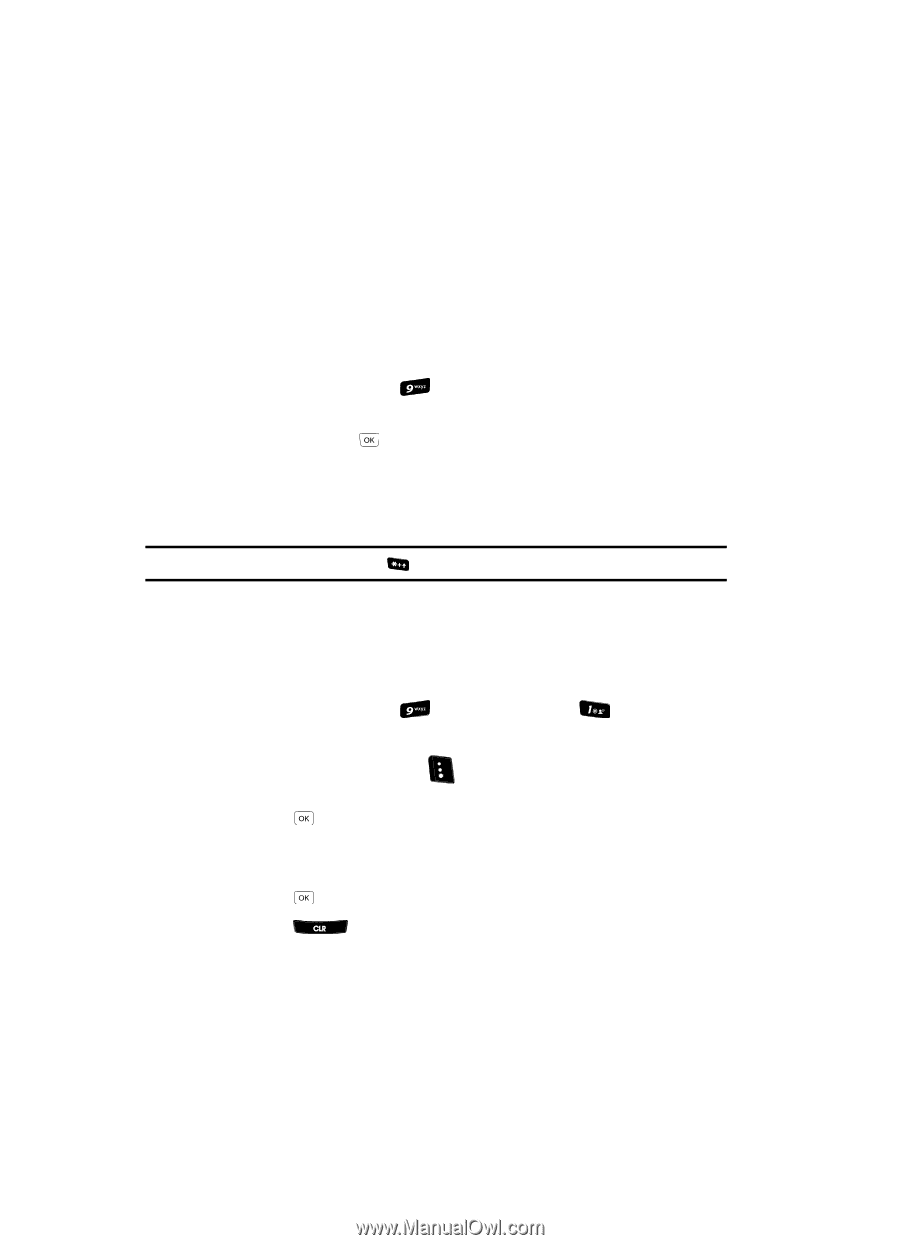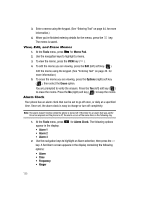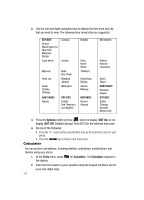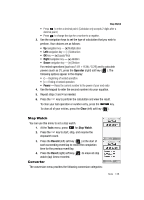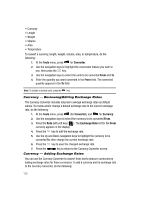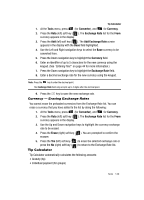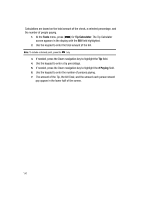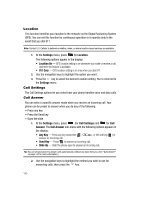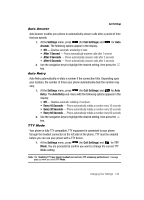Samsung SCH-R610 User Manual (user Manual) (ver.f3) (English) - Page 142
Currency - Reviewing/Editing Exchange Rates, Currency - Adding Exchange Rates
 |
View all Samsung SCH-R610 manuals
Add to My Manuals
Save this manual to your list of manuals |
Page 142 highlights
• Currency • Length • Weight • Volume • Area • Temperature To convert a currency, length, weight, volume, area, or temperature, do the following: 1. At the Tools menu, press for Converter. 2. Use the navigation keys to highlight the conversion feature you wish to use, then press the key. 3. Use the navigation keys to select the units to be converted From and To. 4. Enter the quantity you want converted in the From field. The converted quantity appears in the To field. Note: To include a decimal point, press the key. Currency - Reviewing/Editing Exchange Rates The Currency Converter includes long-term average exchange rates as default values. To review and/or change a default exchange rate to the current exchange rate, do the following: 1. At the Tools menu, press (for Converter), and for Currency. 2. Use the navigation keys to select the currency to be converted From. 3. Press the Rate (left) soft key ( ). The Exchange Rate list for the From currency appears in the display. 4. Press the key to edit the exchange rate. 5. Use the Up and Down navigation keys to highlight the currency to be converted To, then change the current exchange rate. 6. Press the key to save the changed exchange rate. 7. Press the key to return to the Currency Converter screen. Currency - Adding Exchange Rates You can use the Currency Converter to convert from and to obscure currencies by adding exchange rates for these currencies. To add a currency and its exchange rate to the Currency Converter, do the following: 139