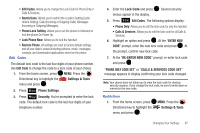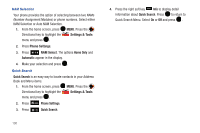Samsung SCH-U450 User Manual (user Manual) (ver.f9) (English) - Page 107
Call Settings, TTY
 |
View all Samsung SCH-U450 manuals
Add to My Manuals
Save this manual to your list of manuals |
Page 107 highlights
Call Settings The Call Settings menu allows you to select the method for answering incoming calls, setting redial options, setting data options, voice privacy, and more. Answer Options The Answer Options menu allows you to select the method for answering incoming calls. 1. From the home screen, press MENU.Press the Directional key to highlight the Settings & Tools menu and press . 2. Press Call Settings. 3. Press Answer Options. The following options appear in the display: • Slide Open: Calls are answered when the slide is opened. • Any Key: Calls are answered when any key is pressed. • Auto w/ Handsfree: Calls are answered automatically with a 5 second delay. 4. Highlight the method you wish to use for answering calls, then press MARK. Press the right soft key Mark All to select all options. Press the left soft key Done. 102 Auto Retry Auto Retry automatically redials voice/data calls after a preset period of time. 1. From the home screen, press MENU. Press the Directional key to highlight the Settings & Tools menu and press . 2. Press Call Settings. 3. Press Auto Retry. The following options are: • 10 Seconds • 30 Seconds • 60 Seconds • Off 4. Select an option and press . TTY Your phone is fully TTY compatible. Connect the TTY equipment to the headset jack. Before you can use your phone with a TTY device, you'll need to enable TTY functions in the phone. 1. From the home screen, press MENU. Press the Directional key to highlight the Settings & Tools menu and press . 2. Press Call Settings.