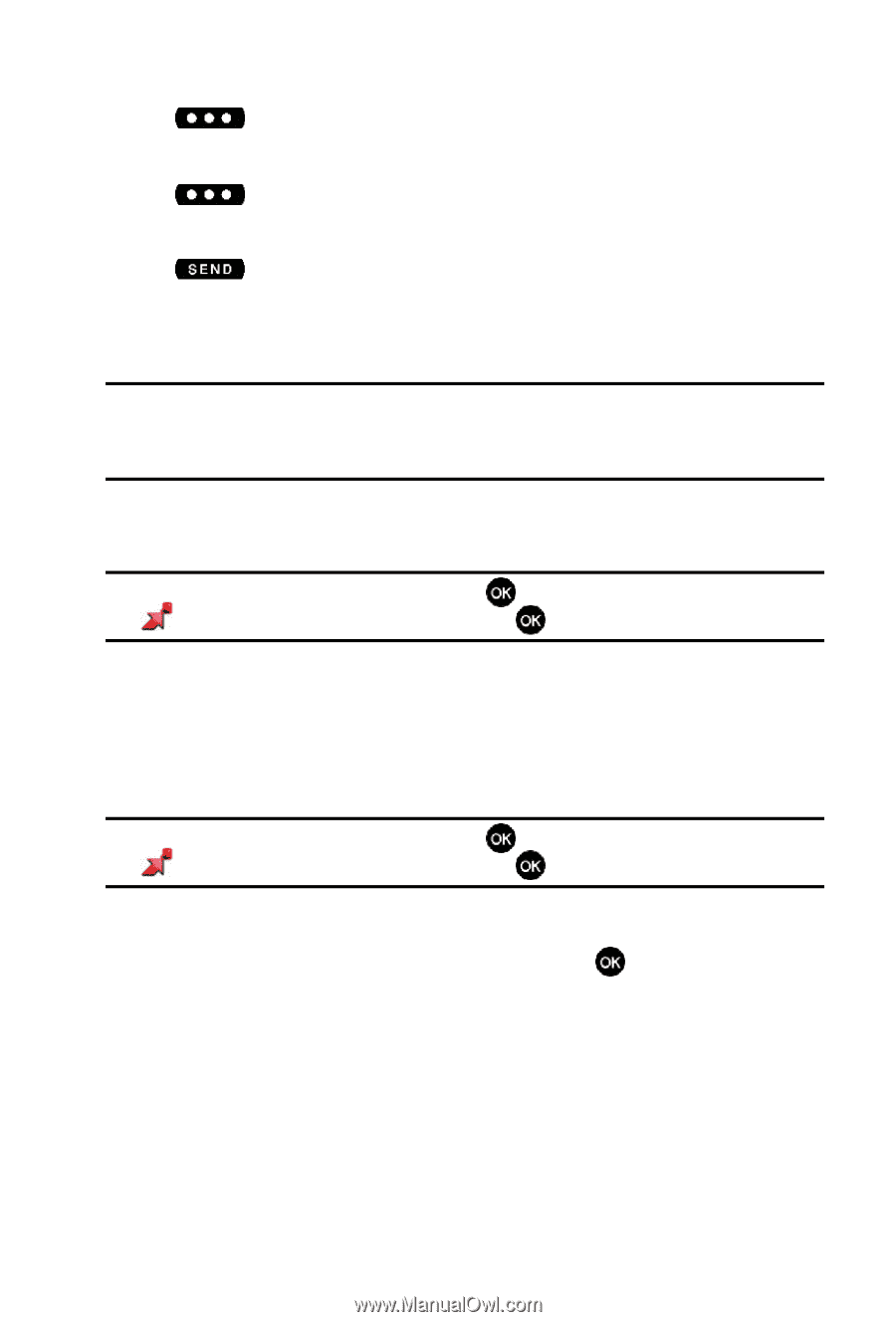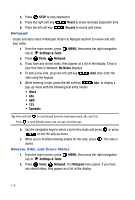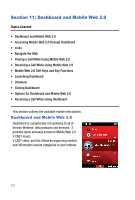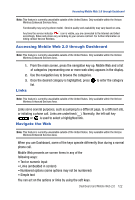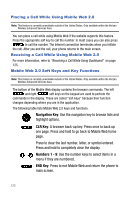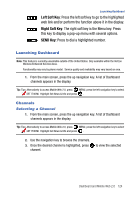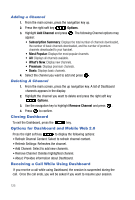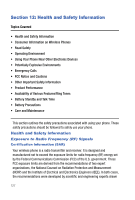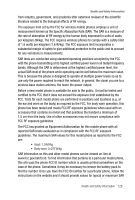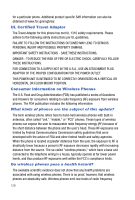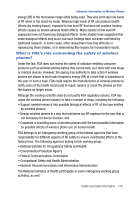Samsung SCH U540 User Manual (ENGLISH) - Page 127
Left Soft Key, Right Soft Key, SEND Key
 |
UPC - 097738520214
View all Samsung SCH U540 manuals
Add to My Manuals
Save this manual to your list of manuals |
Page 127 highlights
Launching Dashboard Left Soft Key: Press the left soft key to go to the highlighted web link and/or perform the function above it in the display. Right Soft Key: The right soft key is the Menu key. Press this key to display a pop-up menu with several options. SEND Key: Press to dial a highlighted number. Launching Dashboard Note: This feature is currently unavailable outside of the United States. Only available within the Verizon Wireless Enhanced Services Area. Functionality may vary by phone model. Service quality and availability may vary based on area. 1. From the main screen, press the up navigation key. A list of Dashboard channels appears in the display. Tip: Tips: Alternatively to access Mobile Web 2.0, press MENU, press the left navigation key to select GET IT NOW. Highlight Get News & Info and press . Channels Selecting a Channel 1. From the main screen, press the up navigation key. A list of Dashboard channels appears in the display. Tip: Tips: Alternatively to access Mobile Web 2.0, press MENU, press the left navigation key to select GET IT NOW. Highlight Get News & Info and press . 2. Use the navigation key to browse the channels. 3. Once the desired channel is highlighted, press channel. to view the selected Dashboard and Mobile Web 2.0 124