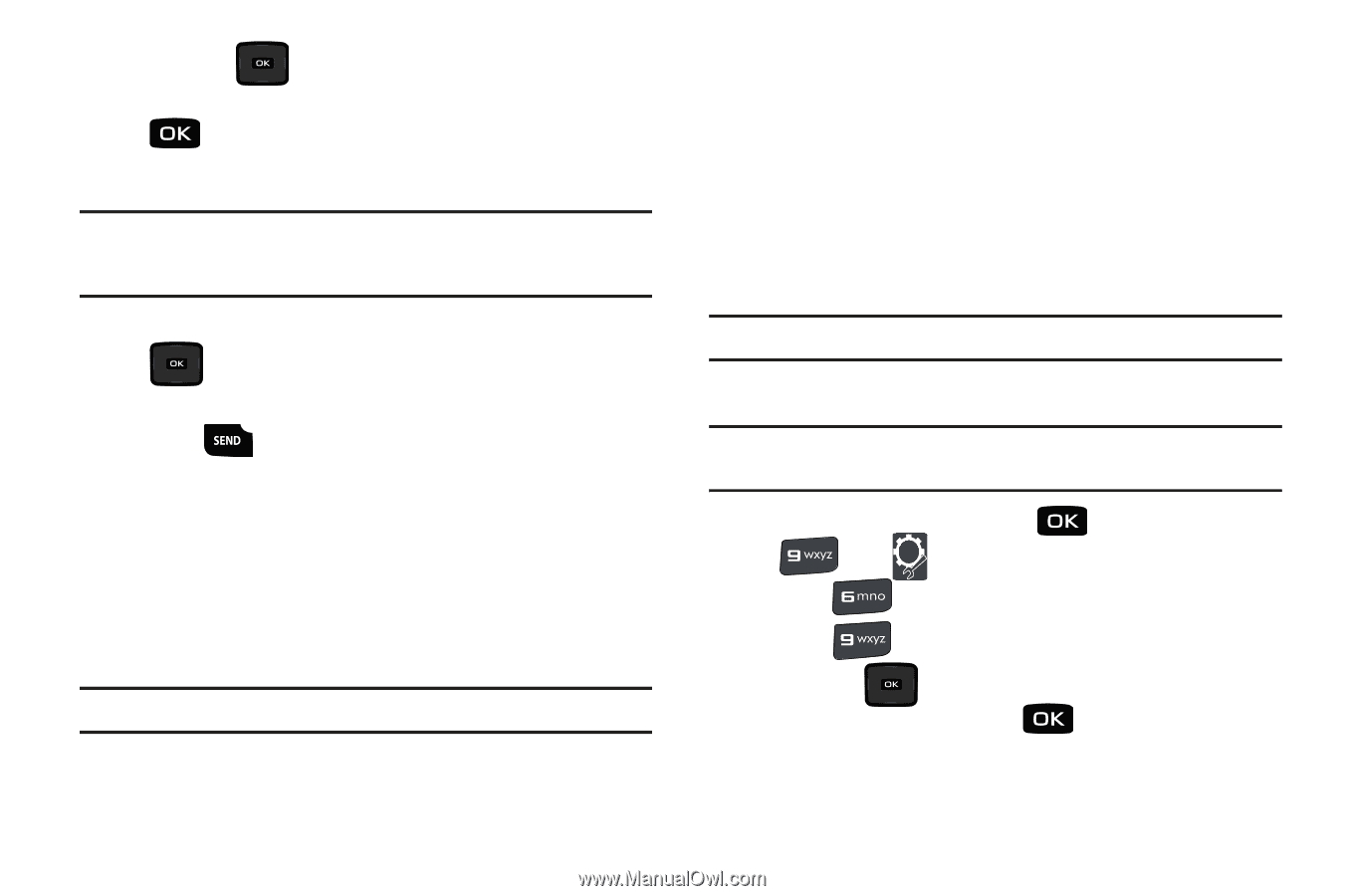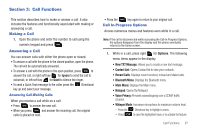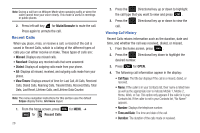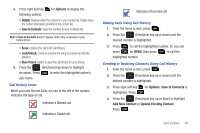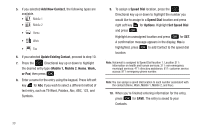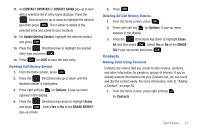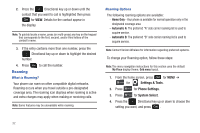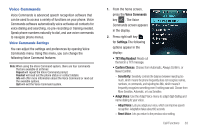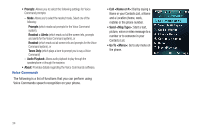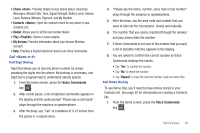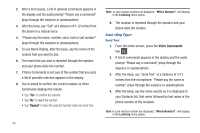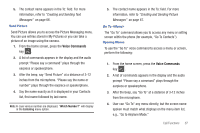Samsung SCH-U640 User Manual (user Manual) (ver.f10) (English) - Page 37
Roaming, Home Only, Automatic - verizon
 |
View all Samsung SCH-U640 manuals
Add to My Manuals
Save this manual to your list of manuals |
Page 37 highlights
2. Press the Directional key up or down until the contact that you want to call is highlighted then press for VIEW. Details for the contact appear in the display. Note: To quickly locate a name, press (or multi-press) any key on the keypad that corresponds to the first, second, and/or third letters of the contact's name. 3. If the entry contains more than one number, press the Directional key up or down to highlight the desired number. 4. Press to call the number. Roaming What is Roaming? Your phone can roam on other compatible digital networks. Roaming occurs when you travel outside a pre-designated coverage area. The roaming icon displays when roaming is active and extra charges may apply when making or receiving calls. Note: Some features may be unavailable while roaming. Roaming Options The following roaming options are available: - Home Only - Your phone is available for normal operation only in the designated coverage area. - Automatic A: The preferred "A" side carrier roaming list is used to acquire service. - Automatic B: The preferred "B" side carrier roaming list is used to acquire service. Note: Contact Verizon Wireless for information regarding preferred systems. To change your Roaming option, follow these steps: Note: The menu navigation instructions for this section uses the default My Place display theme, Grid menu layout. 1. From the home screen, press for MENU ➔ for Settings & Tools. 2. Press for Phone Settings. 3. Press for System Select. 4. Press the Directional key up or down to choose the setting you want, and press . 32