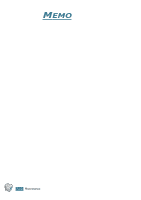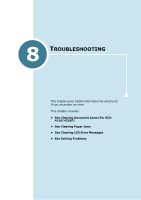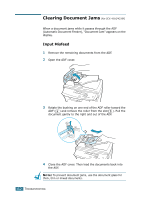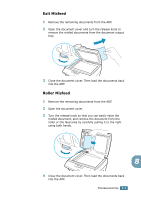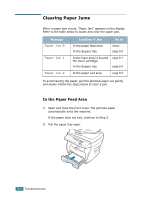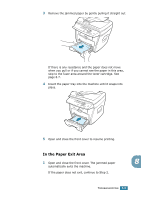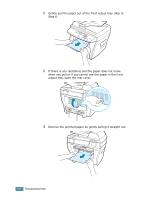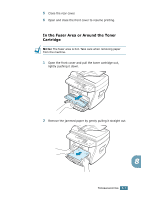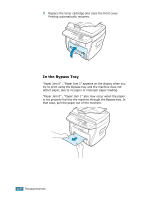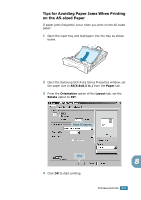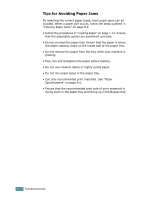Samsung SCX 4016 User Manual (ENGLISH) - Page 122
In the Paper Exit Area
 |
UPC - 635753611106
View all Samsung SCX 4016 manuals
Add to My Manuals
Save this manual to your list of manuals |
Page 122 highlights
3 Remove the jammed paper by gently pulling it straight out. If there is any resistance and the paper does not move when you pull or if you cannot see the paper in this area, skip to the fuser area around the toner cartridge. See page 8.7. 4 Insert the paper tray into the machine until it snaps into place. 5 Open and close the front cover to resume printing. In the Paper Exit Area 1 Open and close the front cover. The jammed paper 8 automatically exits the machine. If the paper does not exit, continue to Step 2. TROUBLESHOOTING 8.5
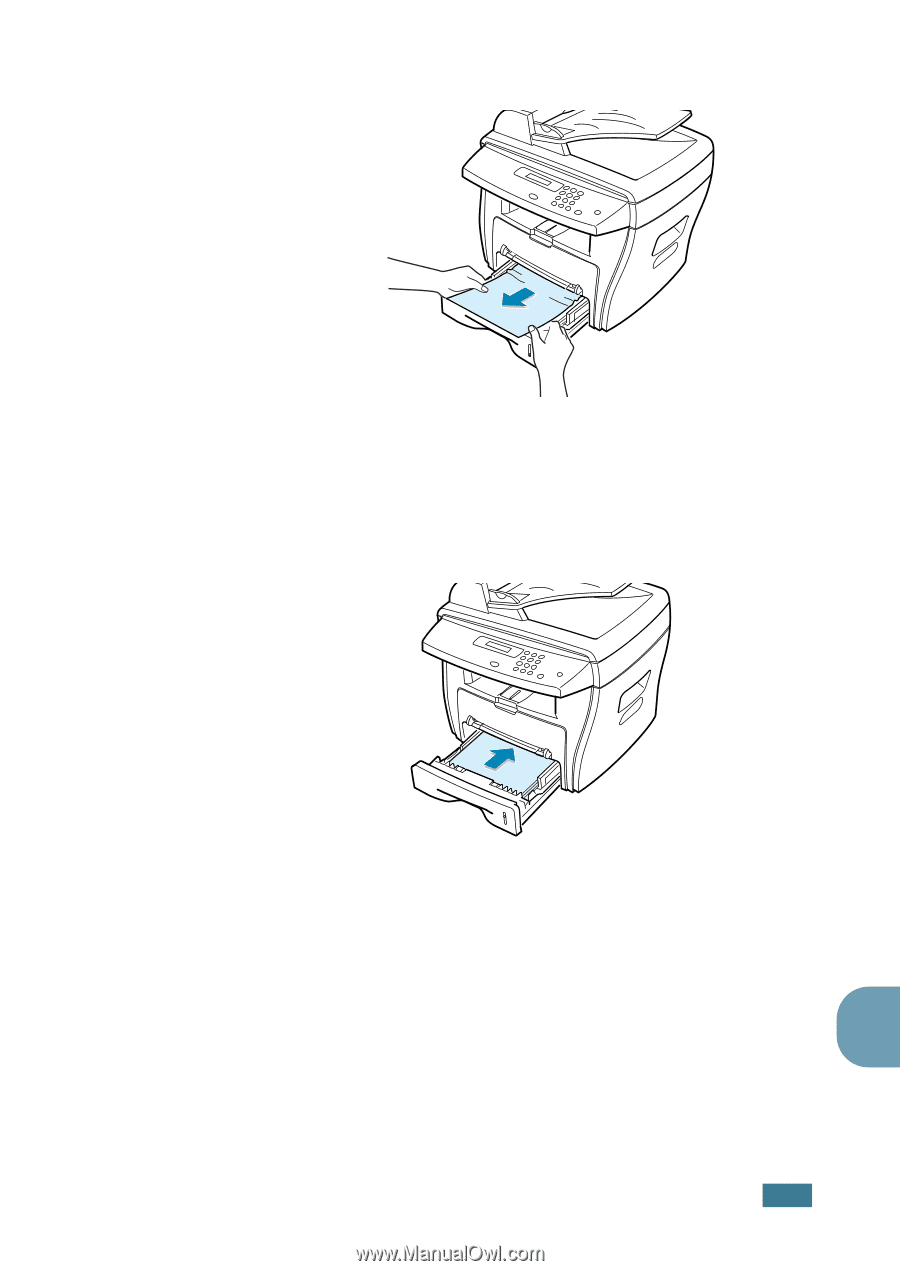
T
ROUBLESHOOTING
8
.
5
8
3
Remove the jammed paper by gently pulling it straight out.
If there is any resistance and the paper does not move
when you pull or if you cannot see the paper in this area,
skip to the fuser area around the toner cartridge. See
page 8.7.
4
Insert the paper tray into the machine until it snaps into
place.
5
Open and close the front cover to resume printing.
In the Paper Exit Area
1
Open and close the front cover. The jammed paper
automatically exits the machine.
If the paper does not exit, continue to Step 2.