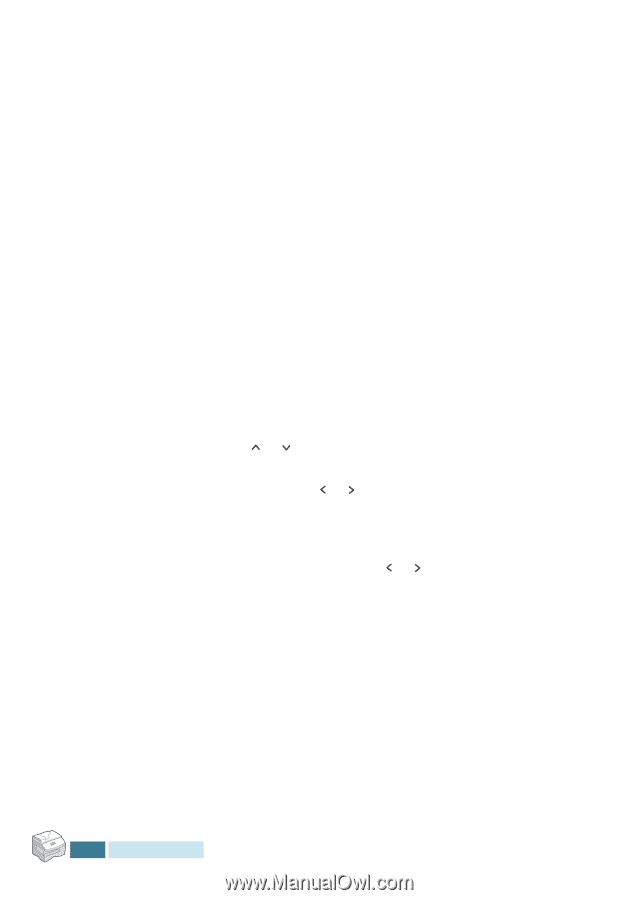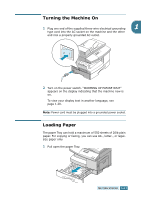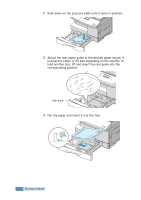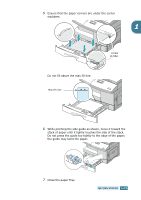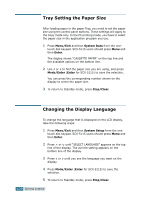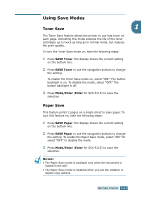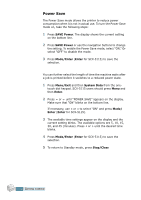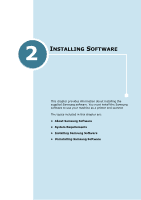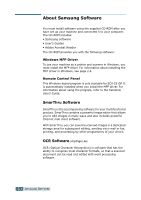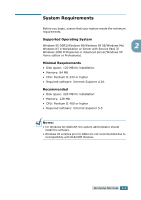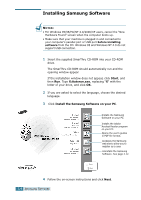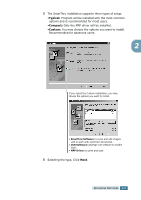Samsung SCX 5115 User Manual (ENGLISH) - Page 37
Power Save, SAVE Power, Mode/Enter, Enter, Menu/Exit, System Data, Stop/Clear - scx printer
 |
View all Samsung SCX 5115 manuals
Add to My Manuals
Save this manual to your list of manuals |
Page 37 highlights
Power Save The Power Save mode allows the printer to reduce power consumption when it is not in actual use. To turn the Power Save mode on, take the following steps: 1 Press SAVE Power. The display shows the current setting on the bottom line. 2 Press SAVE Power or use the navigation buttons to change the setting. To enable the Power Save mode, select "ON." Or select "OFF" to disable the mode. 3 Press Mode/Enter (Enter for SCX-5115) to save the selection. You can further select the length of time the machine waits after a job is printed before it switches to a reduced power state. 1 Press Menu/Exit and then System Data from the one- touch dial keypad. SCX-5115 users should press Menu and then Enter. 2 Press or until "POWER SAVE" appears on the display. Make sure that "ON" blinks on the bottom line. If necessary, use or to select "ON" and press Mode/ Enter (Enter for SCX-5115). 3 The available time settings appear on the display and the current setting blinks. The available options are 5, 10, 15, 30, and 45 (minutes). Press or until the desired time blinks. 4 Press Mode/Enter (Enter for SCX-5115) to save the selection. 5 To return to Standby mode, press Stop/Clear. 1.22 GETTING STARTED