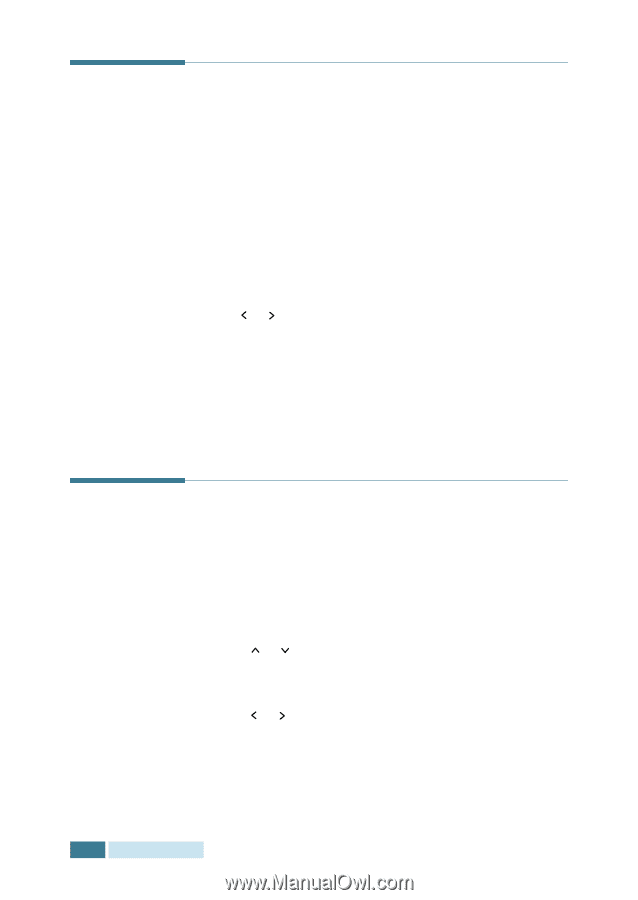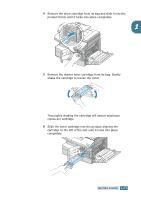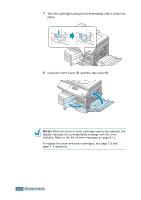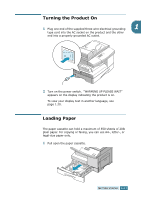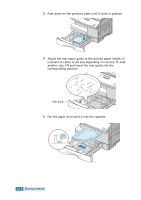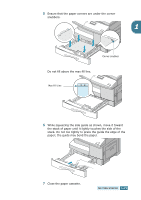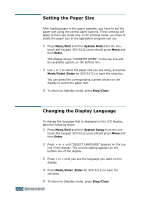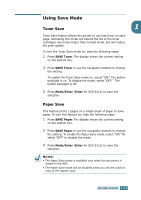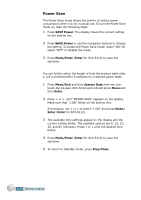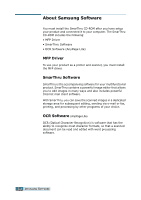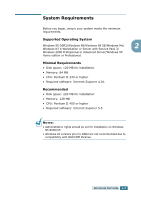Samsung SCX-5312F User Manual (ENGLISH) - Page 33
Changing the Display Language, Menu/Exit, System Data, Enter, Mode/Enter, Stop/Clear, System Setup
 |
View all Samsung SCX-5312F manuals
Add to My Manuals
Save this manual to your list of manuals |
Page 33 highlights
Setting the Paper Size After loading paper in the paper cassette, you have to set the paper size using the control panel buttons. These settings will apply to the Copy mode only. In PC printing mode, you have to select the paper size in the application program you use. 1 Press Menu/Exit and then System Data from the one- touch dial keypad. SCX-5112 users should press Menu and then Enter. The display shows "CASSETTE PAPER" on the top line and the available options on the bottom line. 2 Use or to select the paper size you are using, and press Mode/Enter (Enter for SCX-5112) to save the selection. You can press the corresponding number shown on the display to select the paper size. 3 To return to Standby mode, press Stop/Clear. Changing the Display Language To change the language that is displayed on the LCD display, take the following steps: 1 Press Menu/Exit and then System Setup from the one- touch dial keypad. SCX-5112 users should press Menu and then Enter. 2 Press or until "SELECT LANGUAGE" appears on the top line of the display. The current setting appears on the bottom line of the display. 3 Press or until you see the language you want on the display. 4 Press Mode/Enter (Enter for SCX-5112) to save the selection. 5 To return to Standby mode, press Stop/Clear. 1.20 GETTING STARTED