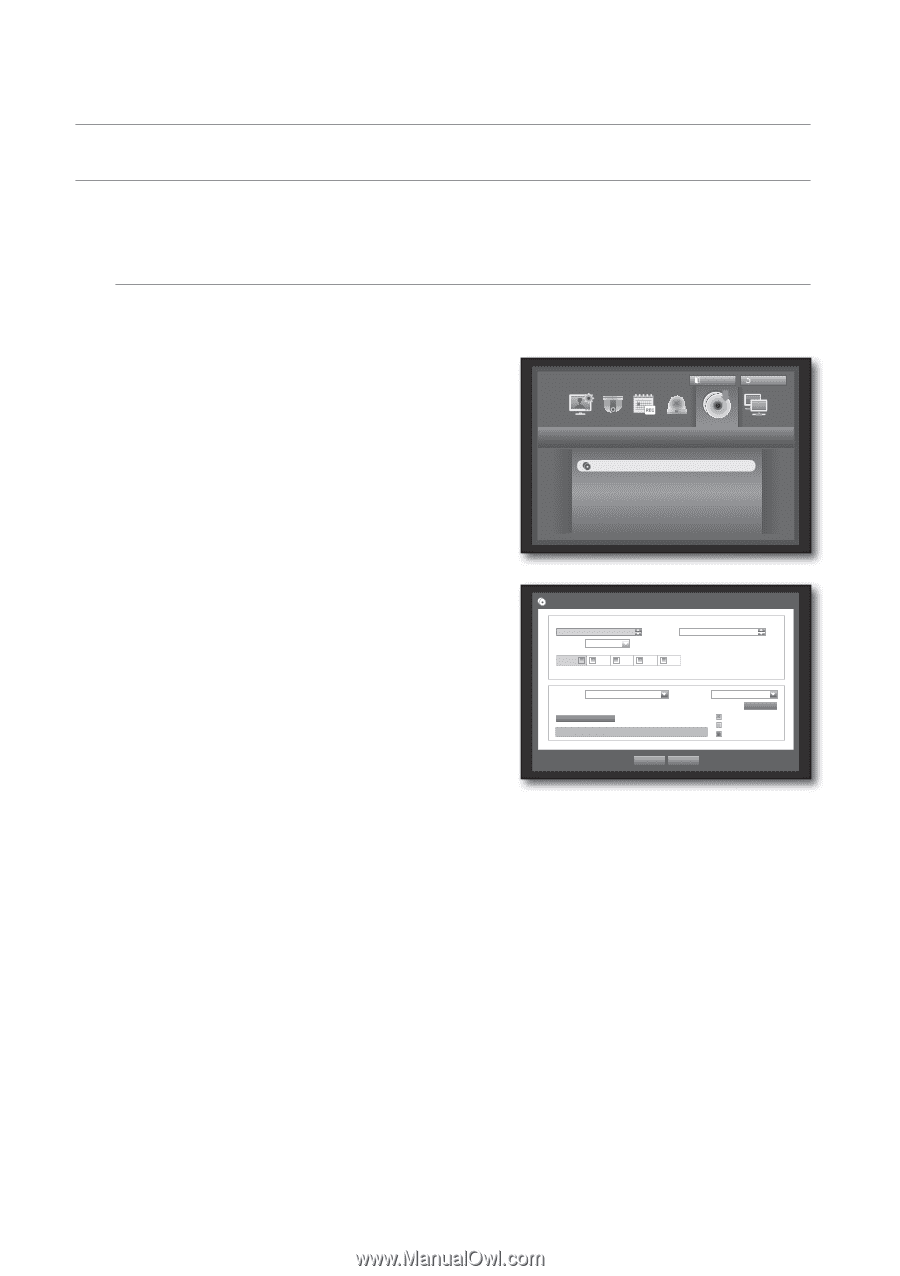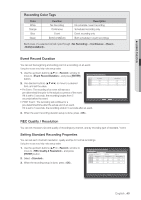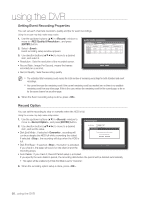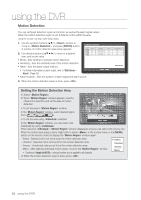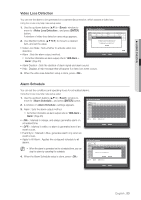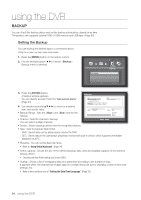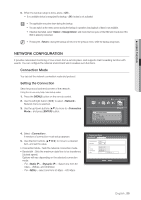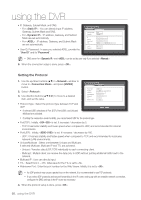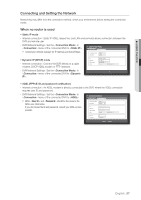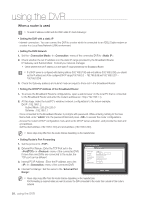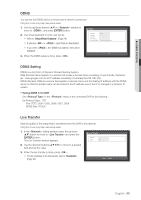Samsung SDE-3001 User Manual - Page 54
Backup
 |
View all Samsung SDE-3001 manuals
Add to My Manuals
Save this manual to your list of manuals |
Page 54 highlights
using the DVR BACKUP You can check the backup device and set the backup schedule by channel or by time. The product only supports external HDD of USB memory and USB type. (Page 93) Setting the Backup You can backup the desired data to a connected device. Using the mouse may help make setup easier. 1. Press the [MENU] button on the remote control. 2. Use the left/right button (◄ ►) to select . Backup menu is selected. Backup Logout Return Backup 3. Press the [ENTER] button. A backup window appears. You can directly access it from the "Live screen menu". (Page 24) 4. Use direction buttons to move to a desired Backup Start 2011-01-01 00:01:06 Overlap List0 ALL 1 2 End 2011-01-01 08:25:45 3 4 item, and set the value. • Backup Range : Sets the and time for the backup. Device Folder USB-Storage \20110101\ Check capacity Type Filename DVR 0001 Change Backup Used Free • Channel : Sets the channel to backup. You can select multiple channels. OK Cancel • Device : Select a backup device from the recognized devices. • Type : Sets the backup data format. - DVR : Saved data can be played back only by the DVR. - SEC : Saves data in the Samsung's proprietary format with built-in viewer, which supports immediate playback on a PC. • Filename : You can set the back file name. Refer to "Using Virtual Keyboard". (Page 34) • Check capacity : Shows the size of the selected backup data, used and available capacity of the selected backup device. Checking will stop if the backup size is over 200%. • Overlap : Shows a list of overlapping data on a same time according to the number of data. It appears when one channel has multiple data on a certain time point due to changing of time or time zone settings, etc. Refer to time and time zone of "Setting the Date/Time/Language". (Page 32) 54_ using the DVR