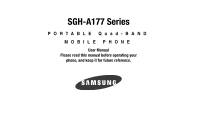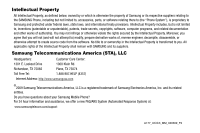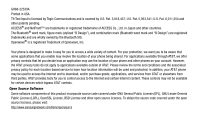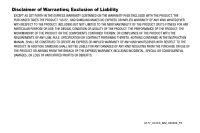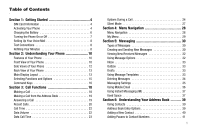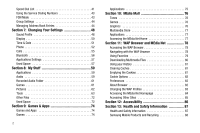Samsung SGH-A177 User Manual (user Manual) (ver.f2) (English)
Samsung SGH-A177 Manual
 |
View all Samsung SGH-A177 manuals
Add to My Manuals
Save this manual to your list of manuals |
Samsung SGH-A177 manual content summary:
- Samsung SGH-A177 | User Manual (user Manual) (ver.f2) (English) - Page 1
SGH-A177 Series PORTABLE Quad-BAND MOBILE PHONE User Manual Please read this manual before operating your phone, and keep it for future reference. - Samsung SGH-A177 | User Manual (user Manual) (ver.f2) (English) - Page 2
Samsung or its respective suppliers relating to the SAMSUNG Phone, including but not limited to, accessories, parts, or software relating there to (the "Phone System"), is proprietary to Samsung disassemble, or otherwise attempt to create source code from the software. No title to or ownership in the - Samsung SGH-A177 | User Manual (user Manual) (ver.f2) (English) - Page 3
review the terms and conditions and the associated privacy policy for each location-based service to learn how location information will be used and protected. In addition, your AT&T phone Open Source Software Some software components of this product incorporate source code covered under GNU General - Samsung SGH-A177 | User Manual (user Manual) (ver.f2) (English) - Page 4
ANY LAW, RULE, SPECIFICATION OR CONTRACT PERTAINING THERETO. NOTHING CONTAINED IN THE INSTRUCTION MANUAL SHALL BE CONSTRUED TO CREATE AN EXPRESS OR IMPLIED WARRANTY OF ANY KIND WHATSOEVER WITH RESPECT TO THE PRODUCT. IN ADDITION, SAMSUNG SHALL NOT BE LIABLE FOR ANY DAMAGES OF ANY KIND RESULTING FROM - Samsung SGH-A177 | User Manual (user Manual) (ver.f2) (English) - Page 5
Your Phone 4 Charging the Battery 6 Turning the Phone On or Off 7 Setting Up Your Voice Mail 8 Text Conventions 8 Refilling Your Minutes 8 Section 2: Understanding Your Phone 10 Features of Your Phone 10 Front View of Your Phone 10 Side Views of Your Phone 12 Back View of Your Phone 13 - Samsung SGH-A177 | User Manual (user Manual) (ver.f2) (English) - Page 6
Service Dialing Numbers 43 FDN Mode 43 Group Settings 44 Managing Address Book Entries 44 Section 7: Changing Your Settings 48 Sound Profile 48 Display 50 Time & Date 51 Phone 52 Calls 55 Bluetooth Information 87 Health and Safety Information 87 Samsung Mobile Products and Recycling 88 - Samsung SGH-A177 | User Manual (user Manual) (ver.f2) (English) - Page 7
101 Product Performance 101 Availability of Various Features/Ring Tones 102 Battery Standby and Talk Time 102 Battery Precautions 103 Care and Maintenance 104 Section 14: Warranty Information 106 Standard Limited Warranty 106 End User License Agreement for Software 109 Index 114 3 - Samsung SGH-A177 | User Manual (user Manual) (ver.f2) (English) - Page 8
services. Activating Your Phone Activating your phone requires several things: inserting the SIM card, charging the battery, and turning the phone on. ᮣ If necessary, power-off the phone by pressing and holding until the power-off image is displayed. Removing the Battery 1. Press the back cover - Samsung SGH-A177 | User Manual (user Manual) (ver.f2) (English) - Page 9
SIM orientation is necessary for your phone to recognize the SIM. Replacing the Battery 1. To reinstall the battery, with the battery cover open, align the battery notches with the tabs in the battery compartment in the phone (1). 2. Press the battery down until it clicks into place (2). Make - Samsung SGH-A177 | User Manual (user Manual) (ver.f2) (English) - Page 10
of the phone. Note: The battery must be properly installed before charging the battery or switching on the phone. Charging the Battery Your phone is powered by a rechargeable Li-ion battery. Use the wall charger to charge the battery, and use only Samsung approved batteries and chargers. Note: You - Samsung SGH-A177 | User Manual (user Manual) (ver.f2) (English) - Page 11
charged ( ), unplug the charger from the power outlet. 4. Remove the adapter from the phone by gently pulling the connector out and replace the plastic cover over the open jack. Important!: The battery charging function may stop if you are on a call while charging your battery. Note: During charging - Samsung SGH-A177 | User Manual (user Manual) (ver.f2) (English) - Page 12
the Voice Mail Name and Number Your SIM card gives you the default service number of the voice mail center. However, you may need to change The following terms and icons appear in this manual to describe the steps and procedures for using your phone: highlight Use the Navigation key ( ) to - Samsung SGH-A177 | User Manual (user Manual) (ver.f2) (English) - Page 13
you to view your rate plan, view your features and purchases, reset your pass code and voicemail password, and refill your account. • MEdia Net Home: takes you to Go Card and press the key. 4. Enter the Pass Code. The first time you sign on, the Pass Code will be the last four digits of your phone - Samsung SGH-A177 | User Manual (user Manual) (ver.f2) (English) - Page 14
features. The following list outlines a few of the features included in your phone: • User friendly, menu-driven access to features and options • Bluetooth headset supported • Camera • Instant Messaging capability • Mobile Email • Featured applications provide alarms, calendar, calculator - Samsung SGH-A177 | User Manual (user Manual) (ver.f2) (English) - Page 15
case lock your keypad. To unlock, press the Unlock soft key and the OK soft key. 13. Microphone: Allows the other callers to hear you when you are speaking. 14. IM: Allows you to quickly access Instant Messaging. 15. Camera key: Allows you to quickly access the Camera menu to select Take Photo or Go - Samsung SGH-A177 | User Manual (user Manual) (ver.f2) (English) - Page 16
have an incoming call or message. It also displays date, time, network type, signal strength, and battery power icons, and any icons associated with alerts or alarms. Side Views of Your Phone 2 1 Keys The following list correlates to the side view illustrations. 1. Volume keys/Menu Navigation: Used - Samsung SGH-A177 | User Manual (user Manual) (ver.f2) (English) - Page 17
-free conversations. Back View of Your Phone 1 2 4 3 1. Camera lens: Used for taking pictures. 2. Mirror: Displays your reflection when taking a picture of yourself. 3. Back Cover Release: Used to release the cover lock to remove the back cover. 4. Back Cover: Used to cover the back of your phone - Samsung SGH-A177 | User Manual (user Manual) (ver.f2) (English) - Page 18
being transferred, this icon animates. Appears when the phone is accessing services in a GPRS network. When data is being transferred, this icon animates. Appears when your incoming phone calls are being forwarded to another number. Appears when Bluetooth wireless technology is active. Appears when - Samsung SGH-A177 | User Manual (user Manual) (ver.f2) (English) - Page 19
case, the speaker is active, the volume settings are raised to their highest levels, any currently active ringtones or melodies are activated, and the phone for a password or PIN. Enter the code and press soft keys, Select ➔ OK or the key. When you access a list of options, your phone highlights the - Samsung SGH-A177 | User Manual (user Manual) (ver.f2) (English) - Page 20
• Tools: allows you to access camera, record audio, alarms, calendar, recent calls, notes, calculator, tip calculator, converter, timer, stopwatch and world time. • Empty: (locations 7-#) allows you to program an additional set of frequently used features. - Select an empty slot and press the key. - - Samsung SGH-A177 | User Manual (user Manual) (ver.f2) (English) - Page 21
answer calls. • Enter a number and briefly press to make a call. • Briefly press in standby mode to display a list of recent calls to and from your phone. • Press twice in standby mode to call the most recent number. • Press to pick up a waiting call. Navigation Key Use the directional keys on the - Samsung SGH-A177 | User Manual (user Manual) (ver.f2) (English) - Page 22
1. Press . The + character appears. 2. Enter the country code, area code, and phone number, then press . Correcting an Entered Number Use the following . Manual Pause Dialing When you call automated systems, you are often required to enter a password or account number. Instead of manually entering - Samsung SGH-A177 | User Manual (user Manual) (ver.f2) (English) - Page 23
details about the Address Book feature, see "Finding an Address Book Entry" on page 39. Answering a Call When a call is received the phone rings and displays the caller's phone number, or name if stored in the Address Book. 1. From the Idle Screen press . If you activate the Anykey Answer option in - Samsung SGH-A177 | User Manual (user Manual) (ver.f2) (English) - Page 24
Note: You can answer a call while using the Address Book or menu features. After ending the call, the phone returns to the function screen you were using. Recent Calls The phone stores the numbers of the calls you've dialed, received, or missed in the Recent Calls menu. You can quickly access this - Samsung SGH-A177 | User Manual (user Manual) (ver.f2) (English) - Page 25
3. Press the Options soft key, then select Details. Calling Back a Missed Call To call back a missed call number: 1. Press the View soft key. A list of the most recently missed calls is displayed. 2. Highlight the desired missed call. 3. Press the Options soft key, then select Call Back. - Or - 4. - Samsung SGH-A177 | User Manual (user Manual) (ver.f2) (English) - Page 26
Yes or No soft key. 4. Enter the password and press the OK soft key to reset the selected option. 5. Press the Back soft key or the operation. key to cancel this Data Volume Data Volume refers to the amount of data (volume) to and from the phone - Samsung SGH-A177 | User Manual (user Manual) (ver.f2) (English) - Page 27
the phone since the last time this counter was reset. 2. Use the Up and Down Navigation keys to scroll through the information. 3. To set the counter back to zero, press the Reset soft key. You will be prompted to enter a user defined password. Your counter should be reset. 4. Enter the password and - Samsung SGH-A177 | User Manual (user Manual) (ver.f2) (English) - Page 28
the earpiece volume, use the Volume keys on the left side of the phone. Press to increase the volume level and press to decrease the volume level also make another call while you have a call in progress if your network supports this service. To put a call on hold: 1. While on a call, press Options - Samsung SGH-A177 | User Manual (user Manual) (ver.f2) (English) - Page 29
are sent as a group. The DTMF tones are the tones used in phones for tone dialling, sounding when you press the number keys. This option is helpful for entering a password or an account number when you call an automated system, like a banking service. If you are in a call, you can place the active - Samsung SGH-A177 | User Manual (user Manual) (ver.f2) (English) - Page 30
something to person in the room, but do not want the person on the phone to hear you. To switch the microphone off temporarily during a call: 1. of an incoming call while you have a call in progress, if this service is supported by the network. To activate the Call Waiting feature, press Menu ➔ - Samsung SGH-A177 | User Manual (user Manual) (ver.f2) (English) - Page 31
answer a series of incoming calls and place them on hold. If this service is supported by the network, all calls can be joined together. You are notified you wish to stop the phone from making a sound, in a theater, for example. In Idle mode, press and hold until the phone vibrates, the "Silent - Samsung SGH-A177 | User Manual (user Manual) (ver.f2) (English) - Page 32
. It also includes an overview of all the available menus associated with your phone. Some menu options are controlled by the SIM provided by your service provider. Menu Navigation Menus and sub-menus can be accessed by scrolling through them using the Navigation keys or by using the shortcut keys - Samsung SGH-A177 | User Manual (user Manual) (ver.f2) (English) - Page 33
Press the key for Phone 4. Press the key for Language. My Menu The My Menu option allows you to access applications from the idle mode without navigating through the main menu icons and sub menus. There are twelve available shortcuts, six preassigned (Camera, Bluetooth, Refill, Recent Calls, Alarms - Samsung SGH-A177 | User Manual (user Manual) (ver.f2) (English) - Page 34
you to send and receive short text messages to and from other mobile phones and email addresses. To use this feature, you must subscribe to your service provider's message service. The Multimedia Messaging Service (MMS) lets you send and receive multimedia messages (with pictures and audio clips - Samsung SGH-A177 | User Manual (user Manual) (ver.f2) (English) - Page 35
information from your Recent Recipients, Address Book, your Group entries or your FDN Contacts. Note: A multimedia message should only be sent to a phone which can support the receipt and display of this message type. You can also add more recipients from your Address Book by selecting one of the - Samsung SGH-A177 | User Manual (user Manual) (ver.f2) (English) - Page 36
• Save to Drafts: allows you to save the message to your Drafts folder for sending later. • Cancel Message: allows you to cancel your message. 6. Press Send to send the message to the selected recipients. Viewing New Received Messages 1. In Idle mode, new messages are indicated by icons and a New - Samsung SGH-A177 | User Manual (user Manual) (ver.f2) (English) - Page 37
/Move to SIM: If a message is stored in the SIM card, it is saved to the phone's memory. If a message is stored in the phone's memory, it is then saved to the SIM card. - Lock/Unlock: locks or unlocks the message. Inbox The Inbox message box stores copies of messages you received. Outbox The Outbox - Samsung SGH-A177 | User Manual (user Manual) (ver.f2) (English) - Page 38
your phone's memory is full, an error message displays and you cannot receive any new messages. Use the Delete option erase obsolete messages, freeing appear in the display: • Selected: deletes this message, provided it is unlocked. • Multiple: displays a checklist that lets you select All or one - Samsung SGH-A177 | User Manual (user Manual) (ver.f2) (English) - Page 39
delete. To delete all of the unlocked messages in all of the folders, Messaging Settings You can set up various options for using messaging services. 1. In Idle mode, press Menu ➔ Messaging ➔ - Read Reply: when this option is enabled, your phone sends a request for a reply along with your message to - Samsung SGH-A177 | User Manual (user Manual) (ver.f2) (English) - Page 40
Manual - Free - Restricted phone's remote voicemail. Important!: Changing the Voice mail Center Address can affect your ability to access your voice mail. Check with your provider's Customer Service before changing. Push Message Push Messages are service provider-sent messages, that include software - Samsung SGH-A177 | User Manual (user Manual) (ver.f2) (English) - Page 41
service. 3. Enter your Screen Name and Password in the fields provided. 4. Press the Sign On soft key. You will be connected to your account's Inbox and contacts, where you can send and receive emails. 5. Follow the onscreen instructions free space. You can also view how much space is - Samsung SGH-A177 | User Manual (user Manual) (ver.f2) (English) - Page 42
Used Space. 2. Use the Left and Right Navigation keys to select a particular message type for review: Text, Multimedia or Push Message. 3. Use the Up and Down Navigation keys to select a particular folder for review. The contents of that folder are then listed. 4. When you have finished, press . 38 - Samsung SGH-A177 | User Manual (user Manual) (ver.f2) (English) - Page 43
SIM entry; however, if you move that SIM card to another model phone, it is possible that only the basic information will be visible. Using Contacts the Address Book. Depending on your particular SIM card, the maximum number of phone numbers the SIM card can store and how they are stored may differ. 1. - Samsung SGH-A177 | User Manual (user Manual) (ver.f2) (English) - Page 44
entry. • Add New Contact: allows you to add a new entry to either your Phone or SIM card. • Call: allows you to call a currently selected entry. • procedure uses the second starting method. 40 1. In Idle mode, enter the phone number. 2. Press the Options soft key, then select Save. 3. Select the - Samsung SGH-A177 | User Manual (user Manual) (ver.f2) (English) - Page 45
, Downloaded Graphics, a Default Image on your phone or choose Not Assigned. • Ringtone: allows you to add a ringtone to your listing from your default tones or systems, you are often required to enter a password or account number. Instead of manually entering the numbers each time, you can store - Samsung SGH-A177 | User Manual (user Manual) (ver.f2) (English) - Page 46
with your new contact added. Note: Memory location 1 is reserved for your Voice mail server number. You may also set up a Speed Dial entry by going to the Speed Dial List directly. 42 1. From the Idle Screen, press the Menu soft key, then select Address Book ➔ Speed Dial List. 2. Select the - Samsung SGH-A177 | User Manual (user Manual) (ver.f2) (English) - Page 47
card supports Service Dialing Numbers. FDN Mode Fixed Dialing Number (FDN) mode, if supported by your SIM card, restricts your outgoing calls to a limited set of phone numbers. must enter your PIN2 password. This number is provided to you by your Service Provider. Understanding Your Address Book 43 - Samsung SGH-A177 | User Manual (user Manual) (ver.f2) (English) - Page 48
3. You must enter your PIN2 password. This number is provided to you by your Service Provider. Group Settings Editing a Caller Not Assigned. 44 • Ringtone: allows you to assign a ringtone for this group. you move the SIM card to another phone that does not support additional fields on the SIM card, - Samsung SGH-A177 | User Manual (user Manual) (ver.f2) (English) - Page 49
the Location Number 1. In Idle mode, enter the location number for the phone number you want to dial and press . All of the contacts saved on Contact List. 2. With your entry selected, press the Options. 3. Select Copy to Phone ➔. Selected or All. 4. When you are finished, press to return to Idle - Samsung SGH-A177 | User Manual (user Manual) (ver.f2) (English) - Page 50
soft key to confirm All entries on the Phone. Then press Delete. Confirm Yes or No. 6. Enter your password and press the OK soft key or the Book Settings ➔ Used Space. Used space is listed for the following units: • Phone: tells you how many Address Book entries (out of a possible 500) are in - Samsung SGH-A177 | User Manual (user Manual) (ver.f2) (English) - Page 51
Note: Depending on the SIM card, the number of entries may differ. 3. When you are finished viewing your phone's Memory Status, press to return to Idle mode. Understanding Your Address Book 47 - Samsung SGH-A177 | User Manual (user Manual) (ver.f2) (English) - Page 52
Alert Type: allows you to select the way in which the selected ringtone is played when a call comes in on the phone. • Melody: the phone sounds the selected melody. • Vibration: the phone vibrates. • Vibration and Melody: the phone vibrates and also plays the melody. • Vibration then Melody: the - Samsung SGH-A177 | User Manual (user Manual) (ver.f2) (English) - Page 53
you to select a ringtone from your My Stuff (Phone) folder which contains not only the default phone ringtones, but also any new ringtones which have been downloaded from the Internet and your recorded audio clips. - Ringtone Volume: allows you to select the volume that the ringtone is played. The - Samsung SGH-A177 | User Manual (user Manual) (ver.f2) (English) - Page 54
, the volume settings are raised to their highest levels, any currently active ringtones or melodies are activated, and the phone's vibrate feature is activated. This icon is accompanied on screen by the : Note: Light settings can affect the length of time before battery recharge is necessary. - Samsung SGH-A177 | User Manual (user Manual) (ver.f2) (English) - Page 55
: allows you to enter the text which appears on the screen when the phone powers on. Time & Date This menu allows you to change the current Updating: allows you to select whether the time zone information is updated: Automatic, Manual Only, or Prompt First. • Time Zone: allows you to enter your - Samsung SGH-A177 | User Manual (user Manual) (ver.f2) (English) - Page 56
to save the new application to the assigned Navigation key. • Auto Keypad Lock: allows you to turn Off or On the feature that automatically locks your keypad when it has been idle for a while. To unlock your phone, press the Unlock soft key, then press OK. • Own Number: shows you the number assigned - Samsung SGH-A177 | User Manual (user Manual) (ver.f2) (English) - Page 57
asked to enter the phone password when you switch on the phone. • On: you are required to enter the phone password when you switch on the phone. - Lock SIM Card: when the Lock SIM Card feature is enabled, your phone only works with the current SIM. You must enter the lock code to unlock the SIM so - Samsung SGH-A177 | User Manual (user Manual) (ver.f2) (English) - Page 58
, this menu does not display. • Reset Phone: message displays the following option: All settings reset to factory defaults. Continue? Select OK or Back. • Restore Phone: message displays the following option: All settings reset to factory defaults and all user data will be deleted. Continue? Select - Samsung SGH-A177 | User Manual (user Manual) (ver.f2) (English) - Page 59
to toggle between On and Off. Press the Save soft key to save your new selection. Voice Call This option allows you to configure those phone parameters associated to voice calls. • Call Forwarding: enables incoming calls to be rerouted to a number that you specify. Use the Up or Down Navigation key - Samsung SGH-A177 | User Manual (user Manual) (ver.f2) (English) - Page 60
you are not in an area covered by your service provider or when your phone is switched off. - Cancel Bluetooth On/Off When the Bluetooth is turned on, you can use the Bluetooth features available. When the Bluetooth is turned off, you cannot send or receive information via Bluetooth. To save battery - Samsung SGH-A177 | User Manual (user Manual) (ver.f2) (English) - Page 61
consult your Bluetooth device user manual for your assigned PIN. Press the OK soft key or the key. 3. If you are unable to pair with the device a popup appears in the display. Press the Yes soft key to retry. My Bluetooth Info The My Bluetooth Info shows information and settings your phone uses to - Samsung SGH-A177 | User Manual (user Manual) (ver.f2) (English) - Page 62
Checking the Used Space 1. In Idle mode, press Menu ➔ Settings ➔ Used Space. 2. Use the Up and Down Navigation keys to scroll. Select one of the following storage categories and press to view usage: • Shared Memory • Messaging • My Stuff • Address Book • Calendar 3. To view the contents of a - Samsung SGH-A177 | User Manual (user Manual) (ver.f2) (English) - Page 63
. You can download new applications and save them to your phone. You can access preinstalled applications. For more information, refer to downloaded tones, your own audio clips or your default tones to personalize your ringtones and alarm tones or send in multimedia messages. Tones Shop Tones You - Samsung SGH-A177 | User Manual (user Manual) (ver.f2) (English) - Page 64
. • Caller Ringtone: Allows you to assign a ringtone to someone in attachment of an MMS message. Recording time is limited to free memory space available. 1. When the Idle screen displays, Record: allows you to start recording an audio clip. • Go to Recorded Audio: allows you to listen to your audio - Samsung SGH-A177 | User Manual (user Manual) (ver.f2) (English) - Page 65
current memo and begin another session. • Go to Recorded Audio: allows you to listen to Ringtone, a ringtone for Caller Ringtone, or an Alarm Tone. • Delete: allows you to delete the memo. • Rename: allows you to change the memo's name. • Lock/Unlock: allows you to lock/unlock the Audio file. Lock - Samsung SGH-A177 | User Manual (user Manual) (ver.f2) (English) - Page 66
your Downloaded Graphics folder. Select Take Photo in your Pictures menu to go into camera mode to take a new photo and view your photos in pictures in a slide show. • Lock/Unlock: allows you to lock/unlock the photo. Lock prevents the photo from being deleted, unlock releases it so that it can be - Samsung SGH-A177 | User Manual (user Manual) (ver.f2) (English) - Page 67
folder in a slide show. • Lock/Unlock: allows you to lock or unlock the photo. Lock prevents the photo from being deleted, unlock releases it so that it can Setting Default Wallpaper 1. To access pre-loaded wallpaper options for your phone, press Menu ➔ My Stuff ➔ Pictures ➔ Default Wallpapers. 2. - Samsung SGH-A177 | User Manual (user Manual) (ver.f2) (English) - Page 68
option icons. For more information, refer to "Camera Options" on page 64. 3. Adjust the image by aiming the camera at the subject, using the phone display as a viewfinder. 4. To take the photo, press . Note: When taking a photo in direct sunlight or in bright conditions, shadows may appear on the - Samsung SGH-A177 | User Manual (user Manual) (ver.f2) (English) - Page 69
or Night-time Landscape. • Metering Exposure: allows you to choose from Normal, Center-weighted, or Spot. • Single Shot: allows you to select between Take and Review or Take and Return. My Stuff 65 - Samsung SGH-A177 | User Manual (user Manual) (ver.f2) (English) - Page 70
people as an attachment of an MMS message. Recording time is limited to free memory space available. For more information, refer to "Record Audio" on page to ring at a specific time. • set the phone to switch on automatically and ring the alarm even if the phone is switched off. To set the alarm: 1. - Samsung SGH-A177 | User Manual (user Manual) (ver.f2) (English) - Page 71
to be enabled. • Auto Power: allows you to set your phone to sound your alarm even when the phone is turned off. 4. Press to save these changes. Note: an entry for Appointment, Anniversary, Miscellaneous or Task. • Go to: this option allows you to go to today's calender entry or a specific date. • - Samsung SGH-A177 | User Manual (user Manual) (ver.f2) (English) - Page 72
Appointment 1. When the Idle screen displays, press the Menu soft key, then select My Stuff ➔ Tools ➔ Calendar. 2. Press the Options soft key, then select Create ➔ Appointment to use the following options: • Subject: enter a subject for this appointment (up to 30 characters). • Details: enter a - Samsung SGH-A177 | User Manual (user Manual) (ver.f2) (English) - Page 73
- Before: allows you to set the amount of time (day, week) before your appointment you wish the alarm to sound. - Alarm Time: allows you to enter a time for the alarm to begin notifying you of the occasion. - AM/PM: allows you to select AM or PM. • Repeat Every Year: allows you to set whether this - Samsung SGH-A177 | User Manual (user Manual) (ver.f2) (English) - Page 74
shows how many there are in each category, Appointments, Anniversaries, Miscellaneous and Tasks. 4. To return to the Idle mode, press the key. Recent Calls The phone stores the numbers of the calls you've dialed, received, or missed in the Recent Calls menu. If the number or caller is listed in - Samsung SGH-A177 | User Manual (user Manual) (ver.f2) (English) - Page 75
of the calculations. Tip Calculator With this feature, you can use the phone to calculate the amount of money left as a tip based on parameters The unit converted to will appear in the appropriate field. In the case where conversions are not direct, decimal figures will appear for greater accuracy. - Samsung SGH-A177 | User Manual (user Manual) (ver.f2) (English) - Page 76
soft key, then select My Stuff ➔ Tools ➔ Stopwatch. 2. Press to begin recording the lap. 3. Press the Stop soft key to stop the stopwatch. 4. Press the Reset soft key to erase all times recorded. World Time World Time allows you to view the time of day or night in another parts of - Samsung SGH-A177 | User Manual (user Manual) (ver.f2) (English) - Page 77
2. Using the Right and Left Navigations keys, select My Stuff. 3. Using the Up and Down Navigations keys, view the Available memory for My Stuff, the usage for Audio, Graphics and Other Files. 4. Press the Back soft key to return to the Used Space menu. To access the Used Space option for Shared - Samsung SGH-A177 | User Manual (user Manual) (ver.f2) (English) - Page 78
of the following options and follow the onscreen instructions: • Applications • Games Games The Games menu new games and save them to your phone and access your phone's preinstalled games. Shop Games 1. In "MEdia Mall" on page 76. Note: Service charges and subscription purchase may be required. 3. - Samsung SGH-A177 | User Manual (user Manual) (ver.f2) (English) - Page 79
applications and save them to your phone and access your phone's preinstalled applications. Shop Applications 1. to "MEdia Mall" on page 76. Note: Service charges and subscription purchase may be required. 3. To options and follow the onscreen instructions. • Mobile Email • WikiMobile • JuiceCaster - Samsung SGH-A177 | User Manual (user Manual) (ver.f2) (English) - Page 80
. To access the MEdia Mall options from the Idle screen, select Menu ➔ MEdia Mall. Tones The Shop Tones menu option allows you to shop for ringtones using the built-in browser. To access this menu option, use the following steps: 1. At the Idle screen, select Menu ➔ MEdia Mall. 2. Select Shop Tones - Samsung SGH-A177 | User Manual (user Manual) (ver.f2) (English) - Page 81
you are ready to purchase a multimedia file, press to complete the transaction. Applications The Shop Applications menu option allows you to shop for ringtones using the built-in browser. To access this menu option, use the following steps: 1. At the Idle screen, select Menu ➔ MEdia Mall. 2. Select - Samsung SGH-A177 | User Manual (user Manual) (ver.f2) (English) - Page 82
phone is connected to the network and loads the homepage of the Wireless Web service provider. The content of the start-up homepage depends on your Wireless Web service the start-up homepage, press the Options soft key and select Go to Homepage. Selecting and Using Menu Options Various options are - Samsung SGH-A177 | User Manual (user Manual) (ver.f2) (English) - Page 83
page with updated information. • Go to Homepage: takes you back at any time to the homepage of the Wireless Web service provider. • Add to Favorites: allows you to manually enter the URL address of a WAP site. After entering an address, press the Options soft key select Open to go there directly. • - Samsung SGH-A177 | User Manual (user Manual) (ver.f2) (English) - Page 84
Weather • MEdia Net (homepage) 3. Press the Options soft key and select Go, or press . Adding Favorites You can add up to nine URLs to your ringtones, graphics, applications, Multimedia content from the WAP browser. Your phone has embedded links to the web sites providing you with download services, - Samsung SGH-A177 | User Manual (user Manual) (ver.f2) (English) - Page 85
Net Home. 3. Find the item you want to download and follow the onscreen instructions to purchase it. Using your History The History list provides you with a list as a username and password) which can pose a security risk if not properly managed. You can clear this cookies from your phone at any time. - Samsung SGH-A177 | User Manual (user Manual) (ver.f2) (English) - Page 86
or receive a Prompt when a web site is attempting to place a cookie on your phone. 1. In Idle mode, press the Menu soft key, then select MEdia Net to launch , press Save. About Browser The About Browser option gives the browser software version information. 1. In Idle mode, press the Menu soft key, - Samsung SGH-A177 | User Manual (user Manual) (ver.f2) (English) - Page 87
using this screen. Your phone is set up by default for connecting to the network. If you change the settings without first checking with your service provider, the web browser , APN, Login ID and Password. Note: The WAP settings may vary depending on the service provider. WAP Browser and MEdia Net 83 - Samsung SGH-A177 | User Manual (user Manual) (ver.f2) (English) - Page 88
can be configured to restrict certain media content from being downloaded on the phone. - Username & Password: allows you to setup a username and password prior to gaining access to the MEdia Net homepage and related services. Note: Prior to using this service you must agree to the terms of the - Samsung SGH-A177 | User Manual (user Manual) (ver.f2) (English) - Page 89
take a quick guided tour through the main features of the MEdia Net pages (homepage, navigation, teams, etc.). - Privacy Policy: provides the web address for Cellular's Privacy Policy. Favorites menu. • Enter a URL address manually, using the Enter URL browser option. WAP Browser and MEdia Net 85 - Samsung SGH-A177 | User Manual (user Manual) (ver.f2) (English) - Page 90
people who are deaf or hard of hearing, or who have speech or language disabilities, to communicate via a telephone. This phone comes TTY-ready and only Adapter jack (on the right side of the phone) enables this function. For additional technical support you may access the following website or call - Samsung SGH-A177 | User Manual (user Manual) (ver.f2) (English) - Page 91
cases, the recommendations were developed by scientific and engineering experts drawn from industry, government, and academia after extensive reviews phones phone phone while operating can be well below the maximum value. This is because the phone a new model phone is available model phone are - Samsung SGH-A177 | User Manual (user Manual) (ver.f2) (English) - Page 92
recycle Samsung mobile phones and genuine Samsung accessories. Go to: https://fun.samsungmobileusa.com/recycling/index.jsp for more information. UL Certified Travel Adapter The Travel Adapter for this phone has met applicable UL safety requirements. Please adhere to the following safety instructions - Samsung SGH-A177 | User Manual (user Manual) (ver.f2) (English) - Page 93
are the subject of this update? The term wireless phone refers here to hand-held wireless phones with built-in antennas, often called "cell," "mobile," or "PCS" phones. These types of wireless phones can expose the user to measurable radio frequency energy (RF) because of the short distance between - Samsung SGH-A177 | User Manual (user Manual) (ver.f2) (English) - Page 94
to take a number of steps, including the following: • Support needed research into possible biological effects of RF of the type emitted by wireless phones; • Design wireless phones in a way that minimizes any RF exposure to the user that is not necessary for device function; and • Cooperate in - Samsung SGH-A177 | User Manual (user Manual) (ver.f2) (English) - Page 95
studies is hampered by difficulties in measuring actual RF exposure during day-to-day use of wireless phones. Many factors affect this measurement, such as the angle at which the phone is held, or which model of phone is used. What is FDA doing to find out more about the possible health effects of - Samsung SGH-A177 | User Manual (user Manual) (ver.f2) (English) - Page 96
Cellular Telecommunications & Internet Association (CTIA) have a formal Cooperative Research and Development Agreement (CRADA) to do research on wireless phone research will include both laboratory studies and studies of wireless phone users. The CRADA will also include a broad assessment of - Samsung SGH-A177 | User Manual (user Manual) (ver.f2) (English) - Page 97
products that claim to shield the user from RF absorption use special phone cases, while others involve nothing more than a metallic accessory attached to the phone. Studies have shown that these products generally do not work as advertised. Unlike "hand-free" kits, these so-called "shields" may - Samsung SGH-A177 | User Manual (user Manual) (ver.f2) (English) - Page 98
the problem. Additional phones, one that every user must uphold. When driving a car, driving is your first responsibility. When using your wireless phone free device. If possible, add an additional layer of convenience and safety to your wireless phone with one of the many hands free accessories - Samsung SGH-A177 | User Manual (user Manual) (ver.f2) (English) - Page 99
the potential to divert your attention from the road. 8. Use your wireless phone to call for help. Dial 9-1-1 or other local emergency number in the case of fire, traffic accident or medical emergencies. 9. Use your wireless phone to help others in emergencies. If you see an auto accident, crime in - Samsung SGH-A177 | User Manual (user Manual) (ver.f2) (English) - Page 100
phone safely when driving." For more information, please call 1-888-901-SAFE, or visit our web-site www.ctia.org. Important!: If you are using a handset other than a standard numeric keypad, please call 1-888-901-7233. Provided by the Cellular earbuds, and Bluetooth or other hearing problem varies. - Samsung SGH-A177 | User Manual (user Manual) (ver.f2) (English) - Page 101
• Avoid using headphones after exposure to extremely loud noises, such as rock concerts, that might cause temporary hearing loss. Temporary hearing loss might cause unsafe volumes to sound normal. • Do not listen at any volume that causes you discomfort. If you experience ringing in your ears, hear - Samsung SGH-A177 | User Manual (user Manual) (ver.f2) (English) - Page 102
cause interference or danger. 98 When connecting the phone or any accessory to another device, read its user's guide for detailed safety instructions. Do not connect incompatible products. As with other mobile radio transmitting equipment, users are advised that for the satisfactory operation of - Samsung SGH-A177 | User Manual (user Manual) (ver.f2) (English) - Page 103
explosive atmosphere and obey all signs and instructions. Sparks in such areas could cause an explosion or fire resulting in bodily injury or even death. Users are advised to switch the phone off while at a refueling point (service station). Users are reminded of the need to observe restrictions - Samsung SGH-A177 | User Manual (user Manual) (ver.f2) (English) - Page 104
before you can make an emergency call. Consult this document and your local cellular service provider. When making an emergency call, remember to give all the necessary information as accurately as possible. Remember that your phone may be the only means of communication at the scene of an accident - Samsung SGH-A177 | User Manual (user Manual) (ver.f2) (English) - Page 105
your authority to operate this equipment. Only use approved batteries, antennas and chargers. The use of any unauthorized accessories may be dangerous and void the phone warranty if said accessories cause damage or a defect to the phone. Although your phone is quite sturdy, it is a complex piece of - Samsung SGH-A177 | User Manual (user Manual) (ver.f2) (English) - Page 106
performance. • Speak directly into the phone's receiver. • Avoid exposing your phone and accessories to rain or liquid spills. If your phone does get wet, immediately turn the power off and remove the battery. If it is inoperable, call Customer Care for service. Availability of Various Features/Ring - Samsung SGH-A177 | User Manual (user Manual) (ver.f2) (English) - Page 107
usage patterns. Battery Precautions • Avoid dropping the cell phone. Dropping it, especially on a hard surface, can potentially cause damage to the phone and battery. If you suspect damage to the phone or battery, take it to a service center for inspection. • Never use any charger or battery that is - Samsung SGH-A177 | User Manual (user Manual) (ver.f2) (English) - Page 108
batteries, contact your nearest Samsung authorized service center. Always recycle. Do not dispose of batteries in a fire. Care and Maintenance Your phone years. • Keep the phone and all its parts and accessories out of the reach of small children. • Keep the phone dry. Precipitation, humidity and - Samsung SGH-A177 | User Manual (user Manual) (ver.f2) (English) - Page 109
replacement antenna. Unauthorized antennas or modified accessories may damage the phone and violate regulations governing radio devices. • If the phone, battery, charger or any accessory is not working properly, take it to your nearest qualified service facility. The personnel there will assist - Samsung SGH-A177 | User Manual (user Manual) (ver.f2) (English) - Page 110
") that SAMSUNG's Phones and accessories ("Products") are free from defects in material and workmanship under normal use and service for the period commencing upon the date of purchase and continuing for the following specified period of time after that date: Phone Batteries Leather Case Holster - Samsung SGH-A177 | User Manual (user Manual) (ver.f2) (English) - Page 111
SAMSUNG may, at SAMSUNG's sole option, use rebuilt, reconditioned, or new parts or components when repairing any Product or replace Product with a rebuilt, reconditioned or new Product. Repaired/replaced leather cases SAMSUNG. If SAMSUNG determines that any Product is not covered INSTRUCTION MANUAL - Samsung SGH-A177 | User Manual (user Manual) (ver.f2) (English) - Page 112
THE PURCHASER AND THE DIRECT VENDOR, OWNER OR SUPPLIER OF SUCH THIRD-PARTY SOFTWARE OR EQUIPMENT, AS THE CASE MAY BE. This Limited Warranty allocates risk of Product failure between Purchaser and SAMSUNG, and SAMSUNG's Product pricing reflects this allocation of risk and the limitations of liability - Samsung SGH-A177 | User Manual (user Manual) (ver.f2) (English) - Page 113
and use technical information gathered as part of the product support services related to the Software provided to you, if any, related to the Software. Samsung may use this information solely to improve its products or to provide customized services or technologies to you and will not disclose this - Samsung SGH-A177 | User Manual (user Manual) (ver.f2) (English) - Page 114
Software, unless we provide other terms along with such upgrade. To use Software identified as an upgrade, you must first be licensed for the Software identified by Samsung end user receiving the Software must agree to all the EULA terms. 7. EXPORT RESTRICTIONS. You acknowledge that the Software is - Samsung SGH-A177 | User Manual (user Manual) (ver.f2) (English) - Page 115
OR ERROR-FREE, OR THAT DEFECTS IN THE SOFTWARE WILL BE CORRECTED. NO ORAL OR WRITTEN INFORMATION OR ADVICE GIVEN BY SAMSUNG OR A SAMSUNG AUTHORIZED REPRESENTATIVE SHALL CREATE A WARRANTY. SHOULD THE SOFTWARE PROVE DEFECTIVE, YOU ASSUME THE ENTIRE COST OF ALL NECESSARY SERVICING, REPAIR OR - Samsung SGH-A177 | User Manual (user Manual) (ver.f2) (English) - Page 116
this service at no charge. If the warranty has expired on the device, charges may apply. Customer Care Center: 1000 Klein Rd. Plano, TX 75074 Toll Free Tel: 1.888.987.HELP (4357) Samsung Telecommunications America, LLC: 1301 East Lookout Drive Richardson, Texas 75082 Phone: 1-800-SAMSUNG (726 - Samsung SGH-A177 | User Manual (user Manual) (ver.f2) (English) - Page 117
No reproduction in whole or in part allowed without prior written approval. Specifications and availability subject to change without notice. Warranty Information 113 - Samsung SGH-A177 | User Manual (user Manual) (ver.f2) (English) - Page 118
the Used Space 46 Copying an entry to the Phone 45 Copying an entry to the SIM Card 44 Group Settings 44 Managing Address Book Entries 44 Service Dialing Numbers 43 Speed Dial List 41 Using Back Light 15 Battery Installing and Removing 5 Low Battery Indicator 7 Bluetooth 56 Browser Preferences - Samsung SGH-A177 | User Manual (user Manual) (ver.f2) (English) - Page 119
20 Viewing Missed Calls 20 Call Settings Call Alert Type 48 Call Ringtone 49 Ringtone Volume 49 Call Status Tones Call Connect Tone 55 Minute Minder 55 55 Getting Started Activating Your Phone 4 Charging the Battery 6 SIM card information 4 Turning phone on/off 7 Voicemail 8 Graphics 76 Group Settings - Samsung SGH-A177 | User Manual (user Manual) (ver.f2) (English) - Page 120
Call 18 L Left soft key 16 Light Settings Backlight Time 51 Brightness 51 Low battery indicator 7 M MEdia Mall Games 76 Multimedia Store 77 Tones 76 MEdia Net and Settings 48 Message Settings 49 Phone Settings 49 Notes 70 O Other Profiles Driving Profile 50 Outdoor Profile 50 Silent Profile - Samsung SGH-A177 | User Manual (user Manual) (ver.f2) (English) - Page 121
soft key 16 S SAR values 87 Security Change Phone Password 54 Change PIN Code 54 Change PIN2 Code 54 Check PIN Code 53 FDN Mode 54 Lock SIM Card 53 Phone Lock 53 Send key 17 Service Dialing Numbers 43 Settings Airplane Mode 54 Applications 57 Bluetooth 56 Call 55 Calls 55 Display 50 Language 52 - Samsung SGH-A177 | User Manual (user Manual) (ver.f2) (English) - Page 122
Deleting a Favorite 80 Editing Favorites 80 V Voice Call Auto Redial 56 Call Forwarding 55 Call Waiting 56 Voice Mail Changing Name and Number 8 Setup 8 W Wall charger 6 Warranty Information 106 World Time 72 118
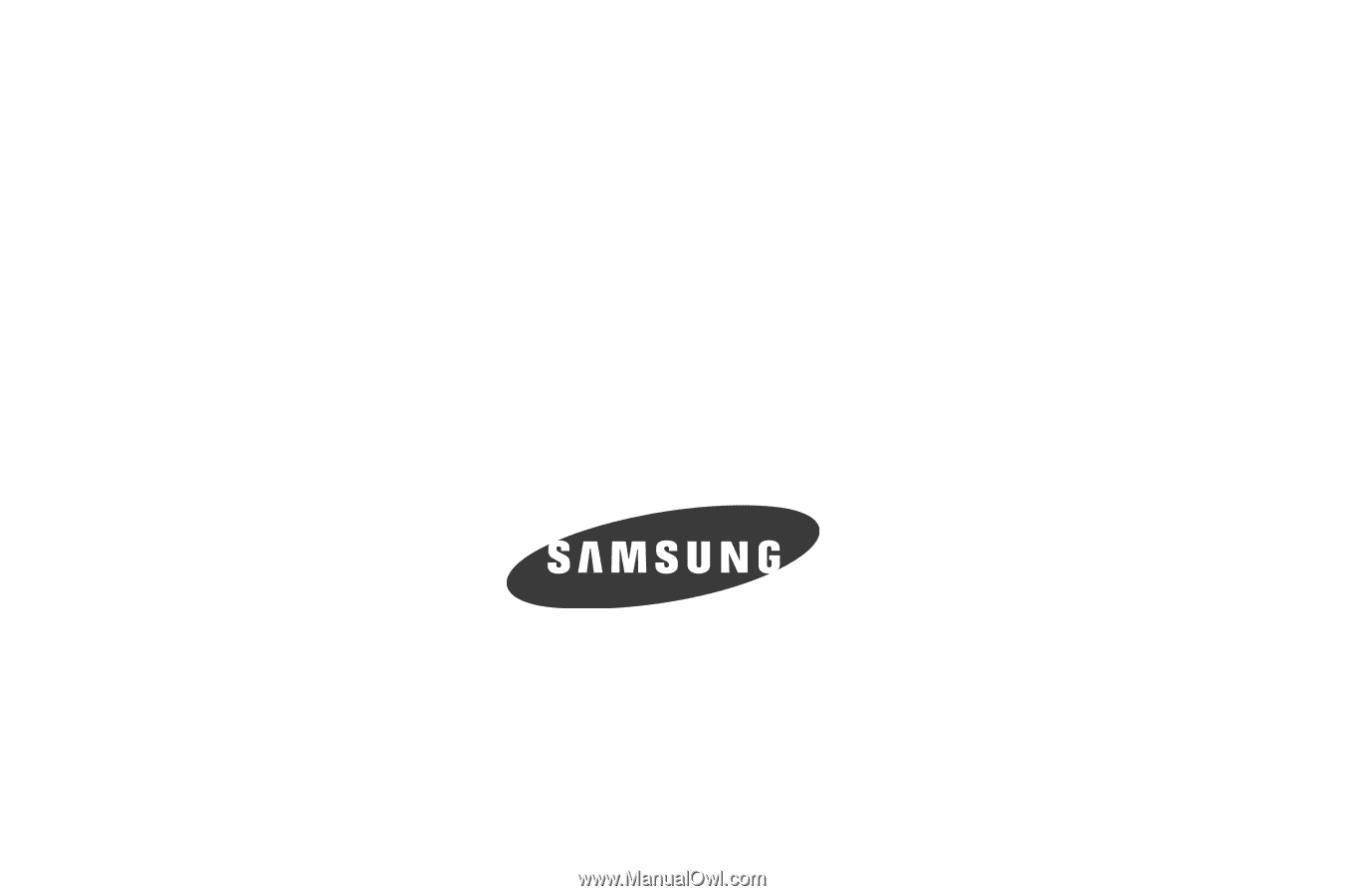
SGH-A177 Series
P
O
RTA
B
L
E
Qu
a
d
-
BA
N
D
M
O
B
I
LE
P
H
O
N
E
User Manual
Please read this manual before operating your
phone, and keep it for future reference.