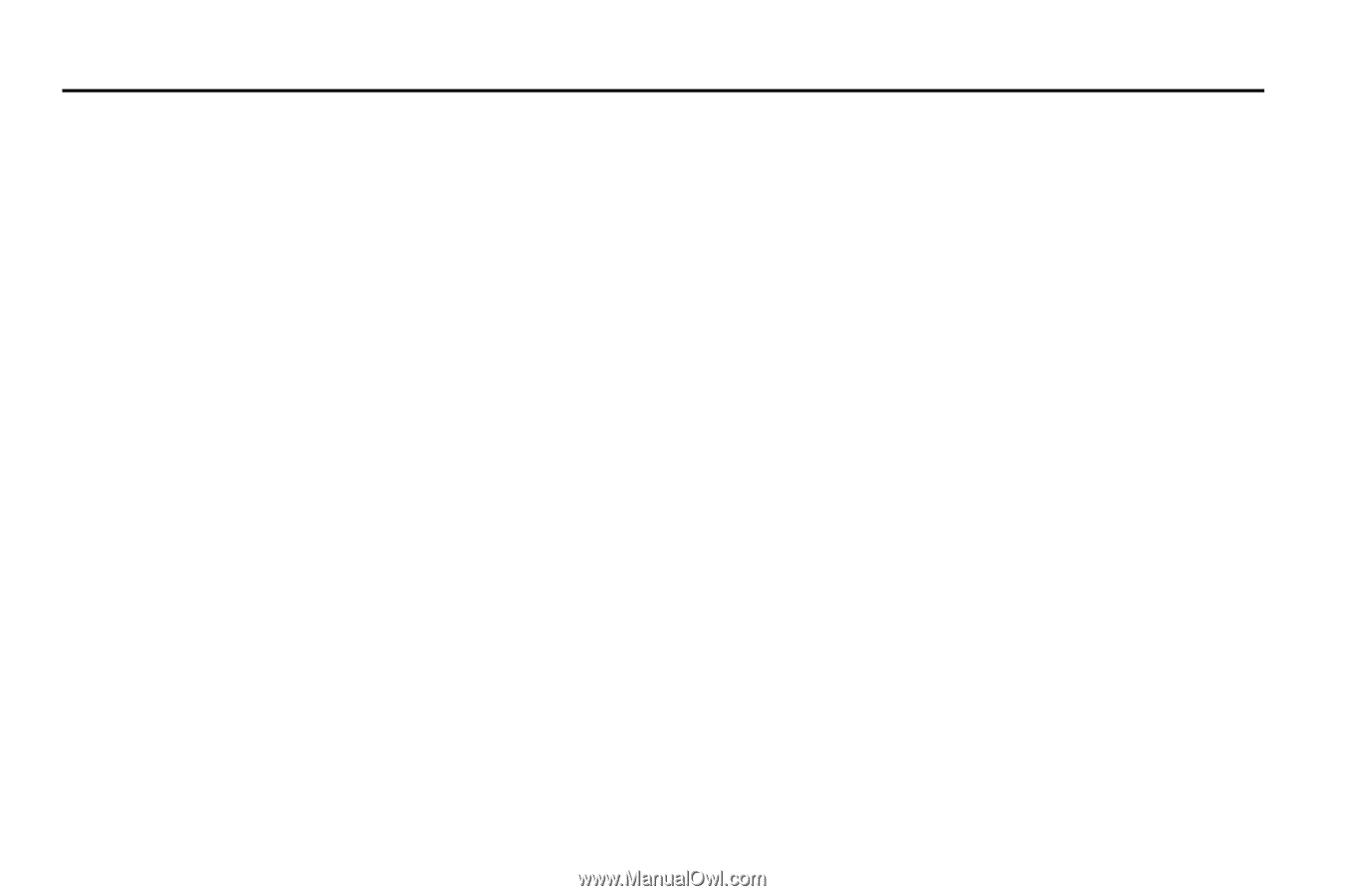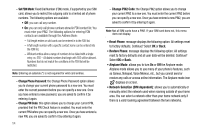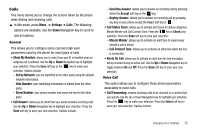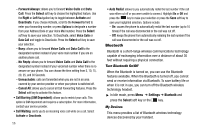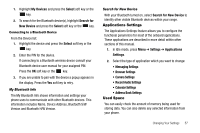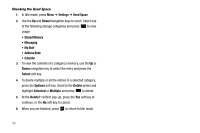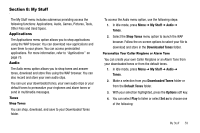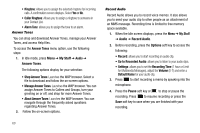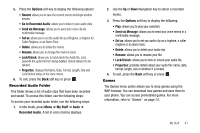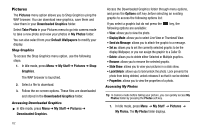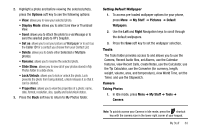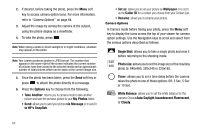Samsung SGH-A177 User Manual (user Manual) (ver.f2) (English) - Page 63
My Stuff, Applications, Audio, My Stuff, Tones, Shop Tones, Downloaded Tones, Default Tones - play store
 |
View all Samsung SGH-A177 manuals
Add to My Manuals
Save this manual to your list of manuals |
Page 63 highlights
Section 8: My Stuff The My Stuff menu includes submenus providing access the following functions: Applications, Audio, Games, Pictures, Tools, Other Files and Used Space. Applications The Applications menu option allows you to shop applications using the WAP browser. You can download new applications and save them to your phone. You can access preinstalled applications. For more information, refer to "Applications" on page 75. Audio The Audio menu option allows you to shop tones and answer tones, download and store files using the WAP browser. You can also record and store your own audio clips. You can use your downloaded tones, your own audio clips or your default tones to personalize your ringtones and alarm tones or send in multimedia messages. Tones Shop Tones You can shop, download, and save to your Downloaded Tones folder. To access the Audio menu option, use the following steps: 1. In Idle mode, press Menu ➔ My Stuff ➔ Audio ➔ Tones. 2. Select the Shop Tones menu option to launch the WAP browser. Follow the on-screen options to select your file to download and store in the Downloaded Tones folder. Personalize Your Caller Ringtone or Alarm Tone You can create your own Caller Ringtone or an Alarm Tone from your downloaded tones or from the default tones. 1. In Idle mode, press Menu ➔ My Stuff ➔ Audio ➔ Tones. 2. Make a selection from you Downloaded Tones folder or from the Default Tones folder. 3. With your selection highlighted, press the Options soft key. 4. You can select Play to listen or select Set as to choose one of the following: My Stuff 59