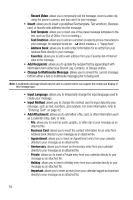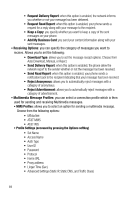Samsung SGH-A737 User Manual (user Manual) (ver.f6) (English) - Page 67
Retrieving a Multimedia Message, Using Message Options, Options for SMS Messages - sim card size
 |
View all Samsung SGH-A737 manuals
Add to My Manuals
Save this manual to your list of manuals |
Page 67 highlights
Using Message Options Retrieving a Multimedia Message When a new Multimedia message comes in, the display (in Idle Mode) shows the Multimedia Message icon ( ) and a text notification along with the sender's number. 1. Use the Up or Down Navigation keys to select a message from the list. 2. Press the Options soft key, highlight Properties, and press the Select soft key or the key to view brief information about the message, such as the sender's number, the message size, and the subject. If you want to view the message later in the Inbox, press the Back soft key. 3. To view the message, Highlight View, and press the Select soft key or the key. 4. To play the multimedia message, press the key. • To pause the audio/video clip, press the key. • To stop the audio/video clip press the Stop soft key. 5. To scroll through the message (if additional text page have been added), press the Up or Down key. 6. When you have finished, press the key. Note: Messages can also be accessed by navigating to your Inbox (Menu > Messaging). Using Message Options While viewing the content of a message, press the Options soft key to access the following message options: Options for SMS Messages • Reply: allows you to reply to the message via Text message. • Forward: allows you to forward the message. • Call Back: allows you to dial the originating message number. • Delete: deletes the message. • Move to Phone/Move to SIM: If a message is stored in the SIM card, it is saved to the phone's memory. If a message is stored in the phone's memory it is then saved to the SIM card. • Save to Address Book: allows you to save the recipient or sender's information from the message to your Address Book on either the Phone or SIM. Messaging 64