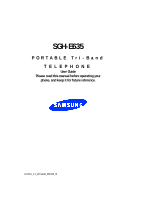Samsung SGH-E635 User Manual (ENGLISH)
Samsung SGH-E635 Manual
 |
View all Samsung SGH-E635 manuals
Add to My Manuals
Save this manual to your list of manuals |
Samsung SGH-E635 manual content summary:
- Samsung SGH-E635 | User Manual (ENGLISH) - Page 1
SGH-E635 PORTABLE Tri-Band TELEPHONE User Guide Please read this manual before operating your phone, and keep it for future reference. UVEE1_1.2_WCe635_051605_f3 - Samsung SGH-E635 | User Manual (ENGLISH) - Page 2
Samsung or its respective suppliers relating to the SAMSUNG Phone, including but not limited to, accessories, parts, or software relating there to (the "Phone System"), is proprietary to Samsung disassemble, or otherwise attempt to create source code from the software. No title to or ownership in the - Samsung SGH-E635 | User Manual (ENGLISH) - Page 3
ANY LAW, RULE, SPECIFICATION OR CONTRACT PERTAINING THERETO. NOTHING CONTAINED IN THE INSTRUCTION MANUAL SHALL BE CONSTRUED TO CREATE AN EXPRESS OR IMPLIED WARRANTY OF ANY KIND WHATSOEVER WITH RESPECT TO THE PRODUCT. IN ADDITION, SAMSUNG SHALL NOT BE LIABLE FOR ANY DAMAGES OF ANY KIND RESULTING FROM - Samsung SGH-E635 | User Manual (ENGLISH) - Page 4
- Samsung SGH-E635 | User Manual (ENGLISH) - Page 5
of Contents Table of Contents Section 1: Getting Started 5 Activating Your Phone 6 Switching your Phone On or Off 10 Setting Up Your Voice Mail 11 Section 2: Understanding Your Phone 13 Features of Your Phone 14 View of Your Phone 14 Keys 15 Display Layout 17 Section 3: Call Functions 21 - Samsung SGH-E635 | User Manual (ENGLISH) - Page 6
61 Dialing a Number from the SIM Card 62 Copying all SIM Phonebook Entries 62 Deleting all Phonebook Entries 62 Finding My Own Phone Number 63 Using the Service Dialing Numbers 64 Checking the Memory Status 64 Section 7: Messaging 67 Types of Messages 68 Voice Messages 68 Text Messages 70 - Samsung SGH-E635 | User Manual (ENGLISH) - Page 7
Table of Contents Extra Settings 99 Reset Settings 100 Network Services Settings 100 Section 9: Organizer 105 Alarm 106 Calendar 107 Calculator 110 To Do List 110 Voice Memo 112 Conversion 114 Timer 114 Stopwatch 115 Section - Samsung SGH-E635 | User Manual (ENGLISH) - Page 8
156 Using Your Phone Near Other Electronic Devices ..........156 Potentially Explosive Environments 158 Emergency Calls 159 FCC Notice and Cautions 160 Other Important Safety Information 161 Product Performance 162 Availability of Various Features/Ring Tones 163 Battery Standby and Talk - Samsung SGH-E635 | User Manual (ENGLISH) - Page 9
Section 1 Section 1: Getting Started Topics Covered • Activating Your Phone • Switching Your Phone On or Off • Setting Up Voicemail This section allows you to start using your phone by activating your service and setting up your voice mail. Section 1: Getting Started 5 - Samsung SGH-E635 | User Manual (ENGLISH) - Page 10
the card. Keep all SIM cards out of reach of small children. If necessary, switch off the phone by holding down the key until the power-off image displays. Remove the battery. To do so: 1. Push in the battery lock toward the top of the phone and hold it in that position. 2. Lift the - Samsung SGH-E635 | User Manual (ENGLISH) - Page 11
locks into place. Make sure the gold contacts of the card face into the phone. Note: When you need to remove the SIM card, slide it, as shown, and take it out of the socket. 4. Place the battery so that the tabs on the end align with the slots at the bottom - Samsung SGH-E635 | User Manual (ENGLISH) - Page 12
is properly installed before switching on the phone. Charging a Battery Your phone is powered by a rechargeable Li-ion battery. A travel adapter comes with your phone for charging the battery. Use only approved batteries and chargers. Ask your local Samsung dealer for further details. You can use - Samsung SGH-E635 | User Manual (ENGLISH) - Page 13
AC wall outlet and disconnect it from the phone by pressing the buttons on both sides of the connector and pulling the connector out. Note: You must unplug the adapter before you remove the battery from the phone during charging; otherwise, the phone could be damaged. Section 1: Getting Started 9 - Samsung SGH-E635 | User Manual (ENGLISH) - Page 14
to conserve the remaining battery power. When the battery level becomes too low, the phone automatically turns itself off. Switching your Phone On or Off 1. Slide the phone open. 2. Press and hold the key until the phone switches on. 3. If the phone asks you to enter the phone password, enter the - Samsung SGH-E635 | User Manual (ENGLISH) - Page 15
hold the key until the power-off image displays. Setting Up Your Voice Mail For new users, follow the instructions below to set up voicemail: To set up your voice mail, use the following steps: 1. Slide your phone open to access the keypad. 2. In idle mode, press and hold the key on the - Samsung SGH-E635 | User Manual (ENGLISH) - Page 16
Call voice mail and press the Select soft key or the key. Your phone dials the specified voice mail number. 5. When connected, follow the voice prompts center. Changing the Voice Mail Number Your SIM card gives you the default service number of the voice mail center. However, you may need to change - Samsung SGH-E635 | User Manual (ENGLISH) - Page 17
Understanding Your Phone Topics Covered • Features of Your Phone • View of Your Phone • Keys • Display Layout This section outlines some key features of your phone. It also displays the screen and the icons that are displayed when the phone is in use. Section 2: Understanding Your Phone 13 Section - Samsung SGH-E635 | User Manual (ENGLISH) - Page 18
is lightweight, easy-to-use and offers many significant features. The following list outlines a few of the features included in your phone. • User friendly, menu driven access to features and options • Instant Messaging capability • Multimedia capability • Organizer feature provides calendar, to-do - Samsung SGH-E635 | User Manual (ENGLISH) - Page 19
the functions indicated by the screen text on the bottom line of the display. 3. During a call, adjusts the earpiece volume. In Idle mode with the phone open, adjusts the keypad tone volume. 4. Makes or answers a call. In Idle mode, recalls the last number dialed or received when held down. In Menu - Samsung SGH-E635 | User Manual (ENGLISH) - Page 20
you to make a voice recording 13. The infrared sensor is used to send and receive data. 14. Display area where text and graphics are displayed. 15. The earpiece is used to listen to audio from your phone. 16. The camera key is used to launch the camera (with a press and hold) and - Samsung SGH-E635 | User Manual (ENGLISH) - Page 21
digital camera has video capture capabilities. 18. The built-in flash has manual and automatic capabilities. 19. The mirror allows you to adjust the camera when taking a picture of yourself. Display Layout The display on your phone indicates when you have an incoming call or message. It also alerts - Samsung SGH-E635 | User Manual (ENGLISH) - Page 22
" on page 106. Appears when you are out of your service area. Appears when a call is in progress. Appears when when Mute is active. Shows the level of your battery. The more bars you see, the more power you When you press any key or slide open the phone, the backlight comes on. It goes off when - Samsung SGH-E635 | User Manual (ENGLISH) - Page 23
Display Layout from the idle screen, press the Menu (left) soft key, then press (Settings), press (Display settings), and (Backlight). See "Backlight" on page 90 for further details. Section 2: Understanding Your Phone 19 Section 2 - Samsung SGH-E635 | User Manual (ENGLISH) - Page 24
Section 2 20 - Samsung SGH-E635 | User Manual (ENGLISH) - Page 25
Section 3: Call Functions Topics Covered • Making a Call • Adjusting the Call Volume • Answering a Call • Call Log • Call Records • Silent Mode • Selecting Functions and Options This section describes how to make or answer a call. It also includes the features and functionality associated with - Samsung SGH-E635 | User Manual (ENGLISH) - Page 26
" on page 99 for further details. Making an International Call 1. Press and hold the 0 key. The + character appears. 2. Enter the country code, area code, and phone number and press the key. Correcting the Number 1. To clear the last digit displayed, press the C key. 2. To clear any other digit in - Samsung SGH-E635 | User Manual (ENGLISH) - Page 27
Making a Call Redialing the Last Number The phone stores the numbers of the calls you've dialed, received, or missed if the call recipient or caller is identified. See "Caller ID" on page - Samsung SGH-E635 | User Manual (ENGLISH) - Page 28
that you use regularly on your SIM card or in your phone's memory. These entries are collectively stored in the Phonebook. you want to adjust the earpiece volume, use the Volume keys on the left side of the phone. Press the key to increase the volume level and the key to decrease the level. In Idle - Samsung SGH-E635 | User Manual (ENGLISH) - Page 29
: To reject an incoming call, press and hold the Volume keys on the left side of the phone before opening the phone, or press the Reject soft key or key. 2. End the call by closing the phone or pressing the key. Note: You can answer a call while using the Phonebook or menu features - Samsung SGH-E635 | User Manual (ENGLISH) - Page 30
for any reason, you can find out who is calling you, if this service is available, so that you can call the person back. The number of calls call is missed. To view a missed call immediately: 1. If the phone is closed, open the phone. 2. Press the View soft key. The number corresponding to the most - Samsung SGH-E635 | User Manual (ENGLISH) - Page 31
Call Log 2. Change the number and press the Save soft key or the key. 3. Select a location (SIM or Phone) and press the Select soft key or the key. 4. If you saved the number to Phone, highlight a phone type and press the Select soft key or the key. 5. Enter a name and press the OK soft - Samsung SGH-E635 | User Manual (ENGLISH) - Page 32
can access the call records of incoming, outgoing, and missed calls by pressing the key in Idle mode. Note: The number of call records the phone can store may vary, depending on your SIM card. Missed calls This menu lets you view the 20 most recent calls you received, but did - Samsung SGH-E635 | User Manual (ENGLISH) - Page 33
for calls made and received. Note: The actual time invoiced by your service provider may vary, depending on network features, rounding-off for billing purposes the timer was last reset. • Total incoming: shows the total length of all calls you have received since the timer was last reset. • Life time - Samsung SGH-E635 | User Manual (ENGLISH) - Page 34
the factory. To change this password, see "Change Password" on page 95. Note: This will not reset the Life time timer option. Silent Mode Silent mode is convenient when you wish to stop the phone from making noise, in a theater for example. In Idle mode, press and hold the key until the - Samsung SGH-E635 | User Manual (ENGLISH) - Page 35
Selecting Functions and Options Soft Keys The roles of the soft keys vary depending on the function you are currently using; the labels on the bottom line of the display just above each key indicate their current role. Menu Ph.Book Press the left soft key for Menu mode. Press the right soft key to - Samsung SGH-E635 | User Manual (ENGLISH) - Page 36
Options During a Call Your phone provides a number of control functions that you can use during a call. Putting a Call on Hold You can place the current call on hold whenever you want. You can make another call while you have a call in progress if your network supports this service. To place a call - Samsung SGH-E635 | User Manual (ENGLISH) - Page 37
the key. Switching off the Microphone (Mute) You can temporarily switch your phone's microphone off, so that the other person cannot hear you. Example: You another person in the room, but do not want the person on the phone to hear you. To switch the microphone off temporarily: 1. Press the Options - Samsung SGH-E635 | User Manual (ENGLISH) - Page 38
. Muting or Sending Key Tones These options allow you to turn the key tones off or on. If the Mute keys option is selected, your phone does not transmit the DTMF (Dual Tone Multi-Frequency) tones of the keys, which allows you to press keys without hearing annoying key tones during - Samsung SGH-E635 | User Manual (ENGLISH) - Page 39
feature, see "Finding a Phonebook Entry" on page 58. Call Waiting You can answer an incoming call while you have a call in progress, if this service is supported by the network and you have set the Call waiting menu to Activate. You are notified of an incoming call by a call waiting tone. To - Samsung SGH-E635 | User Manual (ENGLISH) - Page 40
allows up to six people to take part simultaneously in a multi-party or conference call. For further details about subscribing to this service, contact your service provider. Setting up a Multi-Party Call 1. Call the first participant in the normal way. 2. Call the second participant in the normal - Samsung SGH-E635 | User Manual (ENGLISH) - Page 41
with that participant ends, but you can continue to talk to the other participants. 4. When you want to end the multi-party call, close the phone or press the key. Section 3: Call Functions 37 Section 3 - Samsung SGH-E635 | User Manual (ENGLISH) - Page 42
Section 3 38 - Samsung SGH-E635 | User Manual (ENGLISH) - Page 43
Section 4 Section 4: Menu Navigation Topics Covered • Menu Navigation • Menu Outline This section explains the menu navigation for your phone. It also includes an outline of all the available menus associated with your phone. Section 4: Menu Navigation 39 - Samsung SGH-E635 | User Manual (ENGLISH) - Page 44
Section 4 Menu Navigation You can tailor the phone's range of functions to your needs using menus and sub-menus. Menus and submenus can be accessed by scrolling using the Navigation keys or by - Samsung SGH-E635 | User Manual (ENGLISH) - Page 45
to each option. 1 Voice messages 2 Call records 2.1 Missed calls 2.2 Incoming calls 2.3 Outgoing calls 2.4 Delete all 2.5 Call time 2.5.1 2.5.2 2.5.3 2.5.4 2.5.5 Last call Total outgoing Total incoming Life time Reset timers Section 4: Menu Navigation 41 - Samsung SGH-E635 | User Manual (ENGLISH) - Page 46
Section 4 3 t-zones 3.1 Home 3.2 Favorites 3.3 Go to URL 3.4 Clear cache 4 IM 5 Messages 5.1 Text messages 5.1.1 Create 5.1.2 Inbox 5.1.3 Outbox 5.1.4 Delete all 5.2 Picture messages 5.2.1 Create 5.2.2 Inbox 5.2.3 Outbox 5.2.4 Draft 5.2.5 Delete all 5.3 Browser messages 5.3.1 Inbox 5.3.2 Receive - Samsung SGH-E635 | User Manual (ENGLISH) - Page 47
Section 4 Menu Outline 5.7.1 Text messages 5.7.2 Picture messages 6 Fun box 6.1 t-zones 6.2 Sounds 6.3 Images 6.4 Games 6.5 My photos 6.6 Delete all 6.6.1 Sounds 6.6.2 Images 6.6.3 My photos 6.7 Memory status 6.7.1 Sounds & Images 6.7.2 Games 6.8 Melody composer 6.8.1 Compose melody 6.8.2 Memory - Samsung SGH-E635 | User Manual (ENGLISH) - Page 48
Section 4 7.6.1 Length 7.6.2 Weight 7.6.3 7.6.4 7.6.5 Volume Area Temperature 7.7 Timer 7.8 Stopwatch 8 Camera 8.1 Take and Send 8.2 My photos 8.3 My Album 8.4 My Journal 8.5 Delete all 8.6 Settings 8.6.1 Photo size 8.6.2 Shutter sound 8.6.3 Flash light 8.6.4 Default name 8.7 Memory status 9 - Samsung SGH-E635 | User Manual (ENGLISH) - Page 49
settings 9.3.1 My MegaTones 9.3.2 Get More MegaTones 9.3.3 9.3.4 9.3.5 Ringtones Ring volume Alert type 9.3.6 Keypad tone 9.3.7 Message tone 9.3.8 Input mode 9.7 Security 9.7.1 PIN check 9.7.2 Change PIN 9.7.3 Phone lock 9.7.4 Change password 9.7.5 Privacy 9.7.6 FDN mode 9.7.7 Change - Samsung SGH-E635 | User Manual (ENGLISH) - Page 50
Section 4 9.*.1 Sound settings 9.*.2 Phone settings 9.*.3 All settings 9.# Network services 9.#.1 Call forwarding 9.#.2 9.#.3 9.#.4 Call waiting Network selection Caller ID 9.#.5 Band selection * Shows only if supported by your SIM card. 46 - Samsung SGH-E635 | User Manual (ENGLISH) - Page 51
Mode • Using ABC Mode • Using Symbols • Using Numbers This section outlines how to select the desired text input mode when entering characters into your phone. This section also describes how to use the T9 predictive text entry system to reduce the number of key strokes associated with entering text - Samsung SGH-E635 | User Manual (ENGLISH) - Page 52
storing a name in Phonebook, creating your personal greeting or scheduling events on your calendar. You can enter alphanumeric characters by using your phone's keypad. Your phone has the following text input modes: • ABC mode: allows you to enter letters by pressing the key labeled with the letter - Samsung SGH-E635 | User Manual (ENGLISH) - Page 53
Section 5 Using T9 Mode Text input mode indicator 1. To change the text input mode, press the key. 2. Highlight the input option you want, and press the Select (left) soft key ( ) or the key. 3. Choose from the following options: : ABC mode : T9 mode : Number mode Using T9 Mode T9 is a predictive - Samsung SGH-E635 | User Manual (ENGLISH) - Page 54
, press the 0 key to display alternative word choices for the keys that you have pressed. Example: Both "Of" and "Me" have the 6 and 3 keys. The phone displays the most commonly used choice first. 4. Insert a space by pressing the key and start entering the next word. To add a new word into the - Samsung SGH-E635 | User Manual (ENGLISH) - Page 55
Section 5 Using ABC Mode • To enter periods, hyphens, or apostrophes, press the 1 key. T9 mode applies grammar rules to ensure that correct punctuation is used. • To see all of the symbols, press and hold the key. Use the Up and Down Navigation keys to page through the different symbols. Press the - Samsung SGH-E635 | User Manual (ENGLISH) - Page 56
Section 5 52 - Samsung SGH-E635 | User Manual (ENGLISH) - Page 57
Section 5 Using Symbols Using Symbols Symbol mode enables you to insert symbols and punctuation marks into text. 1. To select a symbol, press the corresponding number key. 2. To display more symbols, press the Up or Down Navigation key. 3. To clear the symbol(s), press the C key. When the input - Samsung SGH-E635 | User Manual (ENGLISH) - Page 58
Section 5 54 - Samsung SGH-E635 | User Manual (ENGLISH) - Page 59
Editing a Caller Group • Dialing a Number from the SIM Card • Copying all SIM Phonebook Entries • Deleting all Phonebook Entries • Finding My Phone Number • Using the Service Dialing Numbers • Checking the Memory Status This section allows you to manage your daily contacts by storing their name and - Samsung SGH-E635 | User Manual (ENGLISH) - Page 60
the OK soft key or the key. For further details about how to enter characters, see "Using ABC Mode" on page 51. After storing, the phone displays the Phonebook entry number you just created. 6. To use the entry options, press the Options soft key. The following options are available: • Send message - Samsung SGH-E635 | User Manual (ENGLISH) - Page 61
you to send your phonebook data to another number. 7. To return to the Idle screen, press the key. Storing a Number in the Phone's Memory 1. At the or the key. The following types are available: • Mobile: assigns the number entered to the Mobile entry. • Home: assigns the number entered to the Home - Samsung SGH-E635 | User Manual (ENGLISH) - Page 62
card. • Send via infrared: allows you to send your phonebook data to another number. 8. To return to the Idle screen, press the key. Finding a Phonebook Entry You can store phone numbers and their corresponding names in your SIM card and phone's memories. They are physically separate but are used as - Samsung SGH-E635 | User Manual (ENGLISH) - Page 63
Using Phonebook Entry Options 3. Use the Up or Down Navigation key to highlight the entry you want. Or, you may enter the first few letters of the name in the text box. The Phonebook entries are listed, starting with the first entry matching your input. 4. To view the highlighted entry, press the - Samsung SGH-E635 | User Manual (ENGLISH) - Page 64
the Phonebook menu to search for the entry by name. For details, see "Finding a Phonebook Entry" on page 58. Speed Dialing Once you have stored phone numbers in your Phonebook, you can set up to 8 speed dial entries and then dial them easily whenever you want, simply by pressing the associated - Samsung SGH-E635 | User Manual (ENGLISH) - Page 65
Editing a caller group Note: Memory location 1 is reserved for your Voice mail server number. 4. Choose from the following options: • Edit number: allows you to change the number you've assigned to this speed dial number. • Edit name: allows you to enter or change the name you assigned to the speed - Samsung SGH-E635 | User Manual (ENGLISH) - Page 66
you want. Copying all SIM Phonebook Entries You can copy all SIM entries to the Phone using this option. When you copy entries to the phone, duplicate entries are created. Note: Options are available for phone entries that are not available when stored to the SIM card. For details see "Storing - Samsung SGH-E635 | User Manual (ENGLISH) - Page 67
the deletion, press the No soft key. 7. When you are finished, press the C key or the key. Finding My Own Phone Number This function is a memory aid, which you can use to check your own phone number if you need to do so. You can assign a name to each of your own - Samsung SGH-E635 | User Manual (ENGLISH) - Page 68
the key. Note: This function is available only if it is supported by your service provider. Checking the Memory Status You can check how many names and numbers are stored in the Phonebook, in both SIM card and the phone - Samsung SGH-E635 | User Manual (ENGLISH) - Page 69
Checking the Memory Status 3. When you are finished, press the soft key or the key. Section 6: Understanding Your Phonebook 65 Section 6 - Samsung SGH-E635 | User Manual (ENGLISH) - Page 70
Section 6 66 - Samsung SGH-E635 | User Manual (ENGLISH) - Page 71
Section 7: Messaging Topics Covered • Types of Messages • Voice Messages • Text Messages • Picture Messages • Browser Messages • Voice mail Messages • Broadcast Messages • Settings • IM (Instant Messaging) • Memory Status This section allows you to send or receive different types of messages. It - Samsung SGH-E635 | User Manual (ENGLISH) - Page 72
Types of Messages Your phone provides the following message types: • Voice Messages • Text Messages • Picture Messages • Browser Messages • Voice Mail Messages • Broadcast Messages (SIM Dependent) Voice Messages In this menu, - Samsung SGH-E635 | User Manual (ENGLISH) - Page 73
Voice Messages • Phonebook: allows you to retrieve a number from your Phonebook. • Phone number: allows you to enter the phone number you want. • E-mail address: allows you to enter the e-mail address of the recipient. Note: You can access the following options by pressing the - Samsung SGH-E635 | User Manual (ENGLISH) - Page 74
text messages to and from other mobile phones. In addition, your phone supports the Enhanced Messaging Service (EMS), which enables you to using standard Alphabet characters or special Uni-code characters, depending on the setting in the Character support menu. Notes: For further details about - Samsung SGH-E635 | User Manual (ENGLISH) - Page 75
Text Messages When you enter text using Uni-code characters, the maximum number of characters that can factory-set items or choose an item received from other sources, such as the Internet or other phones. • Templates: allows you to apply one of the preset message templates to the text. Select - Samsung SGH-E635 | User Manual (ENGLISH) - Page 76
to delete the message. • Save address: allows you to extract the sender's number and URL, e-mail addresses or phone numbers from the message text, so that you can save them in your phone's memory. • Forward: allows you to send/resend the message. For further information about how to send a message - Samsung SGH-E635 | User Manual (ENGLISH) - Page 77
store messages that you have sent or will send. When you enter this menu, the list of messages in the box displays with the recipients' phone numbers or names, if available in your Phonebook. 1. Select a text message from the list and press the Select soft key or the key to read - Samsung SGH-E635 | User Manual (ENGLISH) - Page 78
objects. 4. When the phone asks for confirmation again, press the Yes soft key. Picture Messages This menu allows you to use the Multimedia Message Service. Picture Messaging is a messaging service that provides delivery of personal multimedia messages from phone to phone or from phone to e-mail. 74 - Samsung SGH-E635 | User Manual (ENGLISH) - Page 79
sounds and images you downloaded from the Internet and voice memos you recorded. This function is available only if it is supported by your service provider. Only phones that offer multimedia messaging features can receive and display multimedia messages. Create This menu allows you to create a new - Samsung SGH-E635 | User Manual (ENGLISH) - Page 80
• New photo: take a picture with your camera to add to your message. • My photos: takes you to My photos to select a picture to add. • Images: allows you to select a picture from your Images folder. 5. Select a photo or image and press the Add soft key or the key to add the picture to your message. - Samsung SGH-E635 | User Manual (ENGLISH) - Page 81
or an address from the 5 last destinations you entered for sending the last messages. • Phonebook: allows you to enter the phone number you want. • Phone number: allows you enter a phone number or choose one from the Ph.Book. • E-mail address: allows you to enter the e-mail address of the recipient - Samsung SGH-E635 | User Manual (ENGLISH) - Page 82
My Album folder. • My Journal: allows you to send the message to My Journal. 16. Press the Send soft key to send the message. Your phone sends the message. Inbox Viewing a Message When You Receive It When a new multimedia message comes in, the display shows the Picture Messaging Message icon - Samsung SGH-E635 | User Manual (ENGLISH) - Page 83
the message from this option. • Properties: shows you information about the message, such as the sender's e-mail address or phone number, message size, recipient's e-mail address or phone number, priority, class, and the time and date the message was received. 3. When you are finished, press the key - Samsung SGH-E635 | User Manual (ENGLISH) - Page 84
have sent or saved displays. The icons on the left tell you the status of each message: Messages sent Messages currently being sent Messages your phone couldn't send Messages to be sent Messages deferred 1. Select a message on the list and press the Select soft key or the key. The message displays - Samsung SGH-E635 | User Manual (ENGLISH) - Page 85
displays, press the Yes soft key to confirm. Browser Messages This menu allows you to receive web messages from the server, or to set the phone not to receive Web messages. The following options are available: • Inbox: allows you to read the messages received from the web server. • Receive: allows - Samsung SGH-E635 | User Manual (ENGLISH) - Page 86
network. The following options are available: • Call voice mail: before using the Voice Mail feature, you must enter the voice server number obtained from your service provider. You can then select this option and press the Select soft key or the key to listen to your messages. You can connect to - Samsung SGH-E635 | User Manual (ENGLISH) - Page 87
message using your message center, if your network supports this service. • Delivery report: allows you to activate code when you enter a Uni-code character. When you select Uni-code, the maximum number of characters which can be in a message is 70. If your recipient's phone does not support Uni-code - Samsung SGH-E635 | User Manual (ENGLISH) - Page 88
. For further details, contact your service provider. Starting your IM 1. Select the messenger service to which you subscribed using the Left or Right key and press the Select soft key or the key. 2. Enter your screen name. The name will be displayed on other people's phones or PCs. 84 Section 7 - Samsung SGH-E635 | User Manual (ENGLISH) - Page 89
following options: • Sign On: allows you to login to your IM account. • Saved Conversations: shows the records of your connections to the messenger service. Memory Status You can check the amount of the memory being used and the memory remaining for multimedia messages. The display shows the total - Samsung SGH-E635 | User Manual (ENGLISH) - Page 90
Section 7 86 - Samsung SGH-E635 | User Manual (ENGLISH) - Page 91
Settings • Security Settings • Slide Settings • Infrared Activation Settings • Extra Settings • Reset Settings • Network Services Settings This section explains the sound and phone settings for your phone. It includes display settings, security settings, slide settings, infrared portal settings, and - Samsung SGH-E635 | User Manual (ENGLISH) - Page 92
Section 8 Time & Date This menu allows you to change the current time and date displayed. You can also find out what time it is in another part of the word. The following options are available: Set date The Set date option allows you to enter the month, day, and year. World time The World time - Samsung SGH-E635 | User Manual (ENGLISH) - Page 93
are: • Off: you need to manually set the time and date according to the current time zone using the Time & Date menu. • On: the phone automatically updates the time and date according to the current time zone using the network service. • Confirm first: the phone asks for a confirmation before the - Samsung SGH-E635 | User Manual (ENGLISH) - Page 94
can select the color of the menus displayed. Backlight In this menu, you can select the length of time the backlight is on and the phone is in Dimming mode. Settings available are: 15 seconds, 30 seconds, 1 minute, 3 minutes, and 10 minutes. Brightness Control You can adjust the brightness of your - Samsung SGH-E635 | User Manual (ENGLISH) - Page 95
MegaTones This menu allows you to download different ringtone melodies from the Internet. To enable a downloaded ringtone, use the Ringtone option. Ringtones This menu allows you to select a keys on the left side of the phone to increase or decrease the volume. Section 8: Changing Your Settings 91 - Samsung SGH-E635 | User Manual (ENGLISH) - Page 96
informed of incoming calls. The following options are available: • Melody: the phone rings using the ring melody selected in the Ringtone menu. • Vibration: the phone vibrates but does not ring. • Vibration then melody: the phone first vibrates 3 times and then starts ringing. Keypad Tone This menu - Samsung SGH-E635 | User Manual (ENGLISH) - Page 97
phone alerts you with a beep and displays the corresponding notification. Silent Mode This menu allows you to choose whether or not your phone will vibrate when a call is received while in Silent Mode. You may set your phone not the phone beeps when phone. You may browse general help topics - Samsung SGH-E635 | User Manual (ENGLISH) - Page 98
, French, and Spanish. Security The Security feature enables you to restrict the use of your phone by others and to restrict the types of calls. Various codes and passwords are used to protect the features of your phone. PIN Check When the PIN Check feature is enabled, you must enter your PIN each - Samsung SGH-E635 | User Manual (ENGLISH) - Page 99
you have entered a new PIN, you are asked to confirm it by entering it again. Phone Lock When the Phone lock feature is enabled, the phone is locked and you must enter the 4- to 8-digit phone password each time the phone is switched on. The password is preset to "00000000" at the factory. To change - Samsung SGH-E635 | User Manual (ENGLISH) - Page 100
change this password, see "Change Password" on page 95. FDN Mode FDN (Fixed Dial Number) mode, if supported by your SIM card, allows you to restrict your outgoing calls to a limited set of phone numbers. The following options are available: • Disable: you can call any number. • Enable: you can only - Samsung SGH-E635 | User Manual (ENGLISH) - Page 101
Section 8 Slide Settings • Full length entries or wild cards can be entered in to the FDN list. • A full length number with a specific contact name can be entered into the FDN list. • Wildcard entries allow a range of numbers to be dialed with a single entry: ex. 555 - All dialed numbers that begin - Samsung SGH-E635 | User Manual (ENGLISH) - Page 102
feature allows you to send or receive data to or from IrDA-compatible computers or phones through the infrared port on your phone. Sending or Receiving Data from a PC To use an infrared connection with a computer, you must: • Install EasyStudioTM software on your computer. • Configure and activate - Samsung SGH-E635 | User Manual (ENGLISH) - Page 103
Note: For optimal performance, use an optional data link cable. You can purchase one from your local Samsung dealer. Sending or Receiving Data from Another Phone To send or receive Address Book entries and calendar memos from another compliant phone using the infrared connection, you need to - Samsung SGH-E635 | User Manual (ENGLISH) - Page 104
you can reset your phone and sound settings to the default settings. To reset your phone: Enter the 4- to 8-digit password and press the OK soft key or the key. The password is preset to "00000000." To change this password, see "Change Password" on page 95. Network Services Settings Call Forwarding - Samsung SGH-E635 | User Manual (ENGLISH) - Page 105
. • Unreachable: calls are forwarded when you are not in an area covered by your service provider or when your phone is switched off. • Cancel all: all call forwarding options are canceled. 2. Select the type of calls, voice or data, by pressing the Up or Down key, and then press the Select soft key - Samsung SGH-E635 | User Manual (ENGLISH) - Page 106
OK soft key or the key. To enter an international code, press and hold the 0 key until the + phone sends your settings to the network and the network's acknowledgement displays. Call Waiting This network service data calls. To set your call waiting options: 1. Select the type of calls, voice or data - Samsung SGH-E635 | User Manual (ENGLISH) - Page 107
Section 8 Network Services Settings Network Selection The Network Selection feature enables you to automatically or manually select the network option is highlighted, then press the Select soft key or the key. 2. Your phone will scan for available networks. Press the Up or Down key until the network - Samsung SGH-E635 | User Manual (ENGLISH) - Page 108
to the first available network when roaming. If you select Manual, go to step 2. 2. Your phone will scan for available networks. Press the Up or is used. • Hide number: your number does not display on the other person's phone. • Send number: your number is sent each time you make a call. Band - Samsung SGH-E635 | User Manual (ENGLISH) - Page 109
Section 9 Section 9: Organizer Topics Covered • Alarm • Calendar • Calculator • To Do List • Voice memo • Conversion • Timer • Stopwatch The topics covered in this section allow you to schedule appointments, view the calendar, create To-Do lists, set an alarm, and perform simple math calculations. - Samsung SGH-E635 | User Manual (ENGLISH) - Page 110
the day, time, and tone for this alarm. • Auto power: alarm rings at the specified time even if the phone is turned off. If the option is set to Off and the phone is switched off at the specified time, the alarm does not ring. To set the alarm: 1. From idle mode - Samsung SGH-E635 | User Manual (ENGLISH) - Page 111
key or the key. 8. Press the key to return to Idle mode. Note: Your phone is preset to a 12-hour format. To change the time format, see "Time & Date" on page 88. 9. To stop the alarm when it rings, open the phone and press the Confirm soft key, Volume keys, C key, key, or key. Calendar With - Samsung SGH-E635 | User Manual (ENGLISH) - Page 112
Section 9 • Go to date: allows you to jump to a specific date. • View all: displays all memos set, starting with the oldest, regardless of the day. To scroll through the memos, press the Up or Down key. • Delete day: allows you to delete all memo's for the specified day. • Delete all: allows you to - Samsung SGH-E635 | User Manual (ENGLISH) - Page 113
pressed the Yes soft key or the key, set the time for the alarm and press the OK soft key or the key. Notes: Your phone is preset to a 12-hour format. To change the time format, see "Time & Date" on page 88. When the alarm time you set occurs, the - Samsung SGH-E635 | User Manual (ENGLISH) - Page 114
of the memo. • Copy: allows you to copy the memo to another date or time. Calculator With this feature, you can use the phone as a calculator. The calculator provides the basic arithmetic functions; addition, subtraction, multiplication, and division. 1. Enter the first number using the numeric keys - Samsung SGH-E635 | User Manual (ENGLISH) - Page 115
Section 9 To Do List Note: For further details about how to enter characters, see "Using ABC Mode" on page 51. 3. Press the OK soft key or the key. 4. Select a date and press the Select soft key or the key. Enter a time and press the OK soft key or the key. Highlight AM or PM and press the Select - Samsung SGH-E635 | User Manual (ENGLISH) - Page 116
all of the tasks. Voice Memo You can record voice memos. After recording, you can send the memo to other people via the Multimedia Message Service. Record Voice This menu allows you to record a new memo. 1. To start recording, press the Select soft key or the key. 2. Record a memo by speaking - Samsung SGH-E635 | User Manual (ENGLISH) - Page 117
Section 9 Voice Memo • Rename: allows you to change the memo's name. • Delete: allows you to delete the memo. • Properties: displays information about the memo, such as the name, size, and format. Delete All In this menu, you can delete all of your voice memos. When the confirmation message appears - Samsung SGH-E635 | User Manual (ENGLISH) - Page 118
Section 9 Conversion The conversion menu provides the following conversion categories: • Length • Weight • Volume • Area • Temperature To convert a length, weight, volume, area, or temperature, do the following: 1. Scroll to the conversion feature you wish to use and press the Select soft key or - Samsung SGH-E635 | User Manual (ENGLISH) - Page 119
. Press the OK soft key at the start of each succeeding event/lap to record the completion time for the previous event/lap. Press the Reset soft key to erase all stop watch (lap) times recorded. Section 9: Organizer 115 - Samsung SGH-E635 | User Manual (ENGLISH) - Page 120
Section 9 116 - Samsung SGH-E635 | User Manual (ENGLISH) - Page 121
in My Photos • Accessing Pictures in My Album • My Journal • Delete All • Settings • Memory Status This section explains how to use the camera in your phone. You can take a photo using the built-in camera. Section 10: Camera 117 Section 10 - Samsung SGH-E635 | User Manual (ENGLISH) - Page 122
Using the Camera Using the camera module in your phone, you can take photos of people or events while on the move. In Idle mode, press the Up key or press and hold the key on the right side of the phone to turn on the camera. You can also press the Menu soft key to access Menu mode. Highlight Camera - Samsung SGH-E635 | User Manual (ENGLISH) - Page 123
Take and Send 3. Press the left soft key or the key to take the photo. Send To: My Album? is displayed. Press the Yes soft key. 4. To use the photo options, press the Options soft key or the key. 5. To return to Capture mode, select New Photo. 6. To return to Idle mode, press the key. Using Camera - Samsung SGH-E635 | User Manual (ENGLISH) - Page 124
tone for the shutter sound. • Flash light: allows you to set the flash for Manual or Automatic operation. The built-in flash may enable you to take pictures in low light. The flash is located on the rear of the phone, next to the camera lens. • Default name: allows you to change - Samsung SGH-E635 | User Manual (ENGLISH) - Page 125
page 120 for details. selects a decorative frame. sets a time delay. takes you to My Photos menu. manually turns the flash on or off. Accessing Pictures in My Photos 1. In Idle mode press the Menu soft key the key. When you access this menu, your phone displays the Section 10: Camera 121 Section 10 - Samsung SGH-E635 | User Manual (ENGLISH) - Page 126
photos in Thumbnail mode, which shows them as small images. Use the Navigation keys to scroll through the photos. 4. To view the photos on the full screen, press the View or the key. To go back to Thumbnail mode, press the Multi soft key or the key. 5. Press the Options soft key to use the following - Samsung SGH-E635 | User Manual (ENGLISH) - Page 127
Accessing Pictures in My Album 2. Press the Options soft key and select Delete. 3. Press the Yes soft key to confirm the deletion. 4. When you have finished, press the key. Accessing Pictures in My Album This menu provides the ability for you to view the photos you have stored on the t-zone - Samsung SGH-E635 | User Manual (ENGLISH) - Page 128
on the capture screen. • Shutter Sound: allows you to select a tone for the shutter sound. • Flash light: allows you to set the Flash light to manual or automatic. • Default name: allows you to change the default name assigned to your photo. Memory Status This option allows you to view the following - Samsung SGH-E635 | User Manual (ENGLISH) - Page 129
Section 11: Funbox Topics Covered • t-zones • Sounds • Images • Games • My Photos • Delete All • Memory Status • Melody Composer The Funbox menu contains menus to download games, sounds, and images. Section 11: Funbox 125 Section 11 - Samsung SGH-E635 | User Manual (ENGLISH) - Page 130
access and navigate the Wireless Web using your phone. Sounds In this menu, you can view or the key. The following options are available: • Set as ringtone: allows you to set the sound as your ring tone. can access the web site preset by T-Mobile and download new sounds. Using the Get More HiFi - Samsung SGH-E635 | User Manual (ENGLISH) - Page 131
you have downloaded games, they are added to the list. Note: Java services may not be available, depending on your service plan and phone model. Downloading a New Game You can download more games from the web site preset by T-Mobile using the Get More Games option. Section 11: Funbox 127 Section 11 - Samsung SGH-E635 | User Manual (ENGLISH) - Page 132
Launching a MIDlet Note: The procedure explained below is for the default games. For downloaded games, the procedure may be different. 1. Scroll to the MIDlet you want on the Games list and press the Options soft key or the key. 2. Highlight Launch and press the Select soft key or the key. 3. On the - Samsung SGH-E635 | User Manual (ENGLISH) - Page 133
be deleted. 3. To exit and return to the Games list, press the Right soft key or the C key. My Photos In this menu you can review the photos you've taken. Press the Options soft key to choose from the following options: • Send to My Album: allows you to send the - Samsung SGH-E635 | User Manual (ENGLISH) - Page 134
Delete All This menu allows you to delete all of the downloaded items in the Sounds, Images, and My photos folders separately. Or, you can delete all of the items at one time. 1. To select a folder to clear, press the Up or Down key and highlight an option. Press the Select soft key or the key. 2. - Samsung SGH-E635 | User Manual (ENGLISH) - Page 135
Melody Composer Melody Composer The melody composer allows you to create your own custom ringer by composing notes. To compose a new melody: 1. Highlight the Compose melody option and press the Select soft key or the key. 2. A music Staff will appear with one note enclosed in a red and yellow box. - Samsung SGH-E635 | User Manual (ENGLISH) - Page 136
• Play: play a melody from start to finish. • Save: save a melody to your phone. • Save as: save a melody with a new name. • Instrument: select the instrument that you want to play your melody. • Background melody: select a background melody to play - Samsung SGH-E635 | User Manual (ENGLISH) - Page 137
Melody Composer • Cut: cuts the note or range of notes. • Paste: pastes the note or range of notes. • Change: allows you to change the type of note. For example, change a whole note to a half note. • Delete: deletes a note or range of notes. • Play: plays the melody. Note: In order to access the - Samsung SGH-E635 | User Manual (ENGLISH) - Page 138
Section 11 134 - Samsung SGH-E635 | User Manual (ENGLISH) - Page 139
Section 12 Section 12: t-zones Topics Covered • t-zones This section outlines the t-zones service on your phone. For more information, contact T-Mobile. Section 12: t-zones 135 - Samsung SGH-E635 | User Manual (ENGLISH) - Page 140
. Home Selecting this menu connects the phone to the network and loads the t-zones homepage. You can also press the key in Idle mode to launch the t-zones browser. The content of the t-zones startup homepage depends on your Wireless Web service provider. To scroll through the screen, use the Up and - Samsung SGH-E635 | User Manual (ENGLISH) - Page 141
Section 12 t-zones Entering Text in the t-zones When you are prompted to enter text, the currently active text input mode is indicated on the screen. The following modes are available: • Upper-case character mode (A): allows you to enter upper- case English characters. • Lower-case character mode - Samsung SGH-E635 | User Manual (ENGLISH) - Page 142
zones. The following options are available: • Go to URL: allows you to manually enter the URL address of a Web page. After entering an address, press sounds and images stored on your phone. • Home: takes you back at any time to the home page of the Wireless Web service provider. • Back: takes you - Samsung SGH-E635 | User Manual (ENGLISH) - Page 143
allows you to delete the address. Go to URL This menu allows you to manually enter the URL address of a web site that you wish to access. For further You can clear the information stored in the cache, which is the phone's temporary memory which stores the most recently accessed Web pages. Press the - Samsung SGH-E635 | User Manual (ENGLISH) - Page 144
Section 12 140 - Samsung SGH-E635 | User Manual (ENGLISH) - Page 145
Section 13 Section 13: Health and Safety Information Topics Covered • Health and Safety Information This section outlines the safety precautions associated with using your phone. These safety precautions should be followed to safely use your phone. Section 13: Health and Safety Information 141 - Samsung SGH-E635 | User Manual (ENGLISH) - Page 146
and engineering experts drawn from industry, government, and academia after extensive reviews of the scientific literature related to the biological effects of RF energy. The exposure limit set by the FCC for wireless mobile phones employs a unit of measurement known as the Specific Absorption Rate - Samsung SGH-E635 | User Manual (ENGLISH) - Page 147
power output. Before a new model phone is available for sale to the public, it must be Samsung-supplied, approved, or nonSamsung designated accessories that have no metal and must provide at least 1.3 cm separation between the device, including its antenna (whether extended or retracted) and the user - Samsung SGH-E635 | User Manual (ENGLISH) - Page 148
are the subject of this update? The term wireless phone refers here to hand-held wireless phones with built-in antennas, often called "cell," "mobile," or "PCS" phones. These types of wireless phones can expose the user to measurable radio frequency energy (RF) because of the short distance between - Samsung SGH-E635 | User Manual (ENGLISH) - Page 149
problems are associated with using wireless phones. There is no proof, however, that wireless phones are absolutely safe. Wireless phones emit safety of wireless phones? Under the law, FDA does not review the safety of radiation-emitting consumer products such as wireless phones before they can - Samsung SGH-E635 | User Manual (ENGLISH) - Page 150
users of the health hazard and to repair, replace or recall the phones so that the hazard no longer exists. Although the existing scientific data do not justify FDA regulatory actions, FDA has urged the wireless phone industry to take a number of steps, including the following: • Support needed - Samsung SGH-E635 | User Manual (ENGLISH) - Page 151
themselves, the RF exposures that people get from these base stations are typically thousands of times lower than those they can get from wireless phones. Base stations are thus not the primary subject of the safety questions discussed in this document. What are the results of the research done - Samsung SGH-E635 | User Manual (ENGLISH) - Page 152
poses a health risk? A combination of laboratory studies and epidemiological studies of people actually using wireless phones would provide some of the data that are needed. Lifetime animal exposure studies could be completed in a few years. However, very large numbers of animals would be needed - Samsung SGH-E635 | User Manual (ENGLISH) - Page 153
has also helped develop a series of public information documents on EMF issues. FDA and Cellular Telecommunications & Internet Association (CTIA) have a research will include both laboratory studies and studies of wireless phone users. The CRADA will also include a broad assessment of additional - Samsung SGH-E635 | User Manual (ENGLISH) - Page 154
phone away from your body or use a wireless phone connected to a remote antenna. Again, the scientific data do not demonstrate that wireless phones wireless phone use. What about children using wireless phones? The scientific evidence does not show a danger to users of wireless phones, including - Samsung SGH-E635 | User Manual (ENGLISH) - Page 155
then that part of the body will absorb more RF energy. Wireless phones marketed in the U.S. are required to meet safety requirements regardless of whether should result in compliance with the safety limit. Do wireless phone accessories that claim to shield the head from RF radiation work? Since - Samsung SGH-E635 | User Manual (ENGLISH) - Page 156
the head from those emissions reduce risks. Some products that claim to shield the user from RF absorption use special phone cases, while others involve nothing more than a metallic accessory attached to the phone. Studies have shown that these products generally do not work as advertised. Unlike - Samsung SGH-E635 | User Manual (ENGLISH) - Page 157
IEEE in 2000. FDA continues to monitor the use of wireless phones for possible interactions with other medical devices. Should harmful interference be conduct testing to assess the interference and work to resolve the problem. Additional information on the safety of RF exposures from various - Samsung SGH-E635 | User Manual (ENGLISH) - Page 158
wireless phones, one that every user must uphold. When driving a car, driving is your first responsibility. When using your wireless phone phone with one of the many hands free accessories available today. 3. Position your wireless phone within easy reach. Be able to access your wireless phone - Samsung SGH-E635 | User Manual (ENGLISH) - Page 159
other local emergency number in the case of fire, traffic accident or medical emergencies. Remember, it is a free call on your wireless phone! 9. Use your wireless phone to help others in emergencies. If you see an auto accident, crime in progress or other serious emergency where lives are in danger - Samsung SGH-E635 | User Manual (ENGLISH) - Page 160
it may cause interference or danger. When connecting the phone or any accessory to another device, read its user's guide for detailed safety instructions. Do not connect incompatible products. As with other mobile radio transmitting equipment, users are advised that for the satisfactory operation of - Samsung SGH-E635 | User Manual (ENGLISH) - Page 161
to discuss alternatives. Pacemakers Pacemaker manufacturers recommend that a minimum distance of 15 cm (6 inches) be maintained between a wireless phone and a pacemaker to avoid potential interference with the pacemaker. These recommendations are consistent with the independent research and - Samsung SGH-E635 | User Manual (ENGLISH) - Page 162
from external RF energy. Your physician may be able to assist you in obtaining this information. Switch your phone off in health care facilities when any regulations posted in these areas instruct you to do so. Hospitals or health care facilities may be using equipment that could be sensitive to - Samsung SGH-E635 | User Manual (ENGLISH) - Page 163
Calls Sparks in such areas could cause an explosion or fire resulting in bodily injury or even death. Users are advised to switch the phone off while at a refueling point (service station). Users are reminded of the need to observe restrictions on the use of radio equipment in fuel depots (fuel - Samsung SGH-E635 | User Manual (ENGLISH) - Page 164
you can make an emergency call. Consult this document and your local cellular service provider. When making an emergency call, remember to give all the necessary information as accurately as possible. Remember that your phone may be the only means of communication at the scene of an accident; do - Samsung SGH-E635 | User Manual (ENGLISH) - Page 165
Sales Division. Cautions Any changes or modifications to your phone not expressly approved in this document could void your warranty for this equipment, and void your authority to operate this equipment. Only use approved batteries, antennas and chargers. The use of any unauthorized accessories - Samsung SGH-E635 | User Manual (ENGLISH) - Page 166
before boarding an aircraft. The use of wireless phone in aircraft is illegal and may be dangerous to the aircraft's operation. • Failure to observe these instructions may lead to the suspension or denial of telephone services to the offender, or legal action, or both. Product Performance Getting - Samsung SGH-E635 | User Manual (ENGLISH) - Page 167
is damaged. • Speak directly into the phone's receiver. • Avoid exposing your phone and accessories to rain or liquid spills. If your phone does get wet, immediately turn the power off and remove the battery. If it is inoperable, call Customer Care for service. Availability of Various Features/Ring - Samsung SGH-E635 | User Manual (ENGLISH) - Page 168
noticeably shorter than normal, it is time to buy a new battery. • If left unused, a fully charged battery will discharge itself over time. • Use only Samsung-approved batteries and recharge your battery only with Samsung-approved chargers. When a charger is not in use, disconnect it from the power - Samsung SGH-E635 | User Manual (ENGLISH) - Page 169
local regulations. In some areas, the disposal of batteries in household or business trash may be prohibited. For safe disposal options for Li-Ion batteries, contact your nearest Samsung authorized service center. Always recycle. Do not dispose of batteries in a fire. Section 13: Health and Safety - Samsung SGH-E635 | User Manual (ENGLISH) - Page 170
Keep the phone and all its parts and accessories out of the reach of small children's. • Keep the phone dry. phone in hot areas. High temperatures can shorten the life of electronic devices, damage batteries, and warp or melt certain plastics. • Do not store the phone in cold areas. When the phone - Samsung SGH-E635 | User Manual (ENGLISH) - Page 171
replacement antenna. Unauthorized antennas or modified accessories may damage the phone and violate regulations governing radio devices. • If the phone, battery, charger or any accessory is not working properly, take it to your nearest qualified service facility. The personnel there will assist - Samsung SGH-E635 | User Manual (ENGLISH) - Page 172
Section 13 168 - Samsung SGH-E635 | User Manual (ENGLISH) - Page 173
Section 14: Warranty Information Topics Covered • Standard Limited Warranty Section 14: Warranty Information 169 Section 14 - Samsung SGH-E635 | User Manual (ENGLISH) - Page 174
("Purchaser") that SAMSUNG's Phones and accessories ("Products") are free from defects in material and workmanship under normal use and service for the period commencing upon the date of purchase and continuing for the following specified period of time after that date: Phone Batteries Leather Case - Samsung SGH-E635 | User Manual (ENGLISH) - Page 175
cover any battery if (i) the battery has been charged by a battery charger not specified or approved by SAMSUNG for charging the battery, (ii) any of the seals on the battery are broken or show evidence of tampering, or (iii) the battery has been used in equipment other than the SAMSUNG phone for - Samsung SGH-E635 | User Manual (ENGLISH) - Page 176
on the original Product or for 90 days, whichever is longer. All replaced parts, components, boards and equipment shall become the property of SAMSUNG. If SAMSUNG determines that any Product is not covered by this Limited Warranty, Purchaser must pay all parts, shipping, and labor charges for the - Samsung SGH-E635 | User Manual (ENGLISH) - Page 177
Standard Limited Warranty NOTHING CONTAINED IN THE INSTRUCTION MANUAL SHALL BE CONSTRUED TO CREATE AN EXPRESS LONG AN IMPLIED WARRANTY LASTS, SO THE ABOVE LIMITATION MAY NOT APPLY TO YOU. IN ADDITION, SAMSUNG SHALL NOT BE LIABLE FOR ANY DAMAGES OF ANY KIND RESULTING FROM THE PURCHASE, USE, OR MISUSE - Samsung SGH-E635 | User Manual (ENGLISH) - Page 178
BY ITS TERMS OR AS LIMITED AS THE LAW PERMITS. THE PARTIES UNDERSTAND THAT THE PURCHASER MAY USE THIRD-PARTY SOFTWARE OR EQUIPMENT IN CONJUNCTION WITH THE PRODUCT. SAMSUNG MAKES NO WARRANTIES OR REPRESENTATIONS AND THERE ARE NO CONDITIONS, EXPRESS OR IMPLIED, STATUTORY OR OTHERWISE, AS TO THE - Samsung SGH-E635 | User Manual (ENGLISH) - Page 179
AND THE DIRECT VENDOR, OWNER OR SUPPLIER OF SUCH THIRD-PARTY SOFTWARE OR EQUIPMENT, AS THE CASE MAY BE. This Limited Warranty allocates risk of Product failure between Purchaser and SAMSUNG, and SAMSUNG's Product pricing reflects this allocation of risk and the limitations of liability contained in - Samsung SGH-E635 | User Manual (ENGLISH) - Page 180
Samsung or its respective suppliers relating to the SAMSUNG Phone, including but not limited to, accessories, parts, or software relating thereto (the "Phone System"), is proprietary to Samsung disassemble, or otherwise attempt to create source code from the software. No title to or ownership in the - Samsung SGH-E635 | User Manual (ENGLISH) - Page 181
Telecommunications America (STA), Inc. Internet Address: http://www.samsungusa.com ©2005 Samsung Telecommunications America. Samsung is a registered trademark of Samsung Electronics America, Inc. and its related entities. Headquarters: 1301 E. Lookout Drive Richardson, TX 75082 Tel: 972.761.7000 - Samsung SGH-E635 | User Manual (ENGLISH) - Page 182
Section 14 178 - Samsung SGH-E635 | User Manual (ENGLISH) - Page 183
calls 28 Missed calls 28 Outgoing calls 28 Call Waiting 35, 102 Camera 117 Charging battery 8 Conversion 114 D Dialing a Number Phonebook 60 SIM Card 62 Display backlight 18 icons 93 Getting Started 5 Activating Your Phone 6 Voicemail 11 Greeting Message 94 H Health and Safety Informa- 179 - Samsung SGH-E635 | User Manual (ENGLISH) - Page 184
International Call 22 K Keypad Tone 92 L Low battery indicator 10 M Making a Call Phonebook 24 MegaTones 126 Phone icons 17 switching on/off 10 Phonebook 55 Entry Options 59 Searching for a Number 34 Picture Messages 74 R Record Voice Memo 112 Reset Settings 100 Ring Volume 91 S Security 94 Service - Samsung SGH-E635 | User Manual (ENGLISH) - Page 185
Soft Keys 31 Speakerphone 34 Speed Dial Setting Up Entries 60 Speed Dialing 60 Standard Limited Warranty 170 Storing a number Phone's Memory 57 Phonebook 57 SIM Card 56 Switching on/off phone 10 T T9 mode 48 Text Input Mode Changing 48 Text Messages 70 Travel adapter 8 t-zones 126, 135, 136 Entering - Samsung SGH-E635 | User Manual (ENGLISH) - Page 186
182

UVEE1_1.2_WCe635_051605_f3
SGH-E635
PORTABLE Tri-Band
T
E
L
E
P
H
O
N
E
User Guide
Please read this manual before operating your
phone, and keep it for future reference.