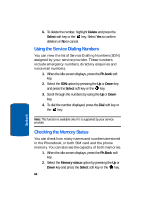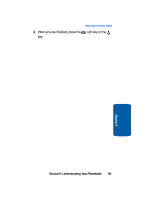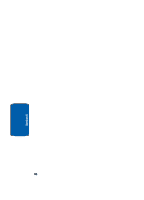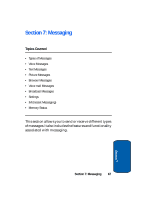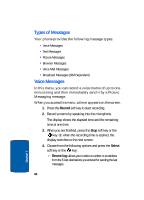Samsung SGH-E635 User Manual (ENGLISH) - Page 67
Finding My Own Phone Number, option and press
 |
View all Samsung SGH-E635 manuals
Add to My Manuals
Save this manual to your list of manuals |
Page 67 highlights
Finding My Own Phone Number You can remove the check mark by pressing the Select soft key or the key. 4. Press the Delete soft key to delete the entries in the selected memory location. 5. When the confirmation message appears, press the Yes soft key or the key. 6. To cancel the deletion, press the No soft key. 7. When you are finished, press the C key or the key. Finding My Own Phone Number This function is a memory aid, which you can use to check your own phone number if you need to do so. You can assign a name to each of your own phone numbers registered on your SIM card. You can also edit the names and numbers. Any changes made here do not in any way affect the actual subscriber numbers on your SIM card. 1. At the Idle screen, press the Ph.Book soft key. 2. Select the Own number option by pressing the Up or Down key and press the Select soft key or the key. 3. Highlight the Empty option and press the Select key or the key. 4. To edit the number, highlight the Edit number option and press the Select soft key or the key. Edit the number and press the OK soft key or the key. 5. To edit the Name, highlight the Edit name option and press the Select soft key or the key. Edit the name and press the OK soft key or the key. Section 6: Understanding Your Phonebook 63 Section 6