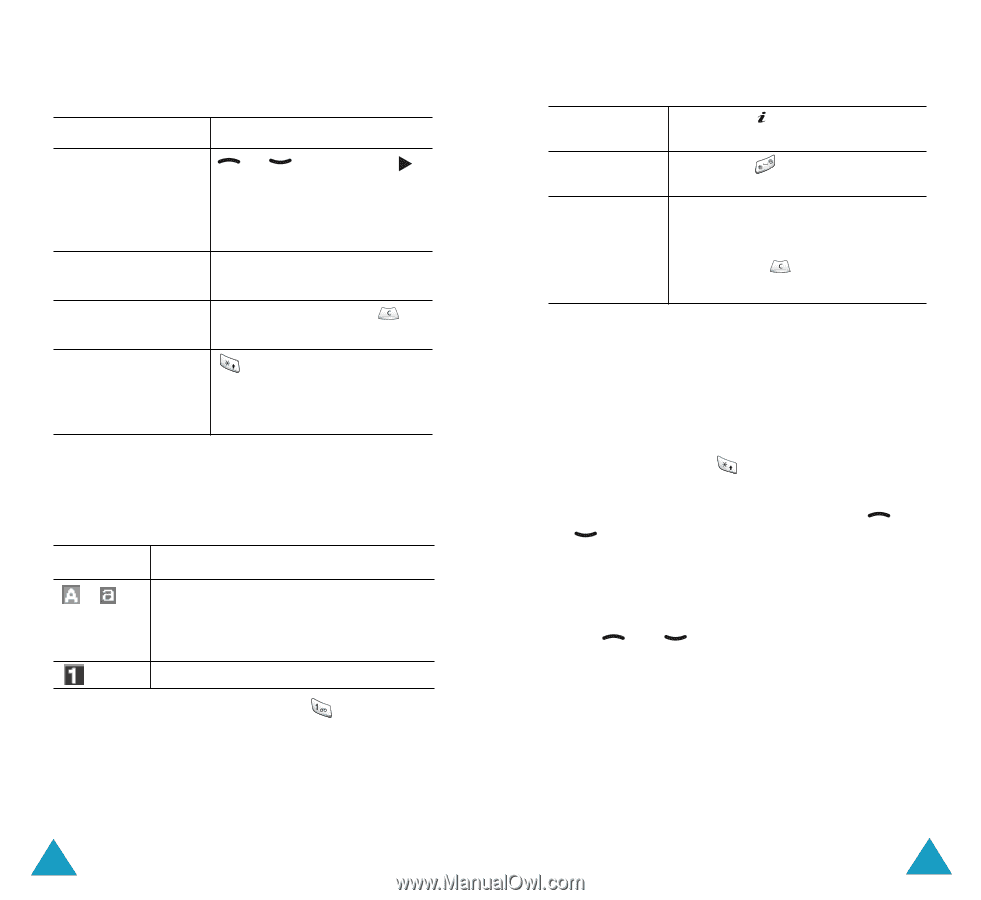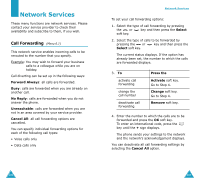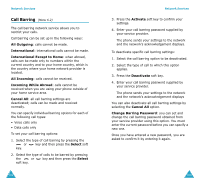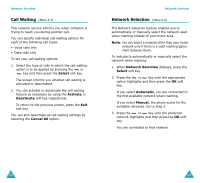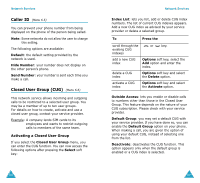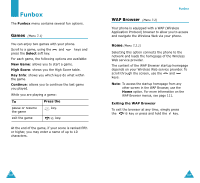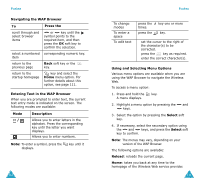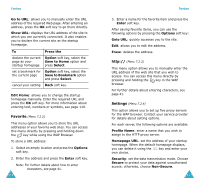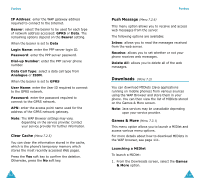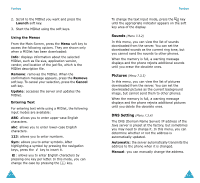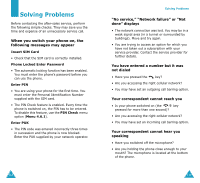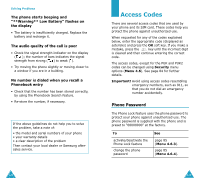Samsung SGH-S307 User Manual (user Manual) (ver.1.0) (English) - Page 59
Navigating the WAP Browser, Entering Text in the WAP Browser, Press the, Description, Using
 |
View all Samsung SGH-S307 manuals
Add to My Manuals
Save this manual to your list of manuals |
Page 59 highlights
Funbox Navigating the WAP Browser To Press the scroll through and select browser items or key until the symbol points to the required item, and then press the OK soft key to confirm the selection. select a numbered corresponding numeric key. item return to the previous page Back soft key or the key. return to the startup homepage key and select the Home menu option. For further details about this option, see page 111. Entering Text in the WAP Browser When you are prompted to enter text, the current text entry mode is indicated on the screen. The following modes are available: Mode / Description Allows you to enter letters in the alphabet. Press the corresponding key until the letter you want displays. Allows you to enter numbers. Note: To enter a symbol, press the displays. key until it 110 Funbox To change modes To enter a space To edit text press the times. press the key one or more key. ➀ set the cursor to the right of the character(s) to be corrected. ➁ press the key as required. ➂ enter the correct character(s). Using and Selecting Menu Options Various menu options are available when you are using the WAP Browser to navigate the Wireless Web. To access a menu option: 1. Press and hold the key. A menu displays. 2. Highlight a menu option by pressing the and keys. 3. Select the option by pressing the Select soft key. 4. If necessary, select the secondary option using the and keys, and press the Select soft key to confirm. Note: The menus may vary, depending on your version of the WAP Browser. The following options are available: Reload: reloads the current page. Home: takes you back at any time to the homepage of the Wireless Web service provider. 111