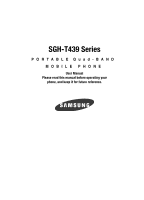Samsung SGH-T439 User Manual
Samsung SGH-T439 Manual
 |
View all Samsung SGH-T439 manuals
Add to My Manuals
Save this manual to your list of manuals |
Samsung SGH-T439 manual content summary:
- Samsung SGH-T439 | User Manual - Page 1
SGH-T439 Series PORTABLE Quad-BAND MOBILE PHONE User Manual Please read this manual before operating your phone, and keep it for future reference. - Samsung SGH-T439 | User Manual - Page 2
below, owned by or which is otherwise the property of Samsung or its respective suppliers relating to the SAMSUNG Phone, including but not limited to, accessories, parts, or software relating there to (the "Phone System"), is proprietary to Samsung and protected under federal laws, state laws, and - Samsung SGH-T439 | User Manual - Page 3
WITH THE PRODUCT, THE PURCHASER TAKES THE PRODUCT "AS IS", AND SAMSUNG MAKES NO EXPRESS OR IMPLIED WARRANTY OF ANY KIND WHATSOEVER WITH RESPECT TO INSTRUCTION MANUAL SHALL BE CONSTRUED TO CREATE AN EXPRESS OR IMPLIED WARRANTY OF ANY KIND WHATSOEVER WITH RESPECT TO THE PRODUCT. IN ADDITION, SAMSUNG - Samsung SGH-T439 | User Manual - Page 4
2: Understanding Your Phone 14 Features of Your Phone 14 Open View of Your Phone 15 Keys ...16 Closed View of Your Phone 17 Display ...18 Backlight ...19 Help ...20 Section 3: Call Functions 21 Making a Call ...21 Adjusting the Call Volume 23 Answering a Call ...23 Call Records ...23 Silent - Samsung SGH-T439 | User Manual - Page 5
...69 Own number ...72 FDN List ...73 Service number ...73 Section 8: t-zones 75 t-zones ...75 Section 9: Fun & Apps 79 Files ...79 Games ...87 Music Section 11: Changing Your Settings 110 Time & date ...110 Phone settings ...112 Display settings ...113 Bluetooth ...116 Sound settings ... - Samsung SGH-T439 | User Manual - Page 6
Synchronization ...120 Network services 123 Security ...125 Software update 127 Memory status ...128 Reset settings ...128 Phone Near Other Electronic Devices 153 FCC Hearing-Aid Compatibility (HAC) Regulations for Wireless Devices 154 Potentially Explosive Environments 156 Emergency Calls - Samsung SGH-T439 | User Manual - Page 7
careful when handling, inserting, or removing the card. Keep all SIM cards out of reach of small children. If necessary, switch off the phone by holding down the key until the power-off image displays. 1. Remove the battery cover by sliding the battery cover in the direction of the arrow. Getting - Samsung SGH-T439 | User Manual - Page 8
2. Carefully lift the battery cover away from the bottom of the phone. 3. Lift up and remove the battery. 4. Carefully slide the SIM card under the metal bracket and into the SIM card socket until the card locks into place. Make sure that the card's gold contacts face into the phone and that the - Samsung SGH-T439 | User Manual - Page 9
installed before switching on the phone. Charging a Battery Your phone is powered by a rechargeable Li-ion battery. A travel adapter, which is used for charging the battery, is included with your phone. Use only approved batteries and chargers. Ask your local Samsung dealer for further details. You - Samsung SGH-T439 | User Manual - Page 10
into a standard AC wall outlet. Note: The previous illustration displays the incorrect method for connecting the charger. If attempted, damage to the accessory port occurs therefore voiding the phone's warranty. 3. When charging is finished, unplug the adapter's power plug from the AC wall outlet - Samsung SGH-T439 | User Manual - Page 11
mobile phone and other devices. You can store information on this memory card such as sounds, images, videos, music, or other files. 1. Lift up the memory card cover, located on the left side of the phone as shown. Make sure the memory card's gold contact pins face upward. Incorrect Memory card - Samsung SGH-T439 | User Manual - Page 12
. For further details, see "PIN check" on page 125. The phone searches for your network and after finding it, the term "T-Mobile" displays on the upper left half of your screen. Now you can make or receive calls. Note: The display language is preset to English at the factory. To change the language - Samsung SGH-T439 | User Manual - Page 13
the key. 4. Highlight Call voice mail and press the Select soft key or the key. Your phone dials the specified voice mail number. 5. When connected, follow the voice prompts from the voice mail center. Changing the Voice Mail Number Your SIM card gives you the default service number of the voice - Samsung SGH-T439 | User Manual - Page 14
and offers many significant features. The following list outlines a few of the features included in your phone. • 1.3 Megapixel Camera with 4x Digital Zoom • Bluetooth® Wireless Technology • User friendly, menu driven access to features and options • Instant Messaging capability • Sound/Image media - Samsung SGH-T439 | User Manual - Page 15
The following illustrations show the main elements of your phone: 1. Earpiece 14. Display 2. Volume keys 3. Left Soft key 4. Send key 5. Cancel/Clear key 6. Voice mail key 7. Alphanumeric (Up/Down/Left/Right) 11. Right Soft key 10. Power On/Off (Exit) key 9. Microphone Understanding Your Phone 15 - Samsung SGH-T439 | User Manual - Page 16
display screen. 4. Send key allows you to make or answer a call. In Idle mode, recalls the last number dialed or received when held down. 5. Cancel/ seconds to automatically dial your voice mail's phone number. 7. Alphanumeric keys allow you to enter numbers, letters, and some special characters. 8. - Samsung SGH-T439 | User Manual - Page 17
received signal strength, phone battery level, and time. Closed View of Your Phone The following illustrations show the external elements of your phone 1. Mirror 2. Camera lens 3. Volume keys 7. Power/Accessory Interface connector 6. External display 4. Micro SD Memory Card slot 5. Camera key - Samsung SGH-T439 | User Manual - Page 18
with a press. 6. External display shows the received signal strength, phone battery level, and the time. 7. Power/Accessory Interface connector allows you to connect a power cable or optional accessories, such as a USB/data cable or a hands-free headset for convenient, hands-free conversations - Samsung SGH-T439 | User Manual - Page 19
Call Forwarding feature is active. For more details, see "Call forwarding" on page 123. Displays while you are connecting to the Internet. Displays while your phone is synchronizing data menu. The display turns off after one minute to conserve battery power. The On setting is how long the keypad - Samsung SGH-T439 | User Manual - Page 20
your new settings. Display Your phone has a display on the front of the phone. The display indicates when you receive an incoming call or message and also displays any Services, Voicemail Settings, Find a Retail Store, and FAQ's & Info. • About: this option offers general information about T-Mobile - Samsung SGH-T439 | User Manual - Page 21
information, refer to "Extra settings" on page 113. Making an International Call 1. Press and hold the key. The + character displays. 2. Enter the country code, area code, and phone number. 3. Press the key to make the call. Correcting the Number 1. To clear the last digit displayed, press the key - Samsung SGH-T439 | User Manual - Page 22
records. • Add to block list: Adds the selected number to the blocked calls list. 5. To dial the number, press the key. Making a Call from the Phonebook You can store regularly used phone numbers into the phone's memory (Phonebook). Once you store a number in the Phonebook, you can press only a few - Samsung SGH-T439 | User Manual - Page 23
using these keys. Important!: For safety information related to Call Volume, see "Responsible Listening" on page 151. Answering a Call When somebody calls you, the phone rings and displays the incoming call image. The caller's phone number, or name if stored in Phonebook, displays. 1. Press the - Samsung SGH-T439 | User Manual - Page 24
of the missed call including name, number, dates and times of the calls. • Call back: Places a call back to the number. • Send message: Allows you to send a Text message, Picture message, or Voice note back to the missed number. • Save to phonebook: Stores the number in your Phone memory. • Delete - Samsung SGH-T439 | User Manual - Page 25
time invoiced by T-Mobile may differ from times displayed due to network features and service plan. The following time logs are available: • Last call time: shows the length of your last call. • Total outgoing: shows the total length of all calls made since the timer was last reset. • Total incoming - Samsung SGH-T439 | User Manual - Page 26
when you wish to stop the phone from making any noise, (in a theater for example). Menu t-zones In Idle mode, press and hold the key until the "Silent Mode On" message and the Silent Mode icon ( ) display. In Silent Mode, instead of sounds, your phone vibrates. To exit and reactivate the - Samsung SGH-T439 | User Manual - Page 27
password or PIN. Enter the correct code and press the OK soft key or the key. When you access a list of options, your phone Call Your phone provides a number of control functions that are available for use during a call. Switching off the Microphone (Mute) You can temporarily switch your phone - Samsung SGH-T439 | User Manual - Page 28
Call on Hold You can place the current call on hold whenever you want. If your network supports this service, you can also make another call while a call is in progress. To place a call to reactivate the call. To make a new call while a call is in progress: 1. Enter the new phone number that you wish - Samsung SGH-T439 | User Manual - Page 29
the key tones off or on. If the Keypad tone option is Off, your phone does not transmit the DTMF (Dual Tone Multi-Frequency) tones of the keys, option must be selected. Searching for a Number in Phonebook You can search for a number in Phonebook during a call. 1. Press the Options soft key. - Samsung SGH-T439 | User Manual - Page 30
the key. Making a Multi-Party Call A multi-party call is a network service that allows up to six people to take part simultaneously in a multi-party or conference call. For further details about subscribing to this service, contact T-Mobile customer service. Setting up a Multi-Party Call 1. Call the - Samsung SGH-T439 | User Manual - Page 31
hear each other again. Dropping One Participant 1. Press the Options soft key and choose the Split option and press the Right Navigation key. 2. Highlight the number or name of the call you want to keep and press the Select soft key. 3. Press the Options soft key and highlight End held - Samsung SGH-T439 | User Manual - Page 32
Section 4: Menu Navigation Topics Covered • Menu Navigation • Menu Outline This section explains the menu navigation for your phone. It also includes an outline of all the available menus associated with your phone. Menu Navigation You can tailor the phone's range of functions to your needs using - Samsung SGH-T439 | User Manual - Page 33
menu structure and indicates the number assigned to each option. Important!: This menu navigation tree does NOT include or list UMA features. 1: Voice note 2: Call records 2.1: All calls 2.2: Missed calls 2.3: Incoming calls 2.4: Outgoing calls 2.5: Delete all 2.6: Call time 3: t-zones 3.1: Home - Samsung SGH-T439 | User Manual - Page 34
Outbox 5.4: Drafts 5.5: Templates 5.6: Voice mail 5.6.1: Call voice mail 5.6.2: Voice server number 5.6.2.1: Voice Mail 5.7: Delete all 5.8: Settings 5.8.1: Channel 5.9.3.1: All channels 5.9.3.2: Respective channels 5.9.4: Language 5.0: Memory status 6: Fun & Apps 6.1: Files 6.1.1: Sounds 6.1.1.1: - Samsung SGH-T439 | User Manual - Page 35
6.1.2.5: Downloaded images 6.1.2.6: Memory card * 6.1.3: Videos 6.1.3.1: Downloaded videos 6.1.3.2: Videos 6.1.3.3: Memory card * 6.1.4: Music 6.1.4.1: Music 6.1.4.2: Memory card 6.1.5: Other files 6.1.5.1: Other files 6.1.5.2: Memory card * 6.1.6: Memory card * 6.1.7: Memory status 6.2: Games - Samsung SGH-T439 | User Manual - Page 36
6.6.2.4: Schedule 6.6.2.5: Anniversary 6.6.2.6: Miscellaneous 6.6.2.7: Missed alarm events 6.6.2.8: Memory status 6.6.3: Tasks 6.6.4: Notes 6.6.5: Calculator 6.6.6: Tip calculator 6.6.7: World Time 6.6.8: Synchronization 6.6.8.1: Sync Now 6.6.8.2: Data to Sync 6.6.8.3: View Log 6.6.8.4: About Sync - Samsung SGH-T439 | User Manual - Page 37
Default saving 8.6.3: Copy all to 8.6.4: Sort by contacts 8.6.5: Delete all 8.6.6: Memory status 8.7: Own number 8.8: FDN list 8.9: Service number** 9: Settings 9.1: Time & date 9.2: Phone settings 9.2.1: Language 9.2.2: Greeting message 9.2.3: USB settings 9.2.4: HAC Mode 9.2.5: Extra settings - Samsung SGH-T439 | User Manual - Page 38
-on/off tone 9.5.5: Flip tone 9.5.6: Silent mode 9.5.7: Extra tones 9.6: Synchronization 9.6.1: Sync Now 9.6.2: Data to Sync 9.6.3: View Log 9.6.4: About Sync 9.7: Network services 9.7.1: Call forwarding 9.7.1.1: Forward always 9.7.1.2: Busy 9.7.1.3: No reply 9.7.1.4: Unreachable 9.7.1.5: Cancel all - Samsung SGH-T439 | User Manual - Page 39
Change PIN 9.8.3: Phone lock 9.8.4: Change password 9.8.5: Lock application 9.8.6: FDN mode 9.8.7: Change PIN2 9.9: Software update 9.0: Memory status 9.0.1: Shared memory 9.0.2: Messages 9.0.3: Files 9.0.4: Calendar 9.0.5: Phonebook 9.0.6: Notes 9.*: Reset settings * Displays only if a memory card - Samsung SGH-T439 | User Manual - Page 40
** Displays only if supported by your SIM card. 40 - Samsung SGH-T439 | User Manual - Page 41
Section 5: Entering Text Topics Covered • Changing the Text Input Mode • Using T9 Mode • Using Number Mode • Using Symbol Mode • Using ABC Mode Changing the Text Input Mode This section outlines how to select the desired text input mode when entering characters into your phone. This section also - Samsung SGH-T439 | User Manual - Page 42
Text input mode indicator displays in the lower right corner of your display. The following options are available: En : T9 mode A En : ABC mode 1 En : Number mode Symbol mode (no icon) 2. Enter text in the text message box using the selected text input mode when the Text input mode indicator that - Samsung SGH-T439 | User Manual - Page 43
, just wait for a few seconds for the cursor to automatically move to the right, and then select the next letter. Using Number Mode The Number mode enables you to enter numbers into a text message. ᮣ Press the keys corresponding to the digits you want to enter. Using Symbol Mode Symbol mode enables - Samsung SGH-T439 | User Manual - Page 44
Keys By default, the first letter of an entry is capitalized and all consecutive letters are kept in lowercase (unless the Shift key is used). After a character is entered, the cursor automatically advances to the next space after two seconds or when you enter a character on a different key. - Samsung SGH-T439 | User Manual - Page 45
Messages (SIM Card Dependent) • Memory Status • Instant Messaging (IM) Types of Messages This section describes how to send or receive different types of messages. It also explains the features and functionality associated with messaging. Types of Messages Your phone provides the following - Samsung SGH-T439 | User Manual - Page 46
phone supports the Enhanced Messaging Service (EMS), which enables you to include simple graphics, melodies, and animated images in your messages. To use this feature, you must subscribe to T-Mobile's message service. The Message icon ( ) displays when you receive a new text message. When the memory - Samsung SGH-T439 | User Manual - Page 47
the message to your Phone or SIM card. • Select language: allows phone number you want from your phonebook. • Phone number: allows you to enter a phone number Service (MMS). Picture Messaging is a messaging service that provides delivery of personal picture messages from phone to phone or from phone - Samsung SGH-T439 | User Manual - Page 48
text file with attachments. You must first retrieve a picture message from T-Mobile's voice mail server before you can view the message. The displays in downloaded from the Internet and voice notes you recorded. This function is available only if it is supported by your service provider. Only phones - Samsung SGH-T439 | User Manual - Page 49
downloaded videos. • Memory card: allows you to insert an image or video from the memory card. This option displays only if you have a memory card : allows you to enter the phone number you want from your phonebook. • New recipient: allows you to manually enter a phone number or email address. • My - Samsung SGH-T439 | User Manual - Page 50
or an address from the last 20 destinations you entered. • Phonebook: allows you to enter the phone number you want from your phonebook. • New recipient: allows you to manually enter a phone number or email address. • My Album: allows you to send the message to My Album. • My Journal: allows you - Samsung SGH-T439 | User Manual - Page 51
or an address from the last 20 destinations you entered. • Phonebook: allows you to enter the phone number you want from your phonebook. • New recipient: allows you to manually enter a phone number or email address. • My Album: allows you to send the message to My Album. • My Journal: allows you - Samsung SGH-T439 | User Manual - Page 52
Voice note. • Call back: Places a call back to the number. • Forward: allows you to forward the text message to another person. • Delete: deletes the selected text message or multiple messages. • Move to phone: allows you to move the message from the SIM card into the phone's memory. This option is - Samsung SGH-T439 | User Manual - Page 53
note. • Call back: Places a call back to the number. • Forward: allows you to forward the message to another number. • Save address: allows you to extract the sender's number and URL, email addresses or phone numbers from the message text, so that you can save them in your phone's memory. • Delete - Samsung SGH-T439 | User Manual - Page 54
to send a reply to the sender by sending a Picture message or Voice note. • Call back: allows you to call the sender back. • Forward: allows you to forward the message to another number. • Replay: allows you to review the picture message. • Save address: allows you to cut and paste the address to - Samsung SGH-T439 | User Manual - Page 55
unlock the message for deletion. • Properties: shows you information about the Voice note, such as date, from, to, Cc, size, priority, and class. Outbox This message box stores unsent messages. When you enter this menu, the list of messages in the Outbox displays with the recipients' phone numbers - Samsung SGH-T439 | User Manual - Page 56
or an address from the last 20 destinations you entered. • Phonebook: allows you to enter the phone number you want from your Phonebook. • New number: allows you to manually enter a phone number or email address. 7. After selecting a recipient, press the Send soft key. The template message sends to - Samsung SGH-T439 | User Manual - Page 57
you to enter the phone number you want from your Phonebook. • New recipient: allows you to manually enter a phone number or email address. • the Voice Mail feature, you must obtain the voice server number from T-Mobile customer service. 4. Select Call voice mail and press the Select soft key or the - Samsung SGH-T439 | User Manual - Page 58
number of your message center, which is required when sending messages. You must obtain this number from T-Mobile customer service. • Destination address: allows you to enter a number message using your message center, if your network supports this service. • Delivery report: allows you to activate - Samsung SGH-T439 | User Manual - Page 59
the option to receive a delivery report. Broadcast Messages (SIM Card Dependent) This network service allows you to receive text messages on various topics, such as the weather or traffic. ᮣ Please contact T-Mobile's customer service center for further details. Reading New Broadcast Messages This - Samsung SGH-T439 | User Manual - Page 60
5. Select Archive to read the Broadcast messages that were archived. 6. Select Temporary to read the temporary Broadcast messages. Receiving options This option allows you to determine whether to receive or reject Broadcast messages. 1. In Idle mode, press the Menu soft key to access Menu mode. 2. - Samsung SGH-T439 | User Manual - Page 61
, simple messages that are delivered real time to users online. Before using this feature, you need to subscribe to a messenger service. Your handset has 4 pre-loaded Messaging services (AIM, ICQ, Windows Live, and Yahoo!). Note: Contact T-Mobile customer service for further details. Messages 61 - Samsung SGH-T439 | User Manual - Page 62
to the terms and conditions of use for this service and press the I agree soft key or the key. 9. Follow the on-screen instructions to read, reply to, compose, send, : shows a listing of the IM conversations that existed when the user logged off. • Preferences: Allows you to Sign in, empty - Samsung SGH-T439 | User Manual - Page 63
Management • Own number • FDN List • Service number This section explains how to use and manage your Phonebook. Using Contacts List Use the following procedures to store a new contact to your Phone. Storing a Number in the Phone's Memory The default storage location for saving phone numbers to your - Samsung SGH-T439 | User Manual - Page 64
Mobile: assigns the number to the Mobile entry. • Home: assigns the number entered to the Home entry. • Office: assigns the number entered to the Work entry. • Fax: assigns the number Entry You can store phone numbers and their corresponding names in the phone's built-in memory (the Phonebook). 1. - Samsung SGH-T439 | User Manual - Page 65
message, Picture message, or Voice note. • New contact: takes you to the Add new contact menu. • Call: places the call to the selected phone number. • Copy to Phone/SIM card: allows you to copy the selected entry to the Phone or SIM card. • Assign speed dial: allows you to assign a speed dial key - Samsung SGH-T439 | User Manual - Page 66
call) list. • Print via Bluetooth: sends the contents of the selected phonebook entry to a Bluetooth enabled printer. Dialing a Number from Phonebook Once you store phone numbers create a virtual business card. Once completed, you can send the card to recipients as a V-card attachment. Note: As with - Samsung SGH-T439 | User Manual - Page 67
you to take a picture to use as a Caller ID photo. • Photos: displays a list of photos from which to select as a Caller ID. • Downloaded images: displays a list of downloaded images from which to select as a Caller ID. • Icons: displays a list of predefined Caller ID icons. Press the Right and Left - Samsung SGH-T439 | User Manual - Page 68
Press the key to return to Idle mode. Speed Dialing Once you store phone numbers from your Phonebook list, you can set up to 8 speed dial number assigned to the number key you selected. 7. Press the key to return to Idle mode. Note: Memory location 1 is reserved for your Voice mail server number - Samsung SGH-T439 | User Manual - Page 69
you to select a recent contact from the Recent contacts list to block. • Unknown numbers: adds all unrecognized numbers (numbers not in the Phonebook or on the FDN list) to the block list. The selected your contacts, sort by contacts, or check your memory status. Understanding Your Phonebook 69 - Samsung SGH-T439 | User Manual - Page 70
: new phonebook contacts are saved to your phone. Your phone comes with the default set to Phone memory. • SIM card: new phonebook contacts are saved to your SIM card. • Ask on saving: you are prompted to choose between Phone or SIM Card whenever you save a new contact. Copying all Phonebook Entries - Samsung SGH-T439 | User Manual - Page 71
following procedure to delete all your entries from your phone's memory. Important!: Once Phonebook entries are deleted, they Memory status You can check how many names and numbers are stored in the Phonebook, within both the Phone, the FDN. You can also see the current storage capacity of the memory - Samsung SGH-T439 | User Manual - Page 72
. 5. Press the key or the Back soft key when you are finished. Own number This function is a memory aid, which you can use to edit or remove your own phone number. You can also edit the default name assigned to your phone number. 1. In Idle mode, press the Menu soft key to access the Menu mode - Samsung SGH-T439 | User Manual - Page 73
the PIN2 number obtained from T-Mobile's customer service center and create your restricted phone list. Service number You can view the list of Service Dialing Numbers (SDN) assigned by your service provider. These numbers include emergency numbers, customer service numbers and directory inquiries - Samsung SGH-T439 | User Manual - Page 74
4. Scroll through the numbers by using the Up or Down Navigation key. 5. To dial the number displayed, press the key. 6. Press the key to return to Idle mode. Note: This menu is available only when your SIM card supports Service Dialing Numbers. 74 - Samsung SGH-T439 | User Manual - Page 75
Covered • t-zones t-zones This section outlines the t-zones features available on your phone. For more information, contact T-Mobile. t-zones Your phone the phone to the network and loads the t-zones homepage. The content of the t-zones startup homepage depends on your Wireless Web service provider - Samsung SGH-T439 | User Manual - Page 76
you to enter lower-case English characters. Tip: Press the key to enter symbols in upper-case or lower-case character mode. • Number mode (1): allows you to enter numbers. To change the text input mode, use the following procedures: 1. Press the Right soft key one or more times. 2. To enter a space - Samsung SGH-T439 | User Manual - Page 77
Home: takes you back at any time to the home page of the Wireless Web service provider. - Back: takes you back to the previous web browser screen. - Show - Reload: reloads the current page. Go to URL This menu allows you to manually enter the URL address of a web site that you wish to access. For - Samsung SGH-T439 | User Manual - Page 78
item and press the site. key. Your browser displays the Clear Cache You can clear the information stored in the cache, which is the phone's temporary memory and stores the most recently accessed Web pages. ᮣ Press the Yes soft key to confirm the deletion. Otherwise, press the No soft key. 78 - Samsung SGH-T439 | User Manual - Page 79
Section 9: Fun & Apps Topics Covered • Files • Games • Music Player • Camera • Voice commands • Image editor • Help This section outlines the various applications that are available on your phone. Files Files allows you to manage your sounds and images and view your memory status in one convenient - Samsung SGH-T439 | User Manual - Page 80
sounds list, you can quickly access the T-Mobile website and download new sounds by using the t-zone browser. Memory card. • Rename: allows you to change the name of the sound. • Bluetooth visibility: allows you to select one or multiple sounds to share with other Bluetooth devices. • Lock/Unlock - Samsung SGH-T439 | User Manual - Page 81
folder. • Bluetooth visibility: allows you to share all the data on the memory card. • Properties: allows you to view the details of the Memory card info.: allows you to view the Capacity, Used space, and Free space on the memory card. Images In this menu, you can view the list of images downloaded - Samsung SGH-T439 | User Manual - Page 82
the Default wallpapers option you can choose from a list of wallpapers included with your phone. Using the Downloaded images option you can choose a photo from your downloaded images folder. Memory card From the Memory card you can choose an image file that is stored. Photos Using the Photos option - Samsung SGH-T439 | User Manual - Page 83
or Multiple sound(s) to the Memory card. • Copy to memory card: allows you to copy the Selected or Multiple sound(s) to the Memory card. • Rename: allows you to a Bluetooth enabled device. • Lock/Unlock: allows you to lock the photo to protect it from deletion or unlock it for deletion. • Properties: - Samsung SGH-T439 | User Manual - Page 84
key or the key. 5. Highlight the My Journal option and press the Select soft key or the key. Downloaded images This menu allows you to access your downloaded images on your phone or on the memory card. ᮣ Scroll to the image you want to view and press the Options soft key to access the following - Samsung SGH-T439 | User Manual - Page 85
on your memory card. Music In this menu you can review the Music you've downloaded or you can view music stored on the memory card. You can also play the selected music files, set them as a Ringtone, Caller ID or Alarm tone, move or copy the music files from the phone to the memory card, or delete - Samsung SGH-T439 | User Manual - Page 86
, Length, Size, Lock/ Unlock for this music file. Other files In this menu you can store other types of files without corruption, various document files and files stored in the phone's memory, or on a memory card. Available file formats are Microsoft Word, Adobe PDF, or Plain text. 1. Highlight - Samsung SGH-T439 | User Manual - Page 87
Press the Left or Right navigation keys to scroll between the memory status of Fun & Apps, Sounds, Images, Videos, Music, Games, Other files, or Memory card. Games You can download MIDlets (Java applications that run on mobile phones) from various sources using t-zones browser and then storing them - Samsung SGH-T439 | User Manual - Page 88
name, supplier/vendor, software version, file size, etc... • Lock/Unlock: allows you to lock the game to protect it from being used. • Move to: allows you to move the selected game to another user-created folder. • Delete: allows you to delete the game from this folder. • Memory status: displays the - Samsung SGH-T439 | User Manual - Page 89
Games 3. Highlight the Games option and press the Select soft key or the key. Fun & Apps 89 - Samsung SGH-T439 | User Manual - Page 90
Press the Options soft key and select one of the following options: • Add music from: allows you to add a music file stored on the Phone or on the Memory card. • Open playlist: allows you to either access the entire My Playlist folder (containing up to four playlists), or launch the Current playlist - Samsung SGH-T439 | User Manual - Page 91
, Call Records, t-zones, Calendar, or Camera. (See 'Voice Memo" on page 38, 'Calendar" on page 126, and 'Your Contacts List" on page 53 for more information.) • Check : allows you to check your phone's status in the same report (battery charge, signal strength, and my phone number listing - Samsung SGH-T439 | User Manual - Page 92
. Important!: You must end your current Voice Commands call before you can make another call. Voice Recognition Tips • Wait for the tone before software: • Acronyms: Any word within a name entry that is all CAPS (whether it is a first name, last name or whether it is on the SIM card or in the phone - Samsung SGH-T439 | User Manual - Page 93
type "Comcast" in your contact list. • Entries that have a mixture of acronym and non-acronym words will be pronounceable as expected with the all CAPS parts pronounced as acronyms (e.g., as shown above, "BMW Seattle" is pronounced as "Bee Em Double-you Seattle"). Fun & Apps 93 - Samsung SGH-T439 | User Manual - Page 94
Do: In your contact list, make sure acronyms are spelled using all CAPS. • Don't: For all non-acronym entries, don't use all CAPS. Voice Recognition Settings Choice lists Voice Command uses choice lists when a name or number is not clearly recognized. The software displays three choices and prompts - Samsung SGH-T439 | User Manual - Page 95
phone recognizes only your voice. Other users are not able to use the handset with Voice Command unless the handset is reset to factory • Say each digit with a clear tone. • Re-record the sequence if you make a mistake or if there is noise interference. • Adapt digits only if you regularly - Samsung SGH-T439 | User Manual - Page 96
The phone displays a series of digits and promts for you to say the digits out loud and in a clear tone. Continue until the instructions stop (approximately 60 seconds). 7. Press the Back soft key or the key to return to Idle mode. Note: To reset digit dialing to factory default settings, see "Reset - Samsung SGH-T439 | User Manual - Page 97
About This option displays information about the VoiceSignal software such as Version, LVR, Build and the Device , create notes, perform simple math calculations, calculate tips, check world time, Syncronize your data, perform unit conversions, set a timer, and use a stopwatch. For more information, - Samsung SGH-T439 | User Manual - Page 98
is designed to work with t-zones to show you some of the unique features of your phone. 1. In Idle mode, press the Menu soft key to access the Menu mode. 2. Plan & Services, Voicemail Settings, Find a Retail Store, and FAQ's & Info. • About: this option offers general information about T-Mobile Help - Samsung SGH-T439 | User Manual - Page 99
simple math calculations, calculate tips, check world time, Synchronize your data, perform unit conversions, set a timer, and use a stopwatch. Alarm This feature allows you to: • Set up to 3 alarms to ring at specified times. • Set the phone to switch on automatically and ring the alarm even if the - Samsung SGH-T439 | User Manual - Page 100
to display a list of sounds from which to choose. 9. Press the Save soft key. 10. Press the key to return to Idle mode. Note: Your phone is preset to a 12-hour format. To change the time format, see "Time & date" on page 110. 11. To stop the alarm when it rings - Samsung SGH-T439 | User Manual - Page 101
• Make a tasks list. • Write memos to keep track of your schedule. • Set an alarm to act as a reminder, if necessary. • Check your memory status. number of entries for each: Schedule items Anniversary events Tasks items Miscellaneous items The number of entries next to each icon reflects the number - Samsung SGH-T439 | User Manual - Page 102
Week view When you select this option, the calendar displays the selected week with today's date and time highlighted. The following options are available when you press the Options soft key: - View mode: takes you to the Day view or Month view of the selected day. - Create: allows you to create a - Samsung SGH-T439 | User Manual - Page 103
Calendar Anniversary This option allows you to record Anniversaries in your calendar. You can also set an alarm to remind you of important anniversaries. 1. Highlight the Anniversary option and press the Select soft key or the key. 2. Press the Options soft key. 3. Highlight the Create option and - Samsung SGH-T439 | User Manual - Page 104
soft key or the key. The event will be removed from the Missed alarm events menu. Memory status This menu item shows the number of calendar events you presently have and how many more you memory space for. It displays your events such as Schedule, Anniversaries, Miscellaneous, and Tasks. Tasks This - Samsung SGH-T439 | User Manual - Page 105
Select soft key. Calculator With this feature, you can use the phone as a calculator. The calculator provides the basic arithmetic functions; addition, and press the Select soft key or the key. 4. Enter the first number using the numeric keys. 5. Enter the operation for your calculation by pressing - Samsung SGH-T439 | User Manual - Page 106
you can use the phone to calculate the amount of money left as a tip based on parameters such as: total bill amount, tip percentage, and number of members in Time This feature allows you to find out what time it is another part of world, using the Left and Right Navigation keys. Press the Options - Samsung SGH-T439 | User Manual - Page 107
account on the network. Each time you edit contact information your phone automatically synchronizes (on scheduled time intervals) with the web Address Book. Important!: Synchronization is a free service offered to T-Mobile customers. Data to Sync This feature allows you to synchronize your Contacts - Samsung SGH-T439 | User Manual - Page 108
key and press the Select soft key or the key. 5. Highlight Sync now and press the Select soft key or the key. 6. When the Synchronize data with T-Mobile Sync? message displays, press the Yes soft key to synchronize the data or press the No soft key to cancel. The information synchronizes with the - Samsung SGH-T439 | User Manual - Page 109
timer. Press the key again to stop the Stopwatch This feature allows you to use a stopwatch. Press the key to start the stopwatch. Press the Reset soft key to erase all previously recorded stopwatch times. Press the key for the lap time. You can have up to 4 lap times. Organizer 109 - Samsung SGH-T439 | User Manual - Page 110
Changing Your Settings Topics Covered • Time & date • Phone settings • Display settings • Bluetooth • Sound settings • Synchronization • Network services • Security • Software update • Memory status • Reset settings This section explains the sound and phone settings for your phone. It includes such - Samsung SGH-T439 | User Manual - Page 111
Mobile's network. - Automatic: the phone automatically updates the time and date according to the current time zone using the network service. - Manual only: you need to manually to position the cursor over the number you wish to change. 3. Enter the desired number. 4. To change other options, use - Samsung SGH-T439 | User Manual - Page 112
Menu mode. 2. Using the Navigation keys, scroll to the Settings icon. Press the Select soft key or the key to enter the menu. 3. Highlight the Phone settings option and press the Select soft key or the key. The following options display: Language This menu allows you to select a display language for - Samsung SGH-T439 | User Manual - Page 113
the phone makes up to ten attempts to redial a phone number after an unsuccessful call. Note: The interval between call attempts phone's features, such as Games, Voice Notes, etc., when you are in an airplane or in any other area where making or receiving calls or data is prohibited. When your phone - Samsung SGH-T439 | User Manual - Page 114
included with your phone. • Downloaded images: allows you to choose a photo from your downloaded images folder. • Photos: allows you to choose a photo from Photos folder. To change the background image: 1. Press the Navigation keys to scroll through the list. 2. Make - Samsung SGH-T439 | User Manual - Page 115
Display settings Backlight In this menu, you can select the length of time that the keypad backlight is on and how much longer the display is illuminated before going off. The On setting is how long the keypad backlight is on. You can select 15 sec, 30 sec, 1 min, 3 min, or 10 min. The Dim - Samsung SGH-T439 | User Manual - Page 116
wallpaper. Show caller information By turning this option On, when you miss an incoming call, information such as the caller name displays on your screen when your missed calls are listed. Bluetooth About Bluetooth Bluetooth is a short-range wireless communications technology capable of - Samsung SGH-T439 | User Manual - Page 117
On/Off This option allows you to turn Bluetooth On or Off. ᮣ Make a selection and press the Select soft key or the key. My devices (On/Off) and Select (Left) soft key or the key. My phone name When your phone's Bluetooth visibility is turned On, it identifies itself using the name entered into - Samsung SGH-T439 | User Manual - Page 118
devices through the phone's modem. - Serial port: used to connect to other Bluetooth devices through a virtual serial port. Help This options takes you to the T-Mobile Help menu in t-zones. Sound settings You can customize various sound settings. Incoming call Note: When downloading Mega Tones® or - Samsung SGH-T439 | User Manual - Page 119
either the Default Melodies, Voice list, Downloaded sounds, or Music folders. 3. Press calls. ᮣ Use the Right or Left Navigation key to select a Alert type. The following options are available: • Melody: the phone phone sounds when you press a key. 1. Use the Left or Right Navigation keys to make - Samsung SGH-T439 | User Manual - Page 120
. You can set the Tone, Alert type, and Repetition. ᮣ Use the Left or Right Navigation keys to make your selections. Power on/off tone This menu allows you to select the melody that the phone sounds when it is switched on and off. ᮣ To turn off the sound, select Off. Flip tone - Samsung SGH-T439 | User Manual - Page 121
account on the network. Each time you edit contact information your phone automatically synchronizes with the web Address Book. Important!: Synchronization is a service offered to T-Mobile customers. Data to Sync This feature allows you to synchronize your Contacts, Calendar events, and Task list - Samsung SGH-T439 | User Manual - Page 122
the Select soft key or the key. 5. Highlight Sync now and press the Select soft key or the key. The information synchronizes with the T-Mobile network and a confirmation dialog displays when finished. 6. Press the key to return to Idle mode. Viewing the synchronization log This feature creates a log - Samsung SGH-T439 | User Manual - Page 123
when you do not answer the phone. • Unreachable: calls are forwarded when you are not in an area covered by T-Mobile or when your phone is switched off. • Cancel all: all call forwarding options are canceled. 3. Select the type of forwarded calls, Voice calls or Data calls, by pressing the Up or - Samsung SGH-T439 | User Manual - Page 124
allow someone to use your phone for a short period of time. Call waiting This network service informs you when someone is trying to reach you during another call. You can specify individual call waiting options for voice calls and/or data calls. To set your call waiting options: 1. Select the type - Samsung SGH-T439 | User Manual - Page 125
Manual, the phone begins phone. - Send number: your number is sent each time you make a call. Security The Security feature enables you to restrict the use of your phone by others and to restrict the types of calls. Various codes and passwords are used to protect the features of your phone. PIN - Samsung SGH-T439 | User Manual - Page 126
one. Once you enter a new PIN, you are asked to confirm the PIN number by re-entering it. Phone lock When the Phone lock feature is enabled, the phone is locked and you must enter the 4- to 8-digit phone password each time the phone is switched on. Once the correct password is entered, you can use - Samsung SGH-T439 | User Manual - Page 127
press the OK soft key or the Software update key. Note: To change the password, see "Change password" on page 126. FDN mode FDN (Fixed Dial Number) mode, if supported by your SIM card, allows you to restrict your outgoing calls to a limited set of phone numbers. The following options are available - Samsung SGH-T439 | User Manual - Page 128
by each message box. You can also view how many names and numbers are stored in the Phonebook, as well as the phone memory. The capacity of both memories also displays. Reset settings From this menu you can reset your phone and sound settings to the default settings. The following options are - Samsung SGH-T439 | User Manual - Page 129
Section 12: Camera Topics Covered • Using the Camera • Take and Send • Record video • Photos • Videos • My Album • My Journal Using the Camera This section explains how to use the camera on your phone. You can take photographs by using the built-in camera functionality. Using the Camera Using the - Samsung SGH-T439 | User Manual - Page 130
T-Mobile My Album Online service. The phone's default destination is set to My Album. The photo is automatically saved in Photos in the phone. select a recipient from the phonebook. • New recipient: allows you to enter the phone number of a new recipient. • My Album: sends the message to My Album. - Samsung SGH-T439 | User Manual - Page 131
pictures. Select from the following options: Recent recipients, Phonebook, Phone number, Email address, My Album, or My Journal. Note: send the selected image to a Bluetooth enabled device. • Lock/Unlock: allows you to lock or unlock the selected content. • Properties: shows the properties of the - Samsung SGH-T439 | User Manual - Page 132
or Change the current location by establishing a new folder in which to place the photo(s). Select from the following options: Recent recipients, Phonebook, Phone number, E-mail address, My Album, or My Journal. • Go to Photos: takes you to your Photos folder. • Camera Settings: allows you to - Samsung SGH-T439 | User Manual - Page 133
• Size: allows you to set the image size to either: SXGA(1280 x 1024), XGA(1024 x 768), SVGA(800 x 600), VGA(640 x 480), QVGA(320 x 240), Mobile(128 x 160), and Sub-QCIF(128 x 96). The selected image size displays on the capture screen. • Viewfinder mode: allows you to set the view finder - Samsung SGH-T439 | User Manual - Page 134
allows you to set the image size. allows you to assign what sequence is followed when a photograph is taken (single shot, multishot or mosaic) allows you to change the color tone or apply special effects to the photo. allows you to adjust the white balance. allows you to select a custom frame border - Samsung SGH-T439 | User Manual - Page 135
. Once the file saves, press the key to play back your video for review. Camcorder Options 1. Press the key to access the camcorder options. • Take Multiple videos to the Memory card. Note: the Move and Copy features are available when a memory card is inserted. - Copy to card: copies the Selected or - Samsung SGH-T439 | User Manual - Page 136
allows you to view the details of the selected video such as Name, Date, Format, Resolution, Size, Length, Quality, and Lock/Unlock. • Camcorder Settings: customizes your camcorder settings. Choose from the following options: - Recording Mode: sets the maximum allowable recording time. Choose Limit - Samsung SGH-T439 | User Manual - Page 137
press the Select soft key or the key. 4. Select Photos and press the Select soft key or the key. When you access this menu, your phone displays the photos in Line view, which shows them as small images. Use the Navigation keys to scroll through the photos. 5. To view the photos - Samsung SGH-T439 | User Manual - Page 138
Memory card. • Copy to memory card: allows you to copy the Selected or Multiple photos to the Memory card image resolution, file size, and lock/unlock. Deleting a Photo You can delete can view a list of videos downloaded from the web server or received this menu, your phone displays the video files - Samsung SGH-T439 | User Manual - Page 139
downloaded videos. • Default destination: allows you to Remove or Change where your videos are sent after you take them. • Move to memory card: allows you to move the Selected or Multiple videos to the Memory card. • Copy to memory card is then launched and the T-Mobile Web page displays. 5. Scroll - Samsung SGH-T439 | User Manual - Page 140
return to the Idle screen. My Journal Make notes in My Journal, your online diary and Weblog. Keep it private to store your personal memories, or send email invitations to ask people to view and comment on your album. Contact T-Mobile customer service for more information. Note: Charges may apply - Samsung SGH-T439 | User Manual - Page 141
Health and Safety Information Topics Covered • Health and Safety Information • Samsung Mobile Products and Recycling • UL Certified Travel Adapter • Consumer Information on Wireless Phones • Road Safety • Responsible Listening • Operating Environment • Using Your Phone Near Other Electronic Devices - Samsung SGH-T439 | User Manual - Page 142
reviews of the scientific literature related to the biological effects of RF energy. The exposure limit set by the FCC for wireless mobile phones model phone is accessories may not ensure compliance with FCC RF exposure guidelines. The FCC has granted an Equipment Authorization for this mobile phone - Samsung SGH-T439 | User Manual - Page 143
to a particular model phone, this site uses the phone FCC ID number which is usually printed somewhere on the case of the phone. Sometimes it may be necessary to remove the battery pack to find the number. Once you have the FCC ID number for a particular phone, follow the instructions on the website - Samsung SGH-T439 | User Manual - Page 144
are the subject of this update? The term wireless phone refers here to hand-held wireless phones with built-in antennas, often called "cell," "mobile," or "PCS" phones. These types of wireless phones can expose the user to measurable radio frequency energy (RF) because of the short distance between - Samsung SGH-T439 | User Manual - Page 145
the existing scientific data do not justify FDA regulatory actions, FDA has urged the wireless phone industry to take a number of steps, including the following: • Support needed research into possible biological effects of RF of the type emitted by wireless phones; • Design wireless phones in a way - Samsung SGH-T439 | User Manual - Page 146
phones would provide some of the data that are needed. Lifetime animal exposure studies could be completed in a few years. However, very large numbers day use of wireless phones. Many factors affect this measurement, such as the angle at which the phone is held, or which model of phone is used. 146 - Samsung SGH-T439 | User Manual - Page 147
studies of wireless phone users. The CRADA wireless phone will reduce RF exposure. • If you must conduct extended conversations by wireless phone every phone away from your body or use a wireless phone connected to a remote antenna. Again, the scientific data do not demonstrate that wireless phones - Samsung SGH-T439 | User Manual - Page 148
the phone is mounted against the waist or other part of the body during use, then that part of the body will absorb more RF energy. Wireless phones marketed the user from RF absorption use special phone cases, while others involve nothing more than a metallic accessory attached to the phone. Studies - Samsung SGH-T439 | User Manual - Page 149
that sold devices that claimed to protect wireless phone users from radiation with making false and unsubstantiated claims. According to FTC, will conduct testing to assess the interference and work to resolve the problem. Additional information on the safety of RF exposures from various sources - Samsung SGH-T439 | User Manual - Page 150
convenience and safety to your wireless phone with one of the many hands free accessories available today. 3. Position your wireless phone within easy reach. Be able to access your wireless phone without removing your eyes from the road. If you get an incoming call at an inconvenient time, let your - Samsung SGH-T439 | User Manual - Page 151
emergencies. 9. Use your wireless phone to help others in emergencies. If you see an auto accident, crime in progress or other serious emergency where lives are in danger, call 9-1-1 or other local emergency number induced hearing loss and potential hearing problem varies. Additionally, the amount of - Samsung SGH-T439 | User Manual - Page 152
are used. As a result, there is no single volume setting that is appropriate for everyone or for every combination of sound, settings and equipment. You should follow some commonsense recommendations when using any portable audio device: • Set the volume in a quiet environment and select the lowest - Samsung SGH-T439 | User Manual - Page 153
it may cause interference or danger. When connecting the phone or any accessory to another device, read its user's guide for detailed safety instructions. Do not connect incompatible products. As with other mobile radio transmitting equipment, users are advised that for the satisfactory operation of - Samsung SGH-T439 | User Manual - Page 154
of the HAC Act is to ensure reasonable access to telecommunications services for persons with hearing disabilities. While some wireless phones are used near some hearing devices (hearing aids and cochlear implants), users may detect a buzzing, humming, or whining noise. Some hearing devices are - Samsung SGH-T439 | User Manual - Page 155
sum of the two values equal M5. This is synonymous for T ratings. This should provide the hearing aid user with "normal usage" while using their hearing aid with the particular wireless phone. "Normal usage" in this context is defined as a signal quality that is acceptable for normal operation. The - Samsung SGH-T439 | User Manual - Page 156
as user-programmed functions, which cannot guarantee connection in all conditions. Therefore, you should never rely solely on any wireless phone for essential communications (medical emergencies, for example). Remember, to make or receive any calls the phone must be switched on and in a service area - Samsung SGH-T439 | User Manual - Page 157
certain network services and/or phone features are in use. Check with local service providers. To make an emergency call: 1. If the phone is not on, switch it on. 2. Key in the emergency number for your present location (for example, 911 or other official emergency number). Emergency numbers vary by - Samsung SGH-T439 | User Manual - Page 158
these instructions may lead to the suspension or denial of telephone services to the offender, or legal action, or both. Product Performance Getting the Most Out of Your Signal Reception The quality of each call you make or receive depends on the signal strength in your area. Your phone informs - Samsung SGH-T439 | User Manual - Page 159
performance. • Speak directly into the phone's receiver. • Avoid exposing your phone and accessories to rain or liquid spills. If your phone does get wet, immediately turn the power off and remove the battery. If it is inoperable, call Customer Care for service. Availability of Various Features/Ring - Samsung SGH-T439 | User Manual - Page 160
Precautions • Avoid dropping the cell phone. Dropping it, especially on a hard surface, can potentially cause damage to the phone and battery. If you suspect damage to the phone or battery, take it to a service center for inspection. • Never use any charger or battery that is damaged in any way - Samsung SGH-T439 | User Manual - Page 161
batteries, contact your nearest Samsung authorized service center. Always recycle. Do not dispose of batteries in a fire. Care and Maintenance Your phone years. • Keep the phone and all its parts and accessories out of the reach of small children. • Keep the phone dry. Precipitation, humidity and - Samsung SGH-T439 | User Manual - Page 162
replacement antenna. Unauthorized antennas or modified accessories may damage the phone and violate regulations governing radio devices. • If the phone, battery, charger or any accessory is not working properly, take it to your nearest qualified service facility. The personnel there will assist - Samsung SGH-T439 | User Manual - Page 163
Limited Warranty What is Covered and For How Long? SAMSUNG TELECOMMUNICATIONS AMERICA, LLC ("SAMSUNG") warrants to the original purchaser ("Purchaser") that SAMSUNG's Phones and accessories ("Products") are free from defects in material and workmanship under normal use and service for the period - Samsung SGH-T439 | User Manual - Page 164
not cover any battery if (i) the battery has been charged by a battery charger not specified or approved by SAMSUNG for charging the battery, (ii) any of the seals on the battery are broken or show evidence of tampering, or (iii) the battery has been used in equipment other than the SAMSUNG phone - Samsung SGH-T439 | User Manual - Page 165
THERETO. NOTHING CONTAINED IN THE INSTRUCTION MANUAL SHALL BE CONSTRUED TO CREATE AN PROVINCE TO PROVINCE. THIS LIMITED WARRANTY SHALL NOT EXTEND TO ANYONE OTHER THAN THE ORIGINAL PURCHASER OF USE THIRD-PARTY SOFTWARE OR EQUIPMENT IN CONJUNCTION WITH THE PRODUCT. SAMSUNG MAKES NO WARRANTIES OR - Samsung SGH-T439 | User Manual - Page 166
retrieve and reuse the data by means of special software. To avoid unintended information leaks and other problems of this sort, it is recommended that the device be returned to Samsung's Customer Care Center for an Extended File System (EFS) Clear which will eliminate all user memory and return all - Samsung SGH-T439 | User Manual - Page 167
America, LLC 1301 East Lookout Drive Richardson, Texas 75082 Phone: 1-800-SAMSUNG Phone: 1-888-987-HELP (4357) ©2007 Samsung Telecommunications America. All rights reserved. No reproduction in whole or in part allowed without prior written approval. Specifications and availability subject to - Samsung SGH-T439 | User Manual - Page 168
Call Volume 23 Answering a Call 23 Call Records 23 Correcting the Number 21 Ending a Call 22 Making a Call 21 Making a Call from Phonebook 22 Redialing Last Number 22 168 Silent Mode 26 Call Records All calls 24 Call time 25 Delete all 25 Incoming calls 25 Missed calls 24 , Outgoing calls 25 Call - Samsung SGH-T439 | User Manual - Page 169
Your Phone 7 Voice mail 12 H HAC 154 Health and Safety Information 141 , Help 20 HiFi Ringers 80 118 I Icons, description 18 Information display Font color 114 Text style 114 Inserting Memory card 11 Instant Messaging 61 International Call 21 K Keypad Tone 119 M Making a Call Phonebook 22 - Samsung SGH-T439 | User Manual - Page 170
a Number 29 Photos Accessing pictures 137 Deleting pictures 138 Picture Message 47 PIN change 126 check 125 170 R Recording Video 134 Reset settings 128 Responsible Listening 151 Ring tone 119 Ring Volume 119 S SAR 142 Security 125 Settings 110 Bluetooth 116 Display 113 Network Services 123 Phone - Samsung SGH-T439 | User Manual - Page 171
Speakerphone 28 Speed Dial Setting Up Entries 68 Standard Limited Warranty 163 Stopwatch 109 Storing a Number phone's memory 63 Switching on/off phone 12 Symbol mode 41 T T9 mode 41 Take and Send 129 Task List 104 Text input mode changing 41 Text Message 46 Timer 109 Travel
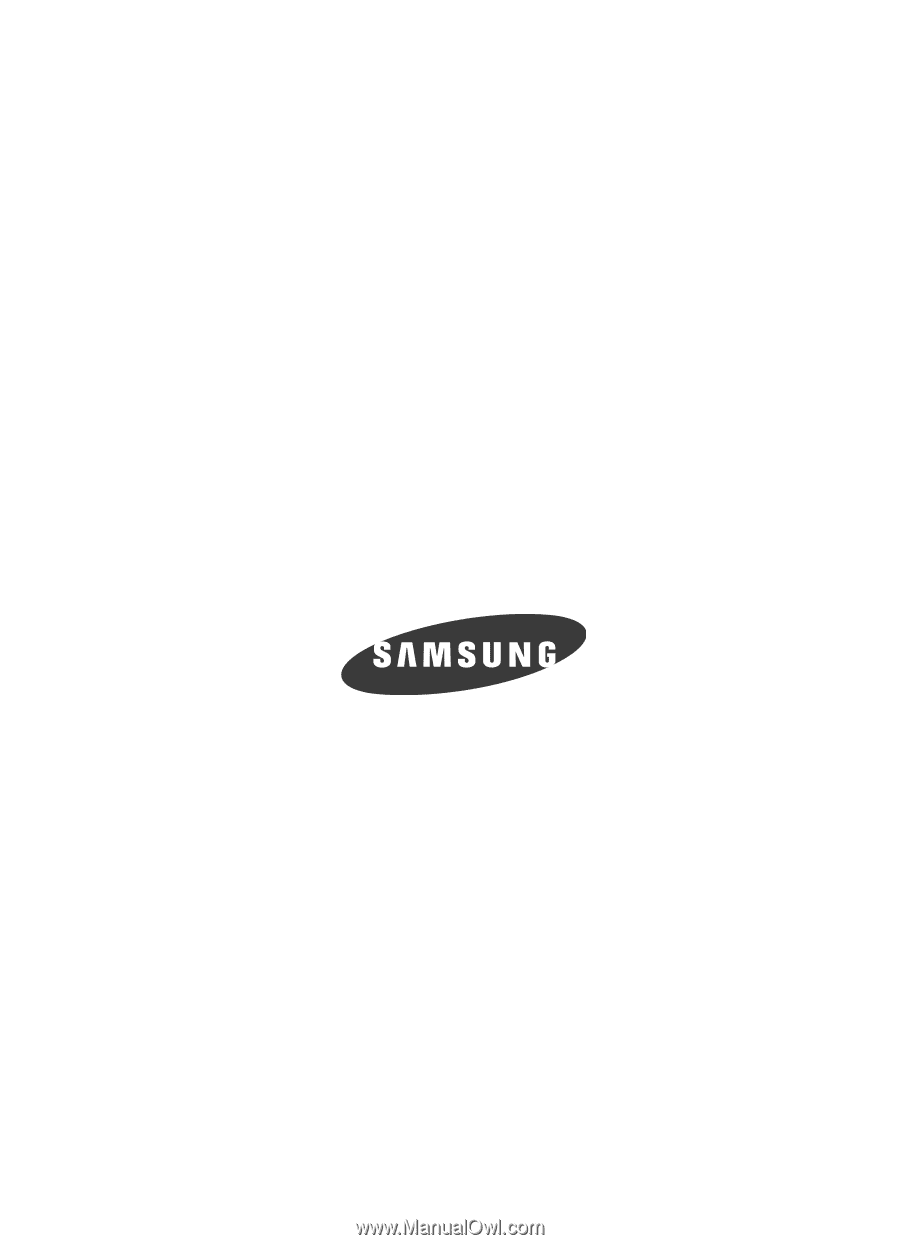
SGH-T439 Series
P
O
RTA
B
L
E
Q
u
a
d-
BA
N
D
M
OB
I
L
E
P
H
O
N
E
User Manual
Please read this manual before operating your
phone, and keep it for future reference.