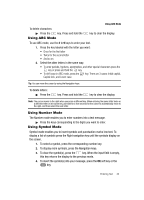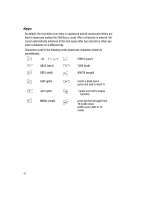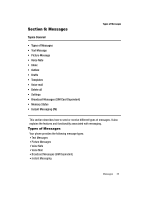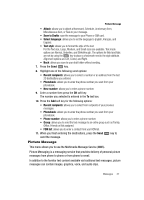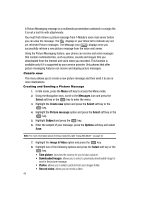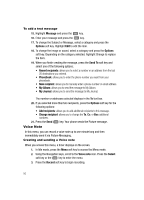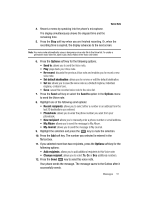Samsung SGH-T439 User Manual - Page 46
Delete, Messages, Select, Create new, Text message, Options, Insert from, Template, Add content
 |
View all Samsung SGH-T439 manuals
Add to My Manuals
Save this manual to your list of manuals |
Page 46 highlights
Text Message Short Message Service (SMS) allows you to send and receive short text messages to and from other mobile phones. In addition, your phone supports the Enhanced Messaging Service (EMS), which enables you to include simple graphics, melodies, and animated images in your messages. To use this feature, you must subscribe to T-Mobile's message service. The Message icon ( ) displays when you receive a new text message. When the memory is full, the message icon flashes on your phone and you cannot receive any new messages. You must delete a message before you can receive additional messages. ᮣ Use the Delete option in each message box to erase obsolete messages. Create new In this menu, you can write and send a text message. Creating a Simple Text Message 1. In Idle mode, press the Menu soft key to access the Menu mode. 2. Using the Navigation keys, scroll to the Messages icon. Press the Select soft key or the key to enter the menu. 3. Highlight the Create new option and press the Select soft key or the key. 4. Highlight the Text message option and press the Select soft key or the key. 5. Create your message. Note: For further details about entering characters, see "Changing the Text Input Mode" on page 41. You can enter up to 160 standard Alphabet characters per page in your message. The message can be up to 12 pages long for a total of 1920 characters. 6. When you finish entering your message, press the Options soft key. The following options are available: • Insert from: allows you to insert from the Text templates, Phonebook, or Bookmarks. The Text messages template allows you to apply one of the preset message templates to the text. Select one of the 10 items stored in the Text messages Template menu. Phonebook allows you to add names and phone numbers to your message. Bookmarks allows you to add Internet addresses to your message. • Add content: allows you to add a Picture, Animation, or Melody to your message. 46