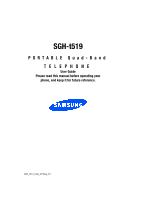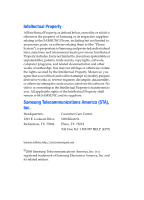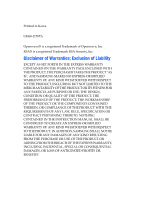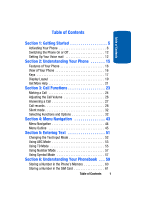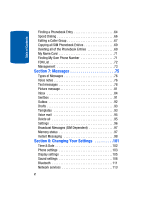Samsung SGH-T519 User Manual (ENGLISH)
Samsung SGH-T519 - Trace Cell Phone Manual
 |
View all Samsung SGH-T519 manuals
Add to My Manuals
Save this manual to your list of manuals |
Samsung SGH-T519 manual content summary:
- Samsung SGH-T519 | User Manual (ENGLISH) - Page 1
SGH-t519 PORTABLE Quad-Band TELEPHONE User Guide Please read this manual before operating your phone, and keep it for future reference. WB_t519_FG8_072806_F2 - Samsung SGH-T519 | User Manual (ENGLISH) - Page 2
Samsung or its respective suppliers relating to the SAMSUNG Phone, including but not limited to, accessories, parts, or software relating there to (the "Phone System"), is proprietary to Samsung disassemble, or otherwise attempt to create source code from the software. No title to or ownership in the - Samsung SGH-T519 | User Manual (ENGLISH) - Page 3
ANY LAW, RULE, SPECIFICATION OR CONTRACT PERTAINING THERETO. NOTHING CONTAINED IN THE INSTRUCTION MANUAL SHALL BE CONSTRUED TO CREATE AN EXPRESS OR IMPLIED WARRANTY OF ANY KIND WHATSOEVER WITH RESPECT TO THE PRODUCT. IN ADDITION, SAMSUNG SHALL NOT BE LIABLE FOR ANY DAMAGES OF ANY KIND RESULTING FROM - Samsung SGH-T519 | User Manual (ENGLISH) - Page 4
- Samsung SGH-T519 | User Manual (ENGLISH) - Page 5
45 Section 5: Entering Text 51 Changing the Text Input Mode 52 Using ABC Mode 53 Using T9 Mode 55 Using Number Mode 57 Using Symbol Mode 57 Section 6: Understanding Your Phonebook . . . 59 Storing a Number in the Phone's Memory 60 Storing a Number in the SIM Card 61 Table of Contents 1 - Samsung SGH-T519 | User Manual (ENGLISH) - Page 6
Entries 69 Deleting all of the Phonebook Entries 69 My Name Card 71 Finding My Own Phone Number 71 FDN List 72 Management 73 Section 7: Messages 75 (SIM Dependent 97 Memory status 97 Instant Messaging 98 Section 8: Changing Your Settings 101 Time & Date 102 Phone settings 103 Display - Samsung SGH-T519 | User Manual (ENGLISH) - Page 7
Table of Contents Security 117 Software update 120 Reset settings 121 Section 9: Fun & Apps 123 My Files 124 Games 133 Music player 135 Camera 170 Consumer Information on Wireless Phones 171 Road Safety 180 Operating Environment 183 Using Your Phone Near Other Electronic Devices 183 - Samsung SGH-T519 | User Manual (ENGLISH) - Page 8
Table of Contents Battery Standby and Talk Time 190 Battery Precautions 190 Care and Maintenance 192 Section 13: Warranty Information 195 Standard Limited Warranty 196 Index 203 4 - Samsung SGH-T519 | User Manual (ENGLISH) - Page 9
Section 1 Section 1: Getting Started Topics Covered • Activating Your Phone • Switching the Phone On or Off • Setting Up Your Voicemail This section describes how to start using your phone by activating your service and setting up your voice mail. Section 1: Getting Started 5 - Samsung SGH-T519 | User Manual (ENGLISH) - Page 10
Section 1 Activating Your Phone When you subscribe to a cellular network, you are provided with a plug-in SIM card loaded with your subscription details, such as your PIN, any optional services available, and many others. Installing the SIM Card Important! The plug-in SIM card and its contacts can - Samsung SGH-T519 | User Manual (ENGLISH) - Page 11
1 Activating Your Phone 4. Grasp the top of the battery with your finger and lift up in the direction of the arrow. Remove the battery. 5. Slide the SIM card into the SIM card socket so that the card locks into place. Make sure the gold contacts of the card face into the phone. Section 1: Getting - Samsung SGH-T519 | User Manual (ENGLISH) - Page 12
to remove the SIM card, slide it, as shown, and take it out of the socket. 6. Place the battery so that the 3 brass tabs on the end align with the 3 brass prongs at the bottom of the battery compartment. The arrow on the battery should be pointing down. Press the battery down until it clicks - Samsung SGH-T519 | User Manual (ENGLISH) - Page 13
cover on and slide it into place until it clicks. Charging a Battery Your phone is powered by a rechargeable Li-ion battery. A Travel Adapter comes with your phone for charging the battery. Use only approved batteries and chargers. Ask your local Samsung dealer for further details. You can use the - Samsung SGH-T519 | User Manual (ENGLISH) - Page 14
Section 1 Note: The following illustration is the incorrect method for connecting the charger. If attempted, damage to the accessory port will occur therefore voiding the phone's warranty. 2. Plug the adapter into a standard AC wall outlet. Note: For connection to an electrical supply not located - Samsung SGH-T519 | User Manual (ENGLISH) - Page 15
Adapter from the power outlet and disconnect it from the phone. Important!: You must unplug the Travel Adapter before you remove the battery from the phone during charging; otherwise, the phone could be damaged. Low Battery Indicator When the battery is weak and only a few minutes of talk time - Samsung SGH-T519 | User Manual (ENGLISH) - Page 16
on page 117. The phone searches for your network and after finding it, the name of your service provider appears on your phone, press and hold the key until the power-off image displays. Setting Up Your Voice mail For new users, follow the instructions below to set up Voice mail: 1. In Idle mode - Samsung SGH-T519 | User Manual (ENGLISH) - Page 17
using the menu: 1. In Idle mode, press the Menu soft key to access Menu mode. 2. Highlight Messages and press phone dials the specified voice mail number. When connected, follow the voice prompts from the Voice mail center. Changing the Voice mail Number Your SIM card gives you the default service - Samsung SGH-T519 | User Manual (ENGLISH) - Page 18
Section 1 4. Highlight Voice server number and press the OK soft key or the key. Highlight Voice server 1 or Voice server 2 and press the OK soft key. 5. Press the Edit soft key. Edit the number, then press the OK soft key. The number will be saved. 6. Press the key to return to Idle mode. 14 - Samsung SGH-T519 | User Manual (ENGLISH) - Page 19
Your Phone Topics Covered • Features of Your Phone • View of Your Phone • Keys • Display Layout • Get More Help This section outlines some key features of your phone. It also describes the screen and the icons that are displayed when the phone is in use. Section 2: Understanding Your Phone 15 - Samsung SGH-T519 | User Manual (ENGLISH) - Page 20
Technology • Instant Messaging capability • Multimedia capability • Fun & Apps feature provides My Files, music player, games, alarms, calendar, task list, calculator, world time, unit conversion, timer, and stopwatch. View of Your Phone The following illustrations show the main elements of your - Samsung SGH-T519 | User Manual (ENGLISH) - Page 21
used for the hands-free headset. Also used to plug your battery charger cable or your USB cable here. 3. Performs the functions indicated by the screen text on the bottom line of the display. 4. Makes or answers a call. In Idle mode, recalls the last number dialed or received when held down. 5. In - Samsung SGH-T519 | User Manual (ENGLISH) - Page 22
returns you to the previous menu level. 10. Ends a call. Also switches the phone on and off when held down. In Menu mode, cancels your input and returns the phone to Idle mode. 11. OK/Select key. In Menu mode, selects the highlighted menu options. When the Left soft key shows Options, it is the - Samsung SGH-T519 | User Manual (ENGLISH) - Page 23
Display Layout 14. Micro SD memory card slot. This expansion slot allows you to insert a micro SD memory card to add additional memory and storage capacity. 15. Display area where text and graphics are displayed. 16. Used to listen to audio from your phone. 17. The built-in digital camera/camcorder - Samsung SGH-T519 | User Manual (ENGLISH) - Page 24
Appears when Alert type is vibration or you set the phone to vibrate when you receive a call. Appears when Silent Mode is active (Vibration). Appears when Mute is active (Mute). Appears when Mute mode is active during a call. Shows the level of your battery. The more bars you see, the more power you - Samsung SGH-T519 | User Manual (ENGLISH) - Page 25
option. Use the Left or Right Navigation key to select the time that Dimming mode is on. You may choose between Off, 15 seconds, 30 seconds, 1 minute your phone using t-zones. You can search help files on the fly while traveling, at home or anywhere, using help.wap.t-mobile.com. 1. In Idle mode, - Samsung SGH-T519 | User Manual (ENGLISH) - Page 26
More Help. 2. You can access the following options when you press Menu. • Go to • Brower menu • t-zones The following options are available: • Browse Help Topics: this option gives you a list of different topics that you can select. • Enter a Search: this option allows you to enter a keyword to - Samsung SGH-T519 | User Manual (ENGLISH) - Page 27
Section 3: Call Functions Topics Covered • Making a Call • Adjusting the Call Volume • Answering a Call • Call records • Silent Mode • Selecting Functions and Options This section describes how to make or answer a call. It also includes information on the features and functionality associated with - Samsung SGH-T519 | User Manual (ENGLISH) - Page 28
settings" on page 104 for further details. Making an International Call 1. Press and hold the key. The + character appears. 2. Enter the country code, area code, and phone number and press the key. Correcting the Number 1. To clear the last digit displayed, press the key. 2. To clear any other digit - Samsung SGH-T519 | User Manual (ENGLISH) - Page 29
key to enter the menu. Note: You can also access the call records of incoming, outgoing, and missed calls by pressing the key in Idle mode. 3. Select All calls and press the Select soft key or the key. 4. Use the Up and Down keys to scroll through the numbers and highlight - Samsung SGH-T519 | User Manual (ENGLISH) - Page 30
from the Phonebook You can store phone numbers that you use regularly on the SIM card or in the phone's memory. These entries are collectively called adjust the earpiece volume, use the Volume keys on the left side of the phone. Press the key to increase the volume level and the key to decrease the - Samsung SGH-T519 | User Manual (ENGLISH) - Page 31
Answering a Call Adjusting Ringer Volume In Idle mode, you can also adjust the ring volume using these keys while the phone is open. Answering a Call When somebody calls you, the phone rings and displays the incoming call image. The caller's phone number, or name if stored in Phonebook, displays. 1. - Samsung SGH-T519 | User Manual (ENGLISH) - Page 32
using the Phonebook or menu features. After answering the call, the phone returns to the function screen you were using. Call records All records of incoming, outgoing, and missed calls by pressing the key in Idle mode. The following Call records options are available: All calls This menu lets you - Samsung SGH-T519 | User Manual (ENGLISH) - Page 33
calls without Using the Menu When you are unable to answer a call for any reason, you can find out who is calling you, if this service is available, so that you can call the person back. The number of calls you have missed displays on the idle screen immediately after a call - Samsung SGH-T519 | User Manual (ENGLISH) - Page 34
• Delete: Allows you to delete the Selected call record or All call records. You can press the calls feature. key at any time to exit the Missed Incoming calls This menu lets you view the 30 most recent calls you received. The number and name, if already stored in your Phonebook, displays with - Samsung SGH-T519 | User Manual (ENGLISH) - Page 35
The actual time invoiced by your service provider may differ from times displayed due to network features and service plan. The following time logs are To reset a call timer: 1. Use the Up or Down navigation key to highlight the timer you want to reset. 2. Press the Reset soft key. Enter the phone - Samsung SGH-T519 | User Manual (ENGLISH) - Page 36
is convenient when you wish to stop the phone from making noise, in a theater for example. In Idle mode, press and hold the key until the "Silent mode on" message and the Silent mode icon ( ) display. In Silent mode, instead of sounds, your phone will vibrate. To exit and reactivate the previous - Samsung SGH-T519 | User Manual (ENGLISH) - Page 37
the Left soft key Press the Right soft for Menu mode. key to access the t-zones menu. Selecting Options To without changing the settings, press the key. When you access a list of options, your phone highlights the currently active option. If, however, there are only two options, such as On - Samsung SGH-T519 | User Manual (ENGLISH) - Page 38
You can use this option to switch between using your Bluetooth headset and using your phone's earpiece and microphone without interrupting the call in progress. Tip: This option is handy if your Bluetooth headset battery is running low on talk power or is experiencing interference. Note: This option - Samsung SGH-T519 | User Manual (ENGLISH) - Page 39
to a person in the room but do not want the person on the phone to hear you. To switch the microphone off temporarily: 1. Press the Options soft can make another call while you have a call in progress if your network supports this service. To place a call on hold, simply press the Options soft key, - Samsung SGH-T519 | User Manual (ENGLISH) - Page 40
turn the key tones off or on. If the Mute keys option is selected, your phone does not transmit the DTMF (Dual Tone Multi-Frequency) tones of the keys, which Making a Multi-Party Call A multi-party call is a network service that allows up to six people to take part simultaneously in a multi-party or - Samsung SGH-T519 | User Manual (ENGLISH) - Page 41
Selecting Functions and Options For further details about subscribing to this service, contact your service provider. Setting up a Multi-Party Call 1. Call the first participant in the normal way. 2. Call the second participant in the normal way. The first call - Samsung SGH-T519 | User Manual (ENGLISH) - Page 42
on hold will end, but you can continue to talk to the other participants. 4. When you want to end the multi-party call, close the phone or press the key. Searching for a Number in Phonebook You can search for a number in Phonebook during a call. 1. Press the Options soft key. 2. Press the - Samsung SGH-T519 | User Manual (ENGLISH) - Page 43
a Phonebook Entry" on page 64. Send DTMF You can use the Send DTMF option to send a key string or number during a phone call. For example, you can send a calling card number by DTMF while on a call. 1. Press the Options soft key. 2. Highlight the Send DTMF option and press the Select soft key - Samsung SGH-T519 | User Manual (ENGLISH) - Page 44
and review text and picture messages. See "Section 7: Messages" on page 75 for more information. Menu This option places your phone in main menu mode without an incoming call while you have a call in progress, if this service is supported by the network and you have set the Call waiting menu to - Samsung SGH-T519 | User Manual (ENGLISH) - Page 45
Selecting Functions and Options 2. To switch between the two calls, press the Options soft key, highlight Swap and press the Select soft key or the key. To end a call on hold, press the Options soft key and select the End held call option. Then press the Select soft key or the key. To end the - Samsung SGH-T519 | User Manual (ENGLISH) - Page 46
Section 3 42 - Samsung SGH-T519 | User Manual (ENGLISH) - Page 47
Section 4 Section 4: Menu Navigation Topics Covered • Menu Navigation • Menu Outline This section explains the menu navigation for your phone. It also includes an outline of all the available menus associated with your phone. Section 4: Menu Navigation 43 - Samsung SGH-T519 | User Manual (ENGLISH) - Page 48
Section 4 Menu Navigation You can tailor the phone's range of functions to your needs using menus and sub-menus. Menus and submenus can be accessed by scrolling using the Navigation keys or by using the shortcuts. Accessing a Menu Function by Scrolling 1. In Idle mode, press the Menu soft key to - Samsung SGH-T519 | User Manual (ENGLISH) - Page 49
number assigned to each option. Note: If you use a SIM-AT card that provides additional services, the Fun & Apps menu displays when you press Menu 6 for Applications. For further details, see your SIM card instructions. 1 Voice notes 2 Call records 2.1 All calls 2.2 Missed calls 2.3 Incoming calls - Samsung SGH-T519 | User Manual (ENGLISH) - Page 50
message 5.1.3 Voice note 5.2 Inbox 5.3 Sentbox 5.4 Outbox 5.5 Drafts 5.6 Templates 5.7 Voice mail 5.7.1 Call voice mail 5.7.2 Voice server number 5.8 Delete all 5.9 Settings 5.9.1 Text message 5.9.2 Picture message 5.0 Broadcast messages* 5.* Memory status 46 - Samsung SGH-T519 | User Manual (ENGLISH) - Page 51
Section 4 6 Fun & Apps 6.1 My Files 6.1.1 Sounds 6.1.2 Images 6.1.3 Videos 6.1.4 Music 6.1.5 Other files 6.1.6 Memory card** 6.1.7 Memory status 6.2 Games 6.2.1 Get More Games 6.2.2 My games 6.3 Music player 6.4 Camera 6.4.1 Take and send 6.4.2 Record video 6.4.3 My photos 6.4.4 My videos 6.4.5 My - Samsung SGH-T519 | User Manual (ENGLISH) - Page 52
list 8.3 Group 8.4 Speed dial 8.5 My name card 8.6 Own number 8.7 FDN list 8.8 Management 8.8.1 8.8.2 8.8.3 Default saving Copy all to Sort by contacts 8.8.4 Delete all 8.8.5 Memory status 9 Settings 9.1 Time & Date 9.2 Phone settings 9.2.1 Language 9.2.2 Greeting message 9.2.3 Auto key - Samsung SGH-T519 | User Manual (ENGLISH) - Page 53
9.7.1 PIN check 9.7.2 Change PIN 9.7.3 Phone lock 9.7.4 Change password 9.7.5 Lock application 9.7.6 FDN mode 9.7.7 Change PIN2 9.8 Software update 9.9 Reset settings * Shows only if supported by your SIM card. ** Shows only if a memory card is inserted into the phone. Section 4: Menu Navigation 49 - Samsung SGH-T519 | User Manual (ENGLISH) - Page 54
Section 4 50 - Samsung SGH-T519 | User Manual (ENGLISH) - Page 55
5 Section 5: Entering Text Topics Covered • Changing the Text Input Mode • Using ABC Mode • Using T9 Mode • Using Number Mode • Using Symbol Mode This section outlines how to select the desired text input mode when entering characters into your phone. This section also describes how to use the T9 - Samsung SGH-T519 | User Manual (ENGLISH) - Page 56
your personal greeting or scheduling events on your calendar. You can enter alphanumeric characters by using your phone's keypad. Your phone has the following text input modes: • ABC mode: this mode allows you to enter letters by pressing the key labeled with the letter you want. How many times - Samsung SGH-T519 | User Manual (ENGLISH) - Page 57
indicator will be displayed at the lower right corner of your display. The following options are available: : T9 mode : ABC mode : Number mode : Symbol mode 3. When the text input mode indicator that you desire is displayed, you may enter text in the text message box using the selected text input - Samsung SGH-T519 | User Manual (ENGLISH) - Page 58
same way. • To enter periods or hyphens, press the key. ABC mode applies grammar rules to ensure that correct punctuation is used. • To shift case in ABC mode, use the key. There are 3 cases: Initial capital, Capital lock, and Lower case. • You can move the cursor by using the Navigation keys. To - Samsung SGH-T519 | User Manual (ENGLISH) - Page 59
that allows you to key in any character using single keystrokes. This text input mode is based on a built-in dictionary. To enter a word in T9 mode: 1. When you are in T9 mode, start entering a word by pressing the 2 to 9 keys. Press each key only once for each letter. Section 5: Entering Text 55 - Samsung SGH-T519 | User Manual (ENGLISH) - Page 60
have pressed. Example: Both "Of" and "Me" have the 6 and 3 keys. The phone displays the most commonly used choice first. 4. Insert a space by pressing the entering the key or the key. 3. Enter the word you want to add using ABC mode. 4. Press the OK soft key or the key. The word is added to - Samsung SGH-T519 | User Manual (ENGLISH) - Page 61
• To enter periods, hyphens, or apostrophes, press the key. T9 mode applies grammar rules to ensure that correct punctuation is used. • To shift case in T9 mode, use the key. There are 3 cases: Initial capital, Capital lock, and Lower case. • You can move the cursor by using the Navigation keys. To - Samsung SGH-T519 | User Manual (ENGLISH) - Page 62
Section 5 58 - Samsung SGH-T519 | User Manual (ENGLISH) - Page 63
Phonebook Entries • My Name Card • Finding My Own Phone Number • FDN List • Management This section describes how to manage your contacts by storing their name and number in your Phonebook. You can save phone numbers to your phone's memory or to your SIM card. Section 6: Understanding Your Phonebook - Samsung SGH-T519 | User Manual (ENGLISH) - Page 64
that have been stored on your SIM card can be copied to your phone's memory. Note: When you copy a phone number from your SIM card to your phone, the number will appear twice in your Contact list. 1. In Idle mode, press the Menu soft key to access Menu mode. 2. Using the Navigation keys, scroll to - Samsung SGH-T519 | User Manual (ENGLISH) - Page 65
Storing a Number in the SIM Card • Mobile: assigns the number entered to the Mobile entry. • Home: assigns the Card The default for saving phone numbers to your phonebook is your phone's memory. To store a number in your SIM card, you need to change the Default Saving option first. 1. In Idle mode - Samsung SGH-T519 | User Manual (ENGLISH) - Page 66
. See "Default saving" on page 73 for more information. Now that your phone is set up to store numbers to your SIM card, follow this procedure to store a number. 1. In Idle mode, press the Menu soft key to access Menu mode. 2. Using the Navigation keys, scroll to the Phonebook icon. Press the Select - Samsung SGH-T519 | User Manual (ENGLISH) - Page 67
you are finished, press the Save soft key or the key. The number is saved in your SIM card. After storing, the phone displays the Phonebook entry you just created. 8. Press the Options soft key for the following options: • Edit: allows you to edit the name and number - Samsung SGH-T519 | User Manual (ENGLISH) - Page 68
their corresponding names in your SIM card and phone's memories. They are physically separate but are used as a single entity, called Phonebook. Depending on your particular SIM card, the maximum number of phone numbers the SIM card can store may differ. 1. In Idle mode, press the Menu soft key to - Samsung SGH-T519 | User Manual (ENGLISH) - Page 69
copy the contact to your Phone or SIM card. Note: Depending on where the contact is stored (Phone or SIM) this menu option will display Copy to Phone or Copy to SIM • Copy all to (phone or SIM card): allows you to copy all numbers stored on your SIM card to your phone Note: Depending on where the - Samsung SGH-T519 | User Manual (ENGLISH) - Page 70
• Copy to (Phone or SIM card): allows you to copy the number to your Phone or SIM card. • Send name card via: allows you to send your name card via Text message, by pressing and holding the associated numeric key. In Idle mode, to speed dial the numbers assigned to keys (2 to 9), press and hold - Samsung SGH-T519 | User Manual (ENGLISH) - Page 71
key. 6. The number will be assigned to your speed dial. Note: Memory location 1 is reserved for your Voice mail server number and cannot be changed. Editing a Caller Group 1. In Idle mode, press the Menu soft key to access Menu mode. 2. Using the Navigation keys, scroll to the Phonebook icon. Press - Samsung SGH-T519 | User Manual (ENGLISH) - Page 72
• My photos: allows you to choose a photo from My photos folder. • My downloads: allows you to choose a photo from your downloaded images folder. • Icons: allows you to choose from pre-defined icons 9. To change the settings will be saved. 11. Press the key to return to Idle mode. 68 Section 6 - Samsung SGH-T519 | User Manual (ENGLISH) - Page 73
. Deleting all of the Phonebook Entries You can delete all your entries from your phone's memory, your SIM card, or both. Important! Once Phonebook entries have been deleted, they cannot be recovered. 1. In Idle mode, press the Menu soft key to access Menu Section 6: Understanding Your Phonebook 69 - Samsung SGH-T519 | User Manual (ENGLISH) - Page 74
key or the key. 5. Press the key to place a check mark by the memory location you want to empty; All, Phone, SIM card or SIM card (FDN). You can remove the check mark by pressing the key again. 6. Press the No soft key. 9. When you are finished, press the Idle mode. key to return to Section 6 70 - Samsung SGH-T519 | User Manual (ENGLISH) - Page 75
and highlight the Save option. Press the Select soft key or the key. 7. Your Name Card will be saved. Finding My Own Phone Number This function is a memory aid, which you can use to check your own phone number if you need to do so. You can assign a name to each of your own - Samsung SGH-T519 | User Manual (ENGLISH) - Page 76
the name and number if you wish. Press the Save soft key or the key. FDN List FDN (Fixed Dial Number) mode, if supported by your SIM card, allows you to restrict your outgoing calls to a limited set of phone numbers. The FDN List allows you to set up a list of numbers that your - Samsung SGH-T519 | User Manual (ENGLISH) - Page 77
, delete your contacts, or check your memory status. Default saving The Default saving option allows you to choose where your contacts will be saved. The following options are available: • Phone: new phonebook contacts will be saved to your phone. • SIM card: new phonebook contacts will be saved to - Samsung SGH-T519 | User Manual (ENGLISH) - Page 78
! Once contact entries have been deleted, they cannot be recovered. Memory status You can check how many names and numbers are stored in the Phonebook, in both SIM card and the phone memory. You can also see the capacity of both memories. Your phone memory can hold up to 1000 contacts. 74 Section 6 - Samsung SGH-T519 | User Manual (ENGLISH) - Page 79
Text messages • Picture messages • Inbox • Sentbox • Outbox • Drafts • Templates • Voice mail • Delete all • Settings • Broadcast messages (SIM Dependent) • Instant Messaging • Memory status This section describes how to send or receive different types of messages. It also includes the features and - Samsung SGH-T519 | User Manual (ENGLISH) - Page 80
Types of Messages Your phone provides the following message types: • Voice notes • Text messages • Picture menu. Note: Steps 1and 2 can be bypassed by pressing the Right navigation key while in Idle mode. 3. Press the Record soft key to start recording. 4. Record a memo by speaking into the - Samsung SGH-T519 | User Manual (ENGLISH) - Page 81
. Use the key to check the selected entries. • New recipient: allows you to enter a new contact. The following options are available. • Phone number: allows you to enter a phone number. • Email address: allows you to enter an email address. • My Album: allows you to send the voice note to My Album - Samsung SGH-T519 | User Manual (ENGLISH) - Page 82
to and from other mobile phones. In addition, your phone supports the Enhanced Messaging Service (EMS), which enables service provider's message service. When the Message icon ( ) appears, you have received new text messages. When the memory is full, the message icon will flash on your phone - Samsung SGH-T519 | User Manual (ENGLISH) - Page 83
message option and press the Select soft key or the key. Note: Steps 1-4 can be bypassed by pressing the Left navigation key while in Idle mode. 5. Create your message. Notes: For further details about entering characters, see "Section 5: Entering Text" on page 51. You can enter up to 160 characters - Samsung SGH-T519 | User Manual (ENGLISH) - Page 84
phone numbers or email addresses to your message. Bookmarks allows you to add Internet (Web) addresses to your message. • Add content: allows you to add a Picture, Animation, or Melody to your message. • Attach: allows you to attach a Name card size are available. Text mode options are Normal, - Samsung SGH-T519 | User Manual (ENGLISH) - Page 85
the Sentbox. Picture message This menu allows you to use the Multimedia Message Service. Picture Messaging is a messaging service that provides delivery of personal multimedia messages from phone to phone or from phone to email. In addition to the familiar text content of text messages, multimedia - Samsung SGH-T519 | User Manual (ENGLISH) - Page 86
downloaded from the Internet and voice notes you recorded. This function is available only if it is supported by your service provider. Only phones . Creating and Sending a Multimedia Message 1. In Idle mode, press the Menu soft key to access Menu mode. 2. Press the Select soft key or the key to - Samsung SGH-T519 | User Manual (ENGLISH) - Page 87
. 17. Highlight one of the following options: • Recent recipients: allows you to select from recipients of your previous messages. • Phonebook: allows you to enter the phone number you want from your phonebook. Section 7: Messages 83 Section 7 - Samsung SGH-T519 | User Manual (ENGLISH) - Page 88
. 18. After selecting where to send your message, press the key. Your phone sends the message. Inbox The Inbox stores messages that you have received. You you enter the Inbox, the list of messages displays with the sender's phone numbers, or names, if available in your Phonebook. After you have - Samsung SGH-T519 | User Manual (ENGLISH) - Page 89
Inbox, Sentbox, Outbox, and Drafts. 1. In Idle mode, press the Menu soft key to access Menu mode. 2. Press the Select soft key or the key to message or all messages. • Move to phone/SIM card: allows you to move the message to the phones memory or the SIM card depending on where it is prior to - Samsung SGH-T519 | User Manual (ENGLISH) - Page 90
media: allows you to save the media in a message. • Delete: allows you to delete the message. • Move to SIM/Phone: allows you to move the message to the phones memory or the SIM card depending on where it is prior to the move. • Lock: allows you to lock the message to protect it from - Samsung SGH-T519 | User Manual (ENGLISH) - Page 91
again. • Save address: allows you to extract the sender's number and URL, email addresses or phone numbers from the message text, so that you can save them in your phone's memory. • Save media: allows you to save the picture or video to your My downloads folder. Section 7: Messages 87 Section 7 - Samsung SGH-T519 | User Manual (ENGLISH) - Page 92
being deleted. • Properties: shows you information about the Voice note, such as time and Date the Voice note was received, the sender's email address or phone number, recipient's email address or phone number, Cc, Voice note size, Priority, and Msg class. 88 Section 7 - Samsung SGH-T519 | User Manual (ENGLISH) - Page 93
number and URL, email addresses or phone numbers from the message text, so that you can save them in your phone's memory. • Save media: allows you to to mobile phones that are WAP enabled. With a Push message you don't actually send the content in the text message, you direct the mobile phone where - Samsung SGH-T519 | User Manual (ENGLISH) - Page 94
on your WAP browser. • Save address: allows you to extract the sender's number and URL, email addresses or phone numbers from the message text, so that you can save them in your phone's memory. • Delete: allows you to delete the message. • Lock: allows you to lock the message to protect it from - Samsung SGH-T519 | User Manual (ENGLISH) - Page 95
this menu, the list of messages in the box displays with the recipients' phone numbers or names, if available in your Phonebook. Note: By pressing the between Inbox, Sentbox, Outbox, and Drafts. 1. In Idle mode, press the Menu soft key to access Menu mode. 2. Press the Select soft key or the key to - Samsung SGH-T519 | User Manual (ENGLISH) - Page 96
this menu, the list of messages in the box displays with the recipients' phone numbers or names, if available in your Phonebook. Note: By pressing the between Inbox, Sentbox, Outbox, and Drafts. 1. In Idle mode, press the Menu soft key to access Menu mode. 2. Press the Select soft key or the key to - Samsung SGH-T519 | User Manual (ENGLISH) - Page 97
. Note: By pressing the Left or Right Navigation keys, you may scroll between Inbox, Sentbox, Outbox, and Drafts. 1. In Idle mode, press the Menu soft key to access Menu mode. 2. Press the Select soft key or the key to enter the Messages menu. 3. Highlight the Drafts option and press the Select soft - Samsung SGH-T519 | User Manual (ENGLISH) - Page 98
the Menu soft key to access Menu mode. 2. Press the Select soft key or the key to enter the Messages menu. 3. Highlight the Templates option and press the Select soft key or the - Samsung SGH-T519 | User Manual (ENGLISH) - Page 99
mailbox, if provided by your network. 1. In Idle mode, press the Menu soft key to access Menu mode. 2. Press the Select soft key or the key to Voice Mail feature, you must enter the voice server number obtained from your service provider. You can then select this option and press the OK soft key - Samsung SGH-T519 | User Manual (ENGLISH) - Page 100
deliver them. • Reply path: allows the recipient of your message to send you a reply message using your message center, if your network supports this service. • Delivery report: when this option is check marked, the network informs you whether or not your message has been delivered. Picture message - Samsung SGH-T519 | User Manual (ENGLISH) - Page 101
message has been delivered. • Read reply: when this option is enabled, your phone sends a request for a reply along with your message to the recipient. • contact your service provider for further details. Memory status You can check the amount of the memory being used and the memory remaining for - Samsung SGH-T519 | User Manual (ENGLISH) - Page 102
short, simple messages that are delivered immediately to users online at that moment. Before using this feature, you need to subscribe to a messenger service. For further details, contact your service provider. Starting your Instant Messaging 1. In Idle mode, press the Menu soft key to access Menu - Samsung SGH-T519 | User Manual (ENGLISH) - Page 103
Instant Messaging 6. Follow the on-screen instructions to read, reply to, compose, send, and manage your IM account. Using the Instant Messenger Menu You can access the following options when you select < - Samsung SGH-T519 | User Manual (ENGLISH) - Page 104
Section 7 100 - Samsung SGH-T519 | User Manual (ENGLISH) - Page 105
Your Settings Topics Covered • Time & Date • Phone settings • Display settings • Sound settings • Bluetooth • Network services • Security • Software update • Reset settings This section explains the sound and phone settings for your phone. It includes display settings, security settings, and extra - Samsung SGH-T519 | User Manual (ENGLISH) - Page 106
automatically updates the time and date according to the current time zone using the network service. • Confirm first: the phone asks for a confirmation before the update. • Off: you need to manually set the time and date according to the current time zone using the Set time menu. To change your - Samsung SGH-T519 | User Manual (ENGLISH) - Page 107
date do not change the time you have set for alarm settings or calendar memos. Phone settings You can customize various phone settings. Language This menu allows you to select a display language for Text language and Input mode. Choose from English, Français, or Español or choose Automatic selection - Samsung SGH-T519 | User Manual (ENGLISH) - Page 108
. The check mark no longer displays. The following options are available: • Auto redial: when this option is checked, the phone makes up to ten attempts to redial a phone number after an unsuccessful call. Note: The interval between call attempts varies. • Anykey answer: when this option is checked - Samsung SGH-T519 | User Manual (ENGLISH) - Page 109
Display settings Airplane mode Airplane mode allows you to use many of your phone's features, such as Games, Music, Notepad, Voice Memos, etc., when you are in an airplane or in any other area where making or receiving calls or data is prohibited. When your phone is in Airplane Mode, it cannot send - Samsung SGH-T519 | User Manual (ENGLISH) - Page 110
Section 8 To change the background image: 1. After selecting one of the above options, scroll through the list by pressing the Navigation keys and select an image. 2. Highlight your wallpaper choice and press the key. 3. Press the Select soft key. 4. The image will be saved as your wallpaper. Info - Samsung SGH-T519 | User Manual (ENGLISH) - Page 111
Section 8 Display settings The Dim option is how much longer after the keypad backlight goes off that the display remains lit. You can select Off, 15 seconds, 30 seconds, 1 minute, or 3 minutes. For example, if you set On for 30 seconds and Dim for 15 seconds, after 30 seconds the backlight on the - Samsung SGH-T519 | User Manual (ENGLISH) - Page 112
such as name will be displayed on your display when your missed calls are listed. Sound settings You can customize various sound settings for your phone. Incoming call Get More MegaTones Using the Get More MegaTones option, you can access the web site preset by - Samsung SGH-T519 | User Manual (ENGLISH) - Page 113
you can access the web site preset by T-Mobile and download new HiFi Ringers. Note: When downloading MegaTones® or HiFi Ringers TM, charges may apply phone rings using the ring melody selected in the Ringtone menu. • Vibration: the phone vibrates but does not ring. • Vibration then melody: the phone - Samsung SGH-T519 | User Manual (ENGLISH) - Page 114
This menu allows you to select the melody that the phone sounds when it is switched on and off. To turn off the sound, select Off. Silent mode This menu allows you to select whether or not your phone will vibrate while in quiet mode. You may choose between Vibration and Mute. Extra tones You - Samsung SGH-T519 | User Manual (ENGLISH) - Page 115
following options are available: • Minute minder: sets whether or not the phone beeps every minute during an outgoing call to keep you informed of the length of your call. • Connection tone: sets whether or not the phone beeps when your call is connected to the system. • Alerts on call: - Samsung SGH-T519 | User Manual (ENGLISH) - Page 116
the key. The phone will search for modes to On or Off. Make a selection and press the Select soft key or the key. Features Actually, the Bluetooth specification is a protocol that describes how the short-range wireless technology works, whereas individual profiles describe the services supported - Samsung SGH-T519 | User Manual (ENGLISH) - Page 117
device enables Internet access through a phone modem. • File transfer: The remote Bluetooth device enables users to transfer files from their handset to the Get More Help menu in t-zones. Network services Call forwarding This network service enables incoming calls to be rerouted to the number that - Samsung SGH-T519 | User Manual (ENGLISH) - Page 118
are forwarded when you are not in an area covered by your service provider or when your phone is switched off. • Cancel all: all call forwarding options are or the key. To enter an international code, press and hold the key until the + sign displays. The phone sends your settings to the network and - Samsung SGH-T519 | User Manual (ENGLISH) - Page 119
network service SIM Dependent) The Network Selection feature enables you to automatically or manually select the network used when roaming outside of your home area agreement between the two. To change Network Selection mode: 1. Highlight the Search now option and press the Select soft key - Samsung SGH-T519 | User Manual (ENGLISH) - Page 120
want highlights and then press the Select soft key or the key. The phone will scan for that network and you will be connected. To change you press the Select soft key or the key. 2. Highlight either the Automatic or Manual option and press the Select soft key or the key. If you select Automatic - Samsung SGH-T519 | User Manual (ENGLISH) - Page 121
you make a call. Security The Security feature enables you to restrict the use of your phone by others and to restrict the types of calls. Various codes and passwords are used to protect the features of your phone. PIN check When the PIN Check feature is enabled, you must enter your PIN each - Samsung SGH-T519 | User Manual (ENGLISH) - Page 122
again. Note: If you change your password, be sure to write it down and keep it in a safe place. If you forget your password, your phone will require service to have it unlocked. 118 - Samsung SGH-T519 | User Manual (ENGLISH) - Page 123
: The password is preset to "00000000" at the factory. To change this password, see "Change password" on page 118. FDN mode FDN (Fixed Dial Number) mode, if supported by your SIM card, allows you to restrict your outgoing calls to a limited set of phone numbers. Section 8: Changing Your Settings 119 - Samsung SGH-T519 | User Manual (ENGLISH) - Page 124
again. Note: Not all SIM cards have a PIN2. If your SIM card does not, this menu does not display. Software update This option lets you download Over-The-Air phone software Updates from T-Mobile that improve the performance of your phone. Only the internal software is updated. No phonebook entries - Samsung SGH-T519 | User Manual (ENGLISH) - Page 125
enter the Settings menu. 3. Using the Navigation keys, highlight the Software update option and press the Select soft key or the key. 4. Follow the on-screen instructions. Reset settings From this menu you can reset your phone and sound settings to the default settings. The following options are - Samsung SGH-T519 | User Manual (ENGLISH) - Page 126
Section 8 The password is preset to "00000000." To change this password, see "Change password" on page 118. 122 - Samsung SGH-T519 | User Manual (ENGLISH) - Page 127
Section 9 Section 9: Fun & Apps Topics Covered • My Files • Games • Music player • Camera • Organizer This section outlines the various applications that are available on your phone. Section 9: Fun & Apps 123 - Samsung SGH-T519 | User Manual (ENGLISH) - Page 128
options are available: Get More MegaTones Using the Get More MegaTones option on the sounds list, you can access the web site preset by T-Mobile and download new sounds. Get More HiFi Ringers Using the Get More HiFi Ringers option on the sounds list, you can access the web site preset by - Samsung SGH-T519 | User Manual (ENGLISH) - Page 129
: allows you to delete the sound or delete Multiple sounds. • Move to memory card: allows you to move the sound to your micro SD memory card. • Copy to memory card: allows you to copy the sound to your micro SD memory card. • Rename: allows you to change the name of the sound. • Bluetooth visibility - Samsung SGH-T519 | User Manual (ENGLISH) - Page 130
this option to see the sounds that you have saved to your memory card. Note: The Memory card option will only appear if a micro SD memory card has been inserted in your phone. Images In this menu, you can view the list of images downloaded from the web server or received in messages. You can set - Samsung SGH-T519 | User Manual (ENGLISH) - Page 131
it private to store your personal memories, or send e-mails to invite people to view and comment on your album. See your service provider for more information. Note: When accessing My Journal, charges may apply. My downloads This menu allows you to access your downloaded images. Scroll to the image - Samsung SGH-T519 | User Manual (ENGLISH) - Page 132
memory card: allows you to move the item to the micro SD memory card. • Copy to memory card: allows you to copy the item to the micro SD memory card. • Rename: allows you to change the name of the item. • Display mode . My photos In this menu you can review the photos you've taken. Highlight a photo - Samsung SGH-T519 | User Manual (ENGLISH) - Page 133
to delete Multiple photos. • Move to memory card: allows you to move the photo to the micro SD memory card. • Copy to memory card: allows you to copy the photo to the micro SD memory card. • Rename: allows you to change the name of the photo. • Display mode: allows you to see your images displayed - Samsung SGH-T519 | User Manual (ENGLISH) - Page 134
: Downloaded videos This menu allows you to access your downloaded video memory card: allows you to move the video to the micro SD memory card. • Copy to memory card: allows you to copy the video to the micro SD memory card. • Rename: allows you to change the name of the video. • Display mode - Samsung SGH-T519 | User Manual (ENGLISH) - Page 135
or delete Multiple videos. • Move to memory card: allows you to move the video to the micro SD memory card. • Copy to memory card: allows you to copy the video to the micro SD memory card. • Rename: allows you to change the name of the video. • Display mode: allows you to see your videos displayed - Samsung SGH-T519 | User Manual (ENGLISH) - Page 136
list. Note: MP3 file size is limited to 192Kbps. Memory card Select this option to see the music files that you have saved to your memory card. Note: The Memory card option will only appear if a micro SD memory card has been inserted in your phone. Other files This option allows you to view other - Samsung SGH-T519 | User Manual (ENGLISH) - Page 137
. • Memory card info: lists the Memory card Capacity, Used space, and Free space. Note: The Memory card option will only appear if a micro SD memory card has been inserted in your phone. For more information on downloading files from your PC to your Memory card, contact your service provider. Memory - Samsung SGH-T519 | User Manual (ENGLISH) - Page 138
added to the list. Note: Java services may not be available, depending on your service provider. Get More Games You can download more games from the web site preset by your service provider using the Get more games option. My games 1. Scroll to the MIDlet you want on the Games list and press the key - Samsung SGH-T519 | User Manual (ENGLISH) - Page 139
to play files you have loaded from your PC to your micro SD memory card. Note: The following characters cannot be used in the filename 1. In you to add music from your Phone or memory card. • Settings: allows you to set these settings; Repeat mode, Shuffle, Equalizer, Visualization, Backlight, - Samsung SGH-T519 | User Manual (ENGLISH) - Page 140
playlist. • Settings: allows you to set these settings; Repeat Mode, Shuffle, Equalizer, Visualization, Backlight, and Volume. • Properties to ring at specified times. • set the phone to switch on automatically and ring the alarm even if the phone is switched off. The following options are available - Samsung SGH-T519 | User Manual (ENGLISH) - Page 141
: set the time and tone for this alarm. • Auto power: alarm rings at the specified time even if the phone is turned off. If the option is set to Off and the phone is switched off at the specified time, the alarm does not ring. To set an alarm: 1. Highlight the alarm - Samsung SGH-T519 | User Manual (ENGLISH) - Page 142
Section 9 10. Press the key to return to Idle mode. Note: Your phone is preset to a 12-hour format. To change your schedule. • set an alarm to act as a reminder, if necessary. • check your memory status. When you select the Calendar menu, the following options are available: Month view When you - Samsung SGH-T519 | User Manual (ENGLISH) - Page 143
the number of entries for the selected day on the calendar. The following options are available when you press the Options soft key: • View mode: allows you to select between Day view or Week view of the selected day. • Create: allows you to create a Schedule, Anniversary, or Miscellaneous event - Samsung SGH-T519 | User Manual (ENGLISH) - Page 144
a Schedule, Anniversary, or Miscellaneous event. • Send via: allows you to send the event information via, Text message, Picture message, or Bluetooth device. • View mode: allows you to select between Month view or Week view of the selected day. Schedule This option allows you to write memos to - Samsung SGH-T519 | User Manual (ENGLISH) - Page 145
Section 9 Organizer Anniversary This option allows you to record Anniversaries in your calendar. You can also set an alarm to remind you of important anniversaries. 1. From Month, Week, or Day View, press the Options soft key. Highlight the Create option and press the Select soft key or the key. 2. - Samsung SGH-T519 | User Manual (ENGLISH) - Page 146
soft key or the key. The event will be removed from the Missed alarm events menu. Memory status This option displays the number of Calendar, Schedule, Anniversary, and Miscellaneous events and the amount of memory that they use. Tasks Use the Task function to in the same way you would use a written - Samsung SGH-T519 | User Manual (ENGLISH) - Page 147
the Menu soft key to access Menu mode. 2. Using the Navigation keys, scroll to the Fun & Apps icon. Press the Select soft key or the key to enter the menu. 3. Highlight Organizer and - Samsung SGH-T519 | User Manual (ENGLISH) - Page 148
the key. 3. The task will have an exclamation mark before it in the Task list. Calculator With this feature, you can use the phone as a calculator. The calculator provides the basic arithmetic functions; addition, subtraction, multiplication, and division. 1. Enter the first number using the numeric - Samsung SGH-T519 | User Manual (ENGLISH) - Page 149
Section 9 Organizer There are two time lines available. You can set the first setting to your home city and then use the second setting to check other city times. Press the Options soft key for the following options: • Save: this allows you to save your world time settings. • Set daylight saving - Samsung SGH-T519 | User Manual (ENGLISH) - Page 150
. Press the key again to stop the timer. Stopwatch This feature allows you to use a stopwatch. Press the key to start the stopwatch. Press the Reset soft key to erase all stopwatch times recorded. Press the key for the lap time. You can have up to 3 lap times. 146 - Samsung SGH-T519 | User Manual (ENGLISH) - Page 151
• Take and send • Record video • My photos • My videos • My Album • My Journal This section explains how to use the camera and camcorder on your phone. You can take photos and video clips using the built-in camera and camcorder. Section 10: Camera and Camcorder 147 Section 10 - Samsung SGH-T519 | User Manual (ENGLISH) - Page 152
and Camcorder Using the camera/camcorder module in your phone, you can take photos or video clips of sunlight or in bright conditions, shadows may appear on the photo. 1. In Idle mode, press the Menu soft key to access Menu mode. 2. Using the Navigation keys, scroll to the Fun & Apps icon. Press - Samsung SGH-T519 | User Manual (ENGLISH) - Page 153
send the photo to your T-Mobile My Album service. The phone's default destination is set to My Album. The photo is automatically saved key. 8. To return to Capture mode, select Take another. 9. To return to Idle mode, press the key. Using Camera Options In Capture mode, you can use various options - Samsung SGH-T519 | User Manual (ENGLISH) - Page 154
appears at the top left of the display. The following modes are available: • Single shot: allows you to Take a either 1SXGA(1280X1024), Mega(1152X864), SVGA(800X600), VGA(640X480), QVGA(320X240) or Mobile(176X144). The selected image size displays on the capture screen. • Viewfinder: allows - Samsung SGH-T519 | User Manual (ENGLISH) - Page 155
"Camera-Camcorder Shortcuts" on page 151 for a list of available shortcuts. Camera-Camcorder Shortcuts The following shortcuts are available: KEY CAMERA MODE CAMCORDER MODE Up and Down navigation keys adjust the image brightness. Left and Right navigation keys zoom in and out. Takes the photo - Samsung SGH-T519 | User Manual (ENGLISH) - Page 156
or Photo Albums to Albums or Video Albums to Preview. Preview. Changes capture mode to full screen. Record video Your camcorder produces videos in 3GP format. 1. In Idle mode, press the Menu soft key to access Menu mode. 2. Using the Navigation keys, scroll to the Fun & Apps icon. Press the - Samsung SGH-T519 | User Manual (ENGLISH) - Page 157
are available: • Take picture: allows you to take a photo in camera mode. • Effects: allows you to change the color tone or apply special effects to videos. • Settings: allows you to change the recording settings. • Recording mode: allows you to set to Normal or Limit for message to keep the video - Samsung SGH-T519 | User Manual (ENGLISH) - Page 158
key or the key. 4. Select My photos and press the Select soft key or the key. When you access this menu, your phone displays the photos in Line view mode, which shows them as small images. Use the Navigation keys to scroll through the photos. 5. To view the photos on the full - Samsung SGH-T519 | User Manual (ENGLISH) - Page 159
you to move the selected photo or all photos to your micro SD memory card. • Copy to memory card: allows you to copy the selected photo to your micro SD memory card. • Rename: allows you to change the name of the photo. • Display mode: allows you to see your photos displayed in a Line view or in - Samsung SGH-T519 | User Manual (ENGLISH) - Page 160
the Select soft key or the key. 4. Select My videos and press the Select soft key or the key. When you access this menu, your phone displays the video clips in Thumbnail mode, which shows them as small images. Use the Navigation keys to scroll through the video clips. 156 Section 10 - Samsung SGH-T519 | User Manual (ENGLISH) - Page 161
or delete Multiple video clips. • Move to memory card: allows you to move the video to your micro SD memory card. • Copy to memory card: allows you to copy the video to your micro SD memory card. • Rename: allows you to change the name of the video clip. • Display mode: allows you to see your videos - Samsung SGH-T519 | User Manual (ENGLISH) - Page 162
Press Delete soft key after pressing Options soft key 6. When you have finished, press the mode. key to return Idle My Album My Album is a private online picture album that you browser is launched and the T-Mobile Web page displays. 5. Select the My Albums Menu link and press the key. Section - Samsung SGH-T519 | User Manual (ENGLISH) - Page 163
Make notes in My Journal, your online diary and Weblog. Keep it private to store your personal memories, or send e-mails to invite people to view and comment on your album. See your service provider for more information. Note: When accessing My Journal, charges may apply. Section 10 Section 10 - Samsung SGH-T519 | User Manual (ENGLISH) - Page 164
Section 10 160 - Samsung SGH-T519 | User Manual (ENGLISH) - Page 165
Section 11: t-zones Topics Covered • t-zones This section outlines the t-zones service on your phone. For more information, contact T-Mobile. Section 11: t-zones 161 Section 11 - Samsung SGH-T519 | User Manual (ENGLISH) - Page 166
menu connects the phone to the network and loads the t-zones homepage. Note: You can enter t-zones without going through the t-zones menu by simply pressing the t-zones soft key while in Idle mode. The content of the t-zones startup homepage depends on your Wireless Web service provider. To scroll - Samsung SGH-T519 | User Manual (ENGLISH) - Page 167
: You can enter symbols in upper-case or lower-case character mode by pressing the key. • Number mode (1): allows you to enter numbers. • Predictive text (t9): allows you to use the phones predictive text for quick text entry. To change the text input mode, use the following procedures: Section 11 - Samsung SGH-T519 | User Manual (ENGLISH) - Page 168
to homepage: takes you back at any time to the home page of the Wireless Web service provider. • Go to URL: allows you to manually enter the URL address of a Web page. After entering an address, press the key to send the current site to Recent recipients, Phonebook, or a Phone number. 164 Section 11 - Samsung SGH-T519 | User Manual (ENGLISH) - Page 169
first. ⅷ Clear cache: allows you to clear the information stored in the phone's temporary memory which stores the most recently accessed Web pages. • Cookies: cookies are small text files of web pages stored on your phone. ⅷ Cookie mode: allows you to Accept all, Reject all, or be prompted to accept - Samsung SGH-T519 | User Manual (ENGLISH) - Page 170
Section 11 166 - Samsung SGH-T519 | User Manual (ENGLISH) - Page 171
Section 12 Section 12: Health and Safety Information Topics Covered • Health and Safety Information This section outlines the safety precautions associated with using your phone. These safety precautions should be followed to safely use your phone. Section 12: Health and Safety Information 167 - Samsung SGH-T519 | User Manual (ENGLISH) - Page 172
both cases, the recommendations were developed by scientific and engineering experts drawn from industry, government, and academia after extensive reviews of the scientific literature related to the biological effects of RF energy. The exposure limit set by the FCC for wireless mobile phones employs - Samsung SGH-T519 | User Manual (ENGLISH) - Page 173
antenna, the lower the power output. Before a new model phone is available for sale to the public, it must be tested and certified to the phone has been tested and meets FCC RF exposure guidelines when used with a Samsung accessory designated for this product or when used with an accessory that - Samsung SGH-T519 | User Manual (ENGLISH) - Page 174
FCC ID number which is usually printed somewhere on the case of the phone. Sometimes it may be necessary to remove the battery pack to find the number. Once you have the FCC ID number for a particular phone, follow the instructions on the website and it should provide values for typical or maximum - Samsung SGH-T519 | User Manual (ENGLISH) - Page 175
are the subject of this update? The term wireless phone refers here to hand-held wireless phones with built-in antennas, often called "cell," "mobile," or "PCS" phones. These types of wireless phones can expose the user to measurable radio frequency energy (RF) because of the short distance between - Samsung SGH-T519 | User Manual (ENGLISH) - Page 176
stand-by mode. Whereas phones? Under the law, FDA does not review the safety of radiation-emitting consumer products such as wireless phones user. In such a case, FDA could require the manufacturers of wireless phones to notify users of the health hazard and to repair, replace or recall the phones - Samsung SGH-T519 | User Manual (ENGLISH) - Page 177
that is not necessary for device function; and • Cooperate in providing users of wireless phones with the best possible information on possible effects of wireless phone use on human health. FDA belongs to an interagency working group of the federal agencies that have responsibility for different - Samsung SGH-T519 | User Manual (ENGLISH) - Page 178
exposed the animals to RF for up to 22 hours per day. These conditions are not similar to the conditions under which people use wireless phones, so we don't know with certainty what the results of such studies mean for human health. Three large epidemiology studies have been published since December - Samsung SGH-T519 | User Manual (ENGLISH) - Page 179
day-to-day use of wireless phones. Many factors affect this measurement, such as the angle at which the phone is held, or which model of phone is used. What is FDA to find out more about the possible health effects of wireless phone RF? FDA is working with the U.S. National Toxicology Program and - Samsung SGH-T519 | User Manual (ENGLISH) - Page 180
research is conducted through contracts to independent investigators. The initial research will include both laboratory studies and studies of wireless phone users. The CRADA will also include a broad assessment of additional research needs in the context of the latest research developments around - Samsung SGH-T519 | User Manual (ENGLISH) - Page 181
you can use measures like those described above to reduce your RF exposure from wireless phone use. What about children using wireless phones? The scientific evidence does not show a danger to users of wireless phones, including children and teenagers. If you want to take steps to lower exposure to - Samsung SGH-T519 | User Manual (ENGLISH) - Page 182
the head from those emissions reduce risks. Some products that claim to shield the user from RF absorption use special phone cases, while others involve nothing more than a metallic accessory attached to the phone. Studies have shown that these products generally do not work as advertised. Unlike - Samsung SGH-T519 | User Manual (ENGLISH) - Page 183
that sold devices that claimed to protect wireless phone users from radiation with making false and unsubstantiated claims. According to FTC, these defendants lacked a reasonable basis to substantiate their claim. What about wireless phone interference with medical equipment? Radio frequency energy - Samsung SGH-T519 | User Manual (ENGLISH) - Page 184
testing to assess the interference and work to resolve the problem. Additional information on the safety of RF exposures from the benefits of wireless phones, one that every user must uphold. When driving a car, driving is your first responsibility. When using your wireless phone behind the wheel of - Samsung SGH-T519 | User Manual (ENGLISH) - Page 185
If possible, add an additional layer of convenience and safety to your wireless phone with one of the many hands free accessories available today. 3. Position your wireless phone within easy reach. Be able to access your wireless phone without removing your eyes from the road. If you get an incoming - Samsung SGH-T519 | User Manual (ENGLISH) - Page 186
you are driving and suspend conversations that have the potential to divert your attention from the road. 8. Use your wireless phone to call for help. Dial 9-1-1 or other local emergency number in the case of fire, traffic accident or medical emergencies. Remember, it is a free call on your wireless - Samsung SGH-T519 | User Manual (ENGLISH) - Page 187
it may cause interference or danger. When connecting the phone or any accessory to another device, read its user's guide for detailed safety instructions. Do not connect incompatible products. As with other mobile radio transmitting equipment, users are advised that for the satisfactory operation of - Samsung SGH-T519 | User Manual (ENGLISH) - Page 188
from external RF energy. Your physician may be able to assist you in obtaining this information. Switch your phone off in health care facilities when any regulations posted in these areas instruct you to do so. Hospitals or health care facilities may be using equipment that could be sensitive to - Samsung SGH-T519 | User Manual (ENGLISH) - Page 189
explosive atmosphere and obey all signs and instructions. Sparks in such areas could cause an explosion or fire resulting in bodily injury or even death. Users are advised to switch the phone off while at a refueling point (service station). Users are reminded of the need to observe restrictions - Samsung SGH-T519 | User Manual (ENGLISH) - Page 190
Section 12 strength. Emergency calls may not be possible on all wireless phone networks or when certain network services and/or phone features are in use. Check with local service providers. To make an emergency call: 1. If the phone is not on, switch it on. 2. Key in the emergency number for your - Samsung SGH-T519 | User Manual (ENGLISH) - Page 191
Sales Division. Cautions Any changes or modifications to your phone not expressly approved in this document could void your warranty for this equipment, and void your authority to operate this equipment. Only use approved batteries, antennas and chargers. The use of any unauthorized accessories - Samsung SGH-T519 | User Manual (ENGLISH) - Page 192
explosive materials in the same compartment as the phone, its parts or accessories. • For vehicles equipped with an air bag phone in aircraft is illegal and may be dangerous to the aircraft's operation. • Failure to observe these instructions may lead to the suspension or denial of telephone services - Samsung SGH-T519 | User Manual (ENGLISH) - Page 193
. This power can range from 0.006 watts to 0.2 watts in digital mode. Maintaining Your Phone's Peak Performance For the best care of your phone, only authorized personnel should service your phone and accessories. Faulty service may void the warranty. There are several simple guidelines to operating - Samsung SGH-T519 | User Manual (ENGLISH) - Page 194
usage patterns. Battery Precautions • Avoid dropping the cell phone. Dropping it, especially on a hard surface, can potentially cause damage to the phone and battery. If you suspect damage to the phone or battery, take it to a service center for inspection. • Never use any charger or battery that is - Samsung SGH-T519 | User Manual (ENGLISH) - Page 195
cell phone batteries and chargers. Some Web sites and second-hand dealers, not associated with reputable manufacturers and carriers, might be selling incompatible or even counterfeit batteries and chargers. Consumers should purchase manufacturer or carrier recommended products and accessories - Samsung SGH-T519 | User Manual (ENGLISH) - Page 196
batteries, contact your nearest Samsung authorized service center. Always recycle. Do not dispose of batteries in a fire. Care and Maintenance Your phone years. • Keep the phone and all its parts and accessories out of the reach of small children. • Keep the phone dry. Precipitation, humidity and - Samsung SGH-T519 | User Manual (ENGLISH) - Page 197
replacement antenna. Unauthorized antennas or modified accessories may damage the phone and violate regulations governing radio devices. • If the phone, battery, charger or any accessory is not working properly, take it to your nearest qualified service facility. The personnel there will assist - Samsung SGH-T519 | User Manual (ENGLISH) - Page 198
Section 12 194 - Samsung SGH-T519 | User Manual (ENGLISH) - Page 199
Section 13 Section 13: Warranty Information Topics Covered • Standard Limited Warranty Section 13: Warranty Information 195 - Samsung SGH-T519 | User Manual (ENGLISH) - Page 200
that SAMSUNG's Phones and accessories ("Products") are free from defects in material and workmanship under normal use and service for the period commencing upon the date of purchase and continuing for the following specified period of time after that date: Section 13 Phone Batteries Leather Case - Samsung SGH-T519 | User Manual (ENGLISH) - Page 201
cover any battery if (i) the battery has been charged by a battery charger not specified or approved by SAMSUNG for charging the battery, (ii) any of the seals on the battery are broken or show evidence of tampering, or (iii) the battery has been used in equipment other than the SAMSUNG phone for - Samsung SGH-T519 | User Manual (ENGLISH) - Page 202
. All replaced parts, components, boards and equipment shall become the property of SAMSUNG. If SAMSUNG determines that any Product is not covered by this Limited Warranty, Purchaser must pay CONTRACT PERTAINING THERETO. NOTHING CONTAINED IN THE INSTRUCTION MANUAL SHALL BE CONSTRUED TO CREATE AN 198 - Samsung SGH-T519 | User Manual (ENGLISH) - Page 203
LASTS, SO THE ABOVE LIMITATION MAY NOT APPLY TO YOU. IN ADDITION, SAMSUNG SHALL NOT BE LIABLE FOR ANY DAMAGES OF ANY KIND RESULTING FROM THE PURCHASE FROM ANY TORT (INCLUDING NEGLIGENCE OR GROSS NEGLIGENCE) OR FAULT COMMITTED BY SAMSUNG, ITS AGENTS OR EMPLOYEES, OR FOR ANY BREACH OF CONTRACT OR - Samsung SGH-T519 | User Manual (ENGLISH) - Page 204
BY ITS TERMS OR AS LIMITED AS THE LAW PERMITS. THE PARTIES UNDERSTAND THAT THE PURCHASER MAY USE THIRD-PARTY SOFTWARE OR EQUIPMENT IN CONJUNCTION WITH THE PRODUCT. SAMSUNG MAKES NO WARRANTIES OR REPRESENTATIONS AND THERE ARE NO CONDITIONS, EXPRESS OR IMPLIED, STATUTORY OR OTHERWISE, AS TO THE - Samsung SGH-T519 | User Manual (ENGLISH) - Page 205
AND THE DIRECT VENDOR, OWNER OR SUPPLIER OF SUCH THIRD-PARTY SOFTWARE OR EQUIPMENT, AS THE CASE MAY BE. This Limited Warranty allocates risk of Product failure between Purchaser and SAMSUNG, and SAMSUNG's Product pricing reflects this allocation of risk and the limitations of liability contained in - Samsung SGH-T519 | User Manual (ENGLISH) - Page 206
Section 13 202 - Samsung SGH-T519 | User Manual (ENGLISH) - Page 207
106 Battery charging 9 installing 8 low indicator 11 Bluetooth About 111 Features 112 Searching for new devices 112 Security modes 112 Making a Call 24 Making a Call from Phonebook 26 Redialing Last Number 24 Silent mode 32 Call Records All calls 28 Call time 31 Delete all 30 Incoming calls - Samsung SGH-T519 | User Manual (ENGLISH) - Page 208
24 K Keypad 110 Keypad Tone 110 L Low battery indicator 11 M Making a Call Phonebook 26 MegaTones 108, 124 Memory card 132 Menu Navigation 43 Menu Outline 45 Message settings 96 Message Tone 110 Messages 75 Messaging Types of Messages 76 micro SD memory card 132 Missed Call Viewing 29 Multi-Party - Samsung SGH-T519 | User Manual (ENGLISH) - Page 209
Network services 113 Phone 103 Reset 121 Security 117 Sound Settings 108 Time & Date 102 Shortcuts 45 Silent mode 110 SIM card installing 6 Soft Keys 32 Software update 120 Speakerphone 40 Speed Dial Setting Up Entries 66 Standard Limited Warranty 196 Stopwatch 146 Storing a number Phone's Memory 60 - Samsung SGH-T519 | User Manual (ENGLISH) - Page 210
162 Entering Text 163 Exiting 162 Navigating 163 U Understanding Your Phone 15 Features of Your Phone 16 View of Your Phone 16 Understanding Your Phonebook 59 Finding a Phonebook Entry 64 Finding My Phone Number 71 Management 73 Update your phone software 120 V Videos 130 Voice Mail 13, 95 changing
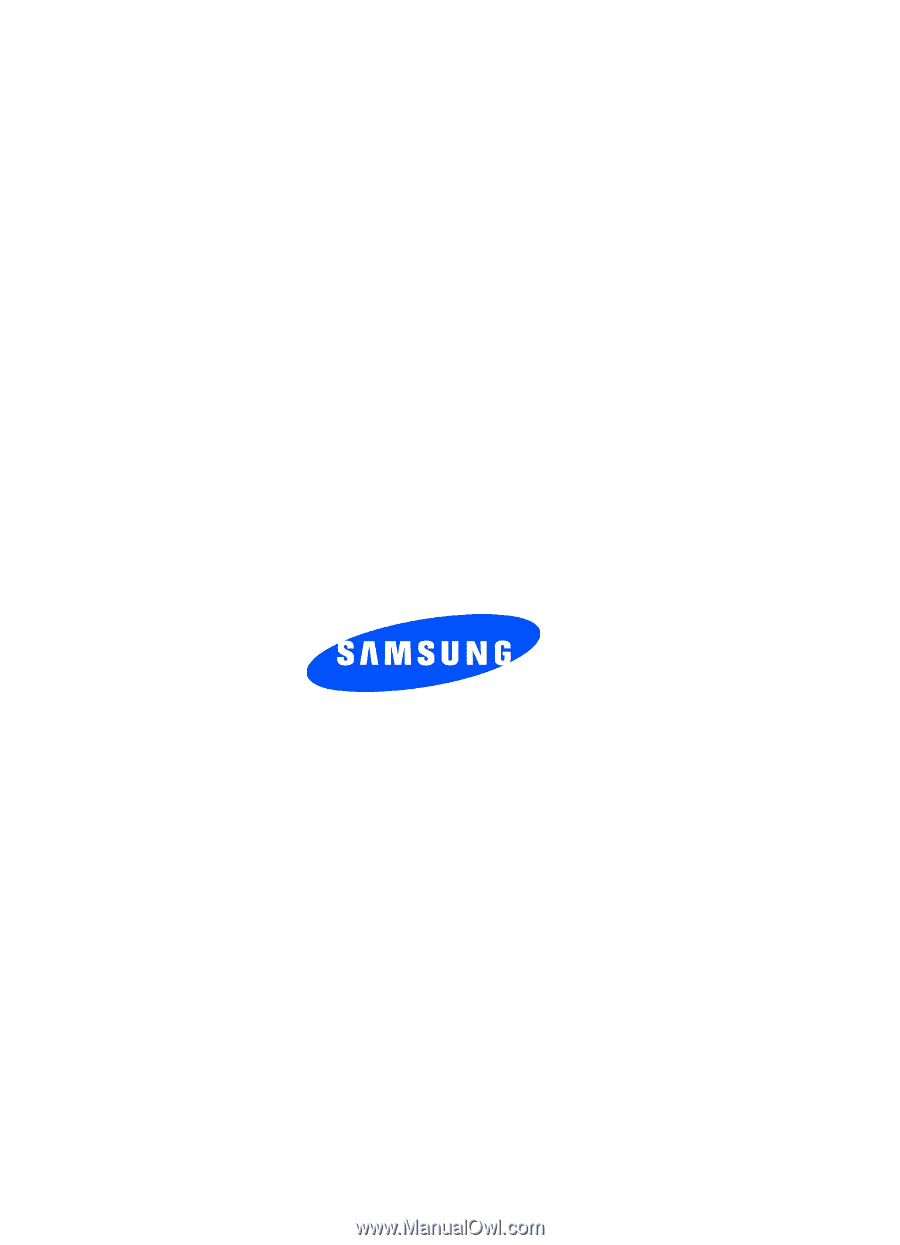
WB_t519_FG8_072806_F2
SGH-t519
PORTABLE Quad-Band
T
E
L
E
P
H
O
N
E
User Guide
Please read this manual before operating your
phone, and keep it for future reference.