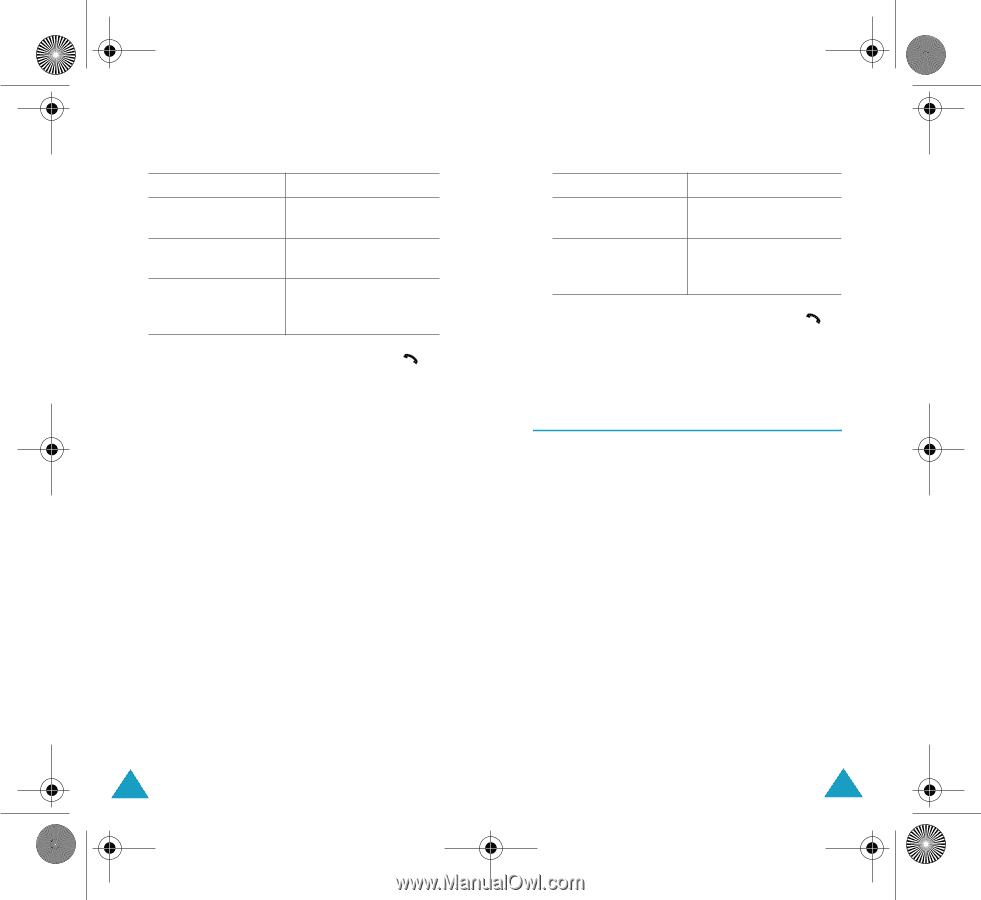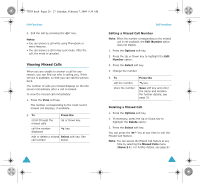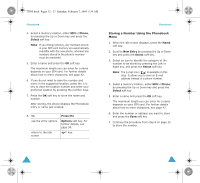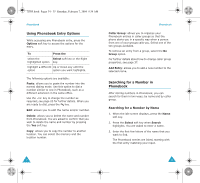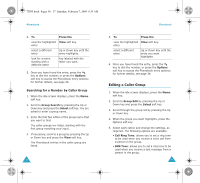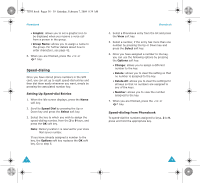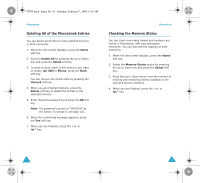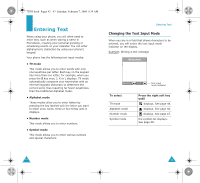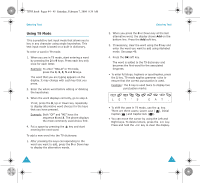Samsung SGH-X105 User Manual (user Manual) (ver.1.0) (English) - Page 20
Editing a Caller Group
 |
View all Samsung SGH-X105 manuals
Add to My Manuals
Save this manual to your list of manuals |
Page 20 highlights
X105.book Pages 36 - 37 Saturday, February 7, 2004 9:34 AM Phonebook 4. To Press the view the highlighted View soft key. entry select a different entry Up or Down key until the entry highlights. look for a name starting with a different letter key labeled with the letter you want. 5. Once you have found the entry, press the key to dial the number, or press the Options soft key to access the Phonebook entry options; for further details, see page 34. Searching for a Number by Caller Group 1. When the idle screen displays, press the Name soft key. 2. Scroll to Group Search by pressing the Up or Down key and press the Select soft key. You are asked to enter a group name. 3. Enter the first few letters of the group name that you want to find. The caller groups are listed, starting with the first group matching your input. 4. If necessary, scroll to a group by pressing the Up or Down key and press the View soft key. The Phonebook entries in the caller group are listed. 36 Phonebook 5. To Press the view the highlighted View soft key. entry select a different entry Up or Down key until the entry you want highlights. 6. Once you have found the entry, press the key to dial the number, or press the Options soft key to access the Phonebook entry options; for further details, see page 34. Editing a Caller Group 1. When the idle screen displays, press the Name soft key. 2. Scroll to Group Edit by pressing the Up or Down key and press the Select soft key. 3. Scroll through the group list by pressing the Up or Down key. 4. When the group you want highlights, press the Options soft key. 5. Select each option and change the settings, as required. The following options are available: • Call Ring Tone: allows you to set a ring tone to be used when you receive a voice call from a person in the group. • SMS Tone: allows you to set a ring tone to be used when you receive a text message from a person in the group. 37