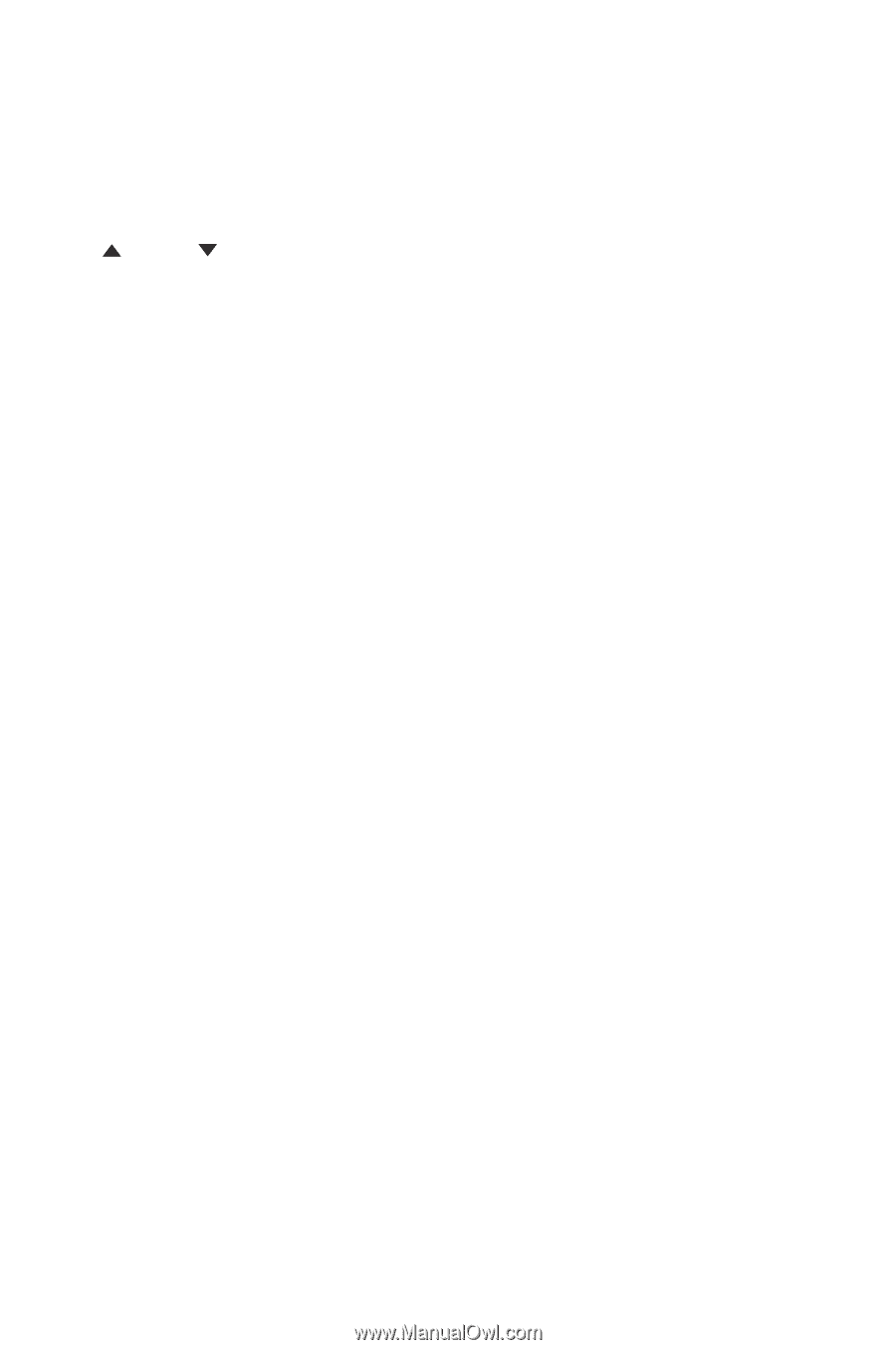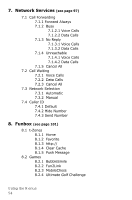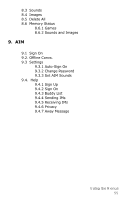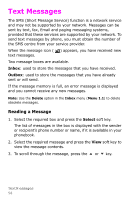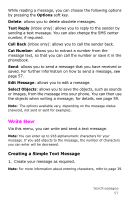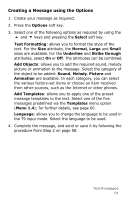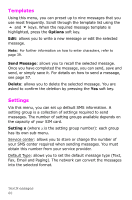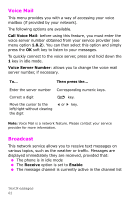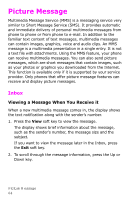Samsung SGH-X105 User Manual (user Manual) (ver.1.1) (English) - Page 62
Creating a Message using the Options, Add Objects
 |
View all Samsung SGH-X105 manuals
Add to My Manuals
Save this manual to your list of manuals |
Page 62 highlights
Creating a Message using the Options 1. Create your message as required. 2. Press the Options soft key. 3. Select one of the following options as required by using the and keys and pressing the Select soft key. Text Formatting: allows you to format the style of the text. For the Size attribute, the Normal, Large and Small sizes are available. For the Underline and Strike through attributes, select On or Off. The attributes can be combined. Add Objects: allows you to add the required sound, melody picture or animation to the message. Select the category of the object to be added: Sound, Melody, Picture and Animation are available. In each category, you can select the various factory-set items or choose an item received from other sources, such as the Internet or other phones. Add Templates: allows you to apply one of the preset message templates to the text. Select one of the five messages predefined via the Templates menu option (Menu 1.4); for further details, see page 60. Language: allows you to change the language to be used in the T9 input mode. Select the language to be used. 4. Complete the message, and send or save it by following the procedure from Step 2 on page 58. TextM essages 59