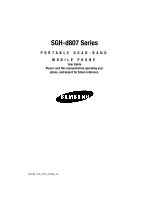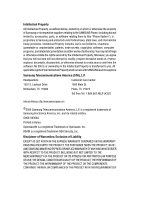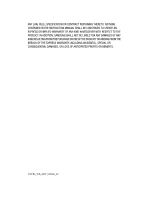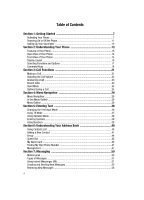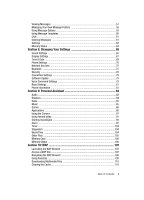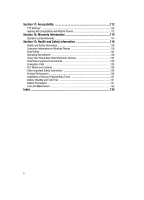Samsung SGH d807 User Manual (ENGLISH)
Samsung SGH d807 - Cell Phone - AT&T Manual
 |
View all Samsung SGH d807 manuals
Add to My Manuals
Save this manual to your list of manuals |
Samsung SGH d807 manual content summary:
- Samsung SGH d807 | User Manual (ENGLISH) - Page 1
SGH-d807 Series PORTABLE QUAD-BAND MOBILE PHONE User Guide Please read this manual before operating your phone, and keep it for future reference. UCFB6_WB_d807_030806_d2 - Samsung SGH d807 | User Manual (ENGLISH) - Page 2
Samsung or its respective suppliers relating to the SAMSUNG Phone, including but not limited to, accessories, parts, or software relating there to (the "Phone System"), is proprietary to Samsung to create source code from the software. No title ANY PARTICULAR PURPOSE OR USE; THE DESIGN, CONDITION OR - Samsung SGH d807 | User Manual (ENGLISH) - Page 3
ANY LAW, RULE, SPECIFICATION OR CONTRACT PERTAINING THERETO. NOTHING CONTAINED IN THE INSTRUCTION MANUAL SHALL BE CONSTRUED TO CREATE AN EXPRESS OR IMPLIED WARRANTY OF ANY KIND WHATSOEVER WITH RESPECT TO THE PRODUCT. IN ADDITION, SAMSUNG SHALL NOT BE LIABLE FOR ANY DAMAGES OF ANY KIND RESULTING FROM - Samsung SGH d807 | User Manual (ENGLISH) - Page 4
List 40 Adding a New Contact 41 Group ...44 Speed Dial ...45 My Name Card ...46 Finding My Own Phone Number 47 Management ...47 Section 7: Messaging 50 Mobile Email ...50 Types of Messages 51 Using Instant Messenger (IM 51 Creating and Sending New Messages 52 Retrieving New Messages 56 4 - Samsung SGH d807 | User Manual (ENGLISH) - Page 5
70 Network Services ...72 Bluetooth ...75 Security ...76 Connection Settings 79 Software Update ...79 Voice Command Settings 79 Reset Settings ...81 Phone Information 81 Section 9: Personal Assistant 82 Audio ...82 Graphics ...84 Video ...85 Music ...85 Games ...86 Applications ...86 Using the - Samsung SGH d807 | User Manual (ENGLISH) - Page 6
Environment 126 Using Your Phone Near Other Electronic Devices 127 Potentially Explosive Environments 128 Emergency Calls 128 FCC Notice and Cautions 129 Other Important Safety Information 129 Product Performance 130 Availability of Various Features/Ring Tones 131 Battery Standby and - Samsung SGH d807 | User Manual (ENGLISH) - Page 7
how to start using your phone by activating your service and setting up your voice mail. Activating Your Phone When you subscribe to a cellular network, a plug-in SIM card loaded with your subscription details, such as your PIN and other optional services. Removing the Battery 1. If necessary, power - Samsung SGH d807 | User Manual (ENGLISH) - Page 8
3. Remove the battery by lifting up, as shown. Installing the SIM Card Important! The plug-in SIM card and its contacts can be easily damaged by scratches or bending. Use caution when inserting or removing the card and keep all SIM cards out of reach from children. Make sure the gold contacts of the - Samsung SGH d807 | User Manual (ENGLISH) - Page 9
Card To remove the SIM card, slide it away from the handset. See the following illustration. Installing the Battery 1. Align the battery so that the 3 brass tabs on the end align with the 3 brass prongs at the bottom of the battery compartment. 2. Press the battery down until it clicks into place - Samsung SGH d807 | User Manual (ENGLISH) - Page 10
installed before switching on the phone. Charging a Battery Your phone is powered by a rechargeable Li-ion battery. Use the travel adapter to charge the battery, and use only Samsung approved batteries and chargers. Note: You must fully charge the battery before using your phone for the first time - Samsung SGH d807 | User Manual (ENGLISH) - Page 11
to conserve the remaining battery power. When the battery level becomes too low, the phone automatically turns off. Powering On or Off the Phone 1. Open the phone. 2. Press and hold the key until the phone power-on screen displays. 3. If the phone is locked, enter the phone password and press the - Samsung SGH d807 | User Manual (ENGLISH) - Page 12
Voice Mail To access you voice mail from your keypad, use the following steps: 1. Open the phone to access your keypad. 2. From an Idle screen, press Mail Number Your SIM card gives you default service number of the voice mail center. However, you may need to change the number. Use the following - Samsung SGH d807 | User Manual (ENGLISH) - Page 13
screen and the icons that are displayed when the phone is in use. Features of Your Phone Your phone is lightweight, easy-to-use and offers many significant features. The following list outlines a few of the features included in your phone. User friendly, menu driven access to features and options - Samsung SGH d807 | User Manual (ENGLISH) - Page 14
view illustrations. 1. Display: This screen displays all the information needed to operate your phone. 2. Voicemail key: Press and hold to automatically dial your voicemail. * 3. Asterisk place handset in Quiet mode. 6. Alphanumeric keypad: Use these keys to enter numbers, letters and characters. 14 - Samsung SGH d807 | User Manual (ENGLISH) - Page 15
of Your Phone Keys The following list correlates to the open and front view illustrations. 1. Headset connector/Power connector: Allows you to plug in a headset for safe, convenient, hands-free conversations. The power interface connector is used to plug in the charging accessories. 2. Volume/Menu - Samsung SGH d807 | User Manual (ENGLISH) - Page 16
you receive an incoming call, press to reject call. 7. LCD Display: Your phone has an external display on the front of the phone. It indicates when you have an incoming call or message. It also displays date, time, reception, battery power, and any icons associated with alerts, such as messages, or - Samsung SGH d807 | User Manual (ENGLISH) - Page 17
when you are connected to a WAP service. Appears when the Call Forwarding feature is active. Shows the level of your battery. The more bars you see, using the two soft keys. Each menu and sub-menu allows you to view and alter the settings of a particular function. Section 2: Understanding Your Phone - Samsung SGH d807 | User Manual (ENGLISH) - Page 18
code and press the OK soft key or the key. When you access a list of options, your phone highlights the currently active option. If, however, there are only two options, such as On/Off or Enable/Disable, your phone depending on the function you are currently using; the labels on the bottom line of - Samsung SGH d807 | User Manual (ENGLISH) - Page 19
. Each key also acts as a shortcut to launch applications. The following illustration shows the default settings for the navigation keys, but all navigation keys are user definable. To set the shortcut key functions see "Using Shortcuts" on page 28. Section 2: Understanding Your Phone 19 - Samsung SGH d807 | User Manual (ENGLISH) - Page 20
20 - Samsung SGH d807 | User Manual (ENGLISH) - Page 21
details. Making an International Call 1. Press and hold the key. The + character appears. 2. Enter the country code, area code, and phone number. Press the key. Correcting a Dialed Number Use the following steps to correct a mis-typed entry when dialing. 1. After dialing a number • To clear the - Samsung SGH d807 | User Manual (ENGLISH) - Page 22
To dial the number, highlight the number and press the key. Making a Call from the Address Book You can store phone numbers that you use regularly on the SIM card or in the phone's memory. These entries are collectively called the Address Book. Once you have stored a number in the Address Book, you - Samsung SGH d807 | User Manual (ENGLISH) - Page 23
number of calls you have missed displays on the Idle screen when a call is missed. To view the number details, use the following steps: 1. If the phone is closed, slide open the phone. 2. Press the View soft key or the key. The most recent missed call displays. Note: If there is an email - Samsung SGH d807 | User Manual (ENGLISH) - Page 24
Quiet Mode icon displays. In Quiet mode, your phone will vibrate and light up the external LCD use during a call. Putting a Call on Hold You can place the current call on hold whenever you want. You can also make another call while you have a call in progress if your network supports this service - Samsung SGH d807 | User Manual (ENGLISH) - Page 25
a call in progress: 1. Place the call on hold using the previous procedures, and enter the phone number that you wish to dial or look it up in options also display. • Join: Joins the calls you have established with your phone. • Transfer: Transfers the call to another number entered. • End Held Call - Samsung SGH d807 | User Manual (ENGLISH) - Page 26
the prompt. Switching off the Microphone (Mute) You can temporarily switch your phone's microphone off, so that the other person cannot hear you. Example: You wish tones off or on. If the Mute Keys option is selected, your phone does not transmit the DTMF (Dual Tone Multi-Frequency) tones of the - Samsung SGH d807 | User Manual (ENGLISH) - Page 27
Call Waiting The Call Waiting feature allows you to answer an incoming call while you have a call in progress, if this service is supported by the network, and you have set the Call Waiting-Voice Calls Menu to Activate. You are notified of an incoming call by a call waiting - Samsung SGH d807 | User Manual (ENGLISH) - Page 28
. It also includes an outline of all the available menus associated with your phone. Menu Navigation Menus and sub-menus can be accessed by scrolling using the Navigation keys or by using the shortcut keys. Accessing a Menu Function by Scrolling 1. In Idle mode, press the Menu soft key to access - Samsung SGH d807 | User Manual (ENGLISH) - Page 29
the number assigned to each option. Note: If you use a SIM AT card that provides additional services, the SIM AT menu displays when you press the Menu soft key to enter Menu mode. For further details, see your SIM card instructions. 1: IM** 2: Messaging 1: Create New Message 1: Text Message - Samsung SGH d807 | User Manual (ENGLISH) - Page 30
2: Missed Calls 3: Calls Made 4: Calls Received 5: Voice Mail 1: Connect to Voice Mail 1: Voicemail 2: Voice Server 2 2: Voice Server Number 1: Voicemail 2: Voice Server 2 6: Delete All 7: Call Time 8: Data Volume 1: Recent Volume 30 - Samsung SGH d807 | User Manual (ENGLISH) - Page 31
9: Data Call Time 4: MEdia Net 1: MEdia Net Home 2: Favorites 3: Go to URL 4: Browser Profiles 5: Clear Cache 5: Cingular Mall 1: Shop Tones 2: Shop Games 3: Shop Graphics 4: Shop Multimedia 5: Shop Applications 6: MEdia Net Home 6: Mobile Email 7: My Stuff 1: Audio 1: Shop Tones 2: Downloaded Audio - Samsung SGH d807 | User Manual (ENGLISH) - Page 32
5: World Time 9: Record Audio 7: Other Files 1: Other Files 2: Memory Card 8: Memory Card 9: Memory Status 1: My MEdia 2: Games 3: Applications 8: Address Book 1: Contact List 2: Add New Contact 1: Phone 2: SIM 32 - Samsung SGH d807 | User Manual (ENGLISH) - Page 33
3: Group 4: Speed Dial 5: My Name Card 6: Own Number 1: Voice Line 1 2: Voice Line 2 3: Data 4: Fax 7: Management 1: Default Saving 2: Copy All to Phone 3: Delete All 4: Memory Status 8: Service Number* 9: Settings 1: Sound Settings 1: Incoming Call 2: Keypad Tone 3: Message Tone 1: Text Message 2: - Samsung SGH d807 | User Manual (ENGLISH) - Page 34
* 3: Call Waiting 1: Voice Calls 2: Data Calls 3: Cancel All 4: Network Selection* 5: Caller ID 6: Closed User Group* 6: Bluetooth 1: Turn Bluetooth Off/On 2: My Devices 3: My Phone's Visibility 4: My Phone's Name 5: Secure Mode 6: Bluetooth Services 1: Headset 2: Handsfree 3: Serial Port 4: Dial - Samsung SGH d807 | User Manual (ENGLISH) - Page 35
Phone Lock 4: Change Password 5: Privacy 6: SIM Lock 7: FDN Mode 8: Change PIN2 8: Connection Settings 9: Software Update* 0: Voice Command Settings 1: Choice lists 2: Sensitivity 3: Digit dialing 4: Sound 5: About * : Reset Settings # : Phone Information * Shows only if supported by your SIM card - Samsung SGH d807 | User Manual (ENGLISH) - Page 36
Numbers This section outlines how to select the desired text input mode when entering characters into your phone. This section also describes how to use the T9 predictive text entry system to reduce the amount of key strokes associated with entering text. Changing the Text Input Mode The Text Input - Samsung SGH d807 | User Manual (ENGLISH) - Page 37
number key corresponding to the symbol you want to enter. Use the Up and Down navigation keys to scroll through the available symbols. Press the Back soft key to exit. Using T9 Mode T9 Predictive Text input mode is based on a built-in dictionary. - Samsung SGH d807 | User Manual (ENGLISH) - Page 38
: Both "Of" and "Me" have the and keys. The phone displays the most commonly used choice first. 5. Insert a space by pressing the key and start is used. • To shift case in T9 mode, use the key. There are 3 cases: Initial capital, Capital lock, and Lower case. • You can move the cursor by using - Samsung SGH d807 | User Manual (ENGLISH) - Page 39
empty, this key returns the display to the previous mode. 5. To insert the symbol(s) into your message, press the OK soft key or the key. Using Numbers Number mode enables you to enter numbers into a text message. Press the keys corresponding to the digits you want to enter. Section 5: Entering Text - Samsung SGH d807 | User Manual (ENGLISH) - Page 40
Book Entry You can store phone numbers and their corresponding names in your SIM card and phone's memories. They are physically separate but are used as a single entity, called Address Book. Depending on your particular SIM card, the maximum number of phone numbers the SIM card can store may differ - Samsung SGH d807 | User Manual (ENGLISH) - Page 41
Phone or SIM storage location. • Delete: allows you to delete the Selected or All phone book entries. Adding a New Contact Storing a Number in the Phone choose from previously taken photos. • Downloaded Graphics: assign a graphic that you have previously downloaded. • Photos: launches the Photos you - Samsung SGH d807 | User Manual (ENGLISH) - Page 42
. • Downloaded Sounds: assign a ringtone that you have previously downloaded. • For further details about how to enter characters, see "Using Alphabet Mode" on page 38. 7. The View screen Idle screen, press the key. Storing a Number in the SIM Card 1. When the Idle screen displays, press the Menu - Samsung SGH d807 | User Manual (ENGLISH) - Page 43
enter characters, see "Using Alphabet Mode" on page 38. • Name: allows you to enter a name for the number entered. • Phone Number: assigns the number can be set at this point, but the information is moved from the SIM card to the phone. • Graphic: allows you to assign a caller ID image to the number - Samsung SGH d807 | User Manual (ENGLISH) - Page 44
you to add a new group. • Edit: allows you to change the name of the group, an Alert, and assign a graphic ID. Use the Left or Right navigation keys update text. Use the Up or Down navigation keys to select the Caller ID and Ringtone options. Press the key to access the available - Samsung SGH d807 | User Manual (ENGLISH) - Page 45
the Yes soft key to confirm deletion. 8. When you are finished, press the key to return to Idle mode. Speed Dial Once you have stored phone numbers from your Address book list, you can set up to 8-speed dial entries and then dial them easily whenever you want, simply by pressing - Samsung SGH d807 | User Manual (ENGLISH) - Page 46
key, select Change and press the Select soft key or the key. 6. Use the navigation keys to select the new speed dial entry to assign and press the to a text, multimedia, or Bluetooth device. To create your name card, use the following steps: 1. When the Idle screen displays, press the Menu soft key - Samsung SGH d807 | User Manual (ENGLISH) - Page 47
Default Saving The Default Saving option allows you turn on or turn off the auto-save or save prompt for your Phone and SIM entries. To access this function, use the following steps: 1. When the Idle screen displays, press the Menu soft key. 2. Highlight Address Book, press the Select soft key - Samsung SGH d807 | User Manual (ENGLISH) - Page 48
Copy All to Phone You can copy all SIM entries to the Phone using the Copy All to Phone option. When you copy entries to the phone, duplicate entries are created. Note: Options are available for phone entries that are not available when stored to the SIM card. For details see "Storing a Number in - Samsung SGH d807 | User Manual (ENGLISH) - Page 49
key and press the Select soft key or the key. 4. Scroll through the numbers by using the Up or Down Navigation key. 5. To dial the number displayed, press the key. Note: This menu is available only when your SIM card supports Service Dialing Numbers. Section 6: Understanding Your Address Book 49 - Samsung SGH d807 | User Manual (ENGLISH) - Page 50
phone provides available email clients. You must first setup your email account on your PC before accessing your email on your handest. To access the Mobile Email menu, use Use the Up or Down Navigation key to highlight the email client and press the key. 4. Follow the on-screen instructions - Samsung SGH d807 | User Manual (ENGLISH) - Page 51
community account before accessing it on your phone. To access your default community session settings, use the following steps: Default Community Settings 1. key or the key. This is the service that will load when you press the IM soft key. 6. Use the Navigation keys to highlight your option, and - Samsung SGH d807 | User Manual (ENGLISH) - Page 52
to and from other mobile phones. In addition, your phone supports the Enhanced Messaging Service (EMS), which enables you to include simple pictures, melodies, and animated images in your messages. To use this feature, you must subscribe to your service provider's message service. The Message icon - Samsung SGH d807 | User Manual (ENGLISH) - Page 53
, or Strikethrough. The options Bold and Italic are set by using the key to place a checkmark by them. • Input Method : When you write a text message, the phone automatically splits it into several messages if your message service provider, the maximum number of characters may vary. Section 7: - Samsung SGH d807 | User Manual (ENGLISH) - Page 54
Multimedia Messages 1. In Idle mode, press the Menu soft key to access Menu mode. 2. Select Messaging and press the Select soft key or the key. Using the Up or Down Navigation key, highlight Create New Message and press the Select soft key or the key. 3. Highlight Multimedia Message and press the - Samsung SGH d807 | User Manual (ENGLISH) - Page 55
stored on your memory card. • Add Video: allows you to create a new video (launches the video camera), or add previously recorded videos, or add Downloaded Videos or videos saved in your Favorite Videos folder and videos stored on your memory card. • Preview: allows you to preview the message before - Samsung SGH d807 | User Manual (ENGLISH) - Page 56
Select: allows you to change the language to be used in input mode. • Input Method: allows to select press the Options soft key and choose Send. 9. Manually enter a number or press the Options soft key and text messages from other phones are delivered directly to your phone, Multimedia messages will - Samsung SGH d807 | User Manual (ENGLISH) - Page 57
to video folder. • Protection: locks the message to keep it from being deleted or unlocks the message. • Properties: shows phone is attempting to send temporarily. • Drafts: stores the messages you have saved without sending or tried to send. • My Folders: allows you to create a folder that is used - Samsung SGH d807 | User Manual (ENGLISH) - Page 58
to one of the folders you have defined. • Sort by: allows you to sort messages by predefined criterion. • Protection: locks the message to keep it from being deleted or unlocks the message. • Properties: shows you detailed information about the message. 4. Select a message on the list. The message - Samsung SGH d807 | User Manual (ENGLISH) - Page 59
mode. 2. Select Messaging and press the Select soft key or the key. Using the Up or Down Navigation key highlight My Messages and press the Select soft . 2. Select Messaging and press the Select soft key or the key. Using the Up or Down Navigation key highlight My Messages and press the Select soft - Samsung SGH d807 | User Manual (ENGLISH) - Page 60
to graphic folder and video will save to video folder. • Protection: locks the message to keep it from being deleted or unlocks the message. • Properties: shows you detailed information about the message. Using Message Templates Your phone has message templates to allow you to retrieve them when - Samsung SGH d807 | User Manual (ENGLISH) - Page 61
Delete: deletes the template. • Add New: allows you to add a frequently used message to the template list. 4. When you have finished, press the key. Chat Chat allows logged-in users to have a typed, real-time, on-line conversation. Users may send private (one-to-one) messages. 1. In Idle mode, press - Samsung SGH d807 | User Manual (ENGLISH) - Page 62
You can set up various options for using messaging services. 1. In Idle mode, press the the settings for connecting to the network. (Offline users only) • Community Settings: allows you to set the center, if your network supports this service. • Delivery Report (SIM Dependent): allows you to - Samsung SGH d807 | User Manual (ENGLISH) - Page 63
set a time delay before the phone sends your messages. • Retrieve use to remove a channel from the list. • Edit: use to change the ID and title of an existing channel. • Language: allows you to select your preferred language in which to display cell broadcast messages. Please contact your service - Samsung SGH d807 | User Manual (ENGLISH) - Page 64
Memory Status You can check the amount of the memory being used and the memory remaining for multimedia messages. The display shows the total space including the used and free space. You can also view how much space is currently occupied by each message box. 64 - Samsung SGH d807 | User Manual (ENGLISH) - Page 65
Settings • Time & Date Settings • Phone Settings • Network Services • Bluetooth • Security • Connection Settings • Software Update • Voice Command Settings • Reset Settings • Phone Information This section explains the sound and phone settings for your phone. It includes display settings, security - Samsung SGH d807 | User Manual (ENGLISH) - Page 66
the Navigation keys to select from Xylophone, Off, DTMF, Beep, Drum, Rain Drop, or Voice. 2. Use the Navigation keys to increase or decrease the Volume. Message Tone This menu allows you to select how the phone informs you that a new SMS,MMS, or Broadcast message has been received. For each message - Samsung SGH d807 | User Manual (ENGLISH) - Page 67
. Quiet Mode This menu item allows you to select what mode your phone will go in when you press and hold the key. You can choose Vibration soft key or the key to save changes Extra Tones You can customize additional tones for the phone. 1. To turn a given tone on, press the key. A check mark displays in - Samsung SGH d807 | User Manual (ENGLISH) - Page 68
are available. Use the Down Navigation key to scroll to and set options: Wallpaper This menu allows you to change the background image for your phone's display. Choose from the following menus: • Shop Graphics: allows you access WAP browser to download new graphics. • Downloaded Graphics: allows - Samsung SGH d807 | User Manual (ENGLISH) - Page 69
• Font Color: choose from Basic or Rainbow. • Background Color: use the Left or Right navigation keys to move through the available colors. Idle Screen Setting you to receive time information from your service provider's network. Use the Left or Right Navigation key to set Auto UpDate. Section 8: - Samsung SGH d807 | User Manual (ENGLISH) - Page 70
option is set to Automatic, the language is automatically selected according to the language of the SIM card used. Depending on your country, service provider, or the software version of the phone, the Automatic option may not display. Greeting Message This menu allows you to set a greeting to - Samsung SGH d807 | User Manual (ENGLISH) - Page 71
keys. They allow you to access specific menus directly. To assign a shortcut to a key: 1. From the Phone Settings menu, select Short Cut. 2. Using the Navigation key, highlight the Navigation key to be used as a shortcut key and press the . 3. Select the menu to be assigned to the key and press the - Samsung SGH d807 | User Manual (ENGLISH) - Page 72
Unreachable: calls are forwarded when you are not in an area covered by your service provider or when your phone is switched off. • Cancel All: all call forwarding options are canceled. 3. Select the call type, Voice Calls or Data Calls, by pressing the Up or Down key, and then press the Select soft - Samsung SGH d807 | User Manual (ENGLISH) - Page 73
data calls. To set your call waiting options: 1. From the Network Services menu screen, select Call Waiting. 2. Select the call type, Voice or Data To indicate to automatically or manually select the network to be used when roaming: 1. From the Network Services menu screen, select Network Selection - Samsung SGH d807 | User Manual (ENGLISH) - Page 74
provided by the network is used. • Hide Number: your number does not display on the other person's phone. • Send Number: your number is sent each time you make a call. Press the Select soft key to apply changes. Closed User Group (SIM Dependent) This network service allows incoming and outgoing - Samsung SGH d807 | User Manual (ENGLISH) - Page 75
receive information via Bluetooth. To save battery life or in situations where Bluetooth use is prohibited, such as airline Bluetooth wireless device consult your Bluetooth device user manual for your assigned PIN. If connecting to another handset, enter a user-defined four to eight digit PIN. Note - Samsung SGH d807 | User Manual (ENGLISH) - Page 76
users to transfer files from their handset to another. • Object Push: the remote bluetooth device enables the transfer of personal data to other devices. Security The Security feature enables you to restrict the use of your phone by the others and to restrict the types of calls. Various codes - Samsung SGH d807 | User Manual (ENGLISH) - Page 77
, the phone is locked and you must enter the 4- to 8-digit phone password each time the phone is switched on. The password is preset to "00000000" at the factory. To change the phone password, see "Change Password" on page 77. Once the correct password has been entered, you can use the phone until - Samsung SGH d807 | User Manual (ENGLISH) - Page 78
is preset to "00000000" at the factory. SIM Lock When the SIM Lock feature is enabled, your phone only works with the current SIM. You must enter the SIM lock code to unlock the SIM so you can use a different SIM card. Once you have entered the lock code, you are asked to confirm your password - Samsung SGH d807 | User Manual (ENGLISH) - Page 79
for data transmission, either GPRS or GSM. • Advance Settings • APN: enter the access point name used for the address of the network. • Login ID: enter the user ID required to connect to the network. • Password: enter the password required to connect to the network. Software Update Software Update - Samsung SGH d807 | User Manual (ENGLISH) - Page 80
Digit Dialing Use the Digit phone numbers. Adaptation takes about 60 seconds. • Reset Digits: Erases any digit adaptation you have done and resets digit recognition to the factory default. If you have not adapted digits, this option is grayed out. Sound You can customize the VoiceSignal user - Samsung SGH d807 | User Manual (ENGLISH) - Page 81
About The About VoiceSignal option provides the software version available on your handset, the device name, and VoiceSignal website. Reset Settings You can easily reset your phone to its default settings. To reset your phone: 1. In Idle mode, press the Menu soft key to access Menu mode. 2. Select - Samsung SGH d807 | User Manual (ENGLISH) - Page 82
events, set an alarm, and perform simple math calculations. Audio The Audio menu option allows you to download, record new, and save to your favorite audio folder and memory card. To access the Audio menu option, use the following steps: 1. In Idle mode, press the Menu soft key to access Menu mode - Samsung SGH d807 | User Manual (ENGLISH) - Page 83
that you have previously recorded. Press the Options soft key to perform the following: • Play: plays the audio file. • Send via: sends the audio using MMS or Bluetooth. • Delete: deletes the selected (or all) audio file(s). • Rename: allows you to rename the recorded audio file. • Move to: moves - Samsung SGH d807 | User Manual (ENGLISH) - Page 84
stored on the memory card. Graphics The Graphics menu option allows you to shop graphics using the WAP browser. You can download new, and save to your favorite photos folder. To access the Graphics menu option, use the following steps: 1. In Idle mode, press the Menu soft key to access Menu mode - Samsung SGH d807 | User Manual (ENGLISH) - Page 85
: 1. In Idle mode, press the Menu soft key to access Menu mode. 2. Use the Navigation keys to highlight My Stuff and press the Select soft key or the key. Highlight Video and press the Select soft key or the key. 3. Highlight Downloaded Video and press the Select soft key or the key - Samsung SGH d807 | User Manual (ENGLISH) - Page 86
games using the WAP browser. You can download a new game, and save it to the My Games folder. To access the Games menu option, use the following displayed: • Add Music From: allows you to add the music files from the Phone or Memory Card. • Settings: allows you to change these settings: • Repeat - Samsung SGH d807 | User Manual (ENGLISH) - Page 87
5. Press the key to play the music file. Using the Camera Use the following steps to take photos and select settings or High). • Mosaic Shot: allows you to take 4 or 9 photos (manually or automatically), and store them as one JPEG file. • Effects: allows you to white. Section 9: Personal Assistant 87 - Samsung SGH d807 | User Manual (ENGLISH) - Page 88
the Back soft key to return to the picture viewer. 5. You can use the keypad to quickly change the camera options using the camera shortcut keys. Camera Shortcuts Shortcut keys, allows you to change options using your keypad, Navigation keys, and Volume key in capture mode. The following options - Samsung SGH d807 | User Manual (ENGLISH) - Page 89
). switches to the Photos menu. switches to full screen/standard screen. Camera Options after a Photo is Taken After you have taken a photo, you can use various options by pressing the Options soft key. Highlight an option and press the Select soft key or the key. The following options are available - Samsung SGH d807 | User Manual (ENGLISH) - Page 90
1. In Idle mode, press the Menu soft key to access Menu mode. 2. Use the Navigation keys to highlight My Stuff and press the Select soft key or the . 3. Highlight Graphics and press the Select soft key or the key. 4. Use the Up or Down Navigation key to select the Photos folder press the Select soft - Samsung SGH d807 | User Manual (ENGLISH) - Page 91
. • Share for Bluetooth: allows the Selected or All photos to be shared using Bluetooth. • Protection: allows you to protect the photo from being deleted. • Gray Scale: removes all color and display the picture as black and white. • Negative: changes the image to a negative image display. • Sepia: - Samsung SGH d807 | User Manual (ENGLISH) - Page 92
• Brightness Sound: allows you to turn on or off the sound when the brightness is adjusted. • Video Shortcuts: allows you to change options using your keypad, Navigation keys, and Volume key in record mode. The following options are available. records video. adjust the image brightness. zooms in or - Samsung SGH d807 | User Manual (ENGLISH) - Page 93
to the Video Album. changes to full screen display. Video Options after a Video is Taken After you have finished recording or manually saved a video clip, you can use various options by pressing the Options soft key. Highlight an option and press the Select soft key or the key. The following - Samsung SGH d807 | User Manual (ENGLISH) - Page 94
all files to share using the Bluetooth mobile device. • Protection: allows you to protect the video from being deleted. Select on or off to unlock the video. • in Idle mode, press the Menu soft key to access Menu mode. 2. Use the Navigation keys to highlight My Stuff and press the Select soft key or - Samsung SGH d807 | User Manual (ENGLISH) - Page 95
choose the correct name or number from the choice list by pressing the number next to the preferred choice, or by selecting it using the phone's navigation keys. For information on turning off choice lists, or customizing their behavior, see "Choice Lists" on page 79. Section 9: Personal Assistant - Samsung SGH d807 | User Manual (ENGLISH) - Page 96
6. If the phone recognizes a name that has more than one stored number, it might prompt you "Did you say call ?" Say the label for the number you want, for example "Work," "Home," or "Mobile." Hints for Using Call • Wait for the beep before saying the command. • When saying a name, speak clearly and - Samsung SGH d807 | User Manual (ENGLISH) - Page 97
names. To confirm a name, wait for the beep and then say "Yes." You can also choose the correct item from the choice list using the phone's navigation keys. Hints for using Lookup • Wait for the beep before saying the command. • When saying a name, speak clearly and say the name of a person in your - Samsung SGH d807 | User Manual (ENGLISH) - Page 98
use the Left or Right Navigation key to select alarm frequency. • Alarm Tone: press the key, select Downloads, Favorites, or Defaults alarm tones. Press the Select soft key or the key to select a tone. 5. Press the Save soft key to save changes. Note: To stop the alarm when it rings, open the phone - Samsung SGH d807 | User Manual (ENGLISH) - Page 99
If the menu option is set to Off, and the phone is switched off at the specified time, the alarm key. • Month View: displays the calendar in full month view. Monday-Friday/1-30(31 respectively). Use the navigation keys to move through the dates on the calendar. Press the Options soft key to change - Samsung SGH d807 | User Manual (ENGLISH) - Page 100
to be notified prior to the scheduled event. Press the Down Navigation key. Use the Left or Right Navigation key to select how you will be notified. to be notified prior to the scheduled event. Press the Down Navigation key. Use the Left or Right Navigation key to select how you will be notified. - Samsung SGH d807 | User Manual (ENGLISH) - Page 101
: enter the details associated with this event. • Start Date: enter the Start Date using the keypad and press the Down Navigation key. • Start Time: enter the Start Time using the keypad and press the Down Navigation key. • AM/PM: use the Left or Right Navigation key to select AM or PM for the - Samsung SGH d807 | User Manual (ENGLISH) - Page 102
: enter the date the task is due to complete. • Priority: use the Left or Right Navigation key to set a priority level. Choose 4. Select the date of the event (s) you want to view and press the key or use the Navigation keys to move to the date with an assigned event. Note: The icon categories - Samsung SGH d807 | User Manual (ENGLISH) - Page 103
Tools and press the Select soft key or the key. The following options are displayed. Calculator With this feature, you can use the phone as a calculator. The calculator provides the basic arithmetic functions; addition, subtraction, multiplication, and division. 1. Highlight Calculator and press the - Samsung SGH d807 | User Manual (ENGLISH) - Page 104
Press the to stop the stopwatch. Press the Reset soft key to erase all times recorded. World will shift to reflect the time zone selected. 3. Use the Left or Right Navigation keys to browse cities an MMS message. Recording time is limited to the phone's memory space available. 1. In Idle mode, press - Samsung SGH d807 | User Manual (ENGLISH) - Page 105
the memo. • Send via: allows you to send the memo to other people by using the MMS or Bluetooth. • Delete: allows you to delete selected or all voice memos. files that have been sent to you via Bluetooth. To access this option use the following steps: 1. In Idle mode, press the Menu soft key to - Samsung SGH d807 | User Manual (ENGLISH) - Page 106
Memory Card • Sounds Memory Card • Other's Memory Card Memory Status You can check the amount of the memory being used for the My Files, Games, and Applications. The display shows the total space used. 1. In Idle mode, press the Menu soft key to access menu mode. 2. Select My Stuff and press the - Samsung SGH d807 | User Manual (ENGLISH) - Page 107
Navigating the WAP Browser • Using Favorites • Downloading Multimedia Files • Clearing the Cache Your phone is equipped with a WAP • Using a bookmark item in the Favorites folder; use the Bookmarks option on the browser menu list or Favorites menu. • Entering a URL address manually; use the Go - Samsung SGH d807 | User Manual (ENGLISH) - Page 108
alphabet mode by pressing the 1 key. T9 Mode (T9): allows you to enter characters by pressing one key per letter. In this mode, you can use only the 0 key to display alternative words. To change case, press the * key. Number Mode (1): allows you to enter numbers. Selecting and - Samsung SGH d807 | User Manual (ENGLISH) - Page 109
any time to the homepage of the Wireless Web service provider. • Go to URL: allows you to manually enter the URL address of a WAP site. After setting activated. • Text Message: allows you to send messages using the WAP server. Using Favorites While navigating the WAP browser, you can bookmark the - Samsung SGH d807 | User Manual (ENGLISH) - Page 110
on from the WAP browser and download them to your phone's memory. Your phone has embedded links to the WAP sits providing you with download services, preset by your service provider. 1. In Idle mode, press the Menu soft key to access Menu mode and select Cingular Mall. 2. Highlight Shop Tones, Shop - Samsung SGH d807 | User Manual (ENGLISH) - Page 111
using the key and enter your own choice. • Proxy: place a check in the box to use be used for used for the address of the GPRS network gateway. • Login ID: enter the User phone number • Login ID: enter the PPP server login ID. • Password: enter the PPP server password. • Data Call Type: select a data - Samsung SGH d807 | User Manual (ENGLISH) - Page 112
additional technical support you may access the following website or call 1-888987-4357. http://www.samsungtelecom.com/contact_us/accessibility.asp Hearing Aid Compatibility with Mobile Phones When some mobile phones are used near some hearing devices (hearing aids and cochlear implants), users may - Samsung SGH d807 | User Manual (ENGLISH) - Page 113
ratings are not guarantees. Results will vary depending on the user's hearing device and hearing loss. If your hearing device happens to be vulnerable to interference, you may not be able to use a rated phone successfully. Trying out the phone with your hearing device is the best way to evaluate it - Samsung SGH d807 | User Manual (ENGLISH) - Page 114
("Purchaser") that SAMSUNG's Phones and accessories ("Products") are free from defects in material and workmanship under normal use and service for the period commencing upon the date of purchase and continuing for the following specified period of time after that date: Phone Batteries Leather Case - Samsung SGH d807 | User Manual (ENGLISH) - Page 115
any battery if (i) the battery has been charged by a battery charger not specified or approved by SAMSUNG for charging the battery, (ii) any of the seals on the battery are broken or show evidence of tampering, or (iii) the battery has been used in equipment other than the SAMSUNG phone for which it - Samsung SGH d807 | User Manual (ENGLISH) - Page 116
NOTHING CONTAINED IN THE INSTRUCTION MANUAL SHALL BE CONSTRUED TO CREATE AN EXPRESS THE LAW PERMITS. THE PARTIES UNDERSTAND THAT THE PURCHASER MAY USE THIRD-PARTY SOFTWARE OR EQUIPMENT IN CONJUNCTION WITH THE PRODUCT. SAMSUNG MAKES NO WARRANTIES OR REPRESENTATIONS AND THERE ARE NO CONDITIONS, - Samsung SGH d807 | User Manual (ENGLISH) - Page 117
OR SUPPLIER OF SUCH THIRD-PARTY SOFTWARE OR EQUIPMENT, AS THE CASE MAY BE. This Limited Warranty allocates risk of Product failure between Purchaser and SAMSUNG, and SAMSUNG's Product pricing reflects this allocation of risk and the limitations of liability contained in this Limited Warranty. The - Samsung SGH d807 | User Manual (ENGLISH) - Page 118
experts drawn from industry, government, and academia after extensive reviews of the scientific literature related to the biological effects of measurements. SAR tests are conducted using standard operating positions accepted by the FCC with the phone transmitting at its highest certified power - Samsung SGH d807 | User Manual (ENGLISH) - Page 119
to a particular model phone, this site uses the phone FCC ID number which is usually printed somewhere on the case of the phone. Sometimes it may be necessary to remove the battery pack to find the number. Once you have the FCC ID number for a particular phone, follow the instructions on the website - Samsung SGH d807 | User Manual (ENGLISH) - Page 120
users of the health hazard and to repair, replace or recall the phones so that the hazard no longer exists. Although the existing scientific data do not justify FDA regulatory actions, FDA has urged the wireless phone industry to take a number of steps, including the following: • Support needed - Samsung SGH d807 | User Manual (ENGLISH) - Page 121
studies exposed the animals to RF for up to 22 hours per day. These conditions are not similar to the conditions under which people use wireless phones, so we don't know with certainty what the results of such studies mean for human health. Three large epidemiology studies have been published since - Samsung SGH d807 | User Manual (ENGLISH) - Page 122
laboratory studies and epidemiological studies of people actually using wireless phones would provide some of the data that are needed. Lifetime animal exposure studies could will include both laboratory studies and studies of wireless phone users. The CRADA will also include a broad assessment of - Samsung SGH d807 | User Manual (ENGLISH) - Page 123
use a headset and carry the wireless phone away from your body or use a wireless phone connected to a remote antenna. Again, the scientific data do not demonstrate that wireless phones using wireless phones. Reducing the time of wireless phone use and increasing the distance between the user and - Samsung SGH d807 | User Manual (ENGLISH) - Page 124
user from RF absorption use special phone cases, while others involve nothing more than a metallic accessory attached to the phone phone users phone EMI. FDA has tested wireless phones phones so that no interference occurs when a person uses a compatible phone monitor the use of wireless phones for - Samsung SGH d807 | User Manual (ENGLISH) - Page 125
taking your attention off the road. 2. When available, use a hands-free device. If possible, add an additional layer of convenience and safety to your wireless phone with one of the many hands free accessories available today. 3. Position your wireless phone within easy reach. Be able to access your - Samsung SGH d807 | User Manual (ENGLISH) - Page 126
in force in any area and always switch your phone off whenever it is forbidden to use it, or when it may cause interference or danger. When connecting the phone or any accessory to another device, read its user's guide for detailed safety instructions. Do not connect incompatible products. As with - Samsung SGH d807 | User Manual (ENGLISH) - Page 127
may be able to assist you in obtaining this information. Switch your phone off in health care facilities when any regulations posted in these areas instruct you to do so. Hospitals or health care facilities may be using equipment that could be sensitive to external RF energy. Vehicles RF signals - Samsung SGH d807 | User Manual (ENGLISH) - Page 128
all signs and instructions. Sparks in such areas could cause an explosion or fire resulting in bodily injury or even death. Users are advised to switch the phone off while at a refueling point (service station). Users are reminded of the need to observe restrictions on the use of radio equipment - Samsung SGH d807 | User Manual (ENGLISH) - Page 129
your authority to operate this equipment. Only use approved batteries, antennas and chargers. The use of any unauthorized accessories may be dangerous and void the phone warranty if said accessories cause damage or a defect to the phone. Although your phone is quite sturdy, it is a complex piece - Samsung SGH d807 | User Manual (ENGLISH) - Page 130
use your phone, the system handling your call controls the power level. This power can range from 0.006 watts to 0.2 watts in digital mode. Maintaining Your Phone's Peak Performance For the best care of your phone, only authorized personnel should service your phone and accessories. Faulty service - Samsung SGH d807 | User Manual (ENGLISH) - Page 131
dropping the cell phone. Dropping it, especially on a hard surface, can potentially cause damage to the phone and battery. If you suspect damage to the phone or battery, take it to a service center for inspection. • Never use any charger or battery that is damaged in any way. • Use the battery only - Samsung SGH d807 | User Manual (ENGLISH) - Page 132
or business trash may be prohibited. For safe disposal options for Li-Ion batteries, contact your nearest Samsung authorized service center. Always recycle. Do not dispose of batteries in a fire. Care and Maintenance Your phone is a product of superior design and craftsmanship and should be treated - Samsung SGH d807 | User Manual (ENGLISH) - Page 133
use only the supplied or an approved replacement antenna. Unauthorized antennas or modified accessories may damage the phone and violate regulations governing radio devices. • If the phone, battery, charger or any accessory is not working properly, take it to your nearest qualified service facility - Samsung SGH d807 | User Manual (ENGLISH) - Page 134
134 - Samsung SGH d807 | User Manual (ENGLISH) - Page 135
39 Using T9 Mode 37 F Functions and Options 17 G Games 86 Getting Started 7 Activating Your Phone 7 Voicemail 12 Graphics 84 Greeting Message 70 H Health and Safety Information 118 I Icons, description 16 Idle Screen Setting 69 International Call 21 K Keypad Tone 66 L Left soft key 18 Low battery - Samsung SGH d807 | User Manual (ENGLISH) - Page 136
Assistant 82 Alarm 97 Calculator 103 Calendar 99 Phone icons 16 Powering on/off phone 11 136 R Record Voice Memo 104 Right soft key 18 S Security 76 Send key 19 Service Dialing Numbers 49 Settings 65 Sound Settings 65 Shortcuts 28 SIM card installing 8 removing 9 Soft Keys 18 Speakerphone 25 - Samsung SGH d807 | User Manual (ENGLISH) - Page 137
a New Contact 41 Group 44 Management 47 My Name Card 46 Own Phone Number 47 Speed Dial 45 Using Contacts List 40 Understanding Your Phone 13 Features of Your Phone 13 Front View of Your Phone 15 Open View of Your Phone 14 Using IM 52 Using Management Checking the Memory Status 48 Copying all to
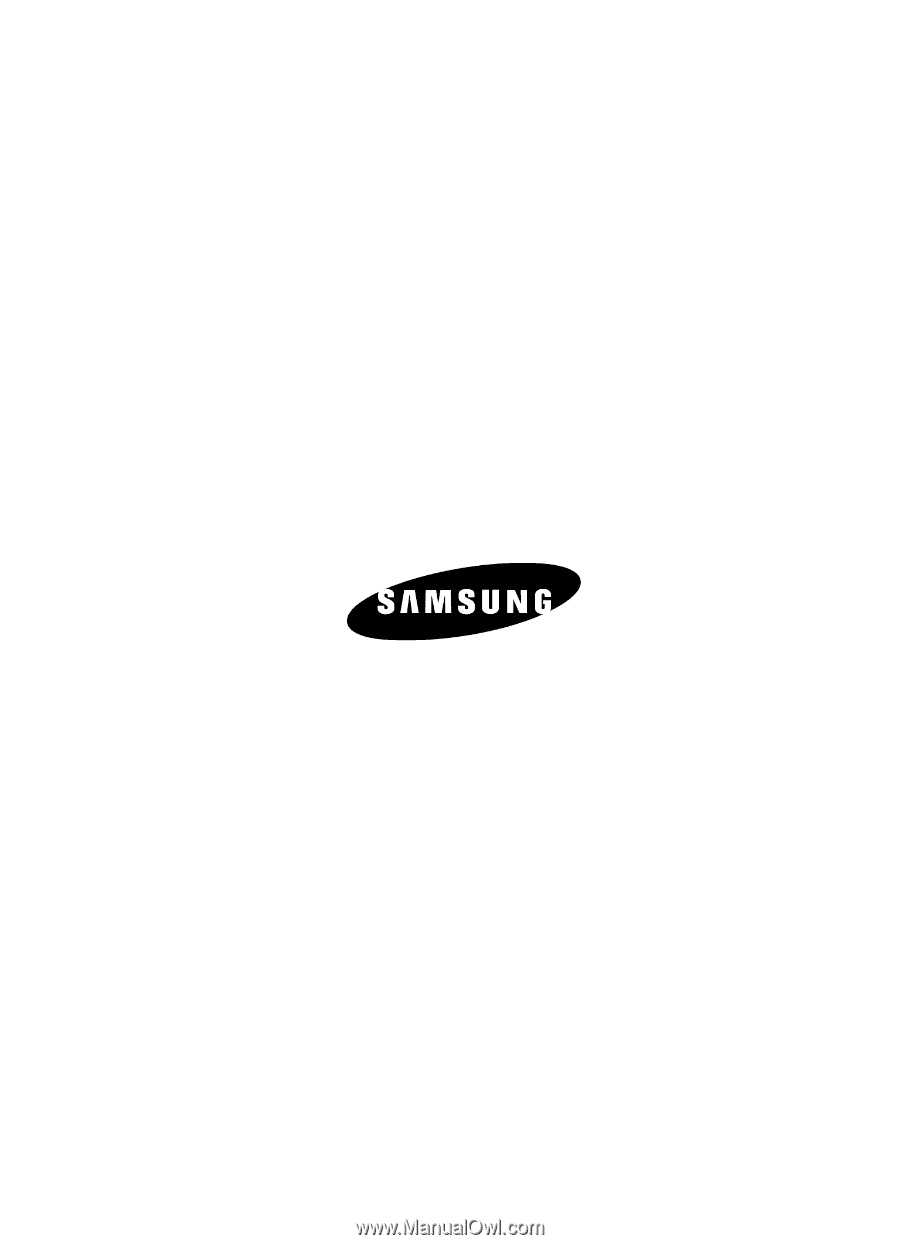
UCFB6_WB_d807_030806_d2
SGH-d807 Series
PORTABLE QUAD-BAND
MOBILE PHONE
User Guide
Please read this manual before operating your
phone, and keep it for future reference.