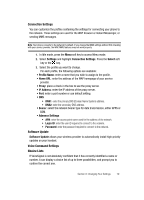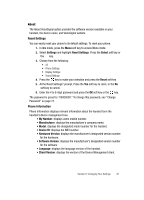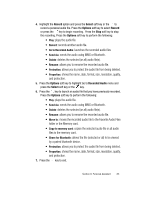Samsung SGH d807 User Manual (ENGLISH) - Page 84
Caller ID.
 |
View all Samsung SGH d807 manuals
Add to My Manuals
Save this manual to your list of manuals |
Page 84 highlights
Memory Card This option shows the audio files stored on the memory card. Graphics The Graphics menu option allows you to shop graphics using the WAP browser. You can download new, and save to your favorite photos folder. To access the Graphics menu option, use the following steps: 1. In Idle mode, press the Menu soft key to access Menu mode. 2. Use the Navigation keys to highlight My Stuff and press the Select soft key or the key. 3. Highlight the Graphics menu option to launch the WAP browser and select a file to download. Press the Select soft key or the key.Follow the onscreen options. The files downloaded will be stored in the Downloaded Graphics folder. 4. Highlight Photos and press the Select soft key or the key to launch the photos you have previously taken. Press the Options soft key to choose from the following: • View: allows you to view the selected photo. • Send via: allows you to send the photo via MMS or Bluetooth. • Set as: allows you to set the selected photo as a Wallpaper or Caller ID. • Delete: allows you to delete the selected or all photos. • Rename: allows you to rename the photo. • Move to: allows you to move the selected graphic to the Favorite folder or the Memory card. • Copy to memory card: copies the selected graphic file or all graphic files to the memory card. • Slide Show: shows the photos in a slide show. Choose from Normal or High speed. • Share for Bluetooth: allows you to set the selected file(s), share, or release all files for other bluetooth devices. • Protection: allows you to protect the photo from being deleted. • Properties: shows the name, date, format, size, and protection. 84