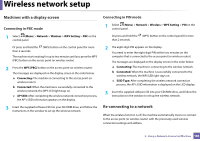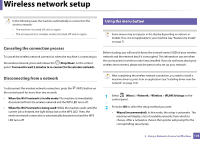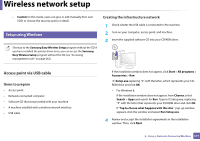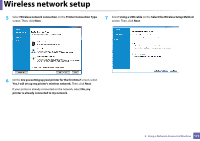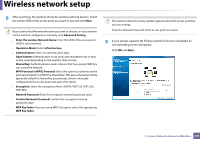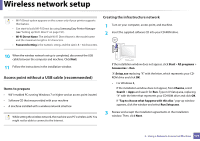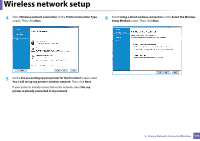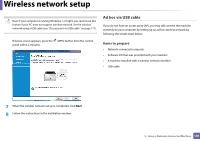Samsung SL-M2875DW User Guide - Page 173
Access point via USB cable, Setup using Windows
 |
View all Samsung SL-M2875DW manuals
Add to My Manuals
Save this manual to your list of manuals |
Page 173 highlights
Wireless network setup • Custom: In this mode, users can give or edit manually their own SSID, or choose the security option in detail. 16 Setup using Windows Shortcut to the Samsung Easy Wireless Setup program without the CD: If you have installed the printer driver once, you can access the Samsung Easy Wireless Setup program without the CD (see "Accessing management tools" on page 262). Creating the infrastructure network 1 Check wheter the USB cable is connected to the machine. 2 Turn on your computer, access point, and machine. 3 Insert the supplied software CD into your CD-ROM drive. Access point via USB cable Items to prepare • Access point • Network-connected computer • Software CD that was provided with your machine • A machine installed with a wireless network interface • USB cable If the installation window does not appear, click Start > All programs > Accessories > Run. X:\Setup.exe replacing "X" with the letter, which represents your CDROM drive and click OK. • For Windows 8, If the installation window does not appear, from Charms, select Search > Apps and search for Run. Type in X:\Setup.exe, replacing "X" with the letter that represents your CD-ROM drive and click OK. If "Tap to choose what happens with this disc." pop-up window appears, click the window and select Run Setup.exe. 4 Review and accept the installation agreements in the installation window. Then, click Next. 2. Using a Network-Connected Machine 171