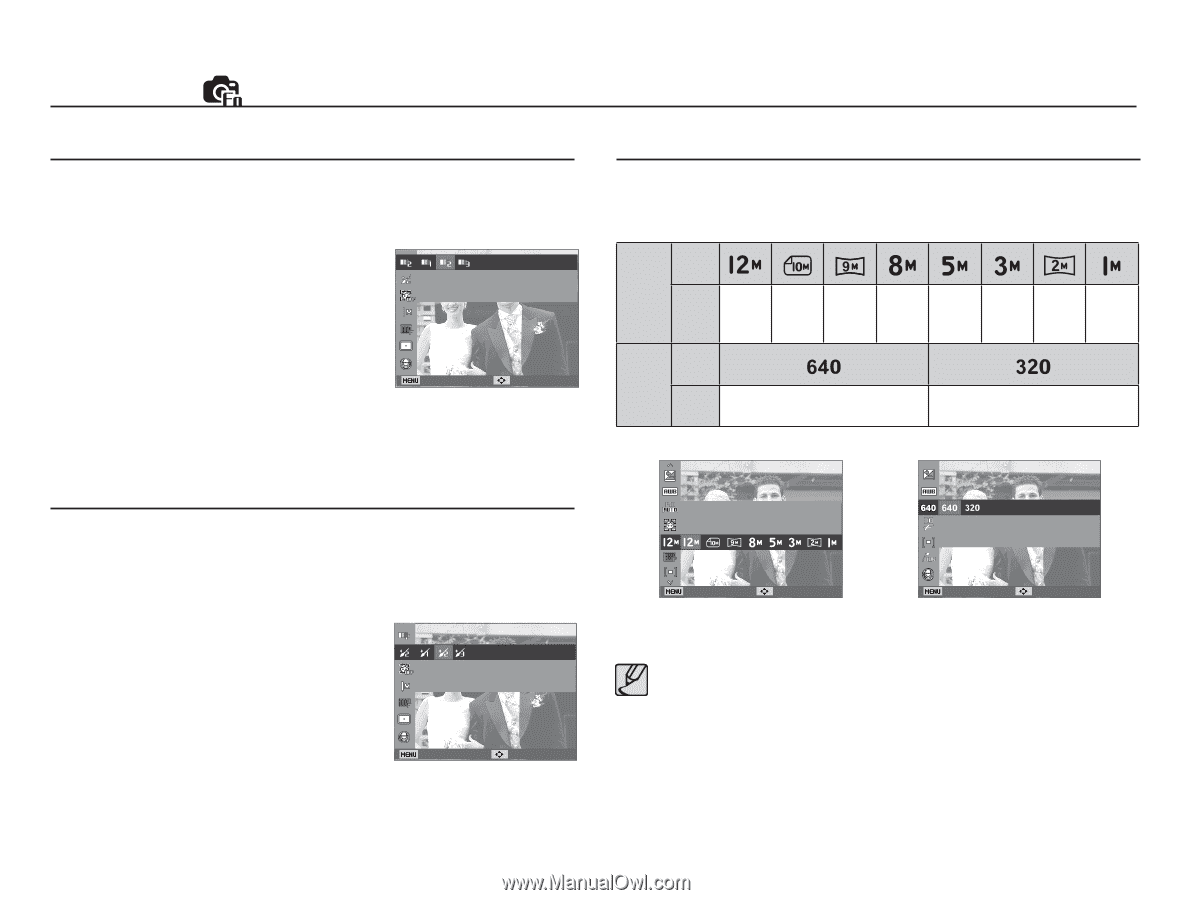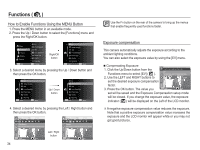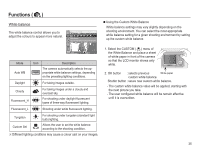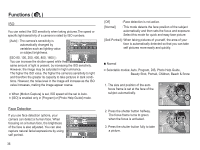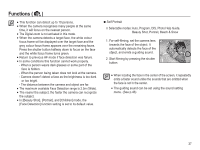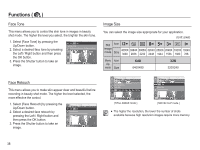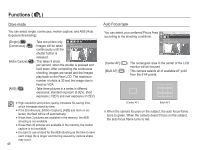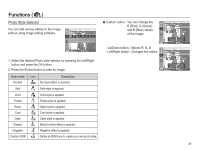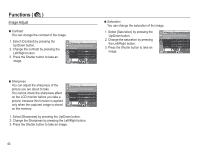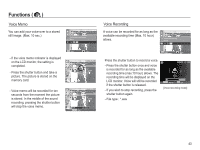Samsung SL40 User Manual Ver.1.1 (English) - Page 39
Face Tone, Face Retouch, Image Size
 |
View all Samsung SL40 manuals
Add to My Manuals
Save this manual to your list of manuals |
Page 39 highlights
Functions ( ) Face Tone This menu allows you to control the skin tone in images in beauty shot mode. The higher the level you select, the brighter the skin tone. 1. Select [Face Tone] by pressing the Up/Down button. 2. Select a desired face tone by pressing the Left / Right button and then press the OK button. 3. Press the Shutter button to take an image. Face Tone Set the level of face tone. (brightening the face) Back Move Image Size You can select the image size appropriate for your application. (Unit: pixel) Still Icon image mode Size 4000X 3984X 3968X 3264X 2592X 2048X 1920X 1024X 3000 2656 2232 2448 1944 1536 1080 768 Movie Icon clip mode Size 640X480 320X240 Face Retouch This menu allows you to make skin appear clear and beautiful before recording in beauty shot mode. The higher the level selected, the more effective the control. 1. Select [Face Retouch] by pressing the Up/Down button. 2. Select a desired face retouch by pressing the Left / Right button and then press the OK button. 3. Press the Shutter button to take an image. Face Retouch Set the level of face retouching. Back Move Set the photo size. Photo Size Movie Size Set the video size. Back Move [ STILL IMAGE mode ] Back Move [ MOVIE CLIP mode ] å The higher the resolution, the lower the number of shots available because high resolution images require more memory. 38