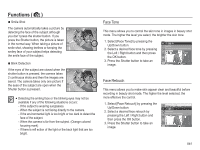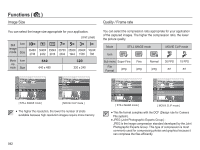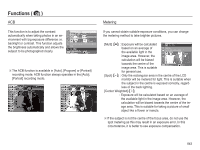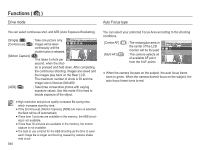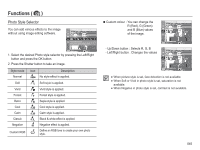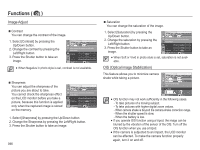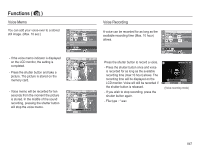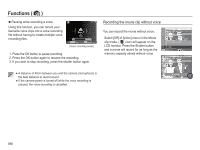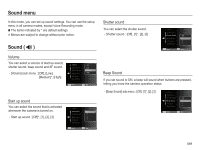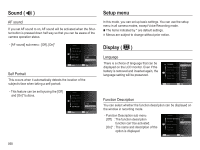Samsung SL420 User Manual (ENGLISH) - Page 46
Photo Style Selector - black
 |
UPC - 044701010319
View all Samsung SL420 manuals
Add to My Manuals
Save this manual to your list of manuals |
Page 46 highlights
Functions ( ) Photo Style Selector You can add various effects to the image without using image editing software. Photo Style Selector Set a photo style to evoke a mood. Back Move 1. Select the desired Photo style selector by pressing the Left/Right button and press the OK button. 2. Press the Shutter button to take an image. Style mode Normal Icon Description No style effect is applied. Soft Soft style is applied. Vivid Forest Retro Cool Calm Classic Negative Custom RGB Vivid style is applied. Forest style is applied. Sepia style is applied. Cool style is applied. Calm style is applied. Black & white effect is applied. Negative effect is applied. Define an RGB tone to create your own photo style. Ê Custom colour : You can change the R (Red), G (Green) and B (Blue) values of the image. Back Move - Up/Down button : Selects R, G, B - Left/Right button : Changes the values Back Move å When picture style is set, face detection is not available. å When Soft or Vivid in photo style is set, saturation is not available. å When Negative in photo style is set, contrast is not available. 045