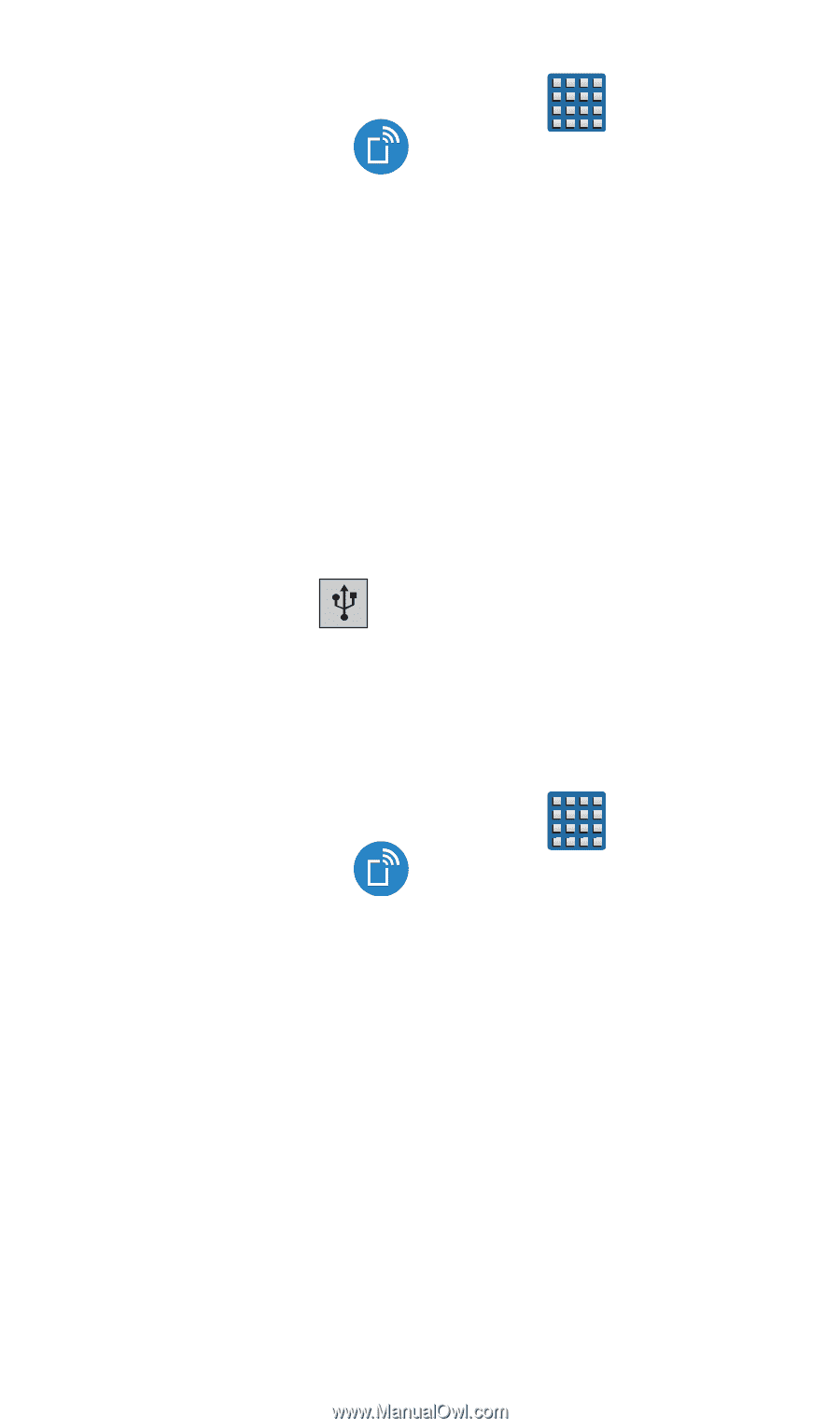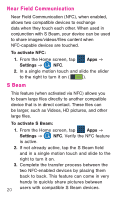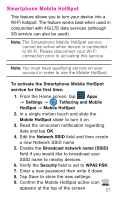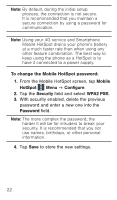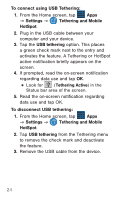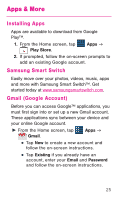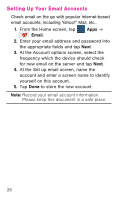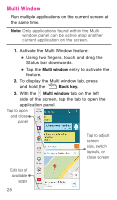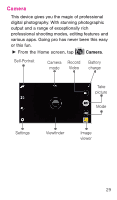Samsung SM-G900T Quick Start Guide T-mobile Wireless Sm-g900t Galaxy S 5 Kit K - Page 25
To connect using USB Tethering, Settings, Tethering and Mobile, HotSpot, USB tethering,
 |
View all Samsung SM-G900T manuals
Add to My Manuals
Save this manual to your list of manuals |
Page 25 highlights
To connect using USB Tethering: 1. From the Home screen, tap Apps g Settings g Tethering and Mobile HotSpot. 2. Plug in the USB cable between your computer and your device. 3. Tap the USB tethering option. This places a green check mark next to the entry and activates the feature. A Tethering or HotSpot active notification briefly appears on the screen. 4. If prompted, read the on-screen notification regarding data use and tap OK. ●● Look for (Tethering Active) in the Status bar area of the screen. 5. Read the on-screen notification regarding data use and tap OK. To disconnect USB tethering: 1. From the Home screen, tap Apps g Settings g Tethering and Mobile HotSpot. 2. Tap USB tethering from the Tethering menu to remove the check mark and deactivate the feature. 3. Remove the USB cable from the device. 24