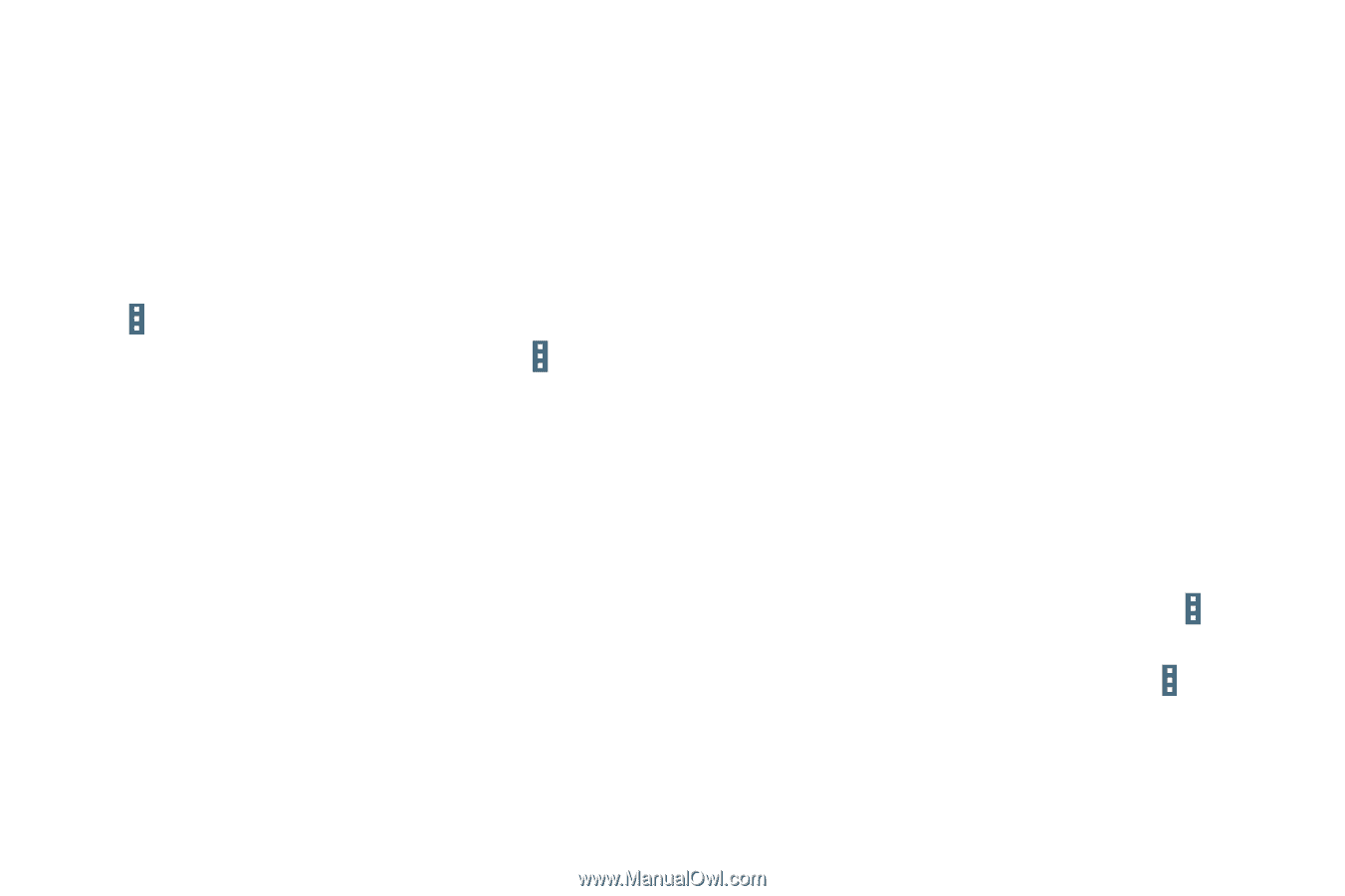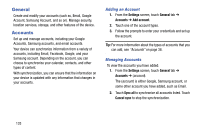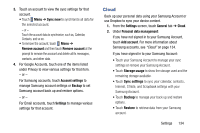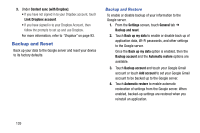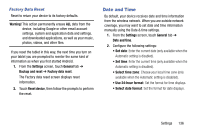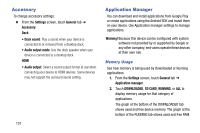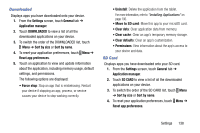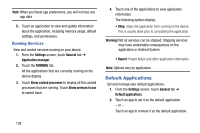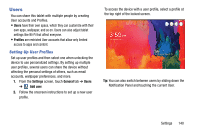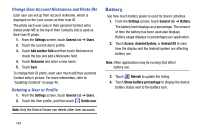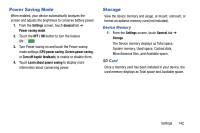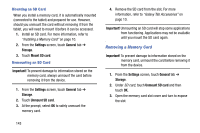Samsung SM-T520 User Manual Generic Wireless Sm-t520 Galaxy Tab Pro 10 Inch Kk - Page 143
Downloaded, SD Card, Reset app preferences
 |
View all Samsung SM-T520 manuals
Add to My Manuals
Save this manual to your list of manuals |
Page 143 highlights
Downloaded Displays apps you have downloaded onto your device. 1. From the Settings screen, touch General tab ➔ Application manager. 2. Touch DOWNLOADED to view a list of all the downloaded applications on your device. 3. To switch the order of the DOWNLOADED list, touch Menu ➔ Sort by size or Sort by name. 4. To reset your application preferences, touch Menu ➔ Reset app preferences. 5. Touch an application to view and update information about the application, including memory usage, default settings, and permissions. The following options are displayed: • Force stop: Stop an app that is misbehaving. Restart your device if stopping an app, process, or service causes your device to stop working correctly. • Uninstall: Delete the application from the tablet. For more information, refer to "Installing Applications" on page 106. • Move to SD card: Move this app to your microSD card. • Clear data: Clear application data from memory. • Clear cache: Clear an app's temporary memory storage. • Clear defaults: Clear an app's customization. • Permissions: View information about the app's access to your device and data. SD Card Displays apps you have downloaded onto your SD card. 1. From the Settings screen, touch General tab ➔ Application manager. 2. Touch SD CARD to view a list of all the downloaded applications on your device. 3. To switch the order of the SD CARD list, touch Menu ➔ Sort by size or Sort by name. 4. To reset your application preferences, touch Menu ➔ Reset app preferences. Settings 138