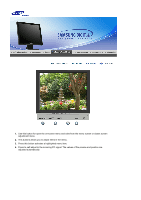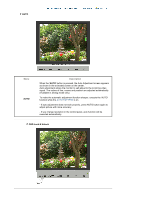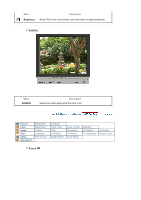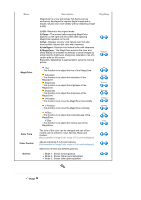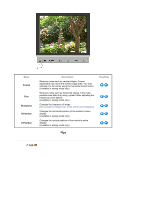Samsung SM930BF Quick Guide (easy Manual) (ver.1.0) (English) - Page 21
OSD Lock & Unlock
 |
UPC - 729507708904
View all Samsung SM930BF manuals
Add to My Manuals
Save this manual to your list of manuals |
Page 21 highlights
AUTO Menu AUTO Description When the 'AUTO' button is pressed, the Auto Adjustment screen appears as shown in the animated screen on the center. Auto adjustment allows the monitor to self-adjust to the incoming video signal. The values of fine, coarse and position are adjusted automatically. (Available in analog mode only) To make the automatic adjustment function sharper, execute the 'AUTO' function while the AUTO PATTERN is on. - If auto adjustment does not work properly, press AUTO button again to adjust picture with more accuracy. - If you change resolution in the control panel, auto function will be executed automatically. OSD Lock & Unlock
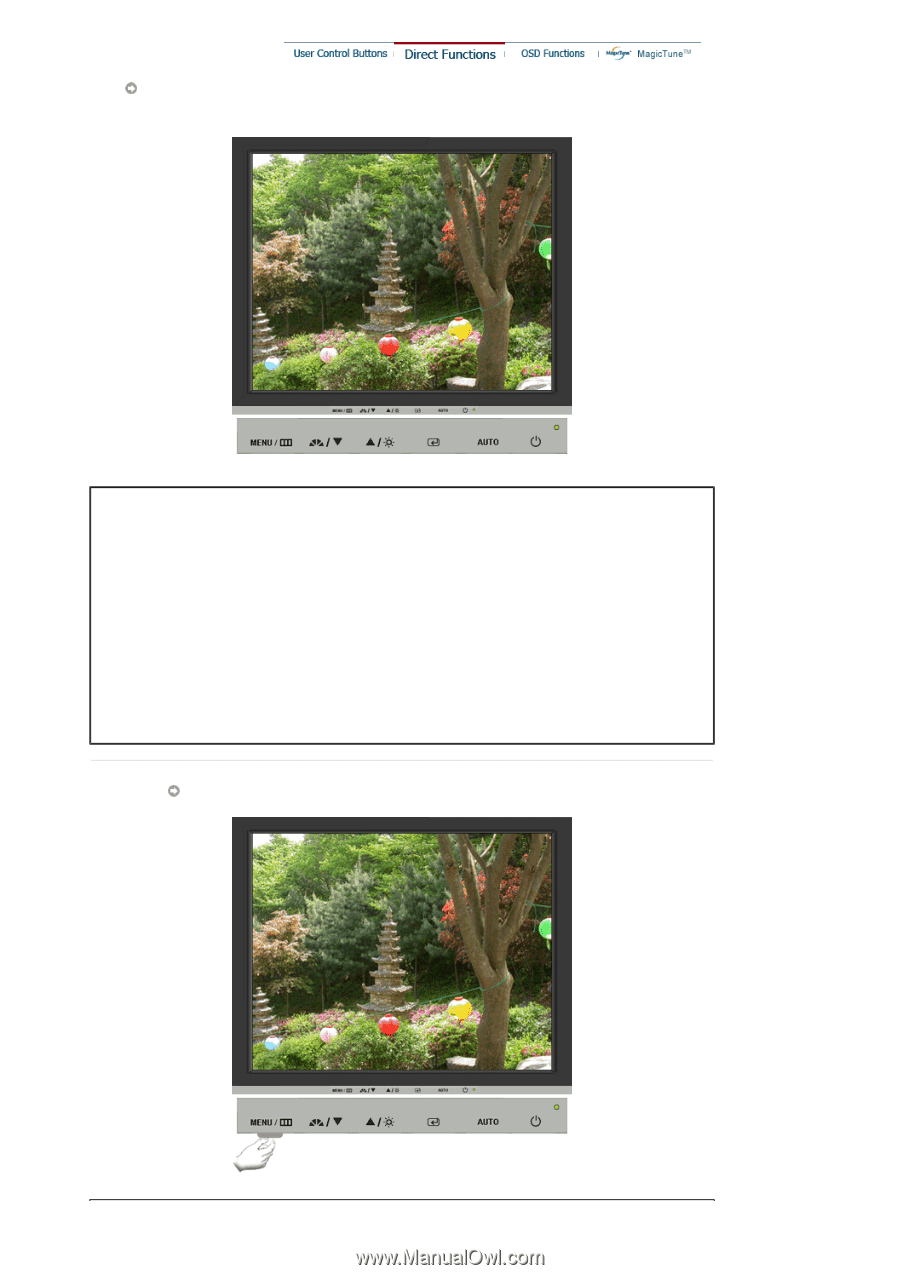
Menu
Description
AUTO
When the '
AUTO
' button is pressed, the Auto Adjustment screen appears
as shown in the animated screen on the center.
Auto adjustment allows the monitor to self-adjust to the incoming video
signal. The values of fine, coarse and position are adjusted automatically.
(Available in analog mode only)
To make the automatic adjustment function sharper, execute the 'AUTO'
function while the
AUTO PATTERN
is on.
- If auto adjustment does not work properly, press AUTO button again to
adjust picture with more accuracy.
- If you change resolution in the control panel, auto function will be
executed automatically.
OSD Lock & Unlock
AUTO